06-Flex布局
思维导图:

练习1-小米登录

第一步搭建大盒子
<!DOCTYPE html>
<html lang="en">
<head>
<meta charset="UTF-8">
<meta http-equiv="X-UA-Compatible" content="IE=edge">
<meta name="viewport" content="width=device-width, initial-scale=1.0">
<title>Document</title>
<style>
* {
margin: 0;
padding: 0;
box-sizing: border-box;
}
.mi {
width: 339px;
height: 356px;
background-color: pink;
margin: 100px auto;
}
</style>
</head>
<body>
<div class="mi"></div>
</body>
</html>
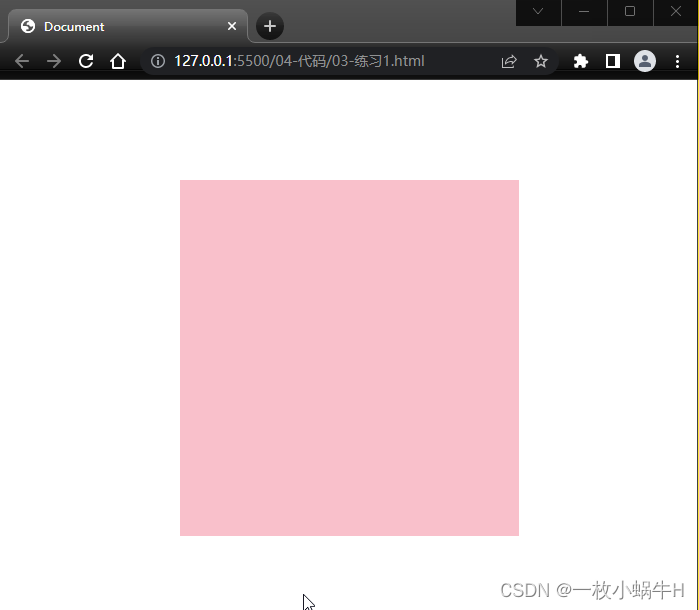
logo设置
一般情况下,logo都是背景图片,而且是 h1
html设置
<body>
<div class="mi">
<h1></h1>
</div>
</body>
css 设置
/* h1是logo 一般情况下都是背景 */
.mi h1 {
width: 49px;
height: 49px;
margin: 0 auto;
background: #ff4c00 url(./images/mi-logo.png) no-repeat;
/* background-color: red; */
}
效果如下:

标题和input设置
html
<h2>小米账号登录</h2>
<input type="text" placeholder="邮箱/手机/小miID">
css
.mi h2 {
text-align: center;
font-weight: 400;
font-size: 28px;
margin: 32px 0 44px;
}
.mi input {
width: 339px;
height: 50px;
border: 1px solid #ccc;
padding-left: 12px;
}
效果:
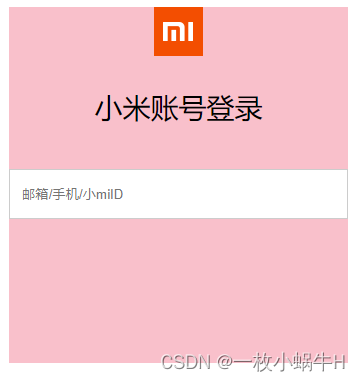
密码框和登录按钮
html
<input type="password" placeholder="密码">
<button>登录</button>
css
.mi input {
width: 339px;
height: 50px;
border: 1px solid #ccc;
padding-left: 12px;
margin-bottom: 12px;
}
.mi button {
width: 339px;
height: 50px;
background-color: #ff4c00;
border: 0;
font-size: 14px;
color: #fff;
}
.mi button:hover {
background-color: red;
}
收工
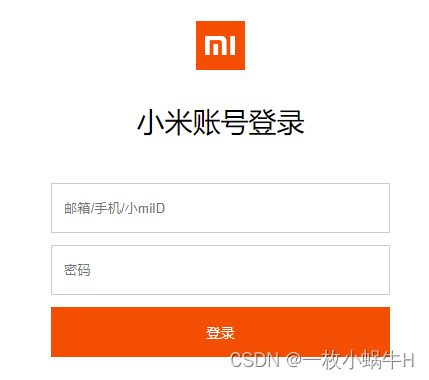
完整写法:
<!DOCTYPE html>
<html lang="en">
<head>
<meta charset="UTF-8">
<meta http-equiv="X-UA-Compatible" content="IE=edge">
<meta name="viewport" content="width=device-width, initial-scale=1.0">
<title>Document</title>
<style>
* {
margin: 0;
padding: 0;
box-sizing: border-box;
}
.mi {
width: 339px;
height: 356px;
/* background-color: pink; */
margin: 100px auto;
}
/* h1是logo 一般情况下都是背景 */
.mi h1 {
width: 49px;
height: 49px;
margin: 0 auto;
background: #ff4c00 url(./images/mi-logo.png) no-repeat;
/* background-color: red; */
}
.mi h2 {
text-align: center;
font-weight: 400;
font-size: 28px;
margin: 32px 0 44px;
}
.mi input {
width: 339px;
height: 50px;
border: 1px solid #ccc;
padding-left: 12px;
margin-bottom: 12px;
}
.mi button {
width: 339px;
height: 50px;
background-color: #ff4c00;
border: 0;
font-size: 14px;
color: #fff;
}
.mi button:hover {
background-color: red;
}
</style>
</head>
<body>
<div class="mi">
<h1></h1>
<h2>小米账号登录</h2>
<input type="text" placeholder="邮箱/手机/小miID">
<input type="password" placeholder="密码">
<button>登录</button>
</div>
</body>
</html>
爱宠案例
效果:
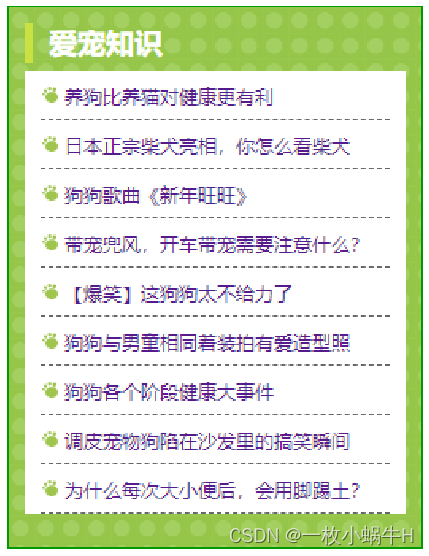
大盒子 dog 搭建
<!DOCTYPE html>
<html lang="en">
<head>
<meta charset="UTF-8">
<meta http-equiv="X-UA-Compatible" content="IE=edge">
<meta name="viewport" content="width=device-width, initial-scale=1.0">
<title>Document</title>
<style>
* {
margin: 0;
padding: 0;
box-sizing: border-box;
}
li {
list-style: none;
}
.dog {
width: 262px;
height: 342px;
/* background-color: pink; */
margin: 100px auto;
border: 1px solid #090;
background: url(./images/bg.gif);
}
</style>
</head>
<body>
<div class="dog"></div>
<!-- 爱宠知识
养狗比养猫对健康更有利
日本正宗柴犬亮相,你怎么看柴犬
狗狗歌曲《新年旺旺》
带宠兜风,开车带宠需要注意什么?
【爆笑】这狗狗太不给力了
狗狗与男童相同着装拍有爱造型照
狗狗各个阶段健康大事件
调皮宠物狗陷在沙发里的搞笑瞬间
为什么每次大小便后,会用脚踢土? -->
</body>
</html>
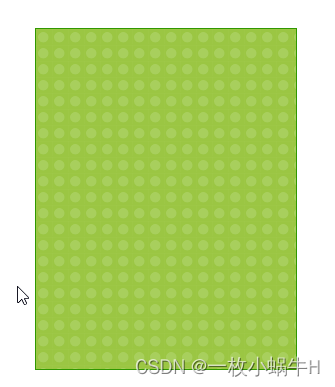
h2标题的做法
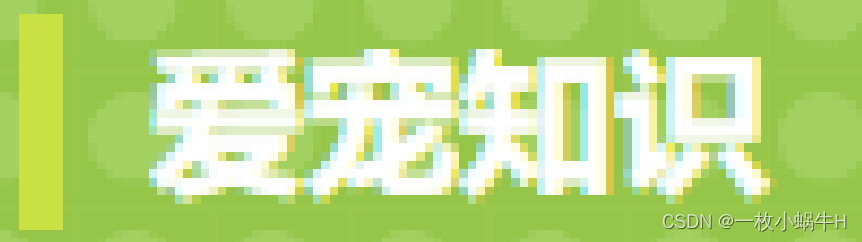
<div class="dog">
<h2>爱宠知识</h2>
</div>
css
.dog {
width: 262px;
height: 342px;
/* background-color: pink; */
margin: 100px auto;
border: 1px solid #090;
background: url(./images/bg.gif);
padding: 9px 9px 0;
}
.dog h2 {
height: 25px;
line-height: 25px;
border-left: 5px solid #c9e143;
font-size: 18px;
color: #fff;
padding-left: 10px;
}
ul 布局
<ul>
<li><a href="#">养狗比养猫对健康更有利</a></li>
<li><a href="#">日本正宗柴犬亮相,你怎么看柴犬</a></li>
<li><a href="#">狗狗歌曲《新年旺旺》</a></li>
<li><a href="#">带宠兜风,开车带宠需要注意什么?</a></li>
<li><a href="#">【爆笑】这狗狗太不给力了</a></li>
<li><a href="#">狗狗与男童相同着装拍有爱造型照</a></li>
<li><a href="#">狗狗各个阶段健康大事件</a></li>
<li><a href="#">调皮宠物狗陷在沙发里的搞笑瞬间</a></li>
<li><a href="#">为什么每次大小便后,会用脚踢土?</a></li>
</ul>
css
.dog ul {
/* 背景给ul好一些 */
background-color: #fff;
/* 给ul padding 这样可以把li 挤到中间 */
padding: 0 9px;
margin-top: 5px;
}
效果

修改li和a链接的样式
.dog ul li {
height: 30px;
line-height: 30px;
/* 大师的 */
border-bottom: 1px dashed #000;
}
.dog ul li a {
font-size: 12px;
text-decoration: none;
}
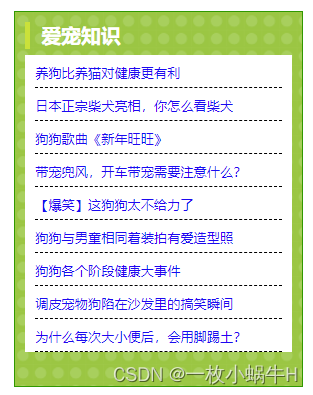
给li添加背景图片
给li添加, 让图片左侧对齐,垂直居中, 让li 做内边距 14px
.dog ul li {
height: 31px;
line-height: 31px;
/* 大师的 */
border-bottom: 1px dashed #000;
/*代码*/
background: url(./images/tb.gif) no-repeat left center;
padding-left: 14px;
}
完整的写法:
<!DOCTYPE html>
<html lang="en">
<head>
<meta charset="UTF-8">
<meta http-equiv="X-UA-Compatible" content="IE=edge">
<meta name="viewport" content="width=device-width, initial-scale=1.0">
<title>Document</title>
<style>
* {
margin: 0;
padding: 0;
box-sizing: border-box;
}
li {
list-style: none;
}
.dog {
width: 262px;
height: 342px;
/* background-color: pink; */
margin: 100px auto;
border: 1px solid #090;
background: url(./images/bg.gif);
padding: 9px 9px 0;
}
.dog h2 {
height: 25px;
line-height: 25px;
border-left: 5px solid #c9e143;
font-size: 18px;
color: #fff;
padding-left: 10px;
}
.dog ul {
/* 背景给ul好一些 */
background-color: #fff;
/* 给ul padding 这样可以把li 挤到中间 */
padding: 0 9px;
margin-top: 5px;
}
.dog ul li {
height: 31px;
line-height: 31px;
/* 大师的 */
border-bottom: 1px dashed #000;
background: url(./images/tb.gif) no-repeat left center;
padding-left: 14px;
}
.dog ul li a {
font-size: 12px;
text-decoration: none;
}
</style>
</head>
<body>
<div class="dog">
<h2>爱宠知识</h2>
<ul>
<li><a href="#">养狗比养猫对健康更有利</a></li>
<li><a href="#">日本正宗柴犬亮相,你怎么看柴犬</a></li>
<li><a href="#">狗狗歌曲《新年旺旺》</a></li>
<li><a href="#">带宠兜风,开车带宠需要注意什么?</a></li>
<li><a href="#">【爆笑】这狗狗太不给力了</a></li>
<li><a href="#">狗狗与男童相同着装拍有爱造型照</a></li>
<li><a href="#">狗狗各个阶段健康大事件</a></li>
<li><a href="#">调皮宠物狗陷在沙发里的搞笑瞬间</a></li>
<li><a href="#">为什么每次大小便后,会用脚踢土?</a></li>
</ul>
</div>
</body>
</html>
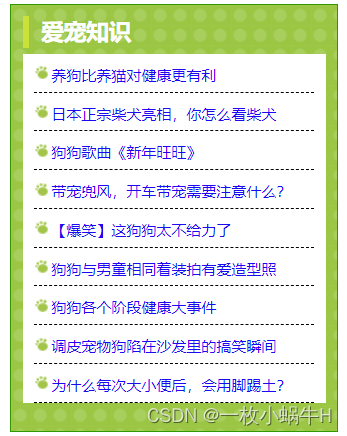
目标:熟练使用 Flex 完成结构化布局
01-标准流
标准流也叫文档流,指的是标签在页面中默认的排布规则,例如:块元素独占一行,行内元素可以一行显示多个。

02-浮动(了解即可,不用复习)
基本使用
作用:让块元素水平排列。
属性名:float
属性值
- left:左对齐
- right:右对齐
<!DOCTYPE html>
<html lang="en">
<head>
<meta charset="UTF-8">
<meta http-equiv="X-UA-Compatible" content="IE=edge">
<meta name="viewport" content="width=device-width, initial-scale=1.0">
<title>浮动</title>
<style>
.left,
.right {
/* width: 200px; */
height: 200px;
background-color: pink;
}
.left {
/* 左浮动 */
float: left;
margin-left: 20px;
}
.right {
/* 右侧浮动 */
float: left;
height: 300px;
background-color: purple;
}
.bottom {
height: 50px;
background-color: black;
}
</style>
</head>
<body>
<div class="left">左侧123</div>
<div class="right">右侧123</div>
<div class="bottom"></div>
</body>
</html>
特点:
- 浮动后的盒子顶对齐
- 浮动后的盒子具备行内块特点
- 浮动后的盒子脱标,不占用标准流的位置
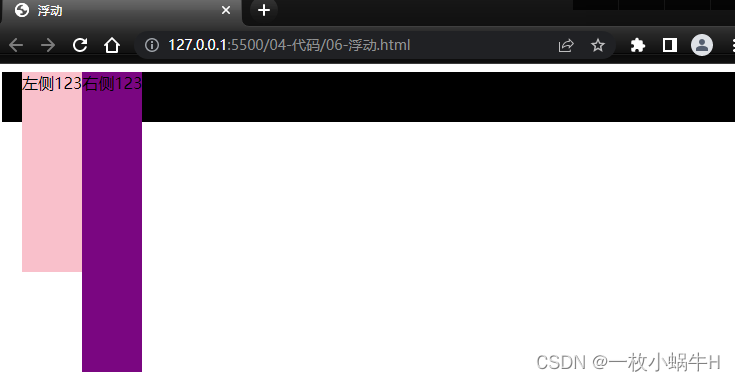
产品区域布局

左右布局
html结构
<div class="mi">
<div class="left">左侧</div>
<div class="right">右侧</div>
</div>
css样式
<style>
* {
margin: 0;
padding: 0;
box-sizing: border-box;
}
li {
list-style: none;
}
.mi {
width: 1226px;
height: 614px;
/* background-color: pink; */
margin: 100px auto;
}
.left {
float: left;
width: 234px;
height: 614px;
background-color: skyblue;
}
.right {
float: right;
width: 978px;
height: 614px;
background-color: purple;
}
</style>
效果:
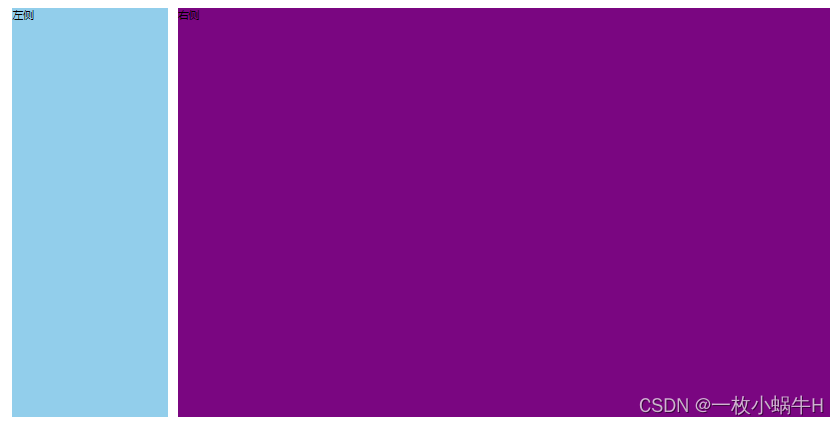
区域小li布局
完整写法
<!DOCTYPE html>
<html lang="en">
<head>
<meta charset="UTF-8">
<meta http-equiv="X-UA-Compatible" content="IE=edge">
<meta name="viewport" content="width=device-width, initial-scale=1.0">
<title>Document</title>
<style>
* {
margin: 0;
padding: 0;
box-sizing: border-box;
}
li {
list-style: none;
}
.mi {
width: 1226px;
height: 614px;
/* background-color: pink; */
margin: 100px auto;
}
.left {
float: left;
width: 234px;
height: 614px;
background-color: skyblue;
}
.right {
float: right;
width: 978px;
height: 614px;
/* background-color: purple; */
}
.right li {
float: left;
width: 234px;
height: 300px;
background-color: pink;
margin-bottom: 14px;
margin-right: 14px;
}
/* 让第4,8 个li 去掉外边距 */
.right li:nth-child(4n) {
margin-right: 0;
}
</style>
</head>
<body>
<div class="mi">
<div class="left">左侧</div>
<div class="right">
<ul>
<li>1</li>
<li>1</li>
<li>1</li>
<li>1</li>
<li>1</li>
<li>1</li>
<li>1</li>
<li>1</li>
</ul>
</div>
</div>
</body>
</html>
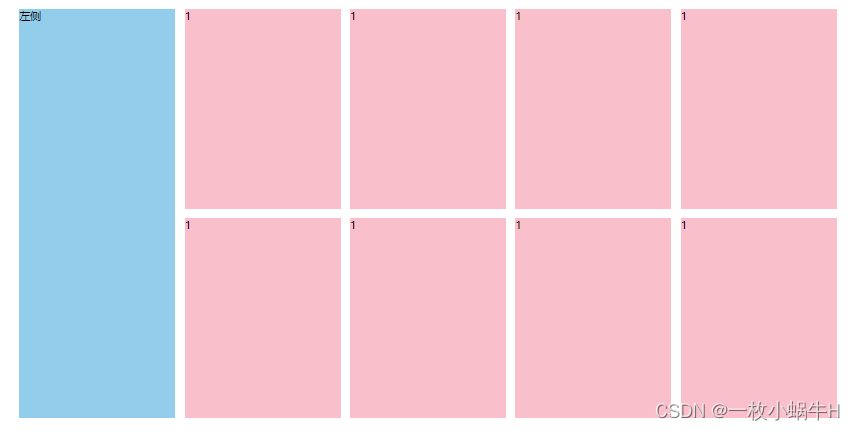
清除浮动
场景:浮动元素会脱标,如果父级没有高度,子级无法撑开父级高度(可能导致页面布局错乱)
解决方法:清除浮动(清除浮动带来的影响)
场景搭建
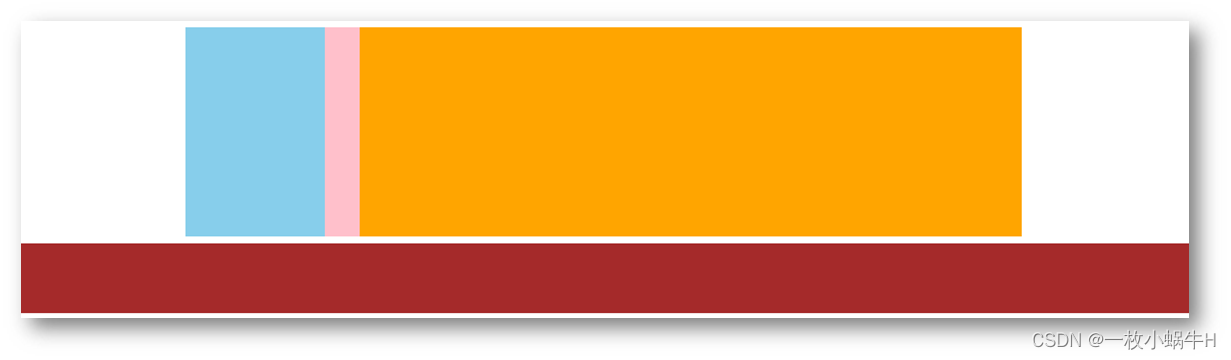
<style>
.top {
margin: 10px auto;
width: 1200px;
/* height: 300px; */
background-color: pink;
}
.left {
float: left;
width: 200px;
height: 300px;
background-color: skyblue;
}
.right {
float: right;
width: 950px;
height: 300px;
background-color: orange;
}
.bottom {
height: 100px;
background-color: brown;
}
</style>
<div class="top">
<div class="left"></div>
<div class="right"></div>
</div>
<div class="bottom"></div>
额外标签法
在父元素内容的最后添加一个块级元素,设置 CSS 属性 clear: both
<style>
.clearfix {
clear: both;
}
</style>
<div class="father">
<div class="left"></div>
<div class="right"></div>
<div class="clearfix"></div>
</div>
单伪元素法
- 准备 after 伪元素
.clearfix::after {
content: "";
display: block;
clear: both;
}
- 父级使用 clearfix 类
<div class="father clearfix"></div>
双伪元素法
- 准备 after 和 before 伪元素
/* before 解决外边距塌陷问题 */
/* 双伪元素法 */
.clearfix::before,
.clearfix::after {
content: "";
display: table;
}
/* after 清除浮动 */
.clearfix::after {
clear: both;
}
- 父级使用 clearfix 类
<div class="father clearfix"></div>
overfow法
.father {
margin: 10px auto;
width: 1200px;
/* height: 300px; */
background-color: pink;
overflow: hidden;
}
03-Flex布局(重点)
Flex 布局也叫弹性布局,是浏览器提倡的布局模型,非常适合结构化布局,提供了强大的空间分布和对齐能力。
Flex 模型不会产生浮动布局中脱标现象,布局网页更简单、更灵活。
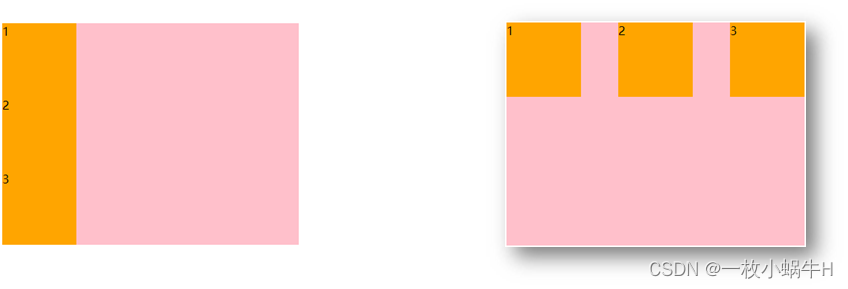
Flex组成
设置方式:给父元素设置 display: flex,子元素可以自动挤压或拉伸
组成部分:
- 弹性容器
- 弹性盒子
- 主轴:默认在水平方向
- 侧轴 / 交叉轴:默认在垂直方向
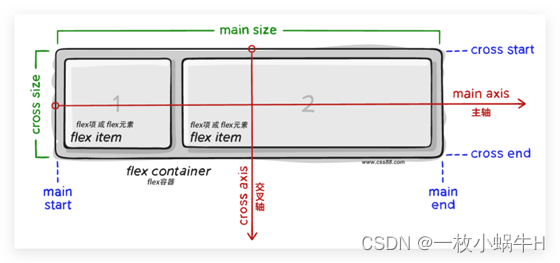
主轴对齐方式
属性名:justify-content

重点记住标红的。如果非要问我那个常用,我只能说是 space-between
justify-content: space-between;
显示效果:两侧没缝隙

justify-content: space-around;
效果如下: 记住2倍
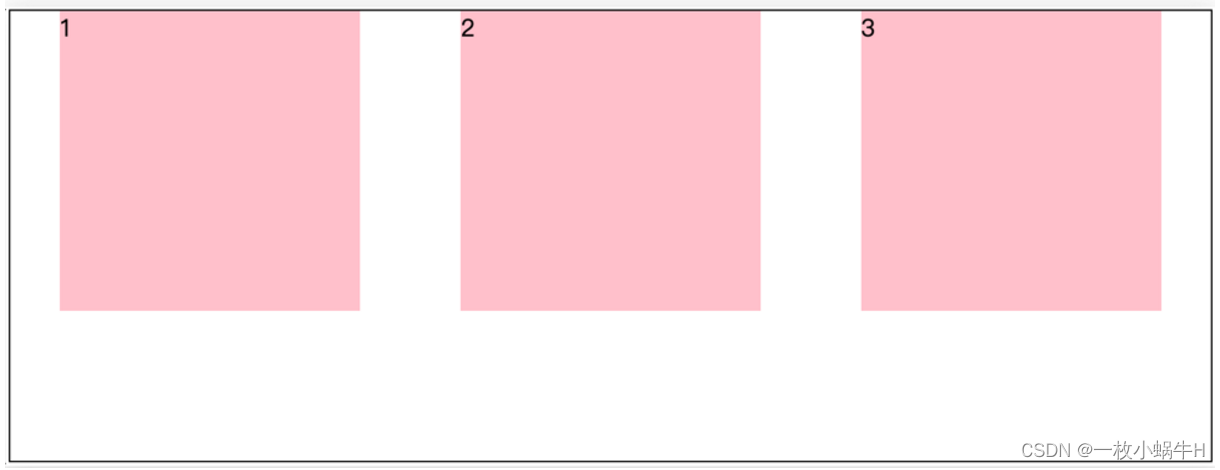
justify-content: space-evenly;
效果如下: 记住空隙一样大

justify-content: center;
效果如下: 经常用于让一个盒子水平居中

记忆:
两侧没缝隙是 between- 缝隙一样大是 evenly
- 2倍缝隙是 around
<!DOCTYPE html>
<html lang="en">
<head>
<meta charset="UTF-8">
<meta http-equiv="X-UA-Compatible" content="IE=edge">
<meta name="viewport" content="width=device-width, initial-scale=1.0">
<title>Document</title>
<style>
.box {
/* 给父亲添加 flex */
display: flex;
/* 主轴的排列方式 */
/* justify-content: flex-start; */
/* justify-content: flex-end; */
/* 让子盒子居中对齐 */
/* justify-content: center; */
/* between */
/* justify-content: space-between; */
/* justify-content: space-around; */
justify-content: space-evenly;
width: 900px;
height: 200px;
background-color: pink;
}
.box div {
width: 249px;
height: 200px;
background-color: skyblue;
}
</style>
</head>
<body>
<div class="box">
<div>1</div>
<div>2</div>
<div>3</div>
</div>
</body>
</html>

侧轴对齐方式
- align-items:当前弹性容器内所有弹性盒子的侧轴对齐方式(给弹性容器设置)
- align-self:单独控制某个弹性盒子的侧轴对齐方式(给弹性盒子设置)
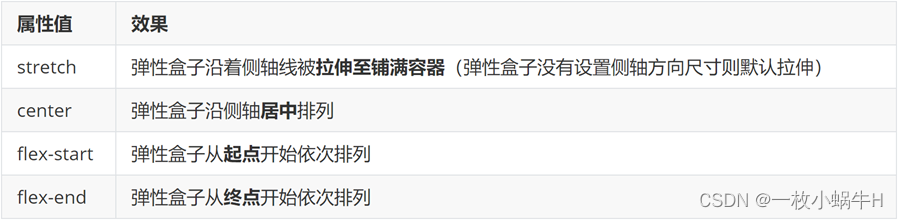
<!DOCTYPE html>
<html lang="en">
<head>
<meta charset="UTF-8">
<meta http-equiv="X-UA-Compatible" content="IE=edge">
<meta name="viewport" content="width=device-width, initial-scale=1.0">
<title>Document</title>
<style>
.box {
/* 给父亲添加 flex */
display: flex;
/* 主轴的排列方式 */
/* justify-content: flex-start; */
/* justify-content: flex-end; */
/* 让子盒子居中对齐 */
/* justify-content: center; */
/* between */
/* 两侧没缝隙 */
/* justify-content: space-between; */
/* 两倍缝隙 */
/* justify-content: space-around; */
justify-content: space-evenly;
/* 侧轴的对齐方式 */
/* 顶部对齐 */
/* align-items: flex-start; */
/* 底部对齐 */
/* align-items: flex-end; */
/* 居中对齐 */
/* align-items: center; */
/* 默认的 拉伸和父亲一样 */
align-items: stretch;
width: 900px;
height: 500px;
background-color: pink;
}
.box div {
width: 249px;
/* height: 200px; */
background-color: skyblue;
}
</style>
</head>
<body>
<div class="box">
<div>1</div>
<div>2</div>
<div>3</div>
</div>
</body>
</html>
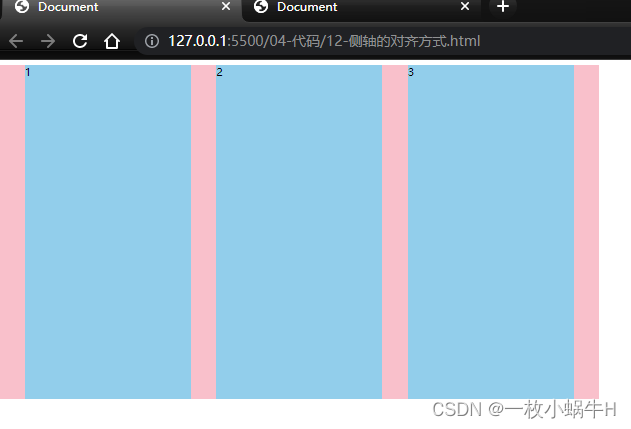
盒子水平和垂直居中的写法
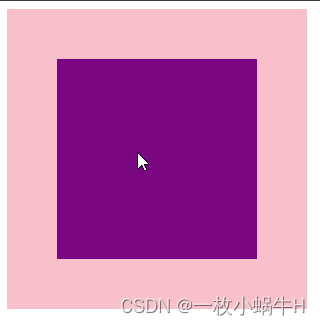
<!DOCTYPE html>
<html lang="en">
<head>
<meta charset="UTF-8">
<meta http-equiv="X-UA-Compatible" content="IE=edge">
<meta name="viewport" content="width=device-width, initial-scale=1.0">
<title>Document</title>
<style>
.father {
/* 利用flex实现 */
display: flex;
/* 主轴水平居中 */
justify-content: center;
/* 侧轴水平居中 */
align-items: center;
width: 300px;
height: 300px;
background-color: pink;
}
.son {
width: 200px;
height: 200px;
background-color: purple;
}
</style>
</head>
<body>
<div class="father">
<div class="son"></div>
</div>
</body>
</html>
综合案例

大盒子搭建
html结构
<div class="box">
<div class="box-hd">头部</div>
<div class="box-bd">主题</div>
</div>
css 样式
* {
margin: 0;
padding: 0;
box-sizing: border-box;
}
li {
list-style: none;
}
.box {
width: 1240px;
height: 540px;
background-color: pink;
margin: 100px auto;
}
显示:
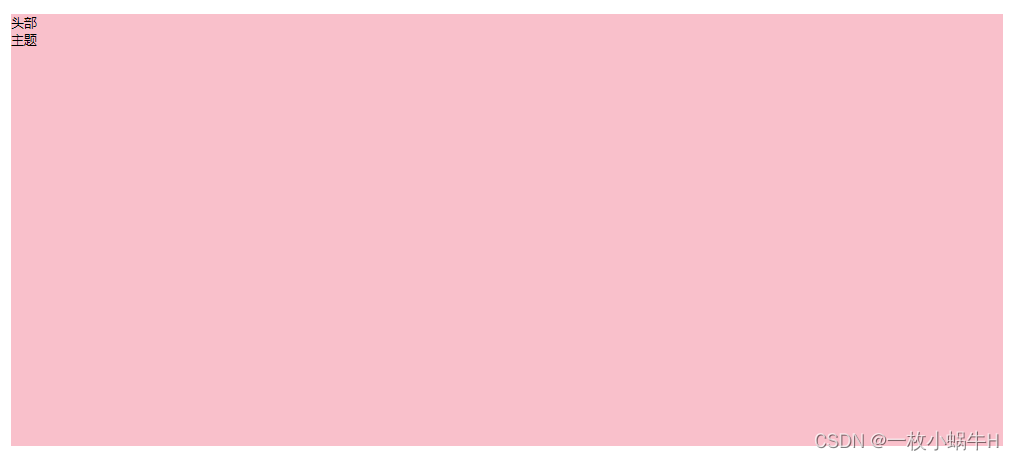
头部标题制作
html写法
<div class="box">
<div class="box-hd">
<h2>新鲜好物
<span>新鲜出炉 品质靠谱</span>
</h2>
<a href="#">查看更多> </a>
</div>
<div class="box-bd">主题</div>
</div>
css 写法
.box-hd {
/* 给父亲添加 flex 里面的孩子 h2 和 a 可以一样显示 */
display: flex;
/* 两侧没缝隙 主轴对齐 */
justify-content: space-between;
/* 侧轴底对齐 */
align-items: flex-end;
padding: 40px 0;
}
效果:
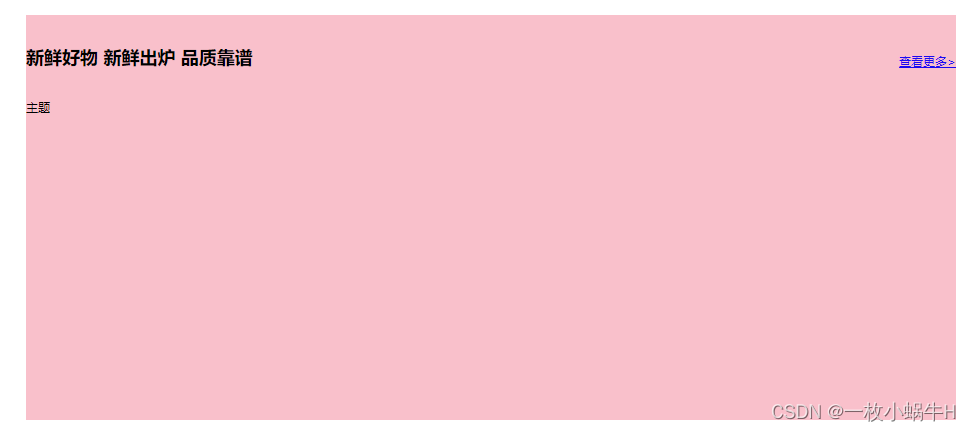
修饰文字
css样式
.box-hd h2 {
font-size: 32px;
font-weight: 400;
}
.box-hd h2 span {
font-size: 16px;
color: #999;
}
.box-hd a {
font-size: 16px;
color: #999;
}
展示:

底部小li 制作
html结构
<ul>
<li>
<img src="./images/1.jpg" alt="">
<h4>全防水HABU旋钮</h4>
<p>¥444.00</p>
</li>
</ul>
css样式
.box-bd li {
width: 306px;
height: 406px;
background-color: skyblue;
text-align: center;
}
.box-bd li img {
width: 100%;
}
.box-bd li h4 {
font-size: 22px;
font-weight: 400;
margin: 12px 0 20px;
}
.box-bd li p {
font-size: 18px;
color: orangered;
}
展示

让多个li显示到一行并且对齐
css样式
.box-bd ul {
/* 一定是li的亲爸爸 */
display: flex;
justify-content: space-between;
}
展示

最后完整效果
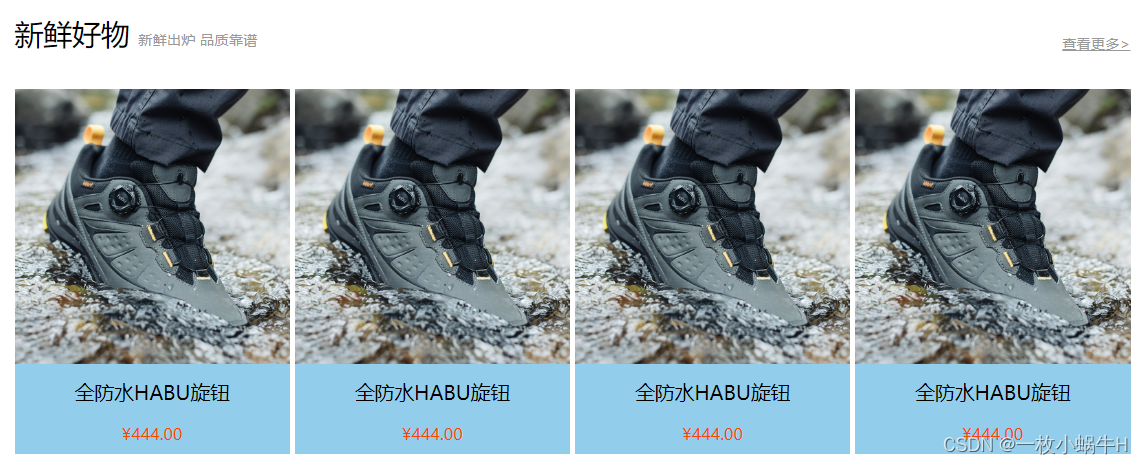
<!DOCTYPE html>
<html lang="en">
<head>
<meta charset="UTF-8">
<meta http-equiv="X-UA-Compatible" content="IE=edge">
<meta name="viewport" content="width=device-width, initial-scale=1.0">
<title>Document</title>
<style>
* {
margin: 0;
padding: 0;
box-sizing: border-box;
}
li {
list-style: none;
}
.box {
width: 1240px;
height: 540px;
/* background-color: pink; */
margin: 100px auto;
}
.box-hd {
/* 给父亲添加 flex 里面的孩子 h2 和 a 可以一样显示 */
display: flex;
/* 两侧没缝隙 主轴对齐 */
justify-content: space-between;
/* 侧轴底对齐 */
align-items: flex-end;
padding: 40px 0;
}
.box-hd h2 {
font-size: 32px;
font-weight: 400;
}
.box-hd h2 span {
font-size: 16px;
color: #999;
}
.box-hd a {
font-size: 16px;
color: #999;
}
.box-bd ul {
/* 一定是li的亲爸爸 */
display: flex;
justify-content: space-between;
}
.box-bd li {
width: 306px;
height: 406px;
background-color: skyblue;
text-align: center;
}
.box-bd li img {
width: 100%;
}
.box-bd li h4 {
font-size: 22px;
font-weight: 400;
margin: 12px 0 20px;
}
.box-bd li p {
font-size: 18px;
color: orangered;
}
</style>
</head>
<body>
<div class="box">
<!-- 头部部分 -->
<div class="box-hd">
<h2>新鲜好物
<span>新鲜出炉 品质靠谱</span>
</h2>
<a href="#">查看更多> </a>
</div>
<!-- 主体部分 -->
<div class="box-bd">
<ul>
<li>
<img src="./images/1.jpg" alt="">
<h4>全防水HABU旋钮</h4>
<p>¥444.00</p>
</li>
<li>
<img src="./images/1.jpg" alt="">
<h4>全防水HABU旋钮</h4>
<p>¥444.00</p>
</li>
<li>
<img src="./images/1.jpg" alt="">
<h4>全防水HABU旋钮</h4>
<p>¥444.00</p>
</li>
<li>
<img src="./images/1.jpg" alt="">
<h4>全防水HABU旋钮</h4>
<p>¥444.00</p>
</li>
</ul>
</div>
</div>
<div class="box">
<!-- 头部部分 -->
<div class="box-hd">
<h2>新鲜好物
<span>新鲜出炉 品质靠谱</span>
</h2>
<a href="#">查看更多> </a>
</div>
<!-- 主体部分 -->
<div class="box-bd">
<ul>
<li>
<img src="./images/1.jpg" alt="">
<h4>全防水HABU旋钮</h4>
<p>¥444.00</p>
</li>
<li>
<img src="./images/1.jpg" alt="">
<h4>全防水HABU旋钮</h4>
<p>¥444.00</p>
</li>
<li>
<img src="./images/1.jpg" alt="">
<h4>全防水HABU旋钮</h4>
<p>¥444.00</p>
</li>
<li>
<img src="./images/1.jpg" alt="">
<h4>全防水HABU旋钮</h4>
<p>¥444.00</p>
</li>
</ul>
</div>
</div>
</body>
</html>
自动换行
弹性盒子可以自动挤压或拉伸,默认情况下,所有弹性盒子都在一行显示。
属性名:flex-wrap
属性值
•wrap:换行
•nowrap:不换行(默认)
小米flex布局

<!DOCTYPE html>
<html lang="en">
<head>
<meta charset="UTF-8">
<meta http-equiv="X-UA-Compatible" content="IE=edge">
<meta name="viewport" content="width=device-width, initial-scale=1.0">
<title>Document</title>
<style>
* {
margin: 0;
padding: 0;
box-sizing: border-box;
}
.mi {
/* 父控子 */
display: flex;
justify-content: space-between;
width: 1226px;
height: 614px;
/* background-color: pink; */
margin: 100px auto;
}
.left {
width: 234px;
height: 614px;
background-color: skyblue;
}
.right {
width: 978px;
height: 614px;
background-color: purple;
}
.right ul {
display: flex;
/* 让li 自动换行 */
flex-wrap: wrap;
/* 主轴两侧对齐 */
justify-content: space-between;
}
.right li {
width: 234px;
height: 300px;
background-color: orange;
list-style: none;
margin-bottom: 14px;
}
</style>
</head>
<body>
<div class="mi">
<div class="left"></div>
<div class="right">
<ul>
<li>1</li>
<li>2</li>
<li>3</li>
<li>4</li>
<li>1</li>
<li>2</li>
<li>3</li>
<li>4</li>
</ul>
</div>
</div>
</body>
</html>
多行对齐方式
如果有多行侧轴对齐,则去找align-content
如果是单行侧轴对齐,则去找 align-items
属性名:align-content
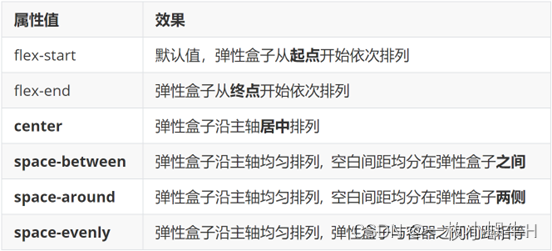
注意:该属性对单行弹性盒子模型无效。
<!DOCTYPE html>
<html lang="en">
<head>
<meta charset="UTF-8">
<meta http-equiv="X-UA-Compatible" content="IE=edge">
<meta name="viewport" content="width=device-width, initial-scale=1.0">
<title>Document</title>
<style>
.box {
display: flex;
/* 换行 */
flex-wrap: wrap;
/* 主轴对齐 */
justify-content: space-between;
/* 侧轴单行控制 */
/* align-items: center; */
/* 侧轴多行对齐 */
/* align-content: center; */
align-content: space-between;
width: 1000px;
/* 亲父亲得有高度 */
height: 500px;
border: 3px solid #000;
margin: 100px auto;
}
.box div {
width: 300px;
height: 200px;
background-color: pink;
}
</style>
</head>
<body>
<div class="box">
<div>1</div>
<div>2</div>
<div>3</div>
<div>4</div>
<div>5</div>
<div>6</div>
</div>
</body>
</html>

修改主轴方向
为什么要修改主轴? 只要父亲添加了display: flex, 所有的子盒子都会一行显示(水平显示) →
但是, 我们很多情况下,需要 盒子垂直竖着显示,此时就需要把主轴修改一下。修改为 竖着 ↓
主轴默认在水平方向,侧轴默认在垂直方向**
属性名:flex-direction
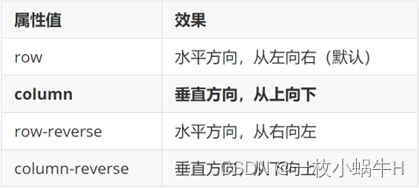
想要如下效果:
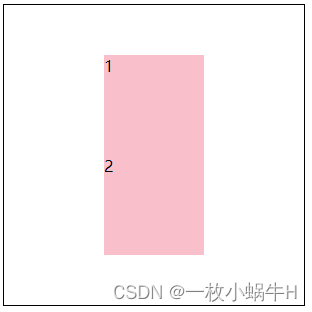
代码:
<!DOCTYPE html>
<html lang="en">
<head>
<meta charset="UTF-8">
<meta http-equiv="X-UA-Compatible" content="IE=edge">
<meta name="viewport" content="width=device-width, initial-scale=1.0">
<title>Document</title>
<style>
.box {
display: flex;
/* 默认主轴是横向 row */
/* 更改主轴的方向 我想要1和2盒子竖着排列 */
flex-direction: column;
width: 300px;
height: 300px;
border: 1px solid #000;
/* 主轴 */
justify-content: center;
/* 侧轴 */
align-items: center;
}
.box div {
width: 100px;
height: 100px;
background-color: pink;
}
</style>
</head>
<body>
<div class="box">
<div>1</div>
<div>2</div>
</div>
</body>
</html>
弹性伸缩比
作用:控制弹性盒子的主轴方向的尺寸。
属性名:flex
属性值:整数数字,表示占用父级剩余尺寸的份数。
<!DOCTYPE html>
<html lang="en">
<head>
<meta charset="UTF-8">
<meta http-equiv="X-UA-Compatible" content="IE=edge">
<meta name="viewport" content="width=device-width, initial-scale=1.0">
<title>Document</title>
<style>
.box {
display: flex;
width: 80%;
height: 200px;
border: 1px solid #000;
}
.box span {
/* 不会区分原来属于什么模式 */
/* width: 100px;
height: 100px;
background-color: pink; */
flex: 1;
background-color: pink;
}
/* 圣杯布局两侧固定,中间自适应 */
.left,
.right {
width: 100px;
background-color: skyblue;
}
.center {
flex: 1;
background-color: purple;
}
.center1 {
flex: 2;
background-color: pink;
}
</style>
</head>
<body>
<div class="box">
<span>1</span>
<span>2</span>
<span>3</span>
<span>4</span>
</div>
<div class="box">
<div class="left">左</div>
<div class="center">中</div>
<div class="center1">中</div>
<div class="right">右</div>
</div>
</body>
</html>

作业
- 利用flex 完成以下效果图
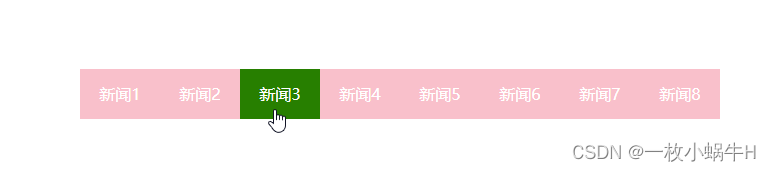
-
利用flex完成京东效果
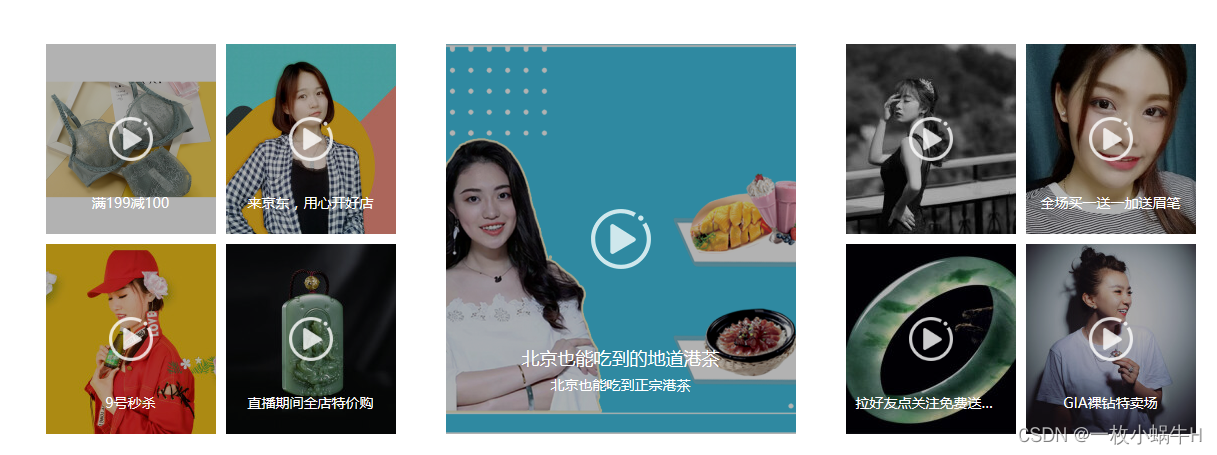
说明:
-
大盒子 宽度 1150 高度 390
-
左侧盒子宽度为 350像素, 中间盒子宽度 350, 右侧盒子宽度 350
-
里面填充图片即可






















 6866
6866











 被折叠的 条评论
为什么被折叠?
被折叠的 条评论
为什么被折叠?








