目录
前言
最近研究Flutter源码的时候,发现Flutter中有一个refresh控件可以用来实现下拉刷新
效果。我们知道Flutter实现了两种风格的脚手架,一种是iOS风格的,一种是material风格的。刷新组件也一样,Flutter中Materi风格的widget名称叫做RefreshIndicator,iOS风格的widget名称叫做CupertinoSliverRefreshControl。官方文档也提供了两个例子:
图1.RefreshIndicator效果图1 图2.RefreshIndicator效果图1
iOS风格的效果图如下图:
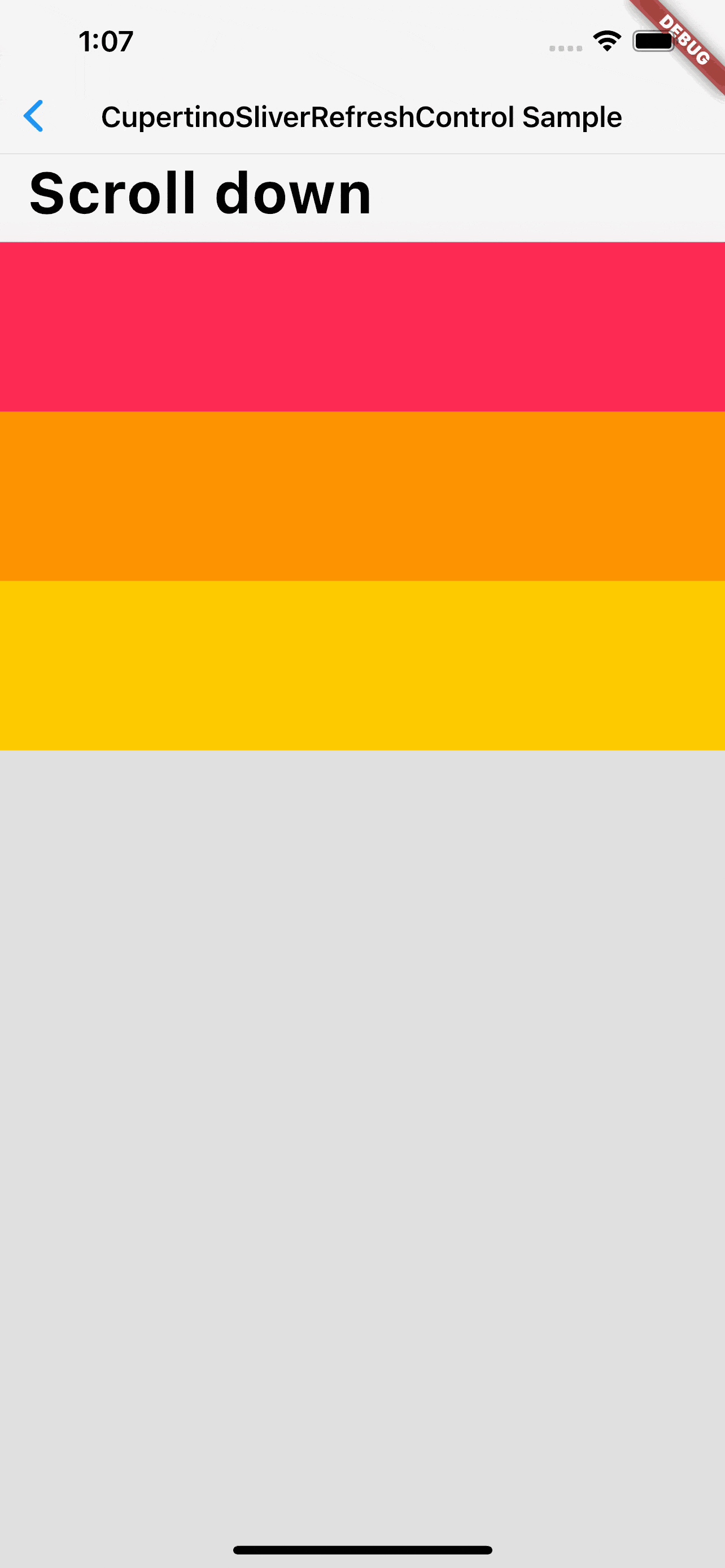
图3.CupertinoSliverRefreshControl实现下拉刷新效果
这里我使用的Flutter的版本号是3.7.7.
一、RefreshIndicator文档
看下RefreshIndicator定义:
const RefreshIndicator({ super.key, required this.child, this.displacement = 40.0, this.edgeOffset = 0.0, required this.onRefresh, this.color, this.backgroundColor, this.notificationPredicate = defaultScrollNotificationPredicate, this.semanticsLabel, this.semanticsValue, this.strokeWidth = RefreshProgressIndicator.defaultStrokeWidth, this.triggerMode = RefreshIndicatorTriggerMode.onEdge, }) : assert(child != null), assert(onRefresh != null), assert(notificationPredicate != null), assert(strokeWidth != null), assert(triggerMode != null);
RefreshIndicator有两个必选方法:child和onRefresh。
child表示子widget,onRefresh是下拉刷新完成之后的回调。
二、简单的用法
代码如下(示例):
例如我们要实现一个下拉刷新的列表,刷新之后,改变背景颜色。
实现起来也是非常的简单:把要加载的ListView设置成RefreshIndicator的child,然后在onRefresh的回调方法中实现数据源的刷新。
import 'dart:math' as math;
import 'package:flutter/material.dart';
class RefreshIndicatorDemoPage extends StatefulWidget {
const RefreshIndicatorDemoPage({Key? key}) : super(key: key);
@override
State<RefreshIndicatorDemoPage> createState() => _RefreshIndicatorExampleState();
}
class _RefreshIndicatorExampleState extends State<RefreshIndicatorDemoPage> {
final keyRefresh = GlobalKey<RefreshIndicatorState>();
List<Widget> list = [];
Color getRandomColor({int r = 255, int g = 255, int b = 255, a = 255}) {
if (r == 0 || g == 0 || b == 0) return Colors.black;
if (a == 0) return Colors.white;
return Color.fromARGB(
a,
r != 255 ? r : math.Random.secure().nextInt(r),
g != 255 ? g : math.Random.secure().nextInt(g),
b != 255 ? b : math.Random.secure().nextInt(b),
);
}
Future generateWidgetList() async{
// keyRefresh.currentState?.show();
Future.delayed(const Duration(seconds: 1)).then((value){
setState(() {
list = List.generate(10, (index) => Container(
margin: const EdgeInsets.all(20),
decoration: BoxDecoration(
color: getRandomColor(),
borderRadius: const BorderRadius.all(Radius.circular(10))
),
height: 50,
child: Center(child: Text('$index',style: TextStyle(fontSize: 12,color: getRandomColor()),)),
));
});
});
}
@override
Widget build(BuildContext context) {
return Scaffold(
appBar: AppBar(
title: const Text('RefreshIndicator',style: TextStyle(fontWeight: FontWeight.bold,fontSize: 12),),
actions: [
ElevatedButton(onPressed: () {
generateWidgetList();
},child: const Icon(Icons.refresh),),
],
),
body: RefreshIndicator(
// key: keyRefresh,
onRefresh: () async{
generateWidgetList();
},
child: ListView.builder(itemBuilder: (BuildContext context, int index) {
return list[index];
},itemCount: list.length,),
),
);
}
}







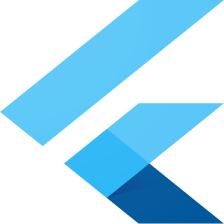















 783
783











 被折叠的 条评论
为什么被折叠?
被折叠的 条评论
为什么被折叠?










