融云2.0的官方文档地址:http://docs.apicloud.com/端API/开放SDK/rongCloud2
项目需要IM模块,最后还是选择了融云.在iOS原生开发中,融云sdk集成了聊天界面,给开发者提供了很大的便利,但是在apicloud平台上,由于开发者应用IM的场景各异,需求不统一,所以官方没有将聊天界面集成到模块中.
因此我选择了AUI这套专门为apicloud提供的前端开发框架进行IM界面的搭建.AUI官方地址:http://www.auicss.com.
这套框架集成了很多手机端的UI,效果不错,而且还在不断的更新中,大家不妨尝试一下.我用过其中的几个,总体感觉还是不错的!
接下来,就具体的说一说RongYun集成的步骤了(本文会不断的更新,若发现不妥之处和需要改进的地方,可以给我留言,谢谢!)
一.准备工作
在集成融云2.0之前,首先要到融云官网上进行注册,然后添加应用信息,并且生成两个测试用的targetId并记录下对应的token(这种方法仅为测试使用) 融云的官网:http://www.rongcloud.cn
之后在API调试里面 生成userID对应的token,这些信息在初始化融云时会用到,
之后再次生成一个userID,并记录对应的token.这样,就相当于建立了两个用户,用户A和用户B,,之后便可实现用户A与用户B之间的通信了.
上述内容准备完之后,就要在自己的apicloud应用中添加融云2.0模块了. apicloud中的融云集成之前的准备在此略过,可以参照官方文档.
二.融云2.0的集成
在详细的介绍之前,先要说一说这个聊天界面使用的框架和模板.
1.doT.js (不熟悉的小伙伴可以参照这篇博客: http://www.cnblogs.com/kuikui/p/3505768.html)
2.AUI 前端UI框架(地址在上面给过了,很实用,小伙伴们可以看一看).
3.UIChatBox, 文档地址: http://docs.apicloud.com/端API/界面布局/UIChatBox#m11
好了,有了这几个,就可以轻松的完成一个简单的聊天界面的集成了!
1.融云2.0的初始化
首先要在config文件里填入一下代码
<feature name="rongCloud2">
<param name="appKey" value="这里填写在融云官网自己app对应的key" />
</feature>//1、RongY初始化 var rong = api.require('rongCloud2'); rong.init(function (ret, err) { }); //2、进行监听 rong.setOnReceiveMessageListener(function (ret, err) { }); //3、链接到RongY rong.connect({ token: $api.getStorage("RongToken") }, function (ret, err) { if (ret.status == 'success') { //实时监听收到的消息 } else { } });
2.聊天界面UI
<span style="font-size:14px;"><body>
<!--//发送语音提示框-->
<div class="aui-toast" style="display:none" id="loading">
<div class="aui-toast-loading"></div>
<div class="aui-toast-content"></div>
</div>
<!--聊天页面-->
<div id="wrap" class="flex-wrap flex-vertical">
<div id="message-content2" style="margin-top: 10px"></div>
<div class="aui-content aui-content-padded" id="message-content">
<script id="message-content-template" type="text/x-dot-template">
{{for(var i=0;i<it.length ;i++){}}
{{? it[i].tag=== 'TxtMsg'}}
<div class="{{=it[i].firstSendType}}" style="margin-top: 20px">
{{? it[i].messageDirection=== 'SEND'}}
<div class="aui-text-center history-date">{{=it[i].sentTime}}</div>
{{?? it[i].messageDirection=== 'RECEIVE'}}
<div class="aui-text-center history-date">{{=it[i].receivedTime}}</div>
{{?}}
<div class="{{=it[i].secondSendType}}"><img src="../image/demo1.png"></div>
<div class="{{=it[i].thirdSendType}}">
<div class="{{=it[i].fourthSendType}}"></div>
<span id="txt">{{=it[i].content.text}}</span>
</div>
</div>
{{?}}
{{? it[i].tag === 'ImgMsg'}}
<div class="{{=it[i].firstSendType}}" style="margin-top: 20px">
{{? it[i].messageDirection=== 'SEND'}}
<div class="aui-text-center history-date">{{=it[i].sentTime}}</div>
{{?? it[i].messageDirection=== 'RECEIVE'}}
<div class="aui-text-center history-date">{{=it[i].receivedTime}}</div>
{{?}}
<div class="{{=it[i].secondSendType}}"><img src="../image/demo1.png"></div>
<div class="{{=it[i].thirdSendType}}">
<div class="{{=it[i].fourthSendType}}"></div>
<img class="lazy" id="image" style="width: 100px; height: 100px" ;
data-original="{{=it[i].content.imageUrl}}"
οnclick="clickShowBigPic('{{=it[i].content.imageUrl}}')">
</div>
</div>
{{?}}
{{? it[i].tag === 'VcMsg'}}
<div class="{{=it[i].firstSendType}}" style="margin-top: 20px">
{{? it[i].messageDirection=== 'SEND'}}
<div class="aui-text-center history-date">{{=it[i].sentTime}}</div>
{{?? it[i].messageDirection=== 'RECEIVE'}}
<div class="aui-text-center history-date">{{=it[i].receivedTime}}</div>
{{?}}
<div class="{{=it[i].secondSendType}}"><img src="../image/demo1.png"></div>
<div class="{{=it[i].thirdSendType}}">
<div class="{{=it[i].fourthSendType}}"></div>
<div class="aui-chat-status"><i id="voice-length{{=it[i].messageId}}" class="">{{=it[i].content.duration}}"</i>
</div>
{{? it[i].content.duration <= '15'}}
<span style="width: {{=it[i].content.duration * 15}}px;height: 30px; border-radius: 5px; background: green"
οnclick="playVoice('{{=it[i].messageId}}', '{{=it[i].</span><span style="font-family: Arial, Helvetica, sans-serif; font-size: 14px;">content</span><span style="font-family: Arial, Helvetica, sans-serif;">}}')"></span></span><span style="font-size:14px;">
{{??}}
<span style="width: 170px;height: 30px; border-radius: 5px; background: green"
οnclick="playVoice('{{=it[i].messageId}}', '{{=it[i].content}}')"></span>
{{?}}
</div>
</div>
{{?}}
{{}}}
</script>
</div>
</div>
</body></span>3.JS部分
<span style="font-size: 18px;"> </span><span style="font-size:14px;">//发送消息
function sengTxtMsg(p) {
if (isConnetced) {
var para;
var rong = api.require('rongCloud2');
rong.sendTextMessage({
conversationType: 'PRIVATE',
targetId: '13644978865',
text: p.msg,
extra: ''
}, function (ret, err) {
// alert(JSON.stringify((ret)));
//这里要判断消息类型,最后设定消息标签.
if (ret.status == 'prepare') {
var tag;
if (ret.result.message.objectName == "RC:TxtMsg") {
tag = "TxtMsg";
} else if (ret.result.message.objectName == "RC:ImgMsg") {
tag = "ImgMsg";
} else if (ret.result.message.objectName == "RC:VcMsg") {
tag = "VcMsg";
} else if (ret.result.message.objectName == "RC:LBSMsg") {
tag = "LBSMsg";
}
para = {
firstSendType: "aui-chat-sender",
secondSendType: "aui-chat-sender-avatar",
thirdSendType: "aui-chat-sender-cont",
fourthSendType: "aui-chat-right-triangle",
content: ret.result.message.content,
tag: tag,
//时间戳
sentTime: getTrueTime(ret.result.message.sentTime),
//发送类型
messageDirection: "SEND"
};
//这里我设置的每隔3分钟才会生成一个时间戳,如果没到三分钟时间为空,就显示不出来了
if (!timeTag) {
para.sentTime = "";
}
}
else if (ret.status == 'success') {
//doT.js的拼接
msgObj.push(para);
var interText = doT.template($("#message-content-template").text());
$("#message-content2").html(interText(msgObj));
$("img.lazy").lazyload();
document.getElementsByTagName('BODY')[0].scrollTop = document.getElementsByTagName('BODY')[0].scrollHeight;
//时间戳判断为false 不再发送
timeTag = false;
}
else if (ret.status == 'error')
api.toast({msg: err.code});
}
);
} else {
api.alert({
msg: "未连接到服务器"
});
}
}</span>ok,再简单的说明一下:通过点击键盘发送按钮,获取到输入框的文本信息,将其作为参数传递到该方法中,通过该方法将消息发送到用户B.

//发送图片
function sendPictures(index) {
var type = "";
if (index == "0") {
type = 'album';
getPicture(type);
} else if (index == "1") {
type = 'camera';
getPicture(type);
} else {
getLocation();
}
}
//获取图片
function getPicture(type) {
var para;
api.getPicture({
sourceType: type,
encodingType: 'jpg',
mediaValue: 'pic',
destinationType: 'url',
allowEdit: false,
quality: 80,
// targetWidth: 100,
// targetHeight: 100,
saveToPhotoAlbum: false
}, function (ret, err) {
if (ret) {
var para;
var rong = api.require('rongCloud2');
rong.sendImageMessage({
conversationType: 'PRIVATE',
targetId: '13644978865',
imagePath: ret.data,
extra: ''
}, function (ret, err) {
// alert(JSON.stringify((ret)));
if (ret.status == 'prepare') {
var tag;
if (ret.result.message.objectName == "RC:TxtMsg") {
tag = "TxtMsg";
} else if (ret.result.message.objectName == "RC:ImgMsg") {
tag = "ImgMsg";
} else if (ret.result.message.objectName == "RC:VcMsg") {
tag = "VcMsg";
} else if (ret.result.message.objectName == "RC:LBSMsg") {
tag = "LBSMsg";
}
para = {
firstSendType: "aui-chat-sender",
secondSendType: "aui-chat-sender-avatar",
thirdSendType: "aui-chat-sender-cont",
fourthSendType: "aui-chat-right-triangle",
content: ret.result.message.content,
tag: tag,
//时间戳
sentTime: getTrueTime(ret.result.message.sentTime),
//发送类型
messageDirection: "SEND"
};
//判断时间
if (!timeTag) {
para.sentTime = "";
}
}
else if (ret.status == 'progress') {
}
// api.toast({msg: ret.result.progress});
else if (ret.status == 'success') {
//时间戳判断为false 不再发送
timeTag = false;
msgObj.push(para);
var interText = doT.template($("#message-content-template").text());
$("#message-content2").html(interText(msgObj));
$("img.lazy").lazyload();
document.getElementsByTagName('BODY')[0].scrollTop = document.getElementsByTagName('BODY')[0].scrollHeight;
}
else if (ret.status == 'error') {
api.toast({msg: "请检查当前网络状态"});
}
}
);
} else {
alert(JSON.stringify(err));
}
});
}
//发送语音消息
function sendVoiceMsg(para) {
var param;
var rong = api.require('rongCloud2');
rong.sendVoiceMessage({
conversationType: 'PRIVATE',
targetId: '13644978865',
voicePath: para.path,
duration: para.duration,
extra: ''
}, function (ret, err) {
// alert(JSON.stringify(ret));
if (ret.status == 'prepare') {
// api.toast({ msg: JSON.stringify(ret.result.message) });
var tag;
if (ret.result.message.objectName == "RC:TxtMsg") {
tag = "TxtMsg";
} else if (ret.result.message.objectName == "RC:ImgMsg") {
tag = "ImgMsg";
} else if (ret.result.message.objectName == "RC:VcMsg") {
tag = "VcMsg";
} else if (ret.result.message.objectName == "RC:LBSMsg") {
tag = "LBSMsg";
}
param = {
firstSendType: "aui-chat-sender",
secondSendType: "aui-chat-sender-avatar",
thirdSendType: "aui-chat-sender-cont",
fourthSendType: "aui-chat-right-triangle",
content: ret.result.message.content,
tag: tag,
//时间戳
sentTime: getTrueTime(ret.result.message.sentTime),
//发送类型
messageDirection: "SEND"
};
//判断时间
if (!timeTag) {
param.sentTime = "";
}
}
else if (ret.status == 'success') {
//改变时间戳状态
timeTag = false;
msgObj.push(param);
alert(JSON.stringify(msgObj));
alert(JSON.stringify(msgObj[msgObj.length - 1]));
var interText = doT.template($("#message-content-template").text());
$("#message-content2").html(interText(msgObj));
$("img.lazy").lazyload();
document.getElementsByTagName('BODY')[0].scrollTop = document.getElementsByTagName('BODY')[0].scrollHeight;
}
else if (ret.status == 'error') {
// api.toast({ msg: err.code });
}
}
);
}
</span>上面就是我刚才发送的一连串语音消息了.
3.4 消息的接收
消息的接收,要用到 rong.setOnReceiveMessageListener这个方法.也就是这个方法会监听你收到的消息.具体代码如下
var rong = api.require('rongCloud2'); rong.setOnReceiveMessageListener(function (ret, err) { // alert(JSON.stringify(ret)); var tag; var para; if (ret.result.message.objectName == "RC:TxtMsg") { tag = "TxtMsg"; } else if (ret.result.message.objectName == "RC:ImgMsg") { tag = "ImgMsg"; } else if (ret.result.message.objectName == "RC:VcMsg") { tag = "VcMsg"; } else if (ret.result.message.objectName == "RC:LBSMsg") { tag = "LBSMsg"; } para = { firstSendType: "aui-chat-receiver", secondSendType: "aui-chat-receiver-avatar", thirdSendType: "aui-chat-receiver-cont", fourthSendType: "aui-chat-left-triangle", content: ret.result.message.content, tag: tag, receivedTime: getTrueTime(ret.result.message.receivedTime), messageDirection: "RECEIVE" }; if (!timeTag) { para.receivedTime = ""; } msgObj.push(para); var interText = doT.template($("#message-content-template").text()); $("#message-content2").html(interText(msgObj)); $("img.lazy").lazyload(); document.getElementsByTagName('BODY')[0].scrollTop = document.getElementsByTagName('BODY')[0].scrollHeight; //时间戳状态 timeTag = false; });
上面就是三条通过iPhone模拟器发送的消息,一条语音消息,一条图片消息,一天文字消息.
3.4 获取历史消息
获取历史消息也用对应的方法.而且这些消息是存在本地的,所以获取很方便
//获取最近聊天信息 function getRecentConverMsg() { // alert(num); var rong = api.require('rongCloud2'); //先获取之前的聊天记录 rong.getHistoryMessages({ conversationType: 'PRIVATE', targetId: '13644978865', oldestMessageId: -1, count: 500 }, function (ret, err) { // api.refreshHeaderLoadDone(); var arr = []; arr = ret.result; // alert(JSON.stringify(arr)); //记录最早的时间戳 $api.setStorage('time', arr[arr.length - 1].receivedTime); for (var i = arr.length - 1; i >= 0; i--) { if (arr[i].messageDirection == "SEND") { arr[i].firstSendType = "aui-chat-sender"; arr[i].secondSendType = "aui-chat-sender-avatar"; arr[i].thirdSendType = "aui-chat-sender-cont"; arr[i].fourthSendType = "aui-chat-right-triangle"; } else { arr[i].firstSendType = "aui-chat-receiver"; arr[i].secondSendType = "aui-chat-receiver-avatar"; arr[i].thirdSendType = "aui-chat-receiver-cont"; arr[i].fourthSendType = "aui-chat-left-triangle"; } if (arr[i].objectName == "RC:TxtMsg") { arr[i].tag = "TxtMsg"; } else if (arr[i].objectName == "RC:ImgMsg") { arr[i].tag = "ImgMsg"; } else if (arr[i].objectName == "RC:VcMsg") { arr[i].tag = "VcMsg"; } else if (arr[i].objectName == "RC:LBSMsg") { } //如果时间间隔大于五分钟 加上时间戳 if (arr[i].receivedTime - $api.getStorage("time") >= 180000) { // alert("yes"); $api.setStorage('time', arr[i].receivedTime); arr[i].receivedTime = getTrueTime(arr[i].receivedTime); arr[i].sentTime = getTrueTime(arr[i].sentTime); } else { arr[i].receivedTime = ""; arr[i].sentTime = ""; } msgObj.push(arr[i]); } var interText = doT.template($("#message-content-template").text()); $("#message-content2").prepend(interText(msgObj)); $("img.lazy").lazyload(); document.getElementsByTagName('BODY')[0].scrollTop = document.getElementsByTagName('BODY')[0].scrollHeight; }); }
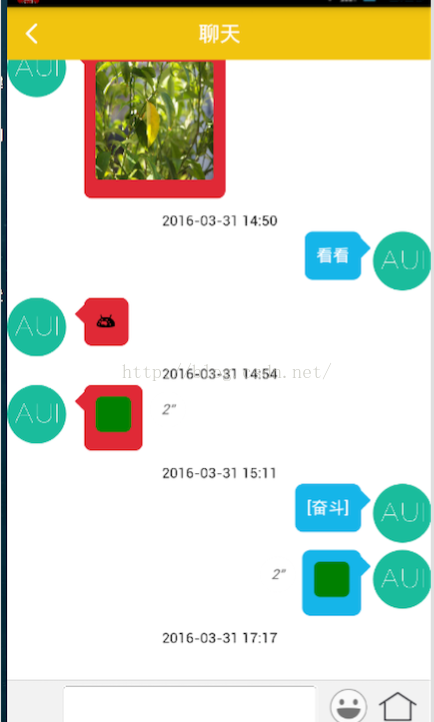
这样,我可以获取到之前3.31的聊天记录.
到这里,最基本的功能介绍完了,后续的功能还有很多,比如图片的查看,保存图片到本地,语音的播放等等,都是小问题了,这些代码就不放上来了.
本文会不断更新,欢希望大家提出更多的意见,一起进步!我的微信656593047,可以加我一起交流!!
聊天页面代码地址:https://github.com/ZCLegendary/APICloudRongYun








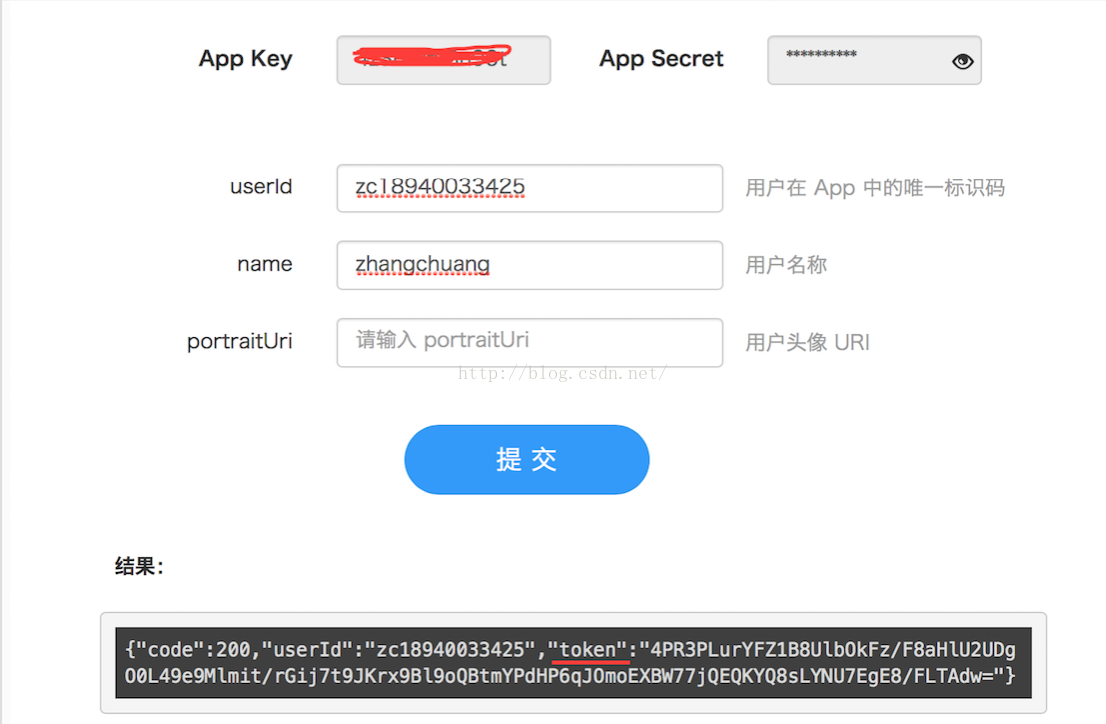


















 335
335

 被折叠的 条评论
为什么被折叠?
被折叠的 条评论
为什么被折叠?








