UITableViewCell
•UITableView的每一行都是一个UITableViewCell,通过dataSource的tableView:cellForRowAtIndexPath:方法来初始化每一行
•UITableViewCell是UIView的子类,内部有个默认的子视图:contentView。contentView是UITableViewCell显示内容的父视图,并负责显示一些辅助指示视图。辅助指示视图的作用是显示一个表示动作的图标,可以通过设置UITableViewCell的accessoryType来显示,默认是UITableViewCellAccessoryNone,即不显示辅助指示视图 ,其他值如下:
•UITableViewCellAccessoryDisclosureIndicator

•UITableViewCellAccessoryDetailDisclosureButton

•UITableViewCellAccessoryCheckmark

UITableViewCell——contentView
•contentView下默认有3个子视图,其中的2个是UILabel,通过textLabel和detailTextLabel属性访问,第3个是UIImageView,通过imageView属性访问
•UITableViewCell的UITableViewCellStyle,用于决定使用contentView的哪些子视图,以及这些子视图在contentView中的位置,对应样式如下
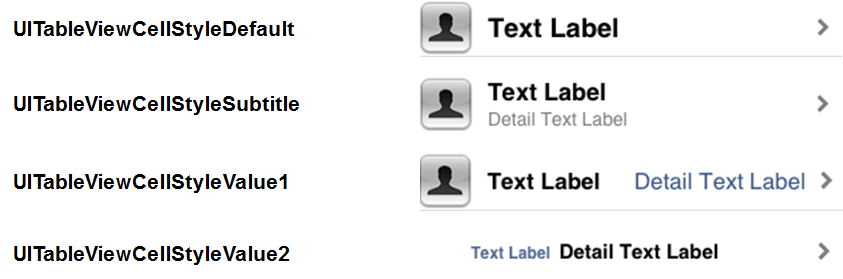
UITableViewCell的创建方式
方式1 直接通过alloc:
//返回当前行显示的cell
- (UITableViewCell *)tableView:(UITableView *)tableView cellForRowAtIndexPath:(NSIndexPath *)indexPath
{
NSLog(@"cellForRowAtIndexPath-%ld-%ld",indexPath.section,indexPath.row);
UITableViewCell *cell = [[UITableViewCell alloc] init];
if (indexPath.section == 0) {
//第一组
if (indexPath.row == 0) {
//第一组 第一行
cell.textLabel.text = @"张三";
}else if(indexPath.row == 1){
//第一组 第2行
cell.textLabel.text = @"李四";
}else{
//第一组 第3行
cell.textLabel.text = @"王五";
}
}else{
//第二组
if(indexPath.row == 0){
cell.textLabel.text = @"刘德华";
}else{
cell.textLabel.text = @"张学友";
}
}
return cell;
}
方式2 通过tableView的静态单元格方式,此方式只是静态的,固定的行:


这样就可以实现静态表格内容
方式3 通过xib方式(经测试,此方式xib中一定记得identifier需要设置可重用的标识Id,如果为空又没有手动register注册,那么cell不会循环利用):

//返回每行显示的cell
- (UITableViewCell *)tableView:(UITableView *)tableView cellForRowAtIndexPath:(NSIndexPath *)indexPath
{
//1 创建可重用的cell
static NSString *reuseId = @"gb";
UITableViewCell *cell = [tableView dequeueReusableCellWithIdentifier:reuseId];
if (cell == nil) {
// cell = [[UITableViewCell alloc] initWithStyle:UITableViewCellStyleSubtitle reuseIdentifier:reuseId];
//从xib中加载cell
cell = [[[NSBundle mainBundle] loadNibNamed:@"CZGroupBuyingCell" owner:nil options:nil] lastObject];
//从xib中加载view的另一种方式
// UINib *nib = [UINib nibWithNibName:@"CZGroupBuyingCell" bundle:nil];
// cell = [[nib instantiateWithOwner:nil options:nil] lastObject];
}
//2 设置cell内部的子控件
//2.1 获取当前要展示的数据
CZGroupBuying *gb = self.groupBuyings[indexPath.row];
//2.2 设置值
// cell.textLabel.text = gb.title;
// cell.detailTextLabel.text = [NSString stringWithFormat:@"¥%@",gb.price];
// cell.imageView.image = [UIImage imageNamed:gb.icon];
UILabel *titleView = (UILabel *)[cell viewWithTag:10];
titleView.text = gb.title;
//3 返回
return cell;
}
自定义cell


定义cell中放入的控件,自动归为Cell的content view视图的子视图
@class CZGroupBuying;
@interface CZGroupBuyingCell : UITableViewCell
@property (nonatomic, strong) CZGroupBuying *groupBuying;
+ (instancetype)groupBuyingCellWithTableView:(UITableView *)tableView;
@end
@interface CZGroupBuyingCell ()
@property (weak, nonatomic) IBOutlet UIImageView *iconView;
@property (weak, nonatomic) IBOutlet UILabel *titleView;
@property (weak, nonatomic) IBOutlet UILabel *priceView;
@property (weak, nonatomic) IBOutlet UILabel *buyCountView;
@end
@implementation CZGroupBuyingCell
//创建自定义可重用的cell对象
+ (instancetype)groupBuyingCellWithTableView:(UITableView *)tableView
{
static NSString *reuseId = @"gb";
CZGroupBuyingCell *cell = [tableView dequeueReusableCellWithIdentifier:reuseId];
if (cell == nil) {
cell = [[[NSBundle mainBundle] loadNibNamed:@"CZGroupBuyingCell" owner:nil options:nil] lastObject];
}
return cell;
}
//重写属性的setter方法,给子控件赋值
- (void)setGroupBuying:(CZGroupBuying *)groupBuying
{
_groupBuying = groupBuying;
self.titleView.text = groupBuying.title;
self.priceView.text = [NSString stringWithFormat:@"¥ %@",groupBuying.price];
self.buyCountView.text = [NSString stringWithFormat:@"%@人已购买",groupBuying.buyCount];
self.iconView.image = [UIImage imageNamed:groupBuying.icon];
}
#warning 先从换成池中取,如果缓存池中没有可循环利用的cell,先去storyboard或xib中找合适的cell ,cell是从xib中创建出来的,而不是手写代码方式alloc出来的
static NSString *reuseId = @"gb"; CZGroupBuyingCell *cell = [tableView dequeueReusableCellWithIdentifier:reuseId];
从xib或storyboard中创建的cell,创建完毕后系统会调用awakeFromNib方法
/**
* 如果cell是通过storyboard或者xib创建的,就会调用这个方法来初始化cell
* 这个方法的作用类似于init方法
*/
- (void)awakeFromNib {
NSLog(@"%s",__func__);
// Initialization code
// 自定义表格分割线
UIView *separatorView = [[UIView alloc] init];
#warning 添加至cell的内容视图中
[self.contentView addSubview:separatorView];
self.separatorView = separatorView;
separatorView.alpha = 0.5;
separatorView.backgroundColor = [UIColor redColor];
}
不会调用initwithStyle方法 - (instancetype)initWithStyle:(UITableViewCellStyle)style reuseIdentifier:(NSString *)reuseIdentifier{在获取cell使用创建和赋值操作
//返回每行显示的cell
- (UITableViewCell *)tableView:(UITableView *)tableView cellForRowAtIndexPath:(NSIndexPath *)indexPath
{
//1 创建可重用的自定义的cell
CZGroupBuyingCell *cell = [CZGroupBuyingCell groupBuyingCellWithTableView:tableView];
//2 设置cell内部的子控件
CZGroupBuying *gb = self.groupBuyings[indexPath.row];
cell.groupBuying = gb;
//3 返回
return cell;
}
方式4 通过storyboard 通过此方式一般是使用tableview的动态原型功能:



获取storyboard中cell的方式
+ (instancetype)tableViewCell:(UITableView *)tableView{
#warning 先从换成池中取,如果缓存池中没有可循环利用的cell,先去storyboard中找合适的cell ,cell是从storyboard中创建出来的,而不是手写代码方式alloc出来的
// 此标识要和storyboard 本控制器中的动态cell设置的identify标识一致
static NSString *ID = @"contactCell";
return [tableView dequeueReusableCellWithIdentifier:ID];
}
通过tableview dequeueReusableCellWithIdentifier:ID 系统就会去storyboard中找合适的cell
/**
* 如果cell是通过storyboard或者xib创建的,就会调用这个方法来初始化cell
* 这个方法的作用类似于init方法
*/
- (void)awakeFromNib {
NSLog(@"%s",__func__);
// Initialization code
// 自定义表格分割线
UIView *separatorView = [[UIView alloc] init];
#warning 添加至cell的内容视图中
[self.contentView addSubview:separatorView];
self.separatorView = separatorView;
separatorView.alpha = 0.5;
separatorView.backgroundColor = [UIColor redColor];
}
UITableViewCell对象的重用原理
•iOS设备的内存有限,如果用UITableView显示成千上万条数据,就需要成千上万个UITableViewCell对象的话,那将会耗尽iOS设备的内存。要解决该问题,需要重用UITableViewCell对象
•重用原理:当滚动列表时,部分UITableViewCell会移出窗口,UITableView会将窗口外的UITableViewCell放入一个对象池中,等待重用。当UITableView要求dataSource返回UITableViewCell时,dataSource会先查看这个对象池,如果池中有未使用的UITableViewCell,dataSource会用新的数据配置这个UITableViewCell,然后返回给UITableView,重新显示到窗口中,从而避免创建新对象
•还有一个非常重要的问题:有时候需要自定义UITableViewCell(用一个子类继承UITableViewCell),而且每一行用的不一定是同一种UITableViewCell(如短信聊天布局),所以一个UITableView可能拥有不同类型的UITableViewCell,对象池中也会有很多不同类型的UITableViewCell,那么UITableView在重用UITableViewCell时可能会得到错误类型的UITableViewCell
•解决方案:UITableViewCell有个NSString *reuseIdentifier属性,可以在初始化UITableViewCell的时候传入一个特定的字符串标识来设置reuseIdentifier(一般用UITableViewCell的类名)。当UITableView要求dataSource返回UITableViewCell时,先通过一个字符串标识到对象池中查找对应类型的UITableViewCell对象,如果有,就重用,如果没有,就传入这个字符串标识来初始化一个UITableViewCell对象
关于UITableView性能优化使用的提示
1.创建UITableViewCell时,必须设置一个唯一标示
2.去缓存池取出UITableViewCell时,必须传入一个标示
UITableViewCell重用,通过tableview dequeueReusableCellWithIdentifier:ID 系统就会去storyboard中找合适的cell
[[[NSBundle mainBundle] loadNibNamed:@"TableViewCellBase" owner:nil options:nil] lastObject],通过代码方式加载xib,如果cellBasexib中设置了Identifier,那么系统创建cell后还会把这个cell放入缓存池中
所以一下代码是会循环利用:
通过xib方式创建cell:
- (UITableViewCell *)tableView:(UITableView *)tableView cellForRowAtIndexPath:(NSIndexPath *)indexPath{
// cell会循环利用
TableViewCellBase *cell = [tableView dequeueReusableCellWithIdentifier:cellID];
if(!cell){
NSLog(@"cell is nil");
cell = [[[NSBundle mainBundle] loadNibNamed:@"TableViewCellBase" owner:nil options:nil] lastObject]; // 通过xib方式创建cell,如果xib中的identifier设置的重用标识,那么新创建出来的cell系统会添加至缓存中
}
cell.timeLabel.text = [NSString stringWithFormat:@"%ld",indexPath.row];
NSLog(@"%p",cell);
cell.selectionStyle = UITableViewCellSelectionStyleNone;
return cell;
}
通过代码方式创建cell:
- (UITableViewCell *)tableView:(UITableView *)tableView cellForRowAtIndexPath:(NSIndexPath *)indexPath{
// 会循环利用
TableViewCellBase *cell = [tableView dequeueReusableCellWithIdentifier:cellID];
if(!cell){
NSLog(@"cell is nil");
cell = [[TableViewCellBase alloc] initWithStyle:UITableViewCellStyleDefault reuseIdentifier:cellID]; // 通过代码方式创建cell,并且传入cell重用标识,那么新创建出来的cell系统会添加至缓存中
}
cell.timeLabel.text = [NSString stringWithFormat:@"%ld",indexPath.row];
NSLog(@"%p",cell);
cell.selectionStyle = UITableViewCellSelectionStyleNone;
return cell;
}
通过注册cell方式:
[self.tableView registerNib:[UINib nibWithNibName:NSStringFromClass([TableViewCellBase class]) bundle:nil] forCellReuseIdentifier:cellID]; // 手动把cell注册进入系统缓存中
- (UITableViewCell *)tableView:(UITableView *)tableView cellForRowAtIndexPath:(NSIndexPath *)indexPath{
// cell会循环利用
TableViewCellBase *cell = [tableView dequeueReusableCellWithIdentifier:cellID]; // 直接从系统缓存中取,因为已经手动注册了
cell.timeLabel.text = [NSString stringWithFormat:@"%ld",indexPath.row];
NSLog(@"%p",cell);
cell.selectionStyle = UITableViewCellSelectionStyleNone;
return cell;
}




















 733
733











 被折叠的 条评论
为什么被折叠?
被折叠的 条评论
为什么被折叠?








