前言
项目上有视频播放功能,但是视频控制条需要自定义,因为包含其他功能,近期整理了部分功能,自己重新写了控制栏,记录一下(实在没找到什么现成插件,可能还是我懒吧~)。目前只抽了进度条的组件,整个控制栏还没完全抽出,等我啥时候有时间了再慢慢搞。
然后因为项目用的是elementUI,所以组件中也是直接用了里面的一些组件。
进度条效果图

下面为gif演示,抽帧太多拖动颜色有点丢失,看个效果就行了

一、进度条
本来这个进度条是直接用的 el-slider 来实现的,但是后面我想加入鼠标移动时的时间 tooltip,发现有点bug,所以就直接重新写了,拖动按钮是直接搬运的 el-slider 里面的按钮。
目录结构
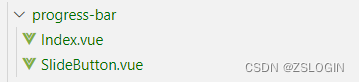
Index.vue
代码如下:
<template>
<div :class="barClass">
<div ref="slider" class="progress-bar__slider" @mousemove="calcPos" @mouseenter="calcPos" @mouseleave="hideProgressFrame" @click="onSliderClick">
<!-- 播放进度 -->
<div class="progress__played" ref="played" :style="{width:currentPercentage+'%'}"></div>
<!-- 滑动按钮 -->
<slide-button v-if="!sliderDisabled" ref="sliderButton" v-model="currentPercentage" />
<!-- 缓冲条 -->
<div class="progress__buffer" ref="buffer" :style="{width:buffered}"></div>
<!-- 帧 -->
<div ref="frame" class="progress__frame"></div>
<!-- tooltip -->
<div ref="frameTip" class="frame__tip">{{pointerPercentage|filterPercentage(this)}}</div>
</div>
</div>
</template>
<script>
import SlideButton from './SlideButton.vue'
export default {
name: 'ProgressBar',
components: { SlideButton },
model: {
prop: 'value',
event: 'input'
},
props: {
value: { type: Number, default: 0 },
disabled: { type: Boolean, default: false }, // 进度条是否可拖拽
duration: { type: [Number, String], default: 0 }, // 视频总时长
buffered: { type: [Number, String], default: 0 }, // 缓冲进度
showTooltip: { type: Boolean, default: false }, // 写了另外的tooltip,这个可根据需要直接删,这是控制SlideButton中el-tooltip显示的,没有配合自己写的tooltip功能
},
filters: {
filterPercentage(val, that) {
return that.formatTooltip(val)
}
},
computed: {
sliderDisabled() {
return this.disabled
},
barClass() {
let classStr = ''
if (this.dragging) {
classStr += ' is-dragging'
}
if (this.sliderDisabled) {
classStr += ' is-disabled'
}
return 'progress-bar' + classStr
}
},
data() {
return {
currentPercentage: 0,
wrapperPos: 0,
pointerPercentage: 0, // 鼠标指向时间
played: 0, // 播放进度
sliderSize: 1, // 进度条尺寸
vertical: false, // 这个是因为 el-slider 支持竖向,但是这里没有写竖向功能,先预留,等后续开发~
step: 1,
dragging: false
}
},
watch: {
value() {
if (this.dragging) {
return
}
this.getPercentage()
}
},
created() {
this.getPercentage()
},
mounted() {
const bounds = this.$refs.slider.getBoundingClientRect()
this.wrapperPos = bounds.left
this.resetSize()
},
methods: {
resetSize() {
if (this.$refs.slider) {
this.sliderSize = this.$refs.slider[`clientWidth`];
}
},
// 计算当前鼠标指向位置
calcPos(e) {
if (this.disabled) return
if (this.$refs.sliderButton.hovering || this.dragging) {
if (this.$refs.sliderButton.hovering) {
this.pointerPercentage = this.currentPercentage
}
this.$refs.frame.style.display = 'none'
return
}
this.setFramePosition(e)
this.setTooltipPosition(e)
},
calcPosition(e) {
const offsetX = e.clientX - this.wrapperPos
const pos = offsetX < 0 ? 0 : offsetX > this.sliderSize ? this.sliderSize : offsetX
// 当前鼠标指针进度百分比
this.pointerPercentage = parseFloat(pos / this.sliderSize * 100)
return pos
},
// 指示器位置(鼠标移动时的小白条)
setFramePosition(e) {
const pos = this.calcPosition(e)
this.$refs.frame.style.left = pos / this.sliderSize * 100 + '%'
this.$refs.frame.style.display = 'block'
},
// tooltip(指示时间)
setTooltipPosition(e) {
const pos = this.calcPosition(e)
// 计算 tooltip 位置,获取 tooltip 宽度
const tipWidth = this.$refs.frameTip?.getBoundingClientRect().width
// 贴边偏移量,到边缘左右位置不再变化
const tipOffset = tipWidth / 2
const tipPos = pos < tipOffset ? tipOffset : pos > this.sliderSize - tipOffset ? this.sliderSize - tipOffset : pos
this.$refs.frameTip.style.left = tipPos / this.sliderSize * 100 + '%'
this.$refs.frameTip.style.display = 'block'
},
hideProgressFrame() {
// 隐藏指示器
setTimeout(() => {
this.$refs.frame.style.display = 'none'
this.$refs.frameTip.style.display = 'none'
}, 200)
},
onSliderClick() {
if (this.sliderDisabled || this.dragging) return;
this.setPosition()
this.emitChange()
},
setPosition() {
this.$refs.sliderButton.setPosition(this.pointerPercentage)
},
getPercentage() {
this.currentPercentage = !isNaN(this.duration) && this.duration > 0 ? this.value / this.duration * 100 : 0
},
formatTooltip(val) {
const time = this.duration * (val / 100)
return this.formatTime(time)
},
formatTime(t) {
let time = '0:00'
if (t) {
const h = parseInt(t / 3600)
const m = parseInt(t % 3600 / 60)
let s = parseInt(t % 60)
s = s < 10 ? '0' + s : s
time = h ? h + ':' + m + ':' + s : m + ':' + s
}
return time
},
emitChange() {
const currentTime = this.duration * this.currentPercentage / 100
this.$emit('change', currentTime)
}
}
}
</script>
<style lang="scss" scoped>
.progress-bar {
position: absolute;
height: 2px;
top: -2px;
z-index: 2;
left: 0;
width: 100%;
margin: 0 8px;
width: calc(100% - 16px);
transition: all 200ms cubic-bezier(0.215, 0.61, 0.355, 1);
background-color: rgba(255, 255, 255, 0.3);
cursor: pointer;
.progress__played,
.progress__buffer {
position: absolute;
top: 0;
left: 0;
width: 0;
height: 100%;
}
.progress__buffer {
background-color: rgba(169, 169, 169, 0.7);
z-index: 1;
}
.progress__played {
z-index: 2;
background: #1479f9;
}
}
.played__slider {
position: absolute;
height: 14px;
width: 14px;
background: #fff;
border-radius: 50%;
top: 50%;
transform: translateY(-50%);
cursor: pointer;
}
.progress-bar__slider {
position: relative;
height: 100%;
width: 100%;
}
.progress__frame {
position: absolute;
top: 0;
bottom: 0;
width: 3px;
left: 0;
background: #fff;
z-index: 99;
display: none;
cursor: pointer;
}
.frame__tip {
position: absolute;
top: -38px;
left: 0;
transform: translateX(-50%);
width: fit-content;
height: fit-content;
background: rgba(0, 0, 0, 0.6);
padding: 6px 10px;
border-radius: 4px;
font-size: 14px;
color: #fff;
white-space: nowrap;
user-select: none;
display: none;
}
.progress-bar.is-dragging,
.progress-bar:not(.is-disabled):hover {
height: 10px;
top: -10px;
}
.progress-bar:hover ::v-deep .el-slider__button {
background-color: #fff;
}
.progress-bar.is-disabled {
&,
.progress__frame,
.played__slider {
cursor: default;
}
}
</style>
SlideButton.vue
这个是直接用的 el-slider 中的代码,改了一点点点的内容(一些没用上的我也没有删,如果不用elementUI的话,有些样式需要自己加上,还要删掉这个tooltip等)。
代码如下:
<template>
<div class="progress__slide el-slider__button-wrapper" @mouseenter="handleMouseEnter" @mouseleave="handleMouseLeave" @mousedown="onButtonDown" @touchstart="onButtonDown" :class="{ 'hover': hovering, 'dragging': dragging }" :style="wrapperStyle" ref="button" tabindex="0" @focus="handleMouseEnter" @blur="handleMouseLeave">
<el-tooltip placement="top" ref="tooltip" popper-class="slider__tooltip" :disabled="!showTooltip">
<span slot="content">{{ formatValue }}</span>
<div class="el-slider__button" :class="{ 'hover': hovering, 'dragging': dragging }"></div>
</el-tooltip>
</div>
</template>
<script>
export default {
name: 'ElSliderButton',
props: {
value: {
type: Number,
default: 0
},
vertical: { // 暂时未写竖直情况
type: Boolean,
default: false
},
// tooltipClass: String
},
data() {
return {
hovering: false,
dragging: false,
isClick: false,
startX: 0,
currentX: 0,
startY: 0,
currentY: 0,
startPosition: 0,
newPosition: null,
oldValue: this.value,
diff: 0
};
},
computed: {
disabled() {
return this.$parent.sliderDisabled;
},
showTooltip() {
return this.$parent.showTooltip;
},
currentPosition() {
return `${this.value}%`;
},
step() {
return this.$parent.step;
},
enableFormat() {
return this.$parent.formatTooltip instanceof Function;
},
formatValue() {
return this.enableFormat && this.$parent.formatTooltip(this.value) || this.value;
},
wrapperStyle() {
return this.vertical ? { bottom: this.currentPosition } : { left: this.currentPosition };
}
},
watch: {
dragging(val) {
this.$parent.dragging = val;
}
},
methods: {
displayTooltip() {
this.$refs.tooltip && (this.$refs.tooltip.showPopper = true);
},
hideTooltip() {
this.$refs.tooltip && (this.$refs.tooltip.showPopper = false);
},
handleMouseEnter() {
if (this.disabled) return;
this.hovering = true;
this.displayTooltip();
},
handleMouseLeave() {
if (this.disabled) return;
this.hovering = false;
this.hideTooltip();
},
onButtonDown(event) {
if (this.disabled) return;
event.preventDefault();
this.onDragStart(event);
window.addEventListener('mousemove', this.onDragging);
window.addEventListener('touchmove', this.onDragging);
window.addEventListener('mouseup', this.onDragEnd);
window.addEventListener('touchend', this.onDragEnd);
window.addEventListener('contextmenu', this.onDragEnd);
},
onDragStart(event) {
this.dragging = true;
this.isClick = true;
if (event.type === 'touchstart') {
event.clientY = event.touches[0].clientY;
event.clientX = event.touches[0].clientX;
}
if (this.vertical) {
this.startY = event.clientY;
} else {
this.startX = event.clientX;
}
this.startPosition = parseFloat(this.currentPosition);
this.newPosition = this.startPosition;
},
onDragging(event) {
if (this.dragging) {
this.isClick = false;
let diff = 0
if (event.type === 'touchmove') {
event.clientY = event.touches[0].clientY;
event.clientX = event.touches[0].clientX;
}
if (this.vertical) {
this.currentY = event.clientY;
diff = this.startY - this.currentY;
} else {
this.currentX = event.clientX;
diff = this.currentX - this.startX;
}
this.newPosition = this.startPosition + diff / this.$parent.sliderSize * 100;
this.setPosition(this.newPosition);
this.$parent.setTooltipPosition(event)
}
},
onDragEnd() {
if (this.dragging) {
/*
* 防止在 mouseup 后立即触发 click,导致滑块有几率产生一小段位移
* 不使用 preventDefault 是因为 mouseup 和 click 没有注册在同一个 DOM 上
*/
setTimeout(() => {
this.dragging = false;
this.hideTooltip();
if (!this.isClick) {
this.setPosition(this.newPosition);
this.$parent.emitChange()
}
}, 0);
window.removeEventListener('mousemove', this.onDragging);
window.removeEventListener('touchmove', this.onDragging);
window.removeEventListener('mouseup', this.onDragEnd);
window.removeEventListener('touchend', this.onDragEnd);
window.removeEventListener('contextmenu', this.onDragEnd);
}
},
setPosition(newPosition) {
if (newPosition === null || isNaN(newPosition)) return;
if (newPosition < 0) {
newPosition = 0;
} else if (newPosition > 100) {
newPosition = 100;
}
this.$emit('input', newPosition);
this.$nextTick(() => {
this.displayTooltip();
this.$refs.tooltip && this.$refs.tooltip.updatePopper();
});
if (!this.dragging && this.value !== this.oldValue) {
this.oldValue = this.value;
}
}
}
};
</script>
<style lang="scss" scoped>
.progress__slide {
&.el-slider__button-wrapper {
height: 14px;
width: 14px;
top: 50%;
transform: translate(-50%, -50%);
display: flex;
align-items: center;
justify-content: center;
}
.el-slider__button {
width: 14px;
height: 14px;
border: none;
background-color: transparent;
}
.el-slider__button.hover,
.el-slider__button.dragging {
background-color: #fff;
}
// .el-slider__button-wrapper:hover,
// .el-slider__button-wrapper.hover {
// cursor: pointer;
// }
.el-slider__button.dragging,
.el-slider__button.hover,
.el-slider__button:hover {
transform: unset;
// cursor: pointer;
}
}
</style>
<style lang="scss">
.el-tooltip__popper.is-dark.slider__tooltip {
background: rgba(0, 0, 0, 0.6);
padding: 6px 10px;
border-radius: 4px;
font-size: 14px;
margin-bottom: 10px;
.popper__arrow,
&[x-placement^='top'] .popper__arrow::after {
border: none;
}
}
</style>
二、视频页面
控制条的部分是 control-bar 那里,这里其实应该再抽成组件的,但是最近没什么时间暂时就这样了,将就看吧。
样式是根据UI设计稿来的,但是没有UE,UE基本上是借鉴的ckplayer(肯定没有人家写得好,将就用用~)。关于为什么不直接用ckplayer,其实用了,但是控制条还是要自己写,就放弃了,直接还是用的原来自己写的(其实能用插件更好,如果没什么定制化的需求的话)。
ckplayer网址:https://www.ckplayer.com/
fullscreen用的是 vue-fullscreen 插件
npm install vue-fullscreen
<template>
<fullscreen :fullscreen.sync="fullscreen" class="fullscreen">
<div v-if="data.url" class="main-container">
<div class="video-box" @dblclick="handleFullscreen" @mouseout="hideControlBar">
<div v-if="loading" class="overlay"><i class="el-icon-loading" />加载中...</div>
<video ref="video" oncontextmenu="return false" class="video" :muted="muted" @timeupdate="ontimeupdate" @playing="handlePlaying" @waiting="handleWaiting" @loadeddata="loadeddata" @ended="onended" @mousemove="showControlBar">
<source :src="data.url" type="video/mp4" />
<source :src="data.url" type="video/ogg" />
<source :src="data.url" type="video/webm" />
您的浏览器不支持 HTML5 video 标签。
</video>
<div ref="control-bar" class="control-bar" :class="{'show':controlBarShow}">
<div class="control-bar-wrapper">
<progress-bar ref="progressBar" v-model="currentTime" :disabled="!fastForward" :duration="duration" :buffered="bufferedLength" @change="progressChange" />
<div class="control-bar-inner">
<div class="control-bar-inner__left centered-flex">
<div class="control-item" :title="paused?'播放':'暂停'">
<svg-icon :icon-class="paused?'icon-play':'icon-pause'" @click="handleVideoPause" />
</div>
<div class="control-item">
<span>{{ currentTime | filterDuration(this) }}</span>
<span>/</span>
<span>{{ duration | filterDuration(this) }}</span>
</div>
</div>
<div class="control-bar-inner__right centered-flex">
<div class="control-item volume-block">
<div class="volume">
<el-slider v-model="volume" vertical height="100px" :show-tooltip="false" @input="volumeChange" />
</div>
<div class="svg-icon-box" @click="handleMuted">
<svg-icon :icon-class="muted?'icon-volume-muted':'icon-volume'" />
</div>
</div>
<div class="control-item" :title="fullscreen?'退出全屏':'全屏'">
<svg-icon :icon-class="fullscreen?'shrink-screen':'icon-fullscreen'" @click="handleFullscreen" />
</div>
</div>
</div>
</div>
</div>
</div>
</div>
</fullscreen>
</template>
<script>
import ProgressBar from '@/components/progress-bar/Index'
export default {
name: 'CourseMain',
components: { MenuList, ProgressBar },
props: {
data: { type: Object, default: () => { } },
menus: { type: Array, default: () => [] },
active: { type: Number, default: 0 },
fastForward: { type: [Number, Boolean], default: false },
overlay: { type: Boolean, default: true },
percentage: { type: Number, default: 0 }
},
filters: {
filterDuration(val, that) {
return that.formatTime(val)
}
},
data() {
return {
loading: false, // 缓冲遮罩
currentTime: 0, // 视频当前播放位置
currentPercentage: 0, // 视频进度
controlBarShow: false, // 是否显示控制栏
duration: 0, // 视频总时长
fullscreen: false, // 是否全屏
muted: false,
paused: true, // 是否为暂停状态
showVolume: false,
timeout: 0, // 延时器
volume: 10,
bufferedLength: 0,
}
},
watch: {
active(val) {
this.currentMenu = val
this.$nextTick(() => {
this.$refs.video.src = this.data.url
if (!this.overlay) {
this.paused = true
this.handleVideoPause()
}
})
}
},
mounted() {
window.addEventListener('keydown', this.handleKeyCode)
},
async beforeDestroy() {
window.removeEventListener('keydown', this.handleKeyCode)
},
methods: {
handleKeyCode(e) {
if (e.code === 'ArrowUp') {
this.volume = this.volume <= 99 ? this.volume + 1 : 100
this.volumeChange(this.volume)
}
if (e.code === 'ArrowDown') {
this.volume = this.volume >= 1 ? this.volume - 1 : 0
this.volumeChange(this.volume)
}
if (e.code === 'Space') {
e.preventDefault()
this.handleVideoPause()
}
},
loadeddata() {
this.duration = this.$refs.video.duration
this.currentTime = this.$refs.video.currentTime
this.volumeChange(this.volume)
},
ontimeupdate() {
// ontimeupdate 触发间隔为 250ms
const video = this.$refs.video
const currentTime = video.currentTime
// if (this.duration > 0) {
for (let i = 0; i < video.buffered.length; i++) {
// 寻找当前时间之后最近的点
if (video.buffered.start(video.buffered.length - 1 - i) < currentTime) {
this.bufferedLength = (video.buffered.end(video.buffered.length - 1 - i) / video.duration) * 100 + '%'
break
}
}
// }
this.currentTime = currentTime
},
formatTime(t) {
let time = '0:00'
if (t) {
const h = parseInt(t / 3600)
const m = parseInt(t % 3600 / 60)
let s = parseInt(t % 60)
s = s < 10 ? '0' + s : s
time = h ? h + ':' + m + ':' + s : m + ':' + s
}
return time
},
handleMuted() {
this.$refs.video.muted = !this.$refs.video.muted
this.muted = this.$refs.video.muted
},
startPlay(val) {
this.paused = true
this.handleVideoPause()
},
handleVideoPause() {
try {
if (this.paused) {
this.$refs.video.play()
this.paused = false
} else {
this.$refs.video.pause()
this.paused = true
}
} catch (error) {
console.log(error)
}
},
handleWaiting() {
this.loading = true
},
handlePlaying() {
this.loading = false
},
volumeChange(vol) {
this.muted = this.$refs.video.muted = vol / 100 <= 0
// The volume provided must at the range [0, 1]
this.$refs.video.volume = vol / 100
},
handleFullscreen() {
this.fullscreen = !this.fullscreen
},
progressChange(val) {
this.$refs.video.currentTime = val
},
// 视频播放完成
onended() {
this.$emit('ended')
},
handleMenuChange(val, index) {
this.$emit('change', val, index)
},
showControlBar(clear = true) {
this.timeout && window.clearTimeout(this.timeout)
this.timeout = 0
this.controlBarShow = true
if (clear) {
this.timeout = window.setTimeout(this.hideControlBar, 3000)
}
},
hideControlBar() {
this.controlBarShow = false
}
}
}
</script>
<style lang="scss" scoped>
.fullscreen {
height: 100%;
}
.main-container {
position: relative;
height: 100%;
width: 100%;
overflow: hidden;
background: #000;
}
.main-container.is-fullscreen {
position: fixed;
top: 0;
bottom: 0;
left: 0;
right: 0;
z-index: 2000;
}
.control-bar:hover,
.control-bar.show {
opacity: 1;
visibility: visible;
}
.control-bar {
position: absolute;
bottom: 0;
width: 100%;
height: 40px;
background: rgba(0, 0, 0, 0.7);
opacity: 0;
visibility: hidden;
transition: all 300ms linear;
}
.overlay,
.video-box {
position: absolute;
top: 0;
left: 0;
right: 0;
bottom: 0;
display: flex;
justify-content: center;
align-items: center;
}
.video {
width: 100%;
height: 100%;
}
.centered-flex {
display: flex;
justify-content: center;
align-items: center;
}
.overlay {
z-index: 199;
background: #000000db;
.el-button {
width: 140px;
height: 48px;
background: #1479f9;
color: #fff;
font-size: 18px;
border-color: #1479f9;
border-radius: 24px;
transition: cubic-bezier(0.075, 0.82, 0.165, 1);
&:hover {
background: #1974e8;
}
}
}
.control-bar-wrapper {
position: relative;
height: 100%;
}
.control-bar-inner {
position: absolute;
left: 0;
top: 0;
z-index: 5;
transition: background linear;
}
.control-bar-inner {
display: flex;
justify-content: space-between;
align-items: center;
right: 0;
bottom: 0;
height: 100%;
width: 100%;
padding: 0 16px;
span + span {
margin-left: 10px;
}
.svg-icon + span {
margin-left: 22px;
}
.svg-icon:hover {
color: #1974e8;
}
}
.control-bar-inner__left,
.control-bar-inner__right,
.control-item {
height: 100%;
}
.control-item {
position: relative;
display: inline-flex;
align-items: center;
padding: 0 10px;
user-select: none;
}
.svg-icon {
cursor: pointer;
font-size: 18px;
}
.menu-block {
.menu-context {
display: none;
position: absolute;
right: 0;
bottom: 26px;
padding-bottom: 26px;
}
&:hover .menu-context,
.menu-context:hover {
display: block;
}
}
::v-deep .volume-block {
border-radius: 20px;
font-size: 18px;
.volume {
position: absolute;
bottom: 26px;
right: 50%;
transform: translateX(50%);
z-index: 9;
padding-bottom: 26px;
display: none;
}
.volume:hover,
&:hover .volume {
display: block;
}
.el-slider.is-vertical {
padding: 12px 14px;
background: #000000b3;
border-radius: 4px;
.el-slider__bar {
background-color: #fff;
}
.el-slider__button {
border-color: #000000b3;
}
& .el-slider__runway {
background-color: #999;
}
& .el-slider__runway,
& .el-slider__bar {
width: 2px;
margin: 0;
}
& .el-slider__button-wrapper {
left: 50%;
transform: translate(-50%, 50%);
}
}
}
</style>
总结
结束,以后有机会再整理





















 1万+
1万+











 被折叠的 条评论
为什么被折叠?
被折叠的 条评论
为什么被折叠?








