一、wangEditor是什么?
- 基于javascript和css开发的 Web富文本编辑器, 轻量、简洁、易用
- 包括:【标题设置、字体加粗、斜体、下划线、删除、文字颜色、背景颜色、链接、列表(有序、无序)、表情、图片(网络图片、本地上传)、表格、视频、代码块、返回上一步、返回下一步(但其实ctrl+z快捷键也可以)】
二、使用步骤
1.加载依赖
npm install wangeditor2.创建公共组件
在components中创建wangEnduit文件夹
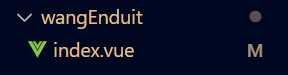
3.编写index.vue组件
<template lang="html">
<div class="editor">
<div ref="toolbar" class="toolbar">
</div>
<div ref="editor" class="text">
</div>
</div>
</template>
<script>
import E from 'wangeditor'
// import 'wangeditor/release/wangEditor.min.css'
export default {
name: 'editoritem',
data () {
return {
// uploadPath,
editor: null,
info_: null
}
},
model: {
prop: 'value',
event: 'change'
},
props: {
value: {
type: String,
default: ''
},
isClear: {
type: Boolean,
default: false
}
},
watch: {
isClear (val) {
// 触发清除文本域内容
if (val) {
this.editor.txt.clear()
this.info_ = null
}
},
value: function (value) {
if (value !== this.editor.txt.html()) {
this.editor.txt.html(this.value)
}
}
//value为编辑框输入的内容,这里我监听了一下值,当父组件调用得时候,如果给value赋值了,子组件将会显示父组件赋给的值
},
mounted () {
this.seteditor()
this.editor.txt.html(this.value)
},
methods: {
seteditor () {
this.editor = new E(this.$refs.toolbar, this.$refs.editor)
this.editor.config.uploadImgShowBase64 = false // base 64 存储图片
this.editor.config.uploadImgTimeout = 50000;
this.editor.config.uploadImgServer = 'http://10.17.33.230:8080/non_pub/resource/uploadResource' // 填写配置服务器端地址
this.editor.config.uploadImgParams = {'type':0}
this.editor.config.uploadImgHeaders = { 'token': sessionStorage.token } // 自定义 header
this.editor.config.zIndex = 100// base 64 存储图片
this.editor.config.uploadFileName = 'file' // 后端接受上传文件的参数名
this.editor.config.uploadImgMaxSize = 15 * 1024 * 1024 // 将图片大小限制为 2M
this.editor.config.uploadImgMaxLength = 6 // 限制一次最多上传 6 张图片
// 配置菜单
this.editor.config.menus = [
'head', // 标题
'bold', // 粗体
'fontSize', // 字号 c
'fontName', // 字体
'italic', // 斜体
'underline', // 下划线
'strikeThrough', // 删除线
'foreColor', // 文字颜色
'backColor', // 背景颜色
'link', // 插入链接
'list', // 列表
'justify', // 对齐方式
'quote', // 引用
'emoticon', // 表情
'image', // 插入图片
'table', // 表格
'video', // 插入视频
'code', // 插入代码
'undo', // 撤销
'redo', // 重复
'fullscreen' // 全屏
]
this.editor.config.uploadImgHooks = {
before: function () {
// 图片上传之前触发
// xhr 是 XMLHttpRequst 对象,editor 是编辑器对象,files 是选择的图片文件
// 如果返回的结果是 {prevent: true, msg: 'xxxx'} 则表示用户放弃上传
// return {
// prevent: true,
// msg: '放弃上传'
// }
},
success: function () {
// 图片上传并返回结果,图片插入成功之后触发
// xhr 是 XMLHttpRequst 对象,editor 是编辑器对象,result 是服务器端返回的结果
},
fail: function () {
alert("图片上传错误,请检查图片大小!")
// 图片上传并返回结果,但图片插入错误时触发
// xhr 是 XMLHttpRequst 对象,editor 是编辑器对象,result 是服务器端返回的结果
},
error: function () {
alert("图片上传错误,请检查图片大小!")
// 图片上传出错时触发
// xhr 是 XMLHttpRequst 对象,editor 是编辑器对象
},
timeout: function () {
alert("图片上传错误,请检查网络!")
// 图片上传超时时触发
// xhr 是 XMLHttpRequst 对象,editor 是编辑器对象
},
// 如果服务器端返回的不是 {errno:0, data: [...]} 这种格式,可使用该配置
// (但是,服务器端返回的必须是一个 JSON 格式字符串!!!否则会报错)
customInsert: function (insertImg, result) {
// 图片上传并返回结果,自定义插入图片的事件(而不是编辑器自动插入图片!!!)
// insertImg 是插入图片的函数,editor 是编辑器对象,result 是服务器端返回的结果
// 举例:假如上传图片成功后,服务器端返回的是 {url:'....'} 这种格式,即可这样插入图片:
var url = result.data.url
insertImg(url)
// result 必须是一个 JSON 格式字符串!!!否则报错
}
}
this.editor.config.onchange = (html) => {
this.info_ = html // 绑定当前逐渐地值
this.$emit('change', this.info_) // 将内容同步到父组件中
}
// 创建富文本编辑器
this.editor.create()
}
}
}
</script>
<style lang="css">
.editor {
width: 100%;
margin: 0 auto;
position: relative;
z-index: 0;
}
.toolbar {
border: 1px solid #ccc;
}
.text{
height: 500px;
}
.w-e-toolbar{
height: 50px;
align-items: center;
}
.el-card__body {
padding: 35px;
}
</style>4.调用组件
<template>
<div>
<editor-bar v-model="detail" :isClear="isClear" @change="change"></editor-bar>
</div>
</template>
<script>
import EditorBar from '../../components/wangEnduit'
export default {
components: { EditorBar },
data() {
return {
test:'',
isClear: false,
detail:""
}
},
methods: {
change(val) {
console.log(val)
},
}
}
</script> 5.其他需求
官方文档:http://www.wangeditor.com/
6.效果图





















 2192
2192











 被折叠的 条评论
为什么被折叠?
被折叠的 条评论
为什么被折叠?








