目录
目录
四.添加this.$forceUpdate();进行强制渲染,效果实现
八.Vue设置token拦截以及给每个api加上Authorization请求头
十一.解决Element-ui的el-table出现的表格错位问题
十七.application/x-www-form-urlencoded方式对post请求传参
二十一.el-upload自定义上传文件显示进度条(整合前端+后端上传进度)
一.获取随机16进制时间
//获取随机颜色
getRandomColor() {
var str = "#";
var arr = [
"0",
"1",
"2",
"3",
"4",
"5",
"6",
"7",
"8",
"9",
"a",
"b",
"c",
"d",
"e",
"f",
];
for (var i = 0; i < 6; i++) {
var num = parseInt(Math.random() * 16);
str += arr[num];
}
this.RandomColor = str;
return str;
},二.只能输入正整数
//只能输入正整数(不包括0)
Numericallimit(e) {
let value = e.replace(/^(0+)|[^\d]+/g, ""); // 以0开头或者输入非数字,会被替换成空
},三.用replace修改数组中对象的key(字段名)
//这里把children换成了pvalue
change() {
let arr = JSON.parse(
JSON.stringify(this.data).replace(/children/g, "pvalue")
);
console.log(arr, "转换完的");
},四.添加this.$forceUpdate();进行强制渲染,效果实现
this.$forceUpdate();使用场景:element-ui的单选框组选中值以及画面选择样式无法切换,但是绑定的v-model值已发生变化
五.随机生成八位随机数 字母加数字组合
getRand() {
// 生成八位随机数
var chars = [
"0",
"1",
"2",
"3",
"4",
"5",
"6",
"7",
"8",
"9",
"A",
"B",
"C",
"D",
"E",
"F",
"G",
"H",
"I",
"J",
"K",
"L",
"M",
"N",
"O",
"P",
"Q",
"R",
"S",
"T",
"U",
"V",
"W",
"X",
"Y",
"Z",
"a",
"b",
"c",
"d",
"e",
"f",
"g",
"h",
"i",
"j",
"k",
"l",
"m",
"n",
"o",
"p",
"q",
"r",
"s",
"t",
"u",
"v",
"w",
"x",
"y",
"z",
];
var res = "";
for (var i = 0; i < 8; i++) {
var id = Math.floor(Math.random() * 62);
res += chars[id];
}
console.log(res, "随机");
},六.js获取当前页面的url网址信息
window.location.host; //返回url 的主机部分,例如:www.xxx.com
window.location.hostname; //返回www.xxx.com
window.location.href; //返回整个url字符串(在浏览器中就是完整的地址栏),例如:www.xxx.com/index.php?class_id=3&id=2
window.location.pathname; //返回/a/index.php或者/index.php
window.location.protocol; //返回url 的协议部分,例如: http:,ftp:,maito:等等。
window.location.port //url 的端口部分,如果采用默认的80端口,那么返回值并不是默认的80而是空字符
window.location.hash //设置或获取 href 属性中在井号“#”后面的分段
window.location.search //设置或获取 href 属性中跟在问号后面的部分七.el-select获取选中label的值
//通过 $refs 拿到 el-select 组件实例,该实例拥有 selectedLabel 属性,为当前选中的 label。
//或者可以通过 selected 拿到选中的 option 的组件实例,拥有 label 和 value 两个属性。
<el-select ref="selectLabel" v-model="value" placeholder="请选择" @change="getLabel">
<el-option v-for="item in options" :key="item.value" :label="item.label" :value="item.value">
</el-option>
getLabel(){
this.$nextTick(()=>{
console.log(this.$refs.selectLabel.selectedLabel);
console.log(this.$refs.selectLabel.selected.label);
})
}
八.Vue设置token拦截以及给每个api加上Authorization请求头
this.$axios.defaults.headers.common["Authorization"] = "Bearer vGmP42xN31CBrfDu";九.使用JS的forEach遍历数组跳出循环
提示:在数组中用forEach循环如要退出整个循环呢?使用break会报错,使用return也不能跳出循环。(使用return只能跳过当前循环)
var testReturn = function (name, typed) {
try {
let arr = [1, 2, 3];
arr.forEach((item) => {
console.log("开始抓取异常");
if (item === 2) {
throw new Error("不能等于2");
}
console.log('能被输出的item值: ' + item);
});
}
catch (e) {
console.log('异常已经获取:' + e.message);
}
finally {
console.log('结束')
return false;
}
};
十.el-table表格内文本超出隐藏省略号
如下图:

html部分
<el-table-column label="Content" width="400">
<template slot-scope="scope">
<span>{{ scope.row.content| ellipsis }}</span>
</template>
</el-table-column>配置一个过滤器,表格内容长度超出固定范围用…代替
filters: {
ellipsis(value) {
if (!value) return "";
if (value.length > 20) {
return value.slice(0, 20) + "...";
}
return value;
},
},十一.解决Element-ui的el-table出现的表格错位问题
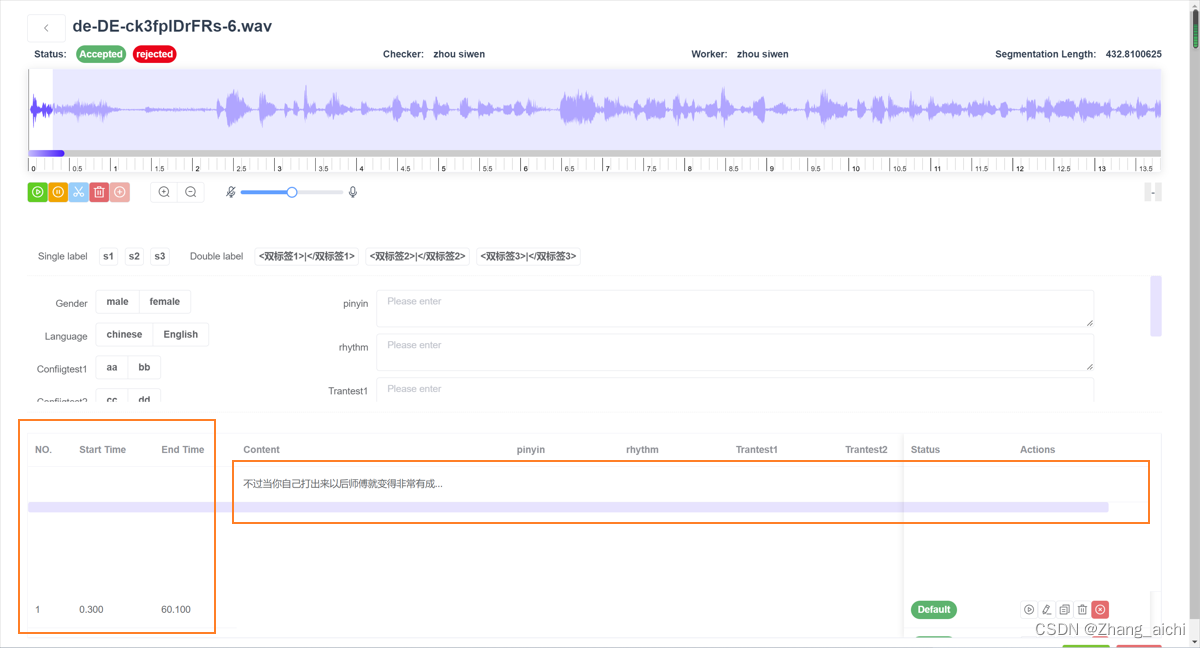
出现上图所示问题,是因为表头有动态新增的列,需要对table进行重新布局
方法一:在第一个el-table-column中加上:key="Math.random()"
<el-table :data="tableData" border>
<el-table-column :key="Math.random()" prop="date" label="日期"> </el-table-column>
<el-table-column prop="address" label="地址"></el-table-column>
<el-table-column prop="name" label="姓名"> </el-table-column>
</el-table>方法二:在生命周期updated里执行doLayout方法
<el-table
:data="tableData"
ref="myTable"
border
style="width: 100%"
height="300"
:cell-style="cellStyle"
>
</el-table> updated() {
// myTable是表格的ref属性值
if (this.$refs.myTable && this.$refs.myTable.doLayout) {
this.$refs.myTable.doLayout();
}
},十二.element-ui 自定义$notify 内容
效果图如下:
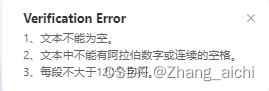
需要在notify循环添加数据
const confirmText = [
"1、文本不能为空。",
"2、文本中不能有阿拉伯数字或连续的空格。",
"3、每段不大于120个字符。",
];
const newDatas = [];
const h = this.$createElement;
for (const i in confirmText) {
newDatas.push(h("p", null, confirmText[i]));
}
this.$notify({
title: "Verification Error",
message: h("div", null, newDatas),
duration: 0,
});十三.Socket中send()函数
不论是客户端还是服务端都用send函数来向TCP发送连接的另一端发送数据。
客户端一般用send函数向服务器发送请求,服务器用send发送应答
参数:
1. s 指定发送端套接字描述符。2. buff 表示存放发送数据的缓冲区。 3. 实际要发送的字节数, 4.第四个参数一般置零
十四.Vue - 图片浏览组件v-viewer
v-viewer组件可以实现图片点击放大,缩小,旋转,切换等操作
在Vue项目中打开终端,npm引入v-viewer组件
1.下载依赖
npm install v-viewer --save
2.在main.js中配置
import Viewer from 'v-viewer'
import 'viewerjs/dist/viewer.css'
Vue.use(Viewer)
Viewer.setDefaults({
Options: { 'inline': true, 'button': true, 'navbar': true, 'title': true, 'toolbar': true, 'tooltip': true, 'movable': true, 'zoomable': true, 'rotatable': true, 'scalable': true, 'transition': true, 'fullscreen': true, 'keyboard': true, 'url': 'data-source' }
})3.使用
<div class="images">
<ul>
<viewer :images="imgUrlList">
<li v-for="(value,index) in imgUrlList" :key="index">
<div class="image">
<img :src="value.path" alt="图片">
</div>
</li>
</viewer>
</ul>
</div>
imgUrlList: [
{path:require('../../image/Admin/department_example.png')},
{path:require('../../image/Admin/professional_example.png')},
{path:require('../../image/Admin/teacher_example.png')},
{path:require('../../image/Admin/student_example.png')},
{path:require('../../image/Admin/historyTitle_example.png')}
]
4.注意
imgUrlList一定以数组的方式来存储
用这个组件时网上都说用数组数据,我的需求是一次预览一张图片,就没有用数组,也可以实现
<!-- 预览图片-->
<viewer>
<img
:src="item.content"
class="file"
alt=""
v-if="item.type !== 'text' && item.type == 'img'"
/>
</viewer>数组中的路径,如果不是网络路径(比如: http://… 或 https://…),要像上述例子一样使用require()来包裹,不然图片可能会无法显示出来
效果图
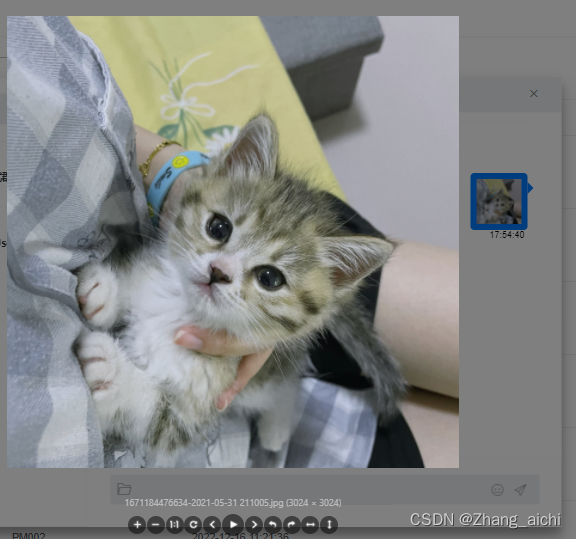
十五.监听滚动条到底事件
//监听滚动条
this.$nextTick(() => {
if (document.getElementById("conversa-start")) {
const selectWrap = document.getElementById("conversa-start");
selectWrap.addEventListener("scroll", this.scrollLoadMore);
}
}); /**
* 监听滚动条
* scrollTop为滚动条在Y轴上的滚动距离。
* clientHeight为内容滚动区域的高度。
* scrollHeight为内容可视区域的高度加上溢出(滚动)的距离。
* */
scrollLoadMore() {
let scrollWrap = document.getElementById("conversa-start");
let scrollTop = scrollWrap.scrollTop;
let clientHeight = scrollWrap.clientHeight;
let scrollHeight = scrollWrap.scrollHeight;
this.isTop = true;
if (scrollTop + clientHeight >= scrollHeight - 5 || scrollTop == 0) {
console.log("到底啦");
this.isTop = false;
}
},十六.Vue进度条组件
可自定义设置以下属性:
- 进度条总宽度(width),默认600px
- 当前进度(progress),默认36
- 进度条线的宽度(strokeWidth),默认8px
- 是否显示进度数值或状态图标(showInfo),默认true
效果图:



①创建进度条组件Progress.vue:
<template>
<div class="m-progress" >
<div class="m-progress-outer">
<div class="m-progress-inner">
<div
:class="['u-progress-bg', { 'u-success-bg': progress >= 100 }]"
:style="`width: ${
progress >= 100 ? 100 : progress
}%; height: ${strokeWidth}px;`"
></div>
</div>
</div>
<template v-if="showInfo"></template>
<svg
class="u-success"
v-if="progress >= 100"
viewBox="64 64 896 896"
data-icon="check-circle"
aria-hidden="true"
focusable="false"
>
<path
d="M512 64C264.6 64 64 264.6 64 512s200.6 448 448 448 448-200.6 448-448S759.4 64 512 64zm193.5 301.7l-210.6 292a31.8 31.8 0 0 1-51.7 0L318.5 484.9c-3.8-5.3 0-12.7 6.5-12.7h46.9c10.2 0 19.9 4.9 25.9 13.3l71.2 98.8 157.2-218c6-8.3 15.6-13.3 25.9-13.3H699c6.5 0 10.3 7.4 6.5 12.7z"
></path>
</svg>
<p class="u-progress-text" v-else>
{{ progress >= 100 ? 100 : progress }}%
</p>
</div>
</template>
<script>
export default {
name: "Progress",
props: {
// width: {
// // 进度条总宽度
// type: Number,
// default: 600,
// },
progress: {
// 当前进度
type: Number,
default: 0,
},
strokeWidth: {
// 进度条线的宽度
type: Number,
default: 8,
},
showInfo: {
// 是否显示进度数值或状态图标
type: Boolean,
default: true,
},
},
};
</script>
<style lang="less" scoped>
.m-progress {
height: 24px;
margin: 0 auto;
display: flex;
.m-progress-outer {
width: 95%;
.m-progress-inner {
display: inline-block;
width: 100%;
background: #f5f5f5;
border-radius: 100px;
.u-progress-bg {
// background: #1890FF;
background: linear-gradient(
to right,
rgb(16, 142, 233),
rgb(135, 208, 104)
);
border-radius: 100px;
transition: all 0.5s cubic-bezier(0.08, 0.82, 0.17, 1);
}
.u-success-bg {
background: #52c41a;
}
}
}
.u-success {
width: 16px;
height: 16px;
fill: #52c41a;
margin-left: 8px;
margin-top: 4px;
}
.u-progress-text {
font-size: 16px;
margin-left: 8px;
color: rgba(0, 0, 0, 0.45);
}
}
</style>②在要使用的页面引入:
<Progress :width="600" :progress="36" :strokeWidth="10" :showInfo="true" />
import Progress from '@/components/Progress'
components: {
Progress
}十七.application/x-www-form-urlencoded方式对post请求传参
问题:vue项目中,axios用application/x-www-form-urlencoded方式对post请求传参,但是按正常的data方式传一直获取不到参数。
解决方法:
async setToken() {
/* let data = {
grant_type: 'client_credentials',
client_id: '62vwjyr7tdeizy0dx4',
client_secret: 'caf3a9aa8a28432aa36a18b12fa6fdcc',
} */
const params = new URLSearchParams();
params.append('grant_type', 'client_credentials');
params.append('client_id', '62vwjyr7tdeizy0dx4');
params.append('client_secret', 'caf3a9aa8a28432aa36a18b12fa6fdcc');
this.$axios({
method: 'post',
url: '/spbms/accessToken',
headers: {
'Content-Type': 'application/x-www-form-urlencoded;'
},
data: params,
}).then(res => {
if(res.data.access_token){
//console.log(res.data.access_token)
localStorage.setItem('accessToken',res.data.access_token)
}
})
},
十八.el-tab-pane 增加自定义图标
<el-tabs v-model="activeName" @tab-click="handleClick(activeName)">
<el-tab-pane
:label="item.title"
:name="item.name"
:key="index"
v-for="(item, index) in demandType"
>
<span slot="label" class="itemtab">
<!-- <img :src="item.iconUrl" class="img" alt="" /> -->
<div class="content">
<span>{{ item.name }} </span>
</div>
</span>
</el-tab-pane>
</el-tabs>十九.ElementUI日期选择器时间选择范围限制
<el-date-picker
v-model="value1"
type="date"
placeholder="选择日期"
:picker-options="pickerOptions0">
</el-date-picker>选择今天以及今天之后的日期
data (){
return {
pickerOptions0: {
disabledDate(time) {
//选择今天以及今天之后的日期
return time.getTime() < Date.now() - 8.64e7;//如果没有后面的-8.64e7就是不可以选择 今天的
//选择今天以及今天以前的日期
return time.getTime() > Date.now() - 8.64e6;//如果不包括今天。就是return time.getTime() > Date.now() - 24*3600*1000;
}
},
}
}
二十:Vue 封装 loading 插件
代码如下:
vp-loading.vue
<template>
<div class="vp-loading" >
<span :class="'iconfont ' + iconfont"></span>{{ message }}
</div>
</template>
<script>
export default {
name: "VpLoading",
props: {
message: {
type: String,
default: ""
},
iconfont: {
type: String,
default: ""
}
},
data() {
return {
}
},
created() {
},
mounted() {
}
}
</script>
<style scoped>
.vp-loading {
position: fixed;
z-index: 999;
top: 0px;
right: 0;
left: 0;
bottom: 0;
background-color: rgba(44, 62, 80, .7);
display: flex;
justify-content: center;
align-items: center;
}
.iconfont {
margin-right: .2rem
}
</style>
loading.js
import VpLoading from "./vp-loading.vue";
let loading = {};
loading.install = Vue => {
Vue.prototype.$loading = function(option = {}) {
let options = {
ele: option && option.ele || document.body,
message: option && option.message || "loading...",
color: option && option.color || "#000000",
iconfont: option && option.iconfont || "",
backgroundColor: option && option.backgroundColor || "rgba(44, 62, 80, .7)" // 建议使用 rgba 格式,并设置透明度
}
let vploadingInstance = Vue.extend(VpLoading);
let vploading
let loadingEle = document.createElement("div");
let loadEle;
Vue.nextTick().then(() => {
vploading = new vploadingInstance({
propsData: {
message: options.message,
iconfont: options.iconfont
}
});
vploading.$mount(loadingEle);
let el = vploading.$el;
loadEle = options.ele;
if (loadEle !== document.body) {
loadEle.setAttribute("style", "position: relative");
el.setAttribute("style", "position: absolute; top: 0; right: 0; left: 0; bottom: 0")
}
el.style.color = options.color;
el.style.backgroundColor = options.backgroundColor;
loadEle.appendChild(el);
});
return {
close: () => {
vploading.$el.remove();
}
};
};
};
export default loading;
main.js
import vploading from './components/loading';
Vue.use(vploading);
组件使用
mounted() {
let loadObj = this.$loading({
// ele: document.getElementsByClassName("test")[0],
color: "#00a8ff",
iconfont: "icon-redupaixu",
});
setTimeout(() => {
loadObj.close();
}, 3000);
},
二十一.el-upload自定义上传文件显示进度条(整合前端+后端上传进度)
希望达到的效果:上传文件后,进度条就开始加载,前端上传完毕后调接口传给后端,同时加载一个定时器每次获取文件上传进度。整体的进度条实际上是前端*40%+后端*60%。
上传部分html
<el-upload
class="upload-demo"
drag
action=""
:http-request="upload"
:before-remove="beforeRemove"
:before-upload="beforeUpload"
:limit="1"
:on-change="handleChange"
:file-list="filelist"
accept=".rar,.zip,.doc,.docx,.pdf,.png,.jpg,.xls,.xlsx"
>
<i class="el-icon-upload"></i>
<div class="el-upload__text bold">点击或将文件拖拽到这里上传</div>
</el-upload>定义变量
data() {
return {
progress: 0, //整体进度条
frontprogress: 0, //前端上传进度
behindprogress: 0, //后端上传进度
}
}方法
//监听前端上传进度
handleChange(file) {
//刚开始上传的时候,可以拿到ready状态,给个定时器,让进度条显示
if (file.status === "ready") {
let that = this;
const interval = setInterval(() => {
if (this.frontprogress >= 100) {
clearInterval(interval);
//前端上传成功后调上传接口
that.handleSuccess(file.raw);
return;
}
this.frontprogress += 1; //进度条进度
//总进度条此时只有前端进度
this.progress = Math.floor(this.frontprogress * 0.4); //进度条进度
// console.log(file.status, this.progress, "进度条进度");
}, 100);
}
},
handleSuccess(file) {
this.sjs = [];
this.sjs.push(this.getRand());
this.fd = new FormData();
this.fd.append("uploadFile", file);
this.onUpload();
},
//上传文件
onUpload() {
this.$axios({
method: "POST",
url: ``,
data: this.fd,
}).then((res) => {
if (res.data.code == "1") {
if (res.data.response.s3FileUrl) {
this.form.annexUrl = res.data.response.s3FileUrl;
this.progress = 100;
}
}
});
var that = this;
if (this.progress !== 100) {
timer = setInterval(function () {
that.getProgress();
}, 2000);
}
},
// 获取上传文件后台进度
getProgress() {
this.$axios({
method: "POST",
url: ``,
data: this.sjs,
}).then((res) => {
if (res.data.code == "1") {
if (Number(res.data.response[this.sjs[0]]) > 0) {
this.behindprogress = res.data.response[this.sjs[0]];
console.log(
"总进度",
Math.floor(this.behindprogress * 0.6 + this.frontprogress * 0.4)
);
this.progress = Math.floor(
this.behindprogress * 0.6 + this.frontprogress * 0.4
);
}
if (this.progress >= 100) {
//调用方法,关闭指定的定时器
clearInterval(timer);
}
}
});
},注意:每次移除文件记得把进度条重置





















 95
95











 被折叠的 条评论
为什么被折叠?
被折叠的 条评论
为什么被折叠?








