React Native,是一个混合移动应用开发框架,是目前流行的跨平台移动应用开发框架之一。React Native 采用不同的方法进行混合移动应用开发。它不会生成原生 UI 组件,而是基于 React,React Native
是一个用于构建基于 Web 的交互界面的 JavaScript 库,因此会有更丰富的 UI 体验效果,同时也能够很好地调用底层框架的UI使用。
React Native系列导航
01-React Native 基础教程
02-安装ReactNative
03-ReactNative目录结构
04-ReactNative视图View
05-ReactNative组件样式style
06-ReactNative文本组件Text
07-ReactNative组件状态state
08-ReactNative组件属性props
09-ReactNative输入组件TextInput
10-ReactNative图片组件Image
11-ReactNative活动指示器组件
12-ReactNative弹出框Alert
13-ReactNative存储数据组件AsyncStorage
14-ReactNative动画组件Animated
15-ReactNative开关组件Switch
16-状态栏组件StatusBar
17-ReactNative滚动视图ScrollView
18-ReactNative选择器Picker
19-ReactNative网络请求
React Native 开关组件 Switch
如果要在两个值之间切换,或者要在两个状态之间切换,我们可以使用 React Native 提供的 开关组件 Switch。
开关组件,顾名思义,就像我们日常电灯的开关一样:按一下开,再按一下关,再按一下又开。
开关组件 Switch 在 Android 端的样式如下
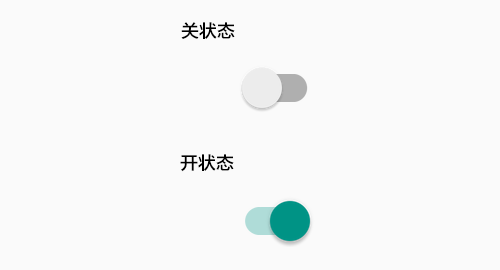
React Native 开关组件 Switch
引入组件
import { Switch } from 'react-native'
使用语法
<Switch
onValueChange = {function(value){}}
thumbColor = {color}
trackColor = {{false:color,true:color}}
onChange = {function(event){}}
value = {true|false}/>
Switch 只有两个值 true 和 false,都是布尔类型。
true表示开关的 开状态。false表示开关的 关 状态,默认值。
这两个值是固定的,我们不能变更。
如果我们要改变开关的初始状态,可以使用 value 属性来设置初始值,不过只能设置为 true 或 false。
注意:
value是必填属性,如果不设置,开关的状态看起来用于处于 关 状态。
Switch 还有两个事件回调函数 onValueChange 和 onChange。前者当开关的值发生改变时触发,参数是 开关变更后的新值。 后者当用户尝试改变开关状态时触发,参数是 事件。
开关的外观基本是固定的,我们不能改变,唯一能做的就是改变颜色。这里有三个颜色可以改变,一个是导轨的颜色,分为 开 状态下导轨的颜色和 关 状态下导轨的颜色。还有一个是 滑块 的颜色。
因此,如果你要设置导轨的颜色,需要传递一个对象,格式如下
{false:color,true:color}
例如
{false:'#eeeeee',true:'#333333'}
当开关处于开状态下时的导轨颜色为 #333333,处于关状态下时的颜色为 #eeeeee。
范例 1 : 最基本的使用
React Native Switch 最基本的使用,仅仅作为状态展示组件,那么只需要一个属性即可,那就是 value 用于设置开关的初始值。
App.js
import React, { Component } from 'react'
import { View, Text, Switch, StyleSheet } from 'react-native'
export default class App extends Component {
constructor() {
super();
this.label = {false:'关',true:'开'}
this.state = {
switch1Value: true,
}
}
render() {
return (
<View style = {styles.container}>
<Switch
value= {this.state.switch1Value}
/>
<View>
<Text>Switch 当前的状态是:{this.label[this.state.switch1Value]}</Text>
</View>
</View>
)
}
}
const styles = StyleSheet.create ({
container: {
flex: 1,
alignItems: 'center',
marginTop: 100
}
})
运行效果如下,这时候无论怎么切换状态,都是处于 开 的状态。
范例 1 : 可响应状态变更
Switch 组件如果要响应我们的触摸操作,就需要使用 onValueChange 来设置 value 的值。
App.js
import React, { Component } from 'react'
import { View, Text, Switch, StyleSheet } from 'react-native'
export default class App extends Component {
constructor() {
super();
this.label = {false:'关',true:'开'}
this.state = {
switch1Value: true,
}
}
toggleSwitch = (value) => {
this.setState({switch1Value: value})
}
render() {
return (
<View style = {styles.container}>
<Switch
onValueChange = {this.toggleSwitch}
value= {this.state.switch1Value}
/>
<View><Text>Switch 当前的状态是:{this.label[this.state.switch1Value]}</Text></View>
</View>
)
}
}
const styles = StyleSheet.create ({
container: {
flex: 1,
alignItems: 'center',
marginTop: 100
}
})
演示效果如下
范例3 :定制外观
如果我们还需要对外观的颜色加以定制,可以设置 thumbColor 和 trackColor 。
比如说我们要将 Switch 的外观定制为下面的样子。
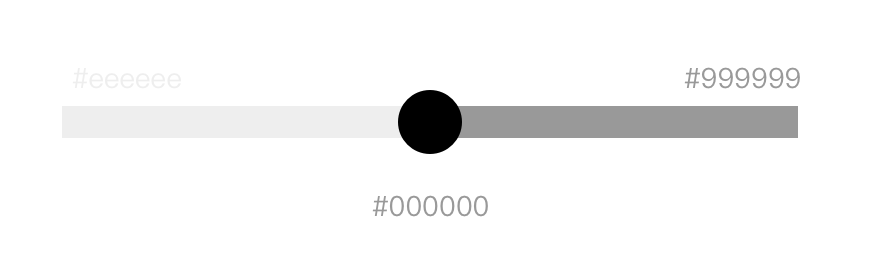
可以设置属性
<Switch
thumbColor = {"#000000"}
trackColor = {{false:"#eeeeee",true:"#999999"}}
/>
App.js
import React, { Component } from 'react'
import { View, Text, Switch, StyleSheet } from 'react-native'
export default class App extends Component {
constructor() {
super();
this.label = {false:'关',true:'开'}
this.state = {
switch1Value: true,
}
}
toggleSwitch = (value) => {
this.setState({switch1Value: value})
}
render() {
return (
<View style = {styles.container}>
<Switch
thumbColor={"#000000"}
trackColor={{false:"#eeeeee",true:"#999999"}}
onValueChange = {this.toggleSwitch}
value= {this.state.switch1Value}
/>
<View><Text>Switch 当前的状态是:{this.label[this.state.switch1Value]}</Text></View>
</View>
)
}
}
const styles = StyleSheet.create ({
container: {
flex: 1,
alignItems: 'center',
marginTop: 100
}
})
h1Value]}
)
}
}
const styles = StyleSheet.create ({
container: {
flex: 1,
alignItems: ‘center’,
marginTop: 100
}
})
演示

























 435
435











 被折叠的 条评论
为什么被折叠?
被折叠的 条评论
为什么被折叠?










