1.为什么自定义:
在应用开发中,存在许多很相似的格局,我们如果都用类似的代码去挨个实现,难免代码量较多,并且显得不专业。为此,我们通常采用自定义一个组合组件来实现。
2.本文实现自定义后的效果:
在自定义后,下图的界面只需要一个组件即可完成:
单击图中任意地方(也就是单击所自定义的组件),效果如下:
3.代码:
(闲话不多说,直接上代码)
(1)先写出实现上述界面的布局文件
在res/layout文件夹下新建activity_example.xml布局:
<?xml version="1.0" encoding="utf-8"?>
<RelativeLayout xmlns:android="http://schemas.android.com/apk/res/android"
android:layout_width="match_parent"
android:layout_height="match_parent"
>
<RelativeLayout
android:layout_width="match_parent"
android:layout_height="match_parent"
android:paddingLeft="10dp"
android:paddingTop="5dp"
>
<TextView
android:id="@+id/startGps"
android:layout_width="wrap_content"
android:layout_height="wrap_content"
android:text="点击开启GPS"
android:textColor="#000000"
android:textSize="20dp"
/>
<TextView
android:id="@+id/GpsMode"
android:layout_width="wrap_content"
android:layout_height="wrap_content"
android:text="GPS已打开"
android:layout_below="@id/startGps"
android:textSize="18dp"
android:textColor="#938192"
/>
<CheckBox
android:id="@+id/check"
android:layout_width="wrap_content"
android:layout_height="wrap_content"
android:layout_alignParentRight="true"
android:gravity="center_vertical"
android:paddingRight="10dp"
android:text=""
android:clickable="false"
android:focusable="false"
android:focusableInTouchMode="false"
android:checked="true"
/>
</RelativeLayout>
</RelativeLayout>
(2)接着自定义view,继承一个ViewGroup(这里继承RelativeLayout)
在src目录下新建MyRelativeLayout.java文件,并继承RelativeLayout:
import android.content.Context;
import android.util.AttributeSet;
import android.view.View;
import android.widget.CheckBox;
import android.widget.RelativeLayout;
import android.widget.TextView;
public class MyRelativeLayout extends RelativeLayout {
private TextView startGps,GpsMode;
private CheckBox checkBox;
//添加RelativeLayout的三个构造方法
public MyRelativeLayout(Context context, AttributeSet attrs, int defStyle) {
super(context, attrs, defStyle);
InitView();
}
public MyRelativeLayout(Context context, AttributeSet attrs) {
super(context, attrs);
InitView();
}
public MyRelativeLayout(Context context) {
super(context);
InitView();
}
//将布局文件example填充到MyRelativeLayout中
public void InitView(){
View.inflate(getContext(), R.layout.activity_example, this);
startGps=(TextView) findViewById(R.id.startGps);
GpsMode=(TextView) findViewById(R.id.GpsMode);
checkBox=(CheckBox) findViewById(R.id.check);
}
//设置接口,用于改变格局中的某些组件的值
public boolean Checked(){
if(checkBox.isChecked()){
return true;
}
return false;
}
public void setGpsMode(String string){
GpsMode.setText(string);
}
public void setCheck(boolean b){
checkBox.setChecked(b);
}
}
(3)主页面的布局文件
activity_main.xml代码如下:
(com.person.maomao.MyRelativeLayout(类MyRelativeLayout的全路径)即是之前自定义的布局组件)
<RelativeLayout xmlns:android="http://schemas.android.com/apk/res/android"
xmlns:tools="http://schemas.android.com/tools"
android:layout_width="match_parent"
android:layout_height="match_parent"
>
<com.person.maomao.MyRelativeLayout
android:id="@+id/myRelativeLayout"
android:layout_height="wrap_content"
android:layout_width="match_parent"
/>
</RelativeLayout>
(4)主页面java代码:
MainActivity.java代码如下:
import android.app.Activity;
import android.os.Bundle;
import android.view.View;
import android.view.View.OnClickListener;
public class MainActivity extends Activity {
MyRelativeLayout myRelativeLayout;
@Override
protected void onCreate(Bundle savedInstanceState) {
super.onCreate(savedInstanceState);
setContentView(R.layout.activity_main);
myRelativeLayout=(MyRelativeLayout) findViewById(R.id.myRelativeLayout);
myRelativeLayout.setOnClickListener(new OnClickListener() {
@Override
public void onClick(View v){
// TODO Auto-generated method stub
if(myRelativeLayout.Checked()){
myRelativeLayout.setGpsMode("GPS已关闭");
myRelativeLayout.setCheck(false);
}else{
myRelativeLayout.setGpsMode("GPS已打开");
myRelativeLayout.setCheck(true);
}
}
});
}
}
(5)清单文件AndroidManifest.xml:
<application
android:allowBackup="true"
android:icon="@drawable/ic_launcher"
android:label="@string/app_name"
android:theme="@style/AppTheme" >
<activity
android:name=".MainActivity"
android:label="@string/app_name" >
<intent-filter>
<action android:name="android.intent.action.MAIN" />
<category android:name="android.intent.category.LAUNCHER" />
</intent-filter>
</activity>
</application>4.结果:
之前在效果栏已经展示过,这里就不在上图了。
5.备注:
有问题的地方还请各位多多包含,不吝赐教。









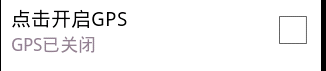















 被折叠的 条评论
为什么被折叠?
被折叠的 条评论
为什么被折叠?








