组件式开发,融入android
**
引言
**
在app中经常能看到底部弹出式菜单的应用,比如手机qq和微信中头像的选择。这一组件非常常用。所以,将这一组件进行封装后,就可以像使用android 原生view 一样方便地使用这一功能,极大地提高了程序的可扩展性和可维护性。
(一)效果实现
第一步,我们需要将底部弹出式菜单的效果实现出来。
在android中,菜单一般可以使用dialog和popupwindow两种方式实现。这里使用popupwindow来实现我们的效果。
popupwindow 实现弹出框代码:
View view = mInflater.inflate(R.layout.bottom_pop_window, null);
mPopupWindow = new PopupWindow(view, ScreenUtil.getScreenWidth(mContext), LinearLayout.LayoutParams.WRAP_CONTENT);
//监听PopupWindow的dismiss,当dismiss时屏幕恢复亮度
mPopupWindow.setOnDismissListener(new PopupWindow.OnDismissListener() {
@Override
public void onDismiss() {
params.alpha = 1.0f;
window.setAttributes(params);
}
});
mPopupWindow.setWidth(LayoutParams.MATCH_PARENT);
mPopupWindow.setHeight(LayoutParams.WRAP_CONTENT);
mPopupWindow.setBackgroundDrawable(new BitmapDrawable());
mPopupWindow.setTouchable(true);
mPopupWindow.setFocusable(true);
mPopupWindow.setOutsideTouchable(true);
// 动画效果 从底部弹起
mPopupWindow.setAnimationStyle(R.style.popWindow_animation);其中bottom_pop_window.xml 为自定义的布局。
bottom_pop_window.xml
<LinearLayout xmlns:android="http://schemas.android.com/apk/res/android"
android:layout_width="match_parent"
android:layout_height="wrap_content"
android:layout_alignParentBottom="true"
android:orientation="vertical"
android:padding="@dimen/mg_20">
<TextView
android:id="@+id/tv_take_photo"
android:layout_width="match_parent"
android:layout_height="wrap_content"
android:background="@color/white"
android:gravity="center"
android:padding="@dimen/mg_15"
android:textColor="@color/black_65"
android:textSize="@dimen/ts_2" />
<View style="@style/zg_single_line" />
<TextView
android:id="@+id/tv_choose_photo"
android:layout_width="match_parent"
android:layout_height="wrap_content"
android:background="@color/white"
android:gravity="center"
android:padding="@dimen/mg_15"
android:textColor="@color/black_65"
android:textSize="@dimen/ts_2" />
<TextView
android:id="@+id/tv_cancel"
android:layout_width="match_parent"
android:layout_height="wrap_content"
android:layout_marginTop="@dimen/mg_15"
android:background="@color/white"
android:gravity="center"
android:padding="@dimen/mg_15"
android:text="@string/ddc_dialog_cancel"
android:textColor="@color/black_65"
android:textSize="@dimen/ts_2" />
</LinearLayout>
一般的底部菜单弹出时,屏幕会变暗,当菜单消失时,屏幕亮度恢复。dialog是自带这种效果,但是popupwindow 没有,所以我们需要自己来实现这种效果。具体实现步骤是:
- 获得windowManager对象:
WindowManager windowManager = context.getWindowManager();
2.获得Window对象和window的 LayoutParams对象: Window window = context.getWindow();
LayoutParams params =
context.getWindow().getAttributes();- 改变 params.alpha = 1.0f来调节屏幕亮度。
( 二 ) 封装组件
仅仅实现了效果是不够的,试想每次用到这个控件的时候,都需要写一大堆的代码,其中很多都是重复的,毫无必要。我们完全可以抽离出其中相同的部分代码,对这段代码进行封装,将不同部分的代码暴露出来,供外部自行定义。
**
分析
**
分析一下,每次使用这个组件的时候,不同的地方无非就是 按钮中的文字以及点击按钮后的相应事件。而相同的地方就是对话框的创建和消失的处理。所以,我们可以将不同的部分剥离出来,作为接口供外部自行回调。
**
封装ing
**
首先创建一个BottomPopView类,将popupwindow的创建和一系列初始化操作封装到内部进行,提供一些回调方法,供外部自定义按钮的文字和事件即可。
BottomPopView.class
public abstract class BottomPopView {
private Context mContext;
private View anchor;
private LayoutInflater mInflater;
private TextView mTvTop;
private TextView mTvBottom;
private TextView mTvCancel;
private PopupWindow mPopupWindow;
LayoutParams params;
WindowManager windowManager;
Window window;
/**
* @param context
* @param anchor 依附在哪个View下面
*/
public BottomPopView(Activity context, View anchor) {
this.mContext = context;
this.mInflater = LayoutInflater.from(context);
this.anchor = anchor;
windowManager = context.getWindowManager();
window = context.getWindow();
params = context.getWindow().getAttributes();
init();
}
public void init() {
View view = mInflater.inflate(R.layout.bottom_pop_window, null);
params.dimAmount = 0.5f;
window.addFlags(LayoutParams.FLAG_DIM_BEHIND);
mTvBottom = (TextView) view.findViewById(R.id.tv_choose_photo);
mTvTop = (TextView) view.findViewById(R.id.tv_take_photo);
mTvCancel = (TextView) view.findViewById(R.id.tv_cancel);
mTvTop.setOnClickListener(new View.OnClickListener() {
@Override
public void onClick(View arg0) {
// TODO Auto-generated method stub
onTopButtonClick();
}
});
mTvBottom.setOnClickListener(new View.OnClickListener() {
@Override
public void onClick(View arg0) {
// TODO Auto-generated method stub
onBottomButtonClick();
}
});
mTvCancel.setOnClickListener(new View.OnClickListener() {
@Override
public void onClick(View v) {
dismiss();
}
});
mPopupWindow = new PopupWindow(view, ScreenUtil.getScreenWidth(mContext), LinearLayout.LayoutParams.WRAP_CONTENT);
//监听PopupWindow的dismiss,当dismiss时屏幕恢复亮度
mPopupWindow.setOnDismissListener(new PopupWindow.OnDismissListener() {
@Override
public void onDismiss() {
params.alpha = 1.0f;
window.setAttributes(params);
}
});
mPopupWindow.setWidth(LayoutParams.MATCH_PARENT);
mPopupWindow.setHeight(LayoutParams.WRAP_CONTENT);
mPopupWindow.setBackgroundDrawable(new BitmapDrawable());
mPopupWindow.setTouchable(true);
mPopupWindow.setFocusable(true);
mPopupWindow.setOutsideTouchable(true);
// 动画效果 从底部弹起
mPopupWindow.setAnimationStyle(R.style.popWindow_animation);
}
/**
* 显示底部对话框
*/
public void show() {
mPopupWindow.showAtLocation(anchor, Gravity.BOTTOM, 0, 0);
params.alpha = 0.5f;
window.setAttributes(params);
}
/**
* 第一个按钮被点击的回调
*/
public abstract void onTopButtonClick();
/**
* 第二个按钮被点击的回调
*/
public abstract void onBottomButtonClick();
public void setTopText(String text) {
mTvTop.setText(text);
}
public void setBottomText(String text) {
mTvBottom.setText(text);
}
public void dismiss(){
if(mPopupWindow!=null && mPopupWindow.isShowing()){
mPopupWindow.dismiss();
}
}
}
我们提供 setTopText和setBottomText方法来让外部设置按钮的文字;onTopButtonClick和onBottomButtonClick回调方法让外部实现按钮的点击事件。
像系统原生View一样使用
接下来,使用我们的BottomPopView相当简单,就如同使用系统的Dialog一样轻松。
//底部弹出的布局 照相和选择图片
bottomPopView = new BottomPopView(this, root) {
@Override
public void onTopButtonClick() {
//拍照
takePhoto();
}
@Override
public void onBottomButtonClick() {
//选择本地图片
choosePhoto();
}
};
bottomPopView.setTopText("拍照");
bottomPopView.setBottomText("选择图片");
// 显示底部菜单
bottomPopView.show();好了 ,以后再想要使用底部弹出菜单,只需要以上几行代码就可以轻松搞定了。










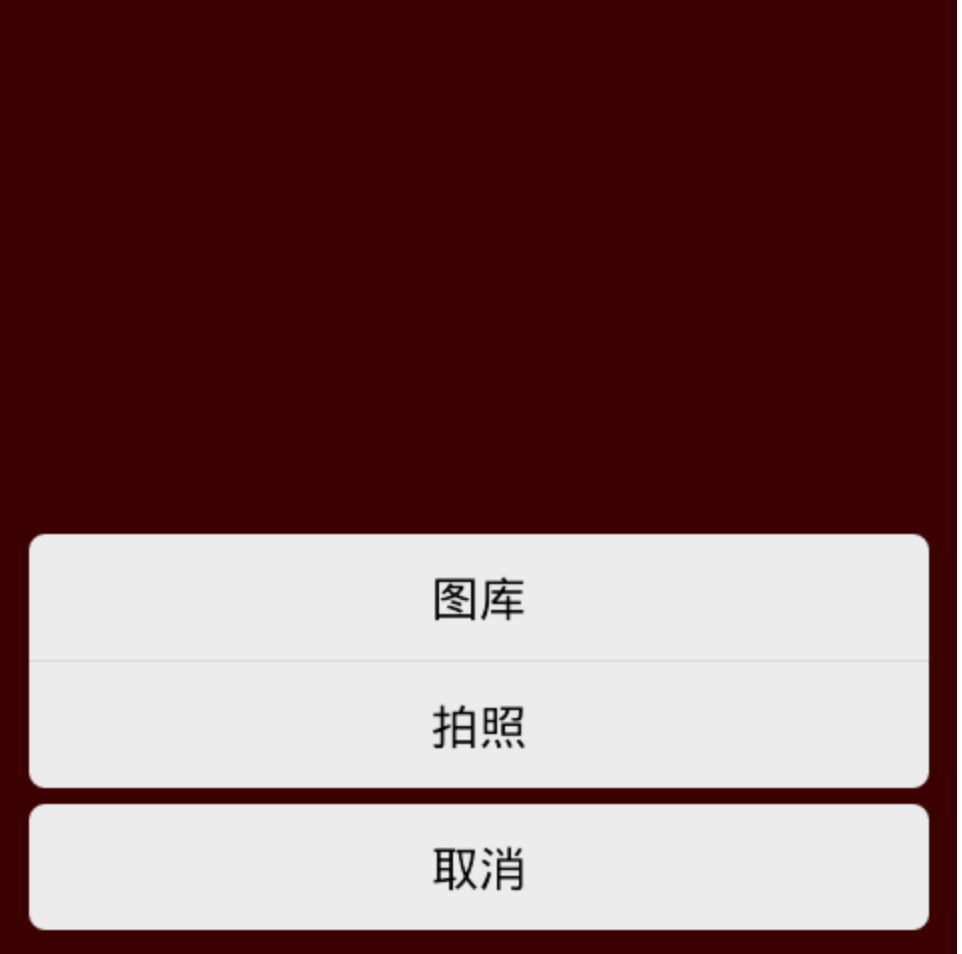














 3635
3635

 被折叠的 条评论
为什么被折叠?
被折叠的 条评论
为什么被折叠?








