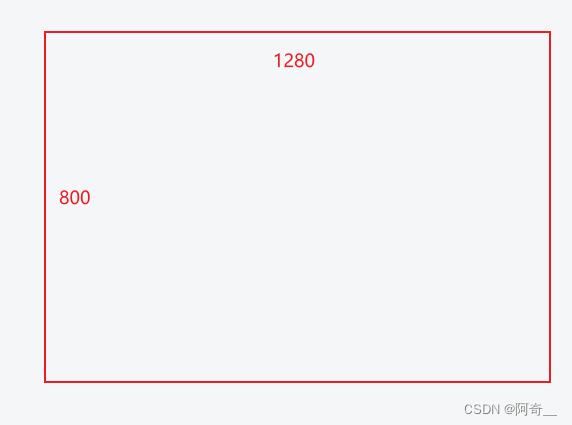
一、首先记录下踩到的坑
我这边做的是一个挂在门口的门牌机,可以用于扫脸签到,扫码签到,扫脸实现用的是live-pusher组件(代码很长,放在最下面,不能直接用,需要根据实际情况修改)去做的人脸识别,在测试安卓机上一切正常,在安卓宽屏设备(akuvox牌子的门禁机)上出现各种问题,最主要是不能用usb调试!!!只能打包调试太折磨了
坑1:官方live-pusher组件的snapshot方法没有触发回调,原因是该设备不会主动询问是否开启存储权限,需要手动设置如果遇到点击快门没反应,请检查是否主动开启了设备的存储权限,没有的话点击这里,按照这个地址(Dcloud社区)方法去操作
给懒得跳链接的朋友放个传送门,主要就是下面附带的代码,用于申请设备权限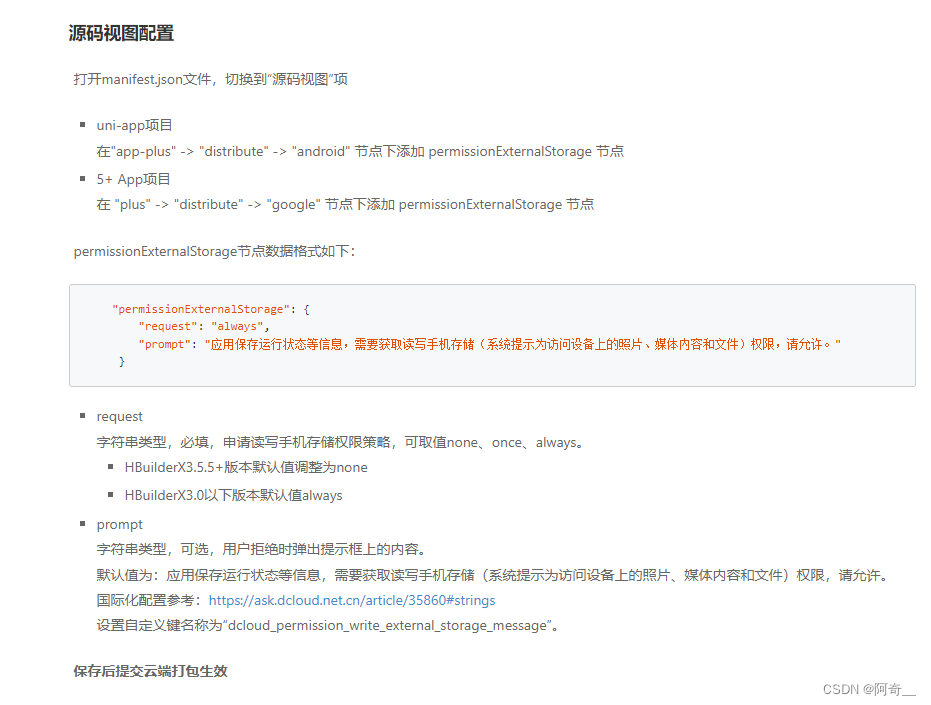
图片中的代码:
"permissionExternalStorage": {
"request": "always",
"prompt": "应用保存运行状态等信息,需要获取读写手机存储(系统提示为访问设备上的照片、媒体内容和文件)权限,请允许。"
}坑2:获取设备的mac地址 这个真的是几经波折,最后在插件市场找到了救命稻草,mt-device-info - DCloud 插件市场
云插件官方使用指南:uni-app官网
除了踩坑,也有获取到在uniapp在特殊(宽屏)设备上开发app的经验
1、首先设备尺寸是1280*800,我们打算用rpx来画页面,这边还有个需要注意的地方就是,uniapp官方秉承最大程度上保持界面不失真的策略,“限定了可适配的最大屏幕宽度为960px,在这个范围内,rpx可以根据屏幕宽度缩放。一旦超过960,rpx再根据屏幕宽度缩放就变的没有意义了”(也就是设计稿上的图像会失真)
当然也可以自己去手动设置来调整这个“可适配的最大屏幕宽度”,在page.json文件中加入以下属性,这边以我用到的这个设备为例
page.json文件:

2、 HBuilder开发的话 可以去设置px转rpx提示,这个也很方便,具体设置步骤如下

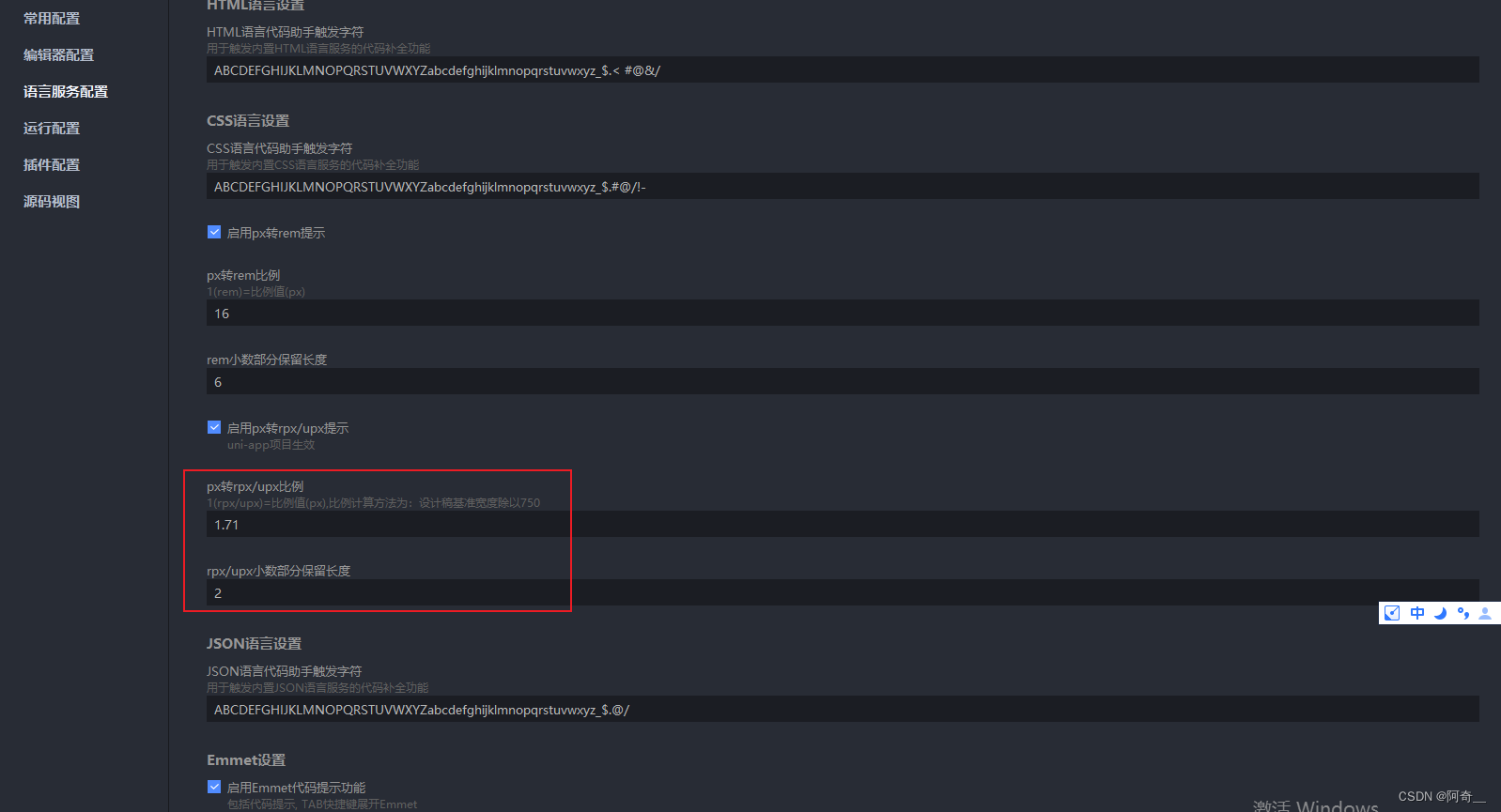
这边根据设计稿去配比就好了,最后设置成功效果如下:
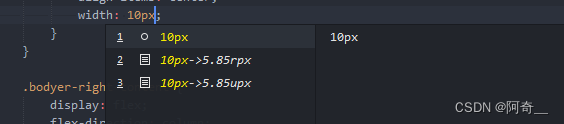
最后附上代码,截屏页组件代码如下:
<template>
<view class="live-camera" :style="{ width: windowWidth, height: windowHeight }">
<view class="preview" :style="{ width: windowWidth, height: windowHeight - 10 }">
<live-pusher id="livePusher" ref="livePusher" class="livePusher" mode="FHD" beauty="1" whiteness="0"
:aspect="aspect" min-bitrate="1000" audio-quality="16KHz" device-position="back" :auto-focus="true"
:muted="true" :enable-camera="true" :enable-mic="false" :zoom="false" @statechange="statechange"
:style="{ width: cameraWidth, height: cameraHeight }"></live-pusher>
<live-pusher />
< <!--提示语-->
<cover-view class="remind">
<text class="remind-text" style="">{{ message }}</text>
</cover-view>
<!--辅助线-->
<!-- <cover-view class="outline-box" :style="{ width: windowWidth, height: windowHeight - 80 }">
<cover-image class="outline-img" src="/static/live-camera/outline/idphoto.png" style="">
</cover-image>
</cover-view> -->
</view>
<view class="menu">
<!--底部菜单区域背景-->
<cover-image class="menu-mask" src="/static/live-camera/bar.png"></cover-image>
<!--返回键-->
<cover-image class="menu-back" @tap="back" src="/static/live-camera/back.png"></cover-image>
<!--快门键-->
<cover-image class="menu-snapshot" @tap="snapshot" src="/static/live-camera/shutter.png"></cover-image>
<!--反转键-->
<!-- <cover-image class="menu-flip" @tap="flip" src="/static/live-camera/flip.png"></cover-image> -->
</view>
</view>
</template>
<script>
import config from "@/utils/config.js"
let _this = null;
export default {
data() {
return {
// actions: config.VUE_APP_BASE_API + '/jeecg-boot/fjxhx/file/upload/file',
actions: 'http://172.30.1.132:10038/arcface/user/face/get',
dotype: 'idphoto', //操作类型
message: '', //提示
aspect: '2:3', //比例
cameraWidth: '', //相机画面宽度
cameraHeight: '', //相机画面宽度
windowWidth: '', //屏幕可用宽度
windowHeight: '', //屏幕可用高度
camerastate: false, //相机准备好了
livePusher: null, //流视频对象
snapshotsrc: null, //快照
isStopPreview: false // 关闭视频流,轮询不开启。
};
},
onLoad(e) {
_this = this;
if (e.dotype != undefined) this.dotype = e.dotype;
this.initCamera();
},
onReady() {
this.livePusher = uni.createLivePusherContext('livePusher', this);
// this.startPreview(); //开启预览并设置摄像头
this.poenCarme();
},
methods: {
//轮询打开
poenCarme() {
//#ifdef APP-PLUS
if (plus.os.name == 'Android') {
this.poenCarmeInterval = setInterval(function() {
// console.log(_this.camerastate);
if (!_this.camerastate) _this.startPreview();
}, 2500);
}
//#endif
},
//初始化相机
initCamera() {
uni.getSystemInfo({
success: function(res) {
_this.windowWidth = res.windowWidth;
_this.windowHeight = res.windowHeight;
_this.cameraWidth = res.windowWidth;
_this.cameraHeight = res.windowWidth / 1.5;
}
});
},
//开始预览
startPreview() {
if (_this.isStopPreview) {
return
}
this.livePusher.startPreview({
success: a => {
console.log(a);
}
});
},
//停止预览
stopPreview() {
this.livePusher.stopPreview({
success: a => {
_this.camerastate = false; //标记相机未启动
}
});
},
//状态
statechange(e) {
//状态改变
console.log(e);
if (e.detail.code == 1007) {
_this.camerastate = true;
} else if (e.detail.code == -1301) {
_this.camerastate = false;
}
},
//返回
back() {
uni.navigateBack();
},
//抓拍
snapshot() {
this.livePusher.snapshot({
success: e => {
console.log('snapshot123', e)
_this.isStopPreview = true
uni.showLoading({
title: '上传图片中',
mask: true
})
_this.snapshotsrc = e.message.tempImagePath;
_this.stopPreview();
const fileInfo = {
'fileName': 'wxImg.jpg',
'fileHash': '1111'
}
const formData = {
// 'file': e,
'ct': JSON.stringify(fileInfo)
}
// this.uploadImg(formData)
// return
uni.compressImage({ // 压缩图片
src: e.message.tempImagePath,
quality: 20,
success: res => {
console.log('res.tempFilePath', res.tempFilePath)
_this.snapshotsrc = res.tempFilePath;
this.uploadImg(formData)
},
fail: res => {
console.log(1112)
_this.uploadFail()
},
computed: res => {
console.log('res.tempFilePath', res.tempFilePath)
// _this.snapshotsrc = res.tempFilePath;
// this.uploadImg(formData)
}
})
},
error: e => {
}
});
},
// 上传图片
uploadImg(formData) {
console.log('_this.actions11133', _this.actions, _this.snapshotsrc)
uni.uploadFile({
// url: _this.actions,
url: _this.actions,
// filePath: _this.snapshotsrc,
files: [{
uri: _this.snapshotsrc
}],
name: 'file',
formData: formData,
success: (uploadFileRes) => {
console.log(uploadFileRes, typeof uploadFileRes.data);
if (JSON.parse(uploadFileRes.data).code === 200) {
let data = JSON.parse(uploadFileRes.data).result
console.log('========uploadFileRes', JSON.parse(uploadFileRes.data).result, JSON
.parse(uploadFileRes.data).code);
_this.setImage(JSON.parse(uploadFileRes.data));
_this.isStopPreview = false
uni.hideLoading();
// _this.$utils.nnToast('图片上传成功')
uni.navigateBack();
} else {
_this.uploadFail(JSON.parse(uploadFileRes.data).message)
}
},
fail: () => {
console.log(1112)
_this.uploadFail(JSON.parse(uploadFileRes.data).message)
},
})
},
uploadFail(msg) {
uni.showLoading({
title: msg,
mask: true
})
// _this.$utils.nnToast('图片上传失败')
setTimeout(function() {
_this.isStopPreview = false
uni.hideLoading();
uni.navigateBack();
}, 2000);
},
//反转
flip() {
this.livePusher.switchCamera();
},
//如果人脸识别成功 则带参数返回上一页进行签到
setImage(data) {
console.log('------------------setImage(data) ', data, );
uni.$emit('setImage', {
// path: _this.snapshotsrc,
// dotype: this.dotype,
userId: data.result.userId
})
//直接调用上一个页面的setImage()方法,把数据存到上一个页面中去
// let pages = getCurrentPages();
// let prevPage = pages[pages.length - 2]; //上一个页面
// prevPage.setImage({
// path: _this.snapshotsrc,
// dotype: this.dotype,
// imgId: imgId
// });
}
}
};
</script>
<style scoped lang="scss">
.live-camera {
.preview {
justify-content: center;
align-items: center;
.outline-box {
position: absolute;
top: 0;
left: 0;
bottom: 0;
z-index: 99;
align-items: center;
justify-content: center;
.outline-img {
width: 750px;
// height: 1125rpx;
}
}
.remind {
position: absolute;
top: 880rpx;
width: 750rpx;
z-index: 100;
align-items: center;
justify-content: center;
.remind-text {
color: #dddddd;
font-weight: bold;
}
}
}
.menu {
position: absolute;
left: 0;
bottom: 0;
width: 750rpx;
height: 60rpx;
z-index: 98;
align-items: center;
justify-content: center;
.menu-mask {
position: absolute;
left: 0;
bottom: 0;
width: 750rpx;
height: 80rpx;
z-index: 98;
}
.menu-back {
position: absolute;
left: 30rpx;
bottom: 0rpx;
width: 60rpx;
height: 60rpx;
z-index: 99;
align-items: center;
justify-content: center;
}
.menu-snapshot {
width: 60rpx;
height: 60rpx;
z-index: 999999;
position: absolute;
bottom: 0rpx;
}
.menu-flip {
position: absolute;
right: 30rpx;
bottom: 0rpx;
width: 80rpx;
height: 80rpx;
z-index: 99;
align-items: center;
justify-content: center;
}
}
}
</style>





















 4282
4282











 被折叠的 条评论
为什么被折叠?
被折叠的 条评论
为什么被折叠?








