Dependency Properties
How to create a DepdencyProperty
Listen to dependency property changes
Introduction
When you begin to develop appliations with WPF, you will soon stumble across DependencyProperties. They look quite similar to normal .NET properties, but the concept behind is much more complex and powerful.
The main difference is, that the value of a normal .NET property is read directly from a private member in your class, whereas the value of a DependencyProperty is resolved dynamically when calling the GetValue() method that is inherited from DependencyObject.
When you set a value of a dependency property it is not stored in a field of your object, but in a dictionary of keys and values provided by the base class DependencyObject. The key of an entry is the name of the property and the value is the value you want to set.
The advantages of dependency properties are
- Reduced memory footprint
It's a huge dissipation to store a field for each property when you think that over 90% of the properties of a UI control typically stay at its initial values. Dependency properties solve these problems by only store modified properties in the instance. The default values are stored once within the dependency property. - Value inheritance
When you access a dependency property the value is resolved by using a value resolution strategy. If no local value is set, the dependency property navigates up the logical tree until it finds a value. When you set the FontSize on the root element it applies to all textblocks below except you override the value. - Change notification
Dependency properties have a built-in change notification mechanism. By registering a callback in the property metadata you get notified, when the value of the property has been changed. This is also used by the databinding.
Value resolution strategy
Every time you access a dependency property, it internally resolves the value by following the precedence from high to low. It checks if a local value is available, if not if a custom style trigger is active,... and continues until it founds a value. At last the default value is always available.
The magic behind it
Each WPF control registers a set of DependencyProperties to the static DependencyProperty class. Each of them consists of a key - that must be unique per type - and a metadata that contain callbacks and a default value.
All types that want to use DependencyProperties must derive from DependencyObject. This baseclass defines a key, value dictionary that contains local values of dependency properties. The key of an entry is the key defined with the dependency property.
When you access a dependency property over its .NET property wrapper, it internally calls GetValue(DependencyProperty) to access the value. This method resolves the value by using a value resolution strategy that is explained in detail below. If a local value is available, it reads it directly from the dictionary. If no value is set if goes up the logical tree and searches for an inherited value. If no value is found it takes the default value defined in the property metadata. This sequence is a bit simplified, but it shows the main concept.
How to create a DependencyProperty
To create a DependencyProperty, add a static field of type DepdencyProperty to your type and call DependencyProperty.Register() to create an instance of a dependency property. The name of the DependendyProperty must always end with ...Property. This is a naming convention in WPF.
To make it accessable as a normal .NET property you need to add a property wrapper. This wrapper does nothing else than internally getting and setting the value by using the GetValue() and SetValue() Methods inherited from DependencyObject and passing the DependencyProperty as key.
Important: Do not add any logic to these properties, because they are only called when you set the property from code. If you set the property from XAML the SetValue() method is called directly.
If you are using Visual Studio, you can type propdp and hit 2x tab to create a dependency property.
// Dependency Property
public static readonly DependencyProperty CurrentTimeProperty =
DependencyProperty.Register( "CurrentTime", typeof(DateTime),
typeof(MyClockControl), new FrameworkPropertyMetadata(DateTime.Now)); // .NET Property wrapper
public DateTime CurrentTime
{
get { return (DateTime)GetValue(CurrentTimeProperty); }
set { SetValue(CurrentTimeProperty, value); }
}
Each DependencyProperty provides callbacks for change notification, value coercion and validation. These callbacks are registered on the dependency property.
new FrameworkPropertyMetadata( DateTime.Now, OnCurrentTimePropertyChanged, OnCoerceCurrentTimeProperty ), OnValidateCurrentTimeProperty );
Value Changed Callback
The change notification callback is a static method, that is called everytime when the value of the TimeProperty changes. The new value is passed in the EventArgs, the object on which the value changed is passed as the source.
private static void OnCurrentTimePropertyChanged(DependencyObject source,
DependencyPropertyChangedEventArgs e)
{
MyClockControl control = source as MyClockControl;
DateTime time = (DateTime)e.NewValue;
// Put some update logic here...
}
Coerce Value Callback
The coerce callback allows you to adjust the value if its outside the boundaries without throwing an exception. A good example is a progress bar with a Value set below the Minimum or above the Maximum. In this case we can coerce the value within the allowed boundaries. In the following example we limit the time to be in the past.
private static object OnCoerceTimeProperty( DependencyObject sender, object data )
{
if ((DateTime)data > DateTime.Now )
{
data = DateTime.Now;
}
return data;
}
Validation Callback
In the validate callback you check if the set value is valid. If you return false, an ArgumentException will be thrown. In our example demand, that the data is an instance of a DateTime.
private static bool OnValidateTimeProperty(object data)
{
return data is DateTime;
}
Readonly DependencyProperties
Some dependency property of WPF controls are readonly. They are often used to report the state of a control, like the IsMouseOver property. Is does not make sense to provide a setter for this value.
Maybe you ask yourself, why not just use a normal .NET property? One important reason is that you cannot set triggers on normal .NET propeties.
Creating a read only property is similar to creating a regular DependencyProperty. Instead of calling DependencyProperty.Register() you call DependencyProperty.RegisterReadonly(). This returns you a DependencyPropertyKey. This key should be stored in a private or protected static readonly field of your class. The key gives you access to set the value from within your class and use it like a normal dependency property.
Second thing to do is registering a public dependency property that is assigned to DependencyPropertyKey.DependencyProperty. This property is the readonly property that can be accessed from external.
// Register the private key to set the value
private static readonly DependencyPropertyKey IsMouseOverPropertyKey =
DependencyProperty.RegisterReadOnly("IsMouseOver",
typeof(bool), typeof(MyClass),
new FrameworkPropertyMetadata(false)); // Register the public property to get the value
public static readonly DependencyProperty IsMouseoverProperty =
IsMouseOverPropertyKey.DependencyProperty; // .NET Property wrapper
public int IsMouseOver
{
get { return (bool)GetValue(IsMouseoverProperty); }
private set { SetValue(IsMouseOverPropertyKey, value); }
}
Attached Properties
Attached properties are a special kind of DependencyProperties. They allow you to attach a value to an object that does not know anything about this value.
A good example for this concept are layout panels. Each layout panel needs different data to align its child elements. The Canvas needs Top and Left, The DockPanel needs Dock, etc. Since you can write your own layout panel, the list is infinite. So you see, it's not possible to have all those properties on all WPF controls.
The solution are attached properties. They are defined by the control that needs the data from another control in a specific context. For example an element that is aligned by a parent layout panel.
To set the value of an attached property, add an attribute in XAML with a prefix of the element that provides the attached property. To set the the Canvas.Top and Canvas.Left property of a button aligned within a Canvas panel, you write it like this:
<Canvas>
<Button Canvas.Top="20" Canvas.Left="20" Content="Click me!"/>
</Canvas>
public static readonly DependencyProperty TopProperty =
DependencyProperty.RegisterAttached("Top",
typeof(double), typeof(Canvas),
new FrameworkPropertyMetadata(0d,
FrameworkPropertyMetadataOptions.Inherits)); public static void SetTop(UIElement element, double value)
{
element.SetValue(TopProperty, value);
} public static double GetTop(UIElement element)
{
return (double)element.GetValue(TopProperty);
}
Listen to dependency property changes
If you want to listen to changes of a dependency property, you can subclass the type that defines the property and override the property metadata and pass an PropertyChangedCallback. But an much easier way is to get the DependencyPropertyDescriptor and hookup a callback by calling AddValueChanged()
DependencyPropertyDescriptor textDescr = DependencyPropertyDescriptor.
FromProperty(TextBox.TextProperty, typeof(TextBox)); if (textDescr!= null)
{
textDescr.AddValueChanged(myTextBox, delegate
{
// Add your propery changed logic here...
});
}
How to clear a local value
Because null is also a valid local value, there is the constant DependencyProperty.UnsetValue that describes an unset value.
button1.ClearValue( Button.ContentProperty );








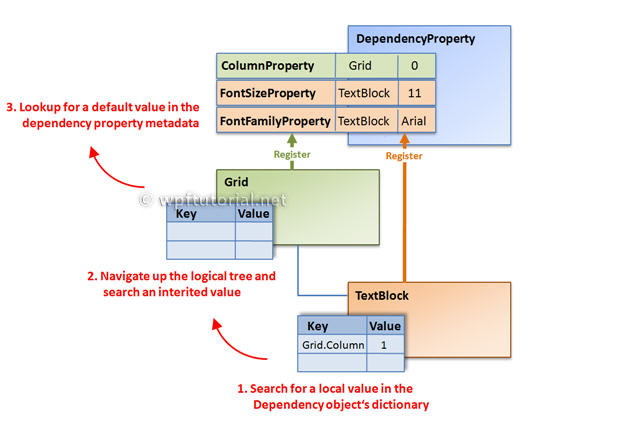














 5272
5272

 被折叠的 条评论
为什么被折叠?
被折叠的 条评论
为什么被折叠?








