1.创建应用

选择UIWebView,打开其属性标签页面,确保选上“Scales Page to Fit”项。
在OfflineReaderViewControl
#import <UIKit/UIKit.h>
@interface OfflineReaderViewControl
}
-(void)openDocumentIn;
-(void)handleDocumentOpenURL:(NSURL *)url;
-(void)displayAlert:(NSString *) str;
-(void)loadFileFromDocumentsFol
-(void)listFilesFromDocumentsFo
-(IBAction) btnDisplayFiles;
@end
回到Interface Builder,连接IBOutlet和IBAction到UIWebView和UIButton。在File's Owner上右击后,会显示出现如下连接信息:
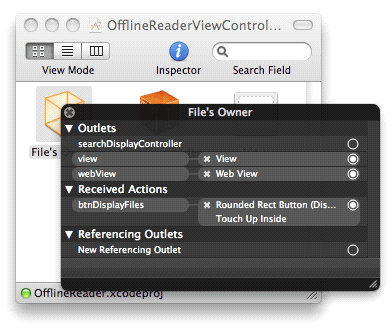
往工程里面拖进两个文件(如下图):一个PDF文件“Courses for Q2 2011.pdf”和一个icon.jpg图片文件。
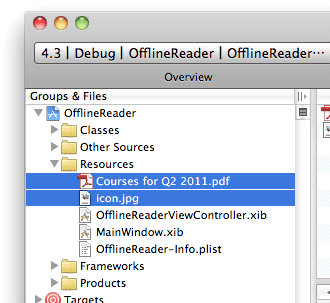
打开OfflineReader-Info.plist文件,设“Icon file”键为“icon.jpg”
现在,你已经搭建了一个带图标的iPhone应用。而且,还有一个PDF文档在资源文件夹中。
2.导出文档
你首先学到的如何导入文档到你的应用当中。例如,在iPhone的邮件应用中,当你收到一个PDF文件,为了查看它,你可以点击上面的图标(如下图),或者点住不动。
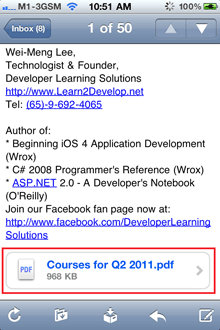
如果你点住图标不动,会弹出一个action sheet(如下图)。你点击“Open in...”按钮就可以看到一个应用的列表,它表示你可以将文档导出的外部应用。
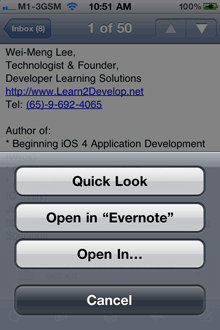
在我的iPhone上,它会显示如下:
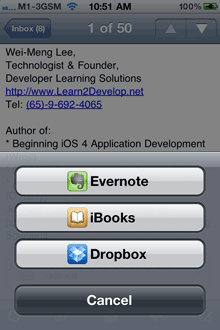
那么,让我们现在修改我们的应用以便能导入在我们的资源文件夹中的PDF文档到外部应用。
首先,在OfflineReaderViewControl
#import "OfflineReaderViewControl
@implementation OfflineReaderViewControl
UIDocumentInteractionCon
UIDocumentInteractionCon
第二,实现以下方法:
-(void)openDocumentIn {
/*
filePath 导致点击 --拷贝到“微信”-- 功能不能用
NSString * filePath = [[NSbundle mainBundle] pathForResource:@"Courses for Q2 2011" ofType:@"pdf"];
替换为沙盒路径即可
NSArray*paths = NSSearchPathForDirectoriesInDomains(NSDocumentDirectory,NSUserDomainMask, YES);
NSString *documentsDirectory = [paths objectAtIndex:0];
NSString *filePath = [documentsDirectory stringByAppendingPathComponent:@"Courses for Q2 2011.pdf"];
NSFileManager *fileManager = [NSFileManager defaultManager];
if ([fileManager fileExistsAtPath:filePath]) {
NSString *bundlePath = [[NSBundle mainBundle] pathForResource:@"Courses for Q2 2011" ofType:@"pdf"];
[fileManager copyItemAtPath:bundlePath toPath:filePath error:nil];
}
*/
}
-(void)documentInteractionContr
-(void)documentInteractionContr
-(void)documentInteractionContr
}
openDocumentIn方法基本上用来创建一个指向PDF文档的路径(你将要导出的文档),通过它来关联documentController对象。你需要设置UTI(Uniform Type Identifiers,唯一类型标识)以便能让系统找到合适的应用来打开你的文档。在这个例子中,设置为“com.adobe.pdf”,表示PDF文档。其他的常用UTI有如“com.apple.quicktimemovie”(QuickTime movies),“public.html”(HTML文档),和“public.jpeg”(JPEG文件)。
可以查阅Apple官方文档得到已公开的UTI:System-Declared Uniform Type
其他三个方法定义在UIDocumentInteractionCon
最后,在viewDidLoad方法中,添加如下代码:
- (void)viewDidLoad {
}
在真机上测试程序。当界面加载时,你会看见action sheet显示了一个应用列表(如下),你可以往列表中的应用导出你的文档。  如果你选择了iBooks,PDF文档显示如下:
如果你选择了iBooks,PDF文档显示如下:  2.文件分享
2.文件分享  现在运行程序。然后打开iTune ,选择你的设备(如下),再选择“Apps”标签,最后会看见你的OfflineReader应用显示着File Sharing:
现在运行程序。然后打开iTune ,选择你的设备(如下),再选择“Apps”标签,最后会看见你的OfflineReader应用显示着File Sharing:  为了向应用传入一个文件,只要把它拖进OfflineReader Documents的框框中(如下)。所以传入的文档都会放置在应用的Documents文件夹中。
为了向应用传入一个文件,只要把它拖进OfflineReader Documents的框框中(如下)。所以传入的文档都会放置在应用的Documents文件夹中。  如果要传出应用中的文件,你只要点击“Save to...”按钮即可。 现在,为了证明文件已经被传入到应用中,添加如下代码到OfflineReaderViewControl
如果要传出应用中的文件,你只要点击“Save to...”按钮即可。 现在,为了证明文件已经被传入到应用中,添加如下代码到OfflineReaderViewControl
-(void) displayAlert:(NSString *) str { 
3.文档导入  解释如下:
解释如下:
#import "OfflineReaderAppDelegate
当文档传入到应用中时,它会被复制到Document文件夹下的“Inbox”目录中。以上方法url参数表示Inbox目录的路径。一旦文档被传入,你将调用OfflineReaderViewControl
运行程序。这时,同样在email中浏览包含PDF的附件一样,点击图标不放,你将发现有个可以通过OfflineReader(你的应用)打开该文档的选项:  当文档通过你的应用中打开,你将看到如下:
当文档通过你的应用中打开,你将看到如下:  4.导入自定义文档
4.导入自定义文档  如上,在CFBundleDocumentTypes键的数组中添加多了一项。你设置了LSItemContentTypes一个唯一的值(自己定义)。因为这是你自定义的content-type,你必须用UTExportedTypeDeclaratio
如上,在CFBundleDocumentTypes键的数组中添加多了一项。你设置了LSItemContentTypes一个唯一的值(自己定义)。因为这是你自定义的content-type,你必须用UTExportedTypeDeclaratio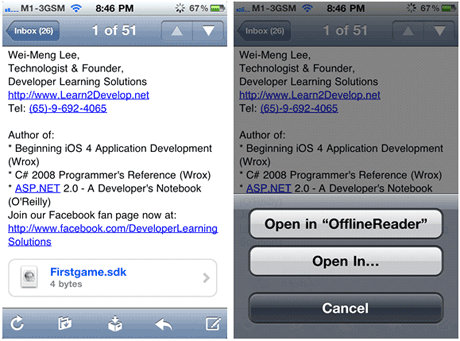























 322
322

 被折叠的 条评论
为什么被折叠?
被折叠的 条评论
为什么被折叠?








