尊重原创,转载请标明出处 http://blog.csdn.net/abcdef314159
上一篇简单分析了一下TypedArray的源码,这一篇主要讲述一下怎么使用,把一些代码先贴出来一下,不知道怎么制作gif格式,下面这个是录屏之后转化的,不是很清晰,实现的页面如下,
这里只定义了两个属性,其他的都差不多
<?xml version="1.0" encoding="utf-8"?>
<resources>
<declare-styleable name="MyProgressBar">
<attr name="textSize" format="integer" />
<attr name="textColor" format="color" />
</declare-styleable>
</resources>package com.sdw.typedarraydemo;
import android.content.Context;
import android.content.res.Resources;
import android.content.res.TypedArray;
import android.graphics.Bitmap;
import android.graphics.BitmapFactory;
import android.graphics.Canvas;
import android.graphics.Color;
import android.graphics.Paint;
import android.graphics.Point;
import android.graphics.Rect;
import android.os.Handler;
import android.os.Message;
import android.text.TextPaint;
import android.util.AttributeSet;
import android.util.DisplayMetrics;
import android.view.View;
public class MyProgressBar extends View {
private String showProgress = "";
private Paint mBitmapPaint;
private TextPaint mTextPaint;
private Bitmap line_progress_bar;
private Bitmap triangle_progressbar;
private Rect mRectLine;
private Rect triangleRectLine;
private Rect textBounds;
private int textMagingBottom;
private int textSize;
private int textColor;
public MyProgressBar(Context context, AttributeSet attrs) {
super(context, attrs);
initView(context, attrs);
}
public MyProgressBar(Context context, AttributeSet attrs, int defStyleAttr) {
super(context, attrs, defStyleAttr);
initView(context, attrs);
}
private void initView(Context context, AttributeSet attrs) {
if (isInEditMode())
return;
TypedArray typedArray = context.obtainStyledAttributes(attrs,
R.styleable.MyProgressBar);
textSize = typedArray
.getInteger(R.styleable.MyProgressBar_textSize, 24);
textColor = typedArray.getColor(R.styleable.MyProgressBar_textColor,
Color.WHITE);
typedArray.recycle();
textMagingBottom = 6;
mBitmapPaint = new Paint();
mBitmapPaint.setColor(Color.WHITE);
mBitmapPaint.setAntiAlias(true);
mTextPaint = new TextPaint();
mTextPaint.setColor(textColor);
mTextPaint.setAntiAlias(true);
mTextPaint.setTextSize(textSize);
line_progress_bar = BitmapFactory.decodeResource(getResources(),
R.drawable.img_line_progress_bar);
triangle_progressbar = BitmapFactory.decodeResource(getResources(),
R.drawable.img_progress_bar);
textBounds = new Rect();
triangleRectLine = new Rect();
mRectLine = new Rect();
}
@Override
protected void onDraw(Canvas canvas) {
super.onDraw(canvas);
canvas.drawBitmap(line_progress_bar, null, mRectLine, mBitmapPaint);
canvas.drawBitmap(triangle_progressbar, null, triangleRectLine,
mBitmapPaint);
int textWidth = (int) mTextPaint.measureText(showProgress);
canvas.drawText(showProgress, textBounds.left - textWidth / 2,
textBounds.height(), mTextPaint);
}
public void setProgress(int progress) {
final int total = getScreenSize(getContext()).x * progress / 100;
textBounds = new Rect();
showProgress = progress + "%";
mTextPaint.getTextBounds(showProgress, 0, showProgress.length(),
textBounds);
triangleRectLine = new Rect();
mRectLine = new Rect();
new Handler() {
int progressAnimation = 0;
public void handleMessage(Message msg) {
if (progressAnimation < total) {
progressAnimation += 10;
textBounds.set(progressAnimation, textBounds.top,
textBounds.width() + progressAnimation,
textBounds.bottom);
triangleRectLine.set(
progressAnimation - triangle_progressbar.getWidth()
/ 2,
textBounds.height() + textMagingBottom,
triangle_progressbar.getWidth() + progressAnimation
- triangle_progressbar.getWidth() / 2,
textBounds.height()
+ triangle_progressbar.getHeight()
+ textMagingBottom);
mRectLine.set(
mRectLine.left,
triangle_progressbar.getHeight()
+ textBounds.height()
- line_progress_bar.getHeight()
+ textMagingBottom,
progressAnimation,
triangle_progressbar.getHeight()
+ textBounds.height() + textMagingBottom);
invalidate();
sendEmptyMessageDelayed(0, 10);
}
}
}.sendEmptyMessage(0);
}
public Point getScreenSize(Context mContext) {
Resources resources = mContext.getResources();
DisplayMetrics dm = resources.getDisplayMetrics();
return new Point(dm.widthPixels, dm.heightPixels);
}
}
<LinearLayout xmlns:android="http://schemas.android.com/apk/res/android"
xmlns:app="http://schemas.android.com/apk/res-auto"
android:layout_width="match_parent"
android:layout_height="match_parent"
android:orientation="vertical" >
<com.sdw.typedarraydemo.MyProgressBar
android:id="@+id/progress"
android:layout_width="wrap_content"
android:layout_height="50dp"
android:text="@string/hello_world"
app:textColor="#FFFF0000"
app:textSize="32" />
<Button
android:id="@+id/btn_80"
android:layout_width="wrap_content"
android:layout_height="wrap_content"
android:text="80%" />
<Button
android:id="@+id/btn_30"
android:layout_width="wrap_content"
android:layout_height="wrap_content"
android:text="30%" />
</LinearLayout>package com.sdw.typedarraydemo;
import android.app.Activity;
import android.os.Bundle;
import android.view.View;
import android.view.View.OnClickListener;
import android.widget.Button;
public class MainActivity extends Activity implements OnClickListener {
private MyProgressBar progress;
private Button btn_80;
private Button btn_30;
@Override
protected void onCreate(Bundle savedInstanceState) {
super.onCreate(savedInstanceState);
setContentView(R.layout.activity_main);
initView();
}
private void initView() {
progress = (MyProgressBar) findViewById(R.id.progress);
btn_80 = (Button) findViewById(R.id.btn_80);
btn_30 = (Button) findViewById(R.id.btn_30);
btn_80.setOnClickListener(this);
btn_30.setOnClickListener(this);
progress.setProgress(50);
}
@Override
public void onClick(View v) {
switch (v.getId()) {
case R.id.btn_80:
progress.setProgress(80);
break;
case R.id.btn_30:
progress.setProgress(30);
break;
default:
break;
}
}
}
我们看到下面的两个button没有了,因为在上一篇的《 Android TypedArray源码详解》中最后讲到如果继承View的时候最好覆写他的onMeasure方法,如果不覆写,他的wrap_content和match_parent结果是一样的,充满整个屏幕,所以下面的两个button就看不到了,下面我来覆写一下onMeasure方法
@Override
protected void onMeasure(int widthMeasureSpec, int heightMeasureSpec) {
int width = MeasureSpec.getSize(widthMeasureSpec);
int textHight = textBounds == null ? textSize : textBounds.height();
int hight = textHight + textMagingBottom
+ triangle_progressbar.getHeight();
setMeasuredDimension(width, hight);
}
下面的两个button已经出来了。








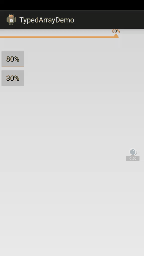
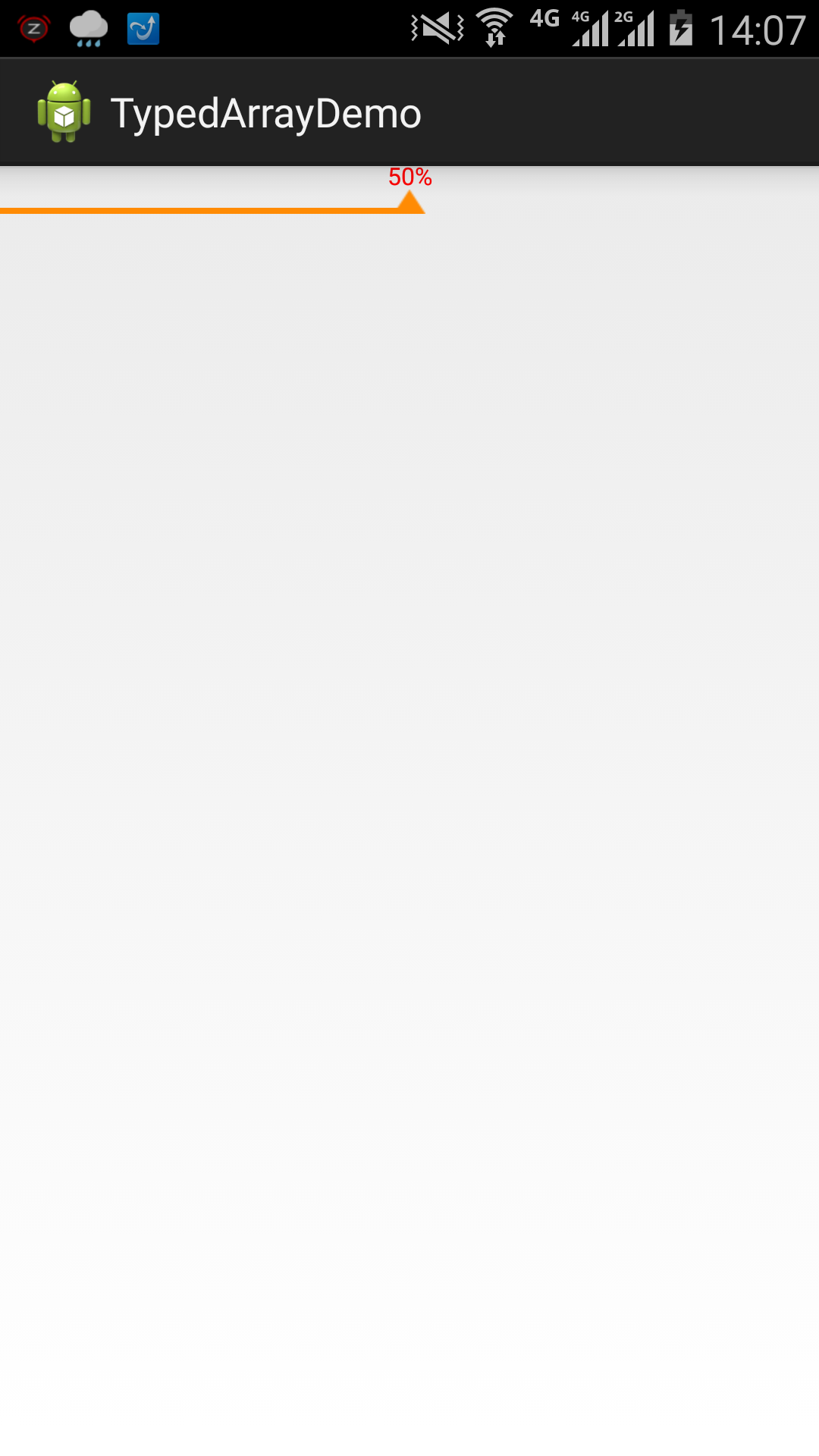
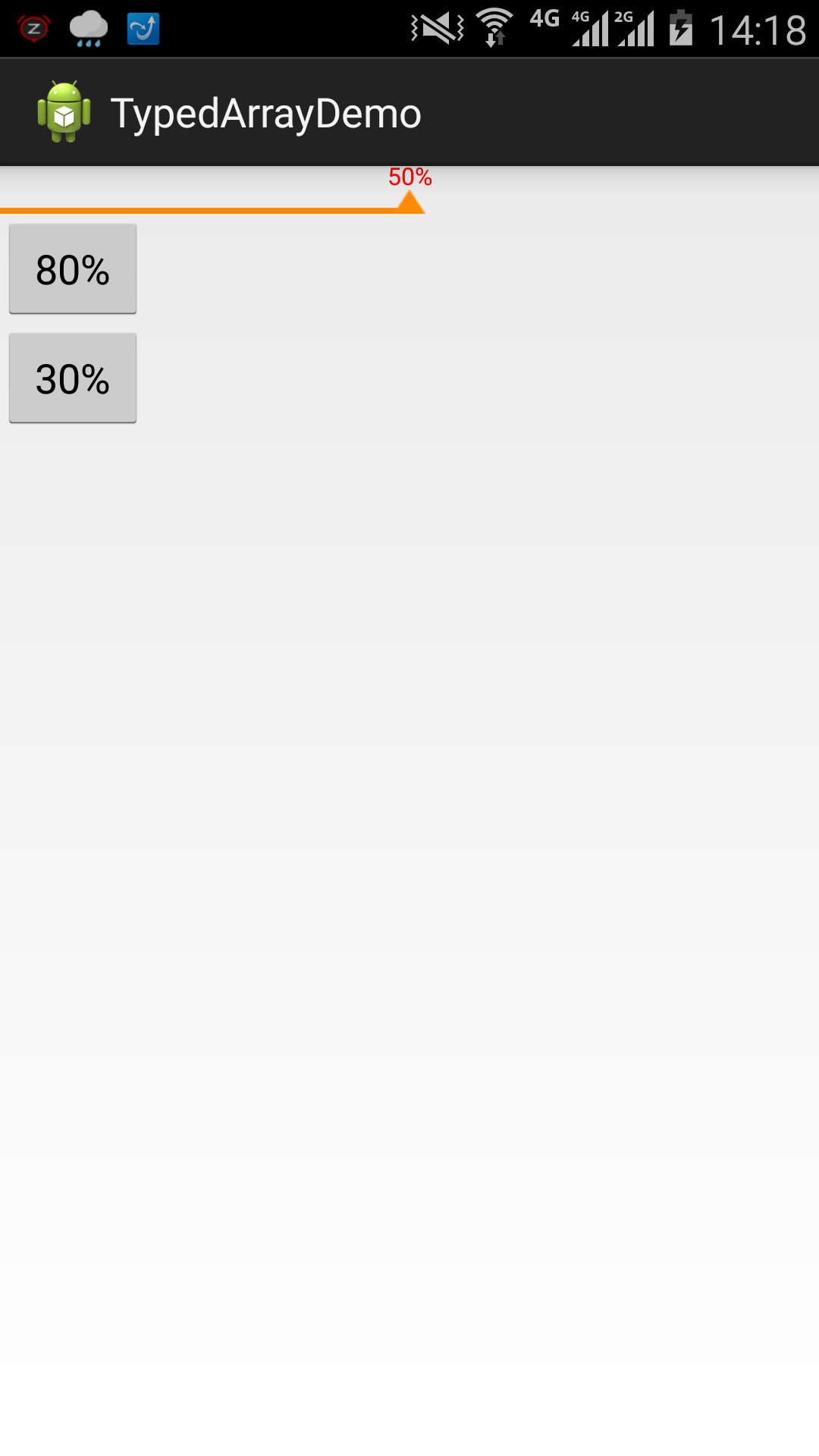















 949
949











 被折叠的 条评论
为什么被折叠?
被折叠的 条评论
为什么被折叠?










