接上篇《47、渲染参数下的可选项》
上一篇我们完成了参数下可选项的渲染,本篇我们来完成可选项的添加和删除。
一、添加按钮与文本框的切换显示
我们要实现点击添加按钮后,变成一个文本框的效果:

逻辑是点击添加按钮后,按钮切换为一个input文本框,而input文本框失去焦点之后,则会变回添加按钮。我们通过v-if和v-else和一个boolean值就可以轻松实现。
添加按钮我们可以通过element-UI官网el-tag提供的动态编辑效果来实现:
官方实现代码:
<el-tag
:key="tag"
v-for="tag in dynamicTags"
closable
:disable-transitions="false"
@close="handleClose(tag)">
{{tag}}
</el-tag>
<el-input
class="input-new-tag"
v-if="inputVisible"
v-model="inputValue"
ref="saveTagInput"
size="small"
@keyup.enter.native="handleInputConfirm"
@blur="handleInputConfirm"
>
</el-input>
<el-button v-else class="button-new-tag" size="small" @click="showInput">+ New Tag</el-button>
<style>
.el-tag + .el-tag {
margin-left: 10px;
}
.button-new-tag {
margin-left: 10px;
height: 32px;
line-height: 30px;
padding-top: 0;
padding-bottom: 0;
}
.input-new-tag {
width: 90px;
margin-left: 10px;
vertical-align: bottom;
}
</style>
<script>
export default {
data() {
return {
dynamicTags: ['标签一', '标签二', '标签三'],
inputVisible: false,
inputValue: ''
};
},
methods: {
handleClose(tag) {
this.dynamicTags.splice(this.dynamicTags.indexOf(tag), 1);
},
showInput() {
this.inputVisible = true;
this.$nextTick(_ => {
this.$refs.saveTagInput.$refs.input.focus();
});
},
handleInputConfirm() {
let inputValue = this.inputValue;
if (inputValue) {
this.dynamicTags.push(inputValue);
}
this.inputVisible = false;
this.inputValue = '';
}
}
}
</script>可以看到el-input和el-button,通过v-if和v-else来控制“非黑即白”的显示(判断的boolean值就是inputVisible字段),他们通过“keyup.enter.native”、“blur”和“click”函数,分别在按Enter键抬起、失去焦点时隐藏输入框(inputVisible设为false),在点击添加按钮的时候显示输入框(inputVisible设为true)。
我们按照官网的思路,同样也编写添加按钮和输入按钮的效果:
<!-- 展开行 -->
<el-table-column type="expand">
<template slot-scope="scope">
<!-- 循环渲染Tag标签 -->
<el-tag v-for="(item,i) in scope.row.attr_vals" :key="i" closable>
{{item}}
</el-tag>
<!-- 文本输入框 -->
<el-input class="input-new-tag" v-if="scope.row.inputVisible"
v-model="scope.row.inputValue" ref="saveTagInput" size="small"
@keyup.enter.native="handleInputConfirm(scope.row)"
@blur="handleInputConfirm(scope.row)">
</el-input>
<!-- 添加按钮 -->
<el-button v-else class="button-new-tag"
size="small" @click="showInput(scope.row)">+ New Tag</el-button>
</template>
</el-table-column>然后定义一下输入框的样式,免得太长:
<style scoped>
//上面的样式略...
.input-new-tag{
width: 120px;
}
</style>然后在原来分隔数组的for循环里,给每行的参数指定自己的inputVisible和inputValue变量(防止用共用变量,导致每一行的行为都一样的问题):
//将“attr_vals”属性修改为一个数组
res.data.forEach(item =>{
//将字符串通过空格分割形成一个数组
if(item.attr_vals.length>0){
item.attr_vals = item.attr_vals.split(' ');
}else{
item.attr_vals = [];
}
//控制按钮与文本框的切换显示
item.inputVisible=false;
//输入框中输入的内容
item.inputValue='';
});最后在方法区定义“handleInputConfirm”和“showInput”函数:
//文本框失去焦点,或按下了Enter键都会触发
handleInputConfirm(item){
if(item.inputValue.trim().length===0){
//用户输入空格等没有意义的数据,失去焦点时清空框
item.inputValue = '';
item.inputVisible = false;
return;
}else{
//用户输入了值,就将其提交入库
//这里即将编写参数提交入库的操作
item.inputVisible = false;
}
},
//点击按钮,显示输入文本框
showInput(item){
item.inputVisible = true;
//让文本框自动获得焦点
//$nextTick 方法的作用,就是当页面上元素被重新渲染之后,才会指定回调函数中的代码
this.$nextTick(_ => {
this.$refs.saveTagInput.$refs.input.focus();
});
}效果:
二、完成参数项的添加操作
我们在上面开发好的input框中输入值,在input失去焦点或者按回车的时候,就将参数添加进去,此时我们需要做的就是将用户输入的值保存到数据库中,API如下:
我们在上面的handleInputConfirm方法中,当判定用户在input框中填写了数据后,编写提交后台的逻辑:
//文本框失去焦点,或按下了Enter键都会触发
async handleInputConfirm(item){
if(item.inputValue.trim().length===0){
//用户输入空格等没有意义的数据,失去焦点时清空框
item.inputValue = '';
item.inputVisible = false;
return;
}else{
//用户输入了值,就将其提交入库
item.attr_vals.push(item.inputValue.trim());//新增一个选项
const {data: res} = await this.$http.put("categories/"+this.cateId+"/attributes/"+item.attr_id,{
attr_name: item.attr_name,
attr_sel: item.attr_sel,
attr_vals: item.attr_vals.join(' '),//将数组以空格拼接回字符串
});
if(res.meta.status!==200){
return this.$message.error('修改参数项失败!');
}
this.$message({type: 'success',message: '修改参数项成功!'});
item.inputValue = '';
item.inputVisible = false;
}
},然后我们进行测试,首先在曲面电视下面添加一个“颜色”的参数,为其下面添加一些选项,并且刷新后再进去也能看到:
三、完成选项的删除操作
上面我们完成了选项的编辑和新增操作,下面来实现点击选项卡上的叉叉按钮删除该选项的效果。
首先在el-tag标签中,新增一个close函数,参数为当前tag的索引i,以及当前选项的row对象:
<!-- 循环渲染Tag标签 -->
<el-tag v-for="(item,i) in scope.row.attr_vals" :key="i" closable
@close="handleClose(i,scope.row)">
{{item}}
</el-tag>在方法区定义handleClose函数,并编写删除逻辑:
//删除对应的参数可选项
async handleClose(i,item){
item.attr_vals.splice(i,1);//去除一个选项
//修改参数下的可选项
const {data: res} = await this.$http.put("categories/"+this.cateId+"/attributes/"+item.attr_id,{
attr_name: item.attr_name,
attr_sel: item.attr_sel,
attr_vals: item.attr_vals.join(' ')//将数组以空格拼接回字符串
});
if(res.meta.status!==200){
return this.$message.error('修改参数项失败!');
}
this.$message({type: 'success',message: '修改参数项成功!'});
}效果:
我们将上面的静态属性Tab页签下的所有展开行的逻辑代码,直接复制到静态属性Tab的展开行下就可以了,效果是一样的。
至此我们完成了渲染参数下的可选项的添加和删除功能。
四、合并商品分类分支代码
至此,参数管理模块的所有工作全部完成,我们需要将参数管理的分支代码合并到主分支master上。
首先使用“git branch”查看当前所在分支,是goods_params分支;然后使用“git add .”将修改内容添加到暂存区,然后执行“git commit”将修改内容提交至当前本地分支;然后使用“git push”将本地分支push到云端;最后通过“git checkout master”将分支切换到master分支,执行“git merge goods_params”将goods_params的内容合并至master主分支,然后将本地master分支推送到云端,此时master更新到了最新:

前往Gitee查看首页的提交记录,可以看到合并成功:
下一篇我们将开发新的模块————商品列表。
参考:黑马程序员(www.itheima.com)Vue项目实战教学视频
转载请注明出处:https://blog.csdn.net/acmman/article/details/124525310







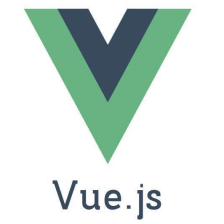















 9373
9373

 被折叠的 条评论
为什么被折叠?
被折叠的 条评论
为什么被折叠?










