一、环境准备(Centos7.4)
1.系统环境
[root@open-falcon-server ~]# cat /etc/redhat-release
CentOS Linux release 7.4.1708 (Core)
2.系统优化
#安装下载软件
yum install wget -y
#更换aliyun源
mv /etc/yum.repos.d/CentOS-Base.repo /etc/yum.repos.d/CentOS-Base.repo.backup
wget -O /etc/yum.repos.d/CentOS-Base.repo http://mirrors.aliyun.com/repo/Centos-7.repo
#下载epel源
yum install epel-release.noarch -y
rpm -Uvh http://mirrors.aliyun.com/epel/epel-release-latest-7.noarch.rpm
yum clean all
yum makecache
#下载常用软件
yum install git telnet net-tools tree nmap sysstat lrzsz dos2unix tcpdump ntpdate -y
#配置时间同步 ntpdate cn.pool.ntp.org #更改主机名 hostnamectl set-hostname open-falcon-server hostname open-falcon-server #开启缓存 sed -i 's#keepcache=0#keepcache=1#g' /etc/yum.conf grep keepcache /etc/yum.conf #关闭selinux sed -i 's/SELINUX=enforcing/SELINUX=disabled/g' /etc/selinux/config setenforce 0 #关闭防火墙 systemctl stop firewalld.service systemctl disable firewalld.service
3.软件环境准备
(1)redis准备
#安装 redis
yum install redis -y
#redis常用命令
redis-server redis 服务端
redis-cli redis 命令行客户端
redis-benchmark redis 性能测试工具
redis-check-aof AOF文件修复工具
redis-check-dump RDB文件修复工具
redis-sentinel Sentinel 服务端
#启动redis
[root@open-falcon-server ~]# redis-server &
[1] 1662
[root@open-falcon-server ~]# 1662:C 27 Jul 14:44:56.463 # Warning: no config file specified, using the default config. In order to specify a config file use redis-server /path/to/redis.conf 1662:M 27 Jul 14:44:56.464 * Increased maximum number of open files to 10032 (it was originally set to 1024). _._ _.-``__ ''-._ _.-`` `. `_. ''-._ Redis 3.2.10 (00000000/0) 64 bit .-`` .-```. ```\/ _.,_ ''-._ ( ' , .-` | `, ) Running in standalone mode |`-._`-...-` __...-.``-._|'` _.-'| Port: 6379 | `-._ `._ / _.-' | PID: 1662 `-._ `-._ `-./ _.-' _.-' |`-._`-._ `-.__.-' _.-'_.-'| | `-._`-._ _.-'_.-' | http://redis.io `-._ `-._`-.__.-'_.-' _.-' |`-._`-._ `-.__.-' _.-'_.-'| | `-._`-._ _.-'_.-' | `-._ `-._`-.__.-'_.-' _.-' `-._ `-.__.-' _.-' `-._ _.-' `-.__.-' 1662:M 27 Jul 14:44:56.464 # WARNING: The TCP backlog setting of 511 cannot be enforced because /proc/sys/net/core/somaxconn is set to the lower value of 128. 1662:M 27 Jul 14:44:56.464 # Server started, Redis version 3.2.10 1662:M 27 Jul 14:44:56.464 # WARNING overcommit_memory is set to 0! Background save may fail under low memory condition. To fix this issue add 'vm.overcommit_memory = 1' to /etc/sysctl.conf and then reboot or run the command 'sysctl vm.overcommit_memory=1' for this to take effect. 1662:M 27 Jul 14:44:56.464 # WARNING you have Transparent Huge Pages (THP) support enabled in your kernel. This will create latency and memory usage issues with Redis. To fix this issue run the command 'echo never > /sys/kernel/mm/transparent_hugepage/enabled' as root, and add it to your /etc/rc.local in order to retain the setting after a reboot. Redis must be restarted after THP is disabled. 1662:M 27 Jul 14:44:56.464 * The server is now ready to accept connections on port 6379(2)mysql准备
#安装mysql
yum install mariadb mariadb-server -y
#启动mysql
systemctl start mariadb
systemctl enable mariadb
#登录数据库测试
[root@open-falcon-server ~]# mysql -uroot -p Enter password: Welcome to the MariaDB monitor. Commands end with ; or \g. Your MariaDB connection id is 4 Server version: 5.5.56-MariaDB MariaDB Server Copyright (c) 2000, 2017, Oracle, MariaDB Corporation Ab and others. Type 'help;' or '\h' for help. Type '\c' to clear the current input statement. MariaDB [(none)]> exit Bye #检查服务 [root@open-falcon-server ~]# netstat -lntp|egrep "3306|6379" tcp 0 0 0.0.0.0:3306 0.0.0.0:* LISTEN 1978/mysqld tcp 0 0 0.0.0.0:6379 0.0.0.0:* LISTEN 1662/redis-server * tcp6 0 0 :::6379 :::* LISTEN 1662/redis-server * #初始化MySQL表结构 cd /tmp/ && git clone https://github.com/open-falcon/falcon-plus.git cd /tmp/falcon-plus/scripts/mysql/db_schema/ mysql -h 127.0.0.1 -u root -p < 1_uic-db-schema.sql mysql -h 127.0.0.1 -u root -p < 2_portal-db-schema.sql mysql -h 127.0.0.1 -u root -p < 3_dashboard-db-schema.sql mysql -h 127.0.0.1 -u root -p < 4_graph-db-schema.sql mysql -h 127.0.0.1 -u root -p < 5_alarms-db-schema.sql rm -rf /tmp/falcon-plus/ #设置数据库密码 mysqladmin -uroot password "123456" #检查导入的数据库 [root@open-falcon-server ~]# mysql -uroot -p Enter password: Welcome to the MariaDB monitor. Commands end with ; or \g. Your MariaDB connection id is 11 Server version: 5.5.56-MariaDB MariaDB Server Copyright (c) 2000, 2017, Oracle, MariaDB Corporation Ab and others. Type 'help;' or '\h' for help. Type '\c' to clear the current input statement. MariaDB [(none)]> show databases; +--------------------+ | Database | +--------------------+ | information_schema | | alarms | | dashboard | | falcon_portal | | graph | | mysql | | performance_schema | | test | | uic | +--------------------+ 9 rows in set (0.00 sec) MariaDB [(none)]> exit Bye
(3)Go安装
#安装go语言开发包
yum install golang -y
#检查版本
[root@open-falcon-server ~]# go version
go version go1.9.4 linux/amd64 #查看Go安装路径 [root@open-falcon-server ~]# find / -name go /etc/alternatives/go /var/lib/alternatives/go /usr/bin/go /usr/lib/golang/src/cmd/go #需要这个路径 /usr/lib/golang/src/go /usr/lib/golang/bin/go /usr/lib/golang/pkg/linux_amd64/cmd/go /usr/lib/golang/pkg/linux_amd64/go
四、Open-Falcon后端
#创建工作目录
export FALCON_HOME=/home/work
export WORKSPACE=$FALCON_HOME/open-falcon
mkdir -p $WORKSPACE
#下载解压二进制包
wget https://github.com/open-falcon/falcon-plus/releases/download/v0.2.1/open-falcon-v0.2.1.tar.gz tar xf open-falcon-v0.2.1.tar.gz -C $WORKSPACE #查看解压结果 [root@open-falcon-server ~]# cd $WORKSPACE [root@open-falcon-server open-falcon]# ll 总用量 3896 drwxrwxr-x 7 501 501 67 8月 15 2017 agent drwxrwxr-x 5 501 501 40 8月 15 2017 aggregator drwxrwxr-x 5 501 501 40 8月 15 2017 alarm drwxrwxr-x 6 501 501 51 8月 15 2017 api drwxrwxr-x 5 501 501 40 8月 15 2017 gateway drwxrwxr-x 6 501 501 51 8月 15 2017 graph drwxrwxr-x 5 501 501 40 8月 15 2017 hbs drwxrwxr-x 5 501 501 40 8月 15 2017 judge drwxrwxr-x 5 501 501 40 8月 15 2017 nodata -rwxrwxr-x 1 501 501 3987469 8月 15 2017 open-falcon lrwxrwxrwx 1 501 501 16 8月 15 2017 plugins -> ./agent/plugins/ lrwxrwxrwx 1 501 501 15 8月 15 2017 public -> ./agent/public/ drwxrwxr-x 5 501 501 40 8月 15 2017 transfer
| 模块 | 文件所在路径 |
|---|---|
| aggregator | /home/work/aggregator/config/cfg.json |
| graph | /home/work/graph/config/cfg.json |
| hbs | /home/work/hbs/config/cfg.json |
| nodata | /home/work/nodata/config/cfg.json |
| api | /home/work/api/config/cfg.json |
| alarm | /home/work/alarm/config/cfg.json |
#修改配置文件
sed -i 's#root:@tcp(127.0.0.1:3306)#root:123456@tcp(127.0.0.1:3306)#g' `find ./ -type f -name "cfg.json"|egrep "alarm|api|nodata|hbs|graph|aggregator"` cat `find ./ -type f -name "cfg.json"|egrep "alarm|api|nodata|hbs|graph|aggregator"` |grep 'root:123456@tcp(127.0.0.1:3306)' #启动后端模块 [root@open-falcon-server open-falcon]# cd /home/work/open-falcon [root@open-falcon-server open-falcon]# ./open-falcon start [falcon-graph] 5583 [falcon-hbs] 5592 [falcon-judge] 5600 [falcon-transfer] 5606 [falcon-nodata] 5613 [falcon-aggregator] 5620 [falcon-agent] 5628 [falcon-gateway] 5635 [falcon-api] 5641 [falcon-alarm] 5653 #检查服务启动状态 [root@open-falcon-server open-falcon]# ./open-falcon check falcon-graph UP 5583 falcon-hbs UP 5592 falcon-judge UP 5600 falcon-transfer UP 5606 falcon-nodata UP 5613 falcon-aggregator UP 5620 falcon-agent UP 5628 falcon-gateway UP 5635 falcon-api UP 5641 falcon-alarm UP 5653 #更多命令行工具用法 # ./open-falcon [start|stop|restart|check|monitor|reload] module ./open-falcon start agent ./open-falcon check falcon-graph UP 53007 falcon-hbs UP 53014 falcon-judge UP 53020 falcon-transfer UP 53026 falcon-nodata UP 53032 falcon-aggregator UP 53038 falcon-agent UP 53044 falcon-gateway UP 53050 falcon-api UP 53056 falcon-alarm UP 53063 #For debugging , You can check $WorkDir/$moduleName/log/logs/xxx.log 至此后端部署完成。 #其他用法 重载配置(备注:修改vi cfg.json配置文件后,可以用下面命令重载配置) curl 127.0.0.1:1988/config/reload五、Open-Falcon前端
#创建工作目录
export HOME=/home/work
export WORKSPACE=$HOME/open-falcon
mkdir -p $WORKSPACE
cd $WORKSPACE #克隆前端组件代码 git clone https://github.com/open-falcon/dashboard.git #安装依赖包 yum install -y python-virtualenv yum install -y python-devel yum install -y openldap-devel yum install -y mysql-devel yum groupinstall "Development tools" -y #下载ez_setup.py cd ~ wget --no-check-certificate https://bootstrap.pypa.io/ez_setup.py python ez_setup.py --insecure #下载安装pip wget https://pypi.python.org/packages/11/b6/abcb525026a4be042b486df43905d6893fb04f05aac21c32c638e939e447/pip-9.0.1.tar.gz#md5=35f01da33009719497f01a4ba69d63c9 tar xf pip-9.0.1.tar.gz cd pip-9.0.1 python setup.py install #解决pip安装慢 mkdir -p ~/.pip echo '[global]' >>~/.pip/pip.conf echo 'index-url = https://pypi.tuna.tsinghua.edu.cn/simple' >>~/.pip/pip.conf #测试是否可用 [root@open-falcon-server ~]# cd /home/work/open-falcon/dashboard [root@open-falcon-server dashboard]# pip -V pip 9.0.1 from /usr/lib/python2.7/site-packages/pip-9.0.1-py2.7.egg (python 2.7) [root@open-falcon-server dashboard]# pip Usage: pip <command> [options] Commands: install Install packages. download Download packages. uninstall Uninstall packages. freeze Output installed packages in requirements format. list List installed packages. show Show information about installed packages. check Verify installed packages have compatible dependencies. search Search PyPI for packages. wheel Build wheels from your requirements. hash Compute hashes of package archives. completion A helper command used for command completion. help Show help for commands. General Options: -h, --help Show help. --isolated Run pip in an isolated mode, ignoring environment variables and user configuration. -v, --verbose Give more output. Option is additive, and can be used up to 3 times. -V, --version Show version and exit. -q, --quiet Give less output. Option is additive, and can be used up to 3 times (corresponding to WARNING, ERROR, and CRITICAL logging levels). --log <path> Path to a verbose appending log. --proxy <proxy> Specify a proxy in the form [user:passwd@]proxy.server:port. --retries <retries> Maximum number of retries each connection should attempt (default 5 times). --timeout <sec> Set the socket timeout (default 15 seconds). --exists-action <action> Default action when a path already exists: (s)witch, (i)gnore, (w)ipe, (b)ackup, (a)bort. --trusted-host <hostname> Mark this host as trusted, even though it does not have valid or any HTTPS. --cert <path> Path to alternate CA bundle. --client-cert <path> Path to SSL client certificate, a single file containing the private key and the certificate in PEM format. --cache-dir <dir> Store the cache data in <dir>. --no-cache-dir Disable the cache. --disable-pip-version-check Don't periodically check PyPI to determine whether a new version of pip is available for download. Implied with --no-index. #查看需要安装模块 [root@open-falcon-server dashboard]# cat pip_requirements.txt Flask==0.10.1 Flask-Babel==0.9 Jinja2==2.7.2 Werkzeug==0.9.4 gunicorn==19.5.0 python-dateutil==2.2 requests==2.3.0 mysql-python python-ldap #安装模块 pip install -r pip_requirements.txt #修改配置文件 配置说明: dashboard的配置文件为: 'rrd/config.py',根据实际情况修改: # API_ADDR 表示后端api组件的地址 API_ADDR = "http://127.0.0.1:8080/api/v1" # 根据实际情况,修改PORTAL_DB_*, 默认用户名为root,默认密码为"" # 根据实际情况,修改ALARM_DB_*, 默认用户名为root,默认密码为"" 配置修改: cp rrd/config.py{,.bak} vim rrd/config.py 修改内容: # Falcon+ API API_ADDR = os.environ.get("API_ADDR","http://10.0.0.100:8080/api/v1") # portal database # TODO: read from api instead of db PORTAL_DB_HOST = os.environ.get("PORTAL_DB_HOST","10.0.0.100") PORTAL_DB_PORT = int(os.environ.get("PORTAL_DB_PORT",3306)) PORTAL_DB_USER = os.environ.get("PORTAL_DB_USER","root") PORTAL_DB_PASS = os.environ.get("PORTAL_DB_PASS","123456") PORTAL_DB_NAME = os.environ.get("PORTAL_DB_NAME","falcon_portal") # alarm database # TODO: read from api instead of db ALARM_DB_HOST = os.environ.get("ALARM_DB_HOST","10.0.0.100") ALARM_DB_PORT = int(os.environ.get("ALARM_DB_PORT",3306)) ALARM_DB_USER = os.environ.get("ALARM_DB_USER","root") ALARM_DB_PASS = os.environ.get("ALARM_DB_PASS","123456") ALARM_DB_NAME = os.environ.get("ALARM_DB_NAME","alarms") #启动服务 [root@open-falcon-server dashboard]# virtualenv ./env New python executable in /home/work/open-falcon/dashboard/env/bin/python Installing setuptools, pip, wheel...done. [root@open-falcon-server dashboard]# source env/bin/activate (env) [root@open-falcon-server dashboard]# ./control start falcon-dashboard started..., pid=20814 (env) [root@open-falcon-server dashboard]# ./control tail [2018-07-27 16:37:02 +0000] [20814] [INFO] Starting gunicorn 19.5.0 [2018-07-27 16:37:02 +0000] [20814] [INFO] Listening at: http://0.0.0.0:8081 (20814) [2018-07-27 16:37:02 +0000] [20814] [INFO] Using worker: sync [2018-07-27 16:37:02 +0000] [20819] [INFO] Booting worker with pid: 20819 [2018-07-27 16:37:02 +0000] [20820] [INFO] Booting worker with pid: 20820 [2018-07-27 16:37:02 +0000] [20821] [INFO] Booting worker with pid: 20821 [2018-07-27 16:37:02 +0000] [20826] [INFO] Booting worker with pid: 20826 ^C (env) [root@open-falcon-server dashboard]# deactivate六、访问网站
http://192.168.100.128:8081/注意:
#dashbord用户管理
dashbord没有默认创建任何账号包括管理账号,需要你通过页面进行注册账号。
想拥有管理全局的超级管理员账号,需要手动注册用户名为root的账号(第一个帐号名称为root的用户会被自动设置为超级管理员)。
超级管理员可以给普通用户分配权限管理。
小提示:注册账号能够被任何打开dashboard页面的人注册,所以当给相关的人注册完账号后,需要去关闭注册账号功能。只需要去修改api组件的配置文件cfg.json,将signup_disable配置项修改为true,重启api即可。当需要给人开账号的时候,再将配置选项改回去,用完再关掉即可。
七、Open-Falcon客户端
#服务端操作
[root@open-falcon-server ~]# cd /home/work/open-falcon
[root@open-falcon-server open-falcon]# scp -r agent root@10.0.0.101:/home/
[root@open-falcon-server open-falcon]# scp -r open-falcon root@10.0.0.101:/home/ #客户端操作 [root@open-falcon-client ~]# mkdir -p /home/work/open-falcon [root@open-falcon-client ~]# mkdir -p /home/work/open-falcon [root@open-falcon-client ~]# mv /home/open-falcon /home/agent /home/work/open-falcon [root@open-falcon-client ~]# cd /home/work/open-falcon [root@open-falcon-client open-falcon]# vim agent/config/cfg.json 修改内容: { "debug": true, # 控制一些debug信息的输出,生产环境通常设置为false "hostname": "", # agent采集了数据发给transfer,endpoint就设置为了hostname,默认通过`hostname`获取,如果配置中配置了hostname,就用配置中的 "ip": "", # agent与hbs心跳的时候会把自己的ip地址发给hbs,agent会自动探测本机ip,如果不想让agent自动探测,可以手工修改该配置 "plugin": { "enabled": false, # 默认不开启插件机制 "dir": "./plugin", # 把放置插件脚本的git repo clone到这个目录 "git": "https://github.com/open-falcon/plugin.git", # 放置插件脚本的git repo地址 "logs": "./logs" # 插件执行的log,如果插件执行有问题,可以去这个目录看log }, "heartbeat": { "enabled": true, # 此处enabled要设置为true "addr": "10.0.0.100:6030", # hbs的地址,端口是hbs的rpc端口 "interval": 60, # 心跳周期,单位是秒 "timeout": 1000 # 连接hbs的超时时间,单位是毫秒 }, "transfer": { "enabled": true, "addrs": [ "10.0.0.100:18433" ], # transfer的地址,端口是transfer的rpc端口, 可以支持写多个transfer的地址,agent会保证HA "interval": 60, # 采集周期,单位是秒,即agent一分钟采集一次数据发给transfer "timeout": 1000 # 连接transfer的超时时间,单位是毫秒 }, "http": { "enabled": true, # 是否要监听http端口 "listen": ":1988", "backdoor": false }, "collector": { "ifacePrefix": ["eth", "em"], # 默认配置只会采集网卡名称前缀是eth、em的网卡流量,配置为空就会采集所有的,lo的也会采集。可以从/proc/net/dev看到各个网卡的流量信息 "mountPoint": [] }, "default_tags": { }, "ignore": { # 默认采集了200多个metric,可以通过ignore设置为不采集 "cpu.busy": true, "df.bytes.free": true, "df.bytes.total": true, "df.bytes.used": true, "df.bytes.used.percent": true, "df.inodes.total": true, "df.inodes.free": true, "df.inodes.used": true, "df.inodes.used.percent": true, "mem.memtotal": true, "mem.memused": true, "mem.memused.percent": true, "mem.memfree": true, "mem.swaptotal": true, "mem.swapused": true, "mem.swapfree": true } } #启动服务 ./open-falcon start agent 启动进程 ./open-falcon stop agent 停止进程 ./open-falcon monitor agent 查看日志 看var目录下的log是否正常,或者浏览器访问其1988端口。另外agent提供了一个--check参数,可以检查agent是否可以正常跑在当前机器上 cd /home/work/open-falcon/agent/bin/ ./falcon-agent --check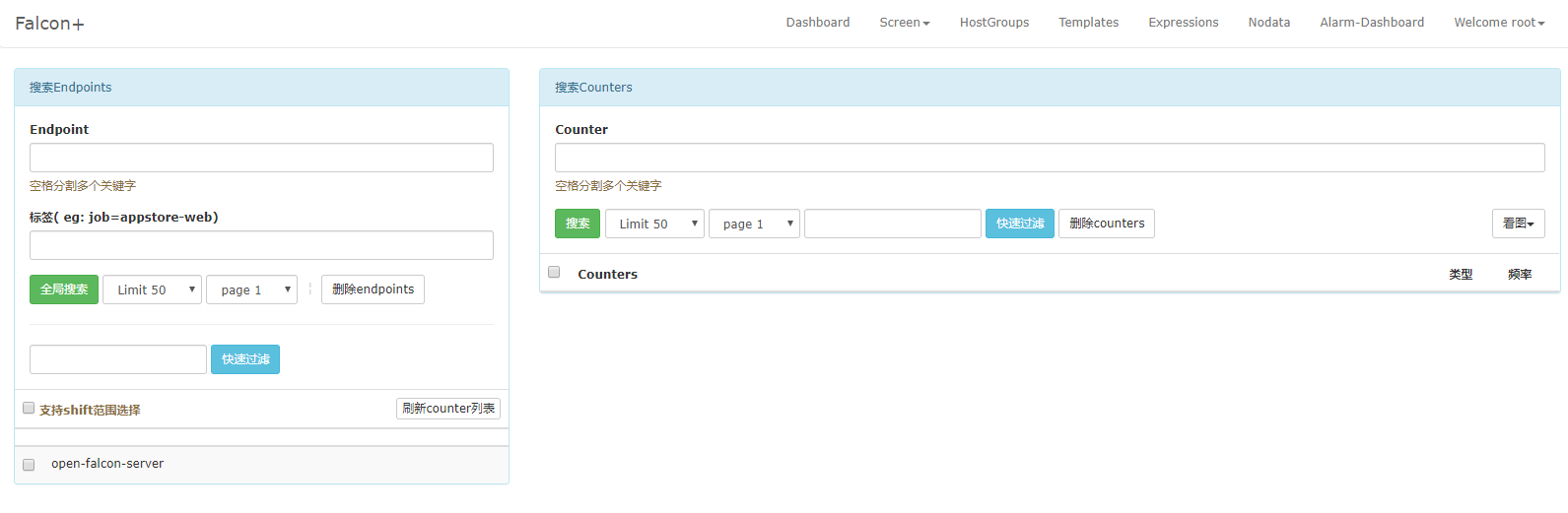
参考文档:https://www.jianshu.com/p/5e34699fe92f





















 190
190











 被折叠的 条评论
为什么被折叠?
被折叠的 条评论
为什么被折叠?








