采用创建一个类: HeaderListView ,继承 ListView 来实现;
效果图如下:
activity_main.xml 的布局文件如下:
<span style="font-size:18px;"><RelativeLayout xmlns:android="http://schemas.android.com/apk/res/android"
xmlns:tools="http://schemas.android.com/tools" android:layout_width="match_parent"
android:layout_height="match_parent" android:paddingLeft="@dimen/activity_horizontal_margin"
android:paddingRight="@dimen/activity_horizontal_margin"
android:paddingTop="@dimen/activity_vertical_margin"
android:paddingBottom="@dimen/activity_vertical_margin" tools:context=".MainActivity">
<!--android:cacheColorHint="@android:color/transparent" 滚动ListView时不会掉黑 。
滚动时,重绘View的时候就不会有背景颜色。-->
<com.crazy.headerlistviewtest.HeaderListView
android:id="@+id/lv_header"
android:layout_width="match_parent"
android:layout_height="match_parent"
android:cacheColorHint="@android:color/transparent">
</com.crazy.headerlistviewtest.HeaderListView>
</RelativeLayout>
</span>
item_layout.xml 布局如下:
<span style="font-size:18px;"><?xml version="1.0" encoding="utf-8"?>
<LinearLayout xmlns:android="http://schemas.android.com/apk/res/android"
android:orientation="horizontal"
android:layout_width="match_parent"
android:layout_height="match_parent"
android:gravity="center_horizontal"
android:paddingLeft="10dp"
android:paddingRight="10dp">
<ImageView
android:id="@+id/iv"
android:layout_width="65dp"
android:layout_height="65dp"
android:scaleType="fitXY"
android:src="@drawable/image_1"/>
<!--TextView 中的内容只是为了演示效果,真正显示的内容在枚举中-->
<LinearLayout
android:layout_width="match_parent"
android:layout_height="wrap_content"
android:orientation="vertical"
android:layout_marginLeft="10dp">
<TextView
android:id="@+id/tv_name"
android:layout_width="wrap_content"
android:layout_height="wrap_content"
android:text="梦想"
android:textSize="16sp"/>
<TextView
android:id="@+id/tv_content"
android:layout_width="wrap_content"
android:layout_height="wrap_content"
android:text="爱好学习,努力奋斗,玩玩游戏,喜欢优雅的环境,上进心强"
android:textSize="14sp"/>
</LinearLayout>
</LinearLayout></span>
layout_header_view.xml 布局文件:
<span style="font-size:18px;"><?xml version="1.0" encoding="utf-8"?>
<RelativeLayout xmlns:android="http://schemas.android.com/apk/res/android"
android:layout_width="match_parent"
android:layout_height="150dp">
<!-- android:scaleType="centerCrop"设置该属性 imageview 才可以缩放-->
<ImageView
android:id="@+id/iv_header"
android:layout_width="match_parent"
android:layout_height="180dp"
android:scaleType="centerCrop"
android:src="@drawable/header1"/>
</RelativeLayout>
</span>
<span style="font-size:18px;">package com.crazy.headerlistviewtest;
import android.app.Activity;
import android.content.Context;
import android.os.Bundle;
import android.view.View;
import android.view.ViewGroup;
import android.view.Window;
import android.view.WindowManager;
import android.widget.BaseAdapter;
import android.widget.ImageView;
import android.widget.TextView;
public class MainActivity extends Activity {
// 定义显示的数据
public enum Data{
item_1("Crazy", "学习Android的学员", R.drawable.image_1),
item_2("Crazy", "学习Android的学员", R.drawable.image_1),
item_3("Crazy", "学习Android的学员", R.drawable.image_1),
item_4("Crazy", "学习Android的学员", R.drawable.image_1),
item_5("Crazy", "学习Android的学员", R.drawable.image_1),
item_6("Crazy", "学习Android的学员", R.drawable.image_1),
item_7("Crazy", "学习Android的学员", R.drawable.image_1),
item_8("Crazy", "学习Android的学员", R.drawable.image_1),
item_9("Crazy", "学习Android的学员", R.drawable.image_1),
item_10("Crazy", "学习Android的学员", R.drawable.image_1),
item_11("Crazy", "学习Android的学员", R.drawable.image_1),
item_12("Crazy", "学习Android的学员", R.drawable.image_1);
private String name;
private String content;
private int resId;
private Data(String name, String content, int resId) {
this.name = name;
this.content = content;
this.resId = resId;
}
public String getName() {
return name;
}
public int getResId() {
return resId;
}
public String getContent() {
return content;
}
}
private HeaderListView lv_header;
@Override
protected void onCreate(Bundle savedInstanceState) {
super.onCreate(savedInstanceState);
requestWindowFeature(Window.FEATURE_NO_TITLE);
getWindow().setFlags(WindowManager.LayoutParams.FLAG_FULLSCREEN,
WindowManager.LayoutParams.FLAG_FULLSCREEN);
setContentView(R.layout.activity_main);
initView();
}
private void initView() {
lv_header = (HeaderListView)findViewById(R.id.lv_header);
initHeaderView();// 要在 adapter 前设置
MyAdapter myAdapter = new MyAdapter(this);
lv_header.setAdapter(myAdapter);
}
private void initHeaderView(){
View headerView = getLayoutInflater().inflate(R.layout.layout_header_view, null);
ImageView iv_header = (ImageView)headerView.findViewById(R.id.iv_header); // 传入
lv_header.setHeaderIV(iv_header);
lv_header.addHeaderView(headerView);
}
public class MyAdapter extends BaseAdapter{
public MyAdapter(Context context){
}
@Override
public int getCount() {
return Data.values().length;
}
@Override
public Object getItem(int position) {
return Data.values()[position];
}
@Override
public long getItemId(int position) {
return position;
}
@Override
public View getView(int position, View convertView, ViewGroup parent) {
ViewHolder viewHolder = null;
if (convertView == null){
convertView = getLayoutInflater().inflate(R.layout.item_layout, parent, false);
viewHolder = new ViewHolder();
// 初始化
viewHolder.iv = (ImageView)convertView.findViewById(R.id.iv);
viewHolder.tv_name = (TextView)convertView.findViewById(R.id.tv_name);
viewHolder.tv_content = (TextView)convertView.findViewById(R.id.tv_content);
convertView.setTag(viewHolder);
} else {
viewHolder = (ViewHolder)convertView.getTag();
}
// 设置数据
Data data = Data.values()[position];
viewHolder.iv.setImageResource(data.resId);
viewHolder.tv_name.setText(data.getName());
viewHolder.tv_content.setText(data.getContent());
return convertView;
}
class ViewHolder{
ImageView iv;
TextView tv_name;
TextView tv_content;
}
}
}
</span>
<span style="font-size:18px;">package com.crazy.headerlistviewtest;
import android.content.Context;
import android.util.AttributeSet;
import android.view.MotionEvent;
import android.view.View;
import android.view.ViewParent;
import android.view.animation.Animation;
import android.view.animation.Transformation;
import android.widget.ImageView;
import android.widget.ListView;
public class HeaderListView extends ListView {
// 放大的 ImageView
private ImageView headerIV;
private int height;
public void setHeaderIV(ImageView headerIV) {
this.headerIV = headerIV;
}
public HeaderListView(Context context) {
super(context);
}
public HeaderListView(Context context, AttributeSet attrs) {
super(context, attrs);
}
public HeaderListView(Context context, AttributeSet attrs, int defStyleAttr) {
super(context, attrs, defStyleAttr);
}
/**
* 当 view 依附到 activity 上面的时候回调
* @param hasWindowFocus
*/
@Override
public void onWindowFocusChanged(boolean hasWindowFocus) {
super.onWindowFocusChanged(hasWindowFocus);
if (hasWindowFocus){
height = this.headerIV.getHeight();
}
}
/**
* 当listview 滚动到顶部的时候,还要下拉,还要网上滚动,那么这时就会调用该方法
* @param deltaX
* @param deltaY
* @param scrollX
* @param scrollY
* @param scrollRangeX
* @param scrollRangeY
* @param maxOverScrollX
* @param maxOverScrollY
* @param isTouchEvent
* @return
*/
@Override
protected boolean overScrollBy(int deltaX, int deltaY, int scrollX, int scrollY, int scrollRangeX, int scrollRangeY, int maxOverScrollX, int maxOverScrollY, boolean isTouchEvent) {
// 滑动过头的时候回调该方法
// 控制 imageview 的高度逐渐增加------从而达到滚动图片放大的效果
boolean isCollpse = resizeOverScrollBy(deltaY);
return isCollpse == false ? isCollpse: super.overScrollBy(deltaX, deltaY, scrollX, scrollY, scrollRangeX, scrollRangeY, maxOverScrollX, maxOverScrollY, isTouchEvent);
}
private boolean resizeOverScrollBy(int deltaY) {
if (deltaY < 0){
if (headerIV != null){
// 当滑动到顶部的时候,还要网上滑动,就改变 imageview 的高度
headerIV.getLayoutParams().height = headerIV.getHeight() - deltaY;
headerIV.requestLayout();
}
} else {
if (headerIV != null){
headerIV.getLayoutParams().height = headerIV.getHeight() - deltaY;
headerIV.requestLayout();
}
}
return false;
}
/**
* 当listview 没有滑动到底部或顶部时调用
* @param l
* @param t
* @param oldl
* @param oldt
*/
@Override
protected void onScrollChanged(int l, int t, int oldl, int oldt) {
super.onScrollChanged(l, t, oldl, oldt);
// 还原图片,保持imageview 的初始化高度
// 获取imageview 的父容器(RelativeLayout)
ViewParent parent = this.headerIV.getParent();
if (parent != null){
View rootView = (View)parent;
if (rootView.getTop() < 0 && headerIV .getHeight() > height){
headerIV.getLayoutParams().height = headerIV.getHeight() + rootView.getTop();
// 重新摆放子控件
rootView.layout(rootView.getLeft(), 0, rootView.getRight(), rootView.getBottom());
// 重新绘制
headerIV.requestLayout();
}
}
}
@Override
public boolean onTouchEvent(MotionEvent ev) {
// 监听手势抬起
if (ev.getAction() == MotionEvent.ACTION_UP){
MyAnimation animation = new MyAnimation(headerIV, height);
animation.setDuration(300);
this.headerIV.startAnimation(animation);
}
return super.onTouchEvent(ev);
}
public class MyAnimation extends Animation{
private ImageView imageView;
// imageview 的原始高度
private int targetHeight;
// 当前 imageview 的高度
private int currentHeight;
// 高度差 当前的减去原始的
private int extraHeight;
public MyAnimation(ImageView imageView, int targetHeight){
this.imageView = imageView;
this.targetHeight = targetHeight;
this.currentHeight = imageView.getHeight();
this.extraHeight = this.currentHeight - this.targetHeight;
}
/**
* 当动画在不断的执行的时候回调该方法(就是监听动画执行的过程)
* @param interpolatedTime 值得范围 0.0 到 1.0,时间变化因子
* @param t
*/
@Override
protected void applyTransformation(float interpolatedTime, Transformation t) {
super.applyTransformation(interpolatedTime, t);
this.imageView.getLayoutParams().height = (int)(this.currentHeight
- extraHeight * interpolatedTime);
this.imageView.requestLayout();
}
}
}
</span>








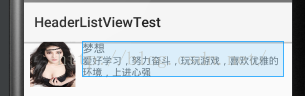
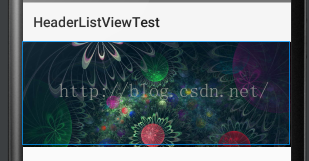














 4917
4917











 被折叠的 条评论
为什么被折叠?
被折叠的 条评论
为什么被折叠?








