Today when i was using svn, i found that the files under the directory created by me is read-only and can not be updated by myself, i search the internet and the help document of svn, at last i found the solution:
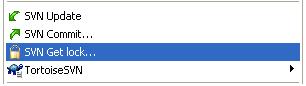
as the above figure shows,click the SVN Get lock menu item, the problem will be resloved.
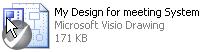
The icon before the Getting Lock is like above, the overlay is gray, which means the file is read-only,after getting Lock, the icon becomes green.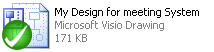
- The following is the snippet selected from the help file of SVN.
If you Get a Lock on a file, then only you can commit that file. Commits by all other users will be blocked until you release the lock. A locked file cannot be modified in any way in the repository, so it cannot be deleted or renamed either, except by the lock owner.
However, other users will not necessarily know that you have taken out a lock. Unless they check the lock status regularly, the first they will know about it is when their commit fails, which in most cases is not very useful. To make it easier to manage locks, there is a new Subversion property svn:needs-lock. When this property is set (to any value) on a file, whenever the file is checked out or updated, the local copy is made read-only unless that working copy holds a lock for the file. This acts as a warning that you should not edit that file unless you have first acquired a lock. Files which are versioned and read-only are marked with a special overlay in TortoiseSVN to indicate that you need to acquire a lock before editing.
Locks are recorded by working copy location as well as by owner. If you have several working copies (at home, at work) then you can only hold a lock in one of those working copies.
If one of your co-workers acquires a lock and then goes on holiday without releasing it, what do you do? Subversion provides a means to force locks. Releasing a lock held by someone else is referred to as Breaking the lock, and forcibly acquiring a lock which someone else already holds is referred to as Stealing the lock. Naturally these are not things you should do lightly if you want to remain friends with your co-workers.
Locks are recorded in the repository, and a lock token is created in your local working copy. If there is a discrepancy, for example if someone else has broken the lock, the local lock token becomes invalid. The repository is always the definitive reference.
Select the file(s) in your working copy for which you want to acquire a lock, then select the command TortoiseSVN → Get Lock....
A dialog appears, allowing you to enter a comment, so others can see why you have locked the file. The comment is optional and currently only used with Svnserve based repositories. If (and only if) you need to steal the lock from someone else, check the Steal lock box, then click on OK.
If you select a folder and then use TortoiseSVN → Get Lock... the lock dialog will open with every file in every sub-folder selected for locking. If you really want to lock an entire hierarchy, that is the way to do it, but you could become very unpopular with your co-workers if you lock them out of the whole project. Use with care ...
To make sure you don't forget to release a lock you don't need any more, locked files are shown in the commit dialog and selected by default. If you continue with the commit, locks you hold on the selected files are removed, even if the files haven't been modified. If you don't want to release a lock on certain files, you can uncheck them (if they're not modified). If you want to keep a lock on a file you've modified, you have to enable the Keep locks checkbox before you commit your changes.
To release a lock manually, select the file(s) in your working copy for which you want to release the lock, then select the command TortoiseSVN → Release Lock There is nothing further to enter so TortoiseSVN will contact the repository and release the locks. You can also use this command on a folder to release all locks recursively.
To see what locks you and others hold, you can use TortoiseSVN → Check for Modifications.... Locally held lock tokens show up immediately. To check for locks held by others (and to see if any of your locks are broken or stolen) you need to click on Check Repository.
From the context menu here, you can also get and release locks, as well as breaking and stealing locks held by others.
![[Caution]](https://www.cnblogs.com/LittleFox/admin/images/caution.png) | Avoid Breaking and Stealing Locks |
|---|---|
| If you break or steal someone else's lock without telling them, you could potentially cause loss of work. If you are working with unmergeable file types and you steal someone else's lock, once you release the lock they are free to check in their changes and overwrite yours. Subversion doesn't lose data, but you have lost the team-working protection that locking gave you. |
As mentioned above, the most effective way to use locking is to set the svn:needs-lock property on files. Refer to Section 5.17, “Project Settings” for instructions on how to set properties. Files with this property set will always be checked out and updated with the read-only flag set unless your working copy holds a lock.
As a reminder, TortoiseSVN uses a special overlay to indicate this.
If you operate a policy where every file has to be locked then you may find it easier to use Subversion's auto-props feature to set the property automatically every time you add new files. Read Section 5.17.1.5, “Automatic property setting” for further information.
When you create a new repository with Subversion 1.2 or higher, four hook templates are created in the repository hooks directory. These are called before and after getting a lock, and before and after releasing a lock.
It is a good idea to install a post-lock and post-unlock hook script on the server which sends out an email indicating the file which has been locked. With such a script in place, all your users can be notified if someone locks/unlocks a file. You can find an example hook script hooks/post-lock.tmpl in your repository folder.
You might also use hooks to disallow breaking or stealing of locks, or perhaps limit it to a named administrator. Or maybe you want to email the owner when one of their locks is broken or stolen.


























 被折叠的 条评论
为什么被折叠?
被折叠的 条评论
为什么被折叠?








