用 BerryClip - 6 LED Board 显示树莓派的温度
BerryClip - 6 LED Board 是一个学习GPIO的开发板,适合我这样不懂硬件的童鞋,用python 控制6个LED灯,一个蜂鸣器,和一个开关
文档在这里
https://bitbucket.org/MattHawkinsUK/rpispy-berryclip/downloads/BerryClip%20User%20Guide.pdf
示例代码在这里
https://bitbucket.org/MattHawkinsUK/rpispy-berryclip/get/master.tar.gz
说实话,我的板子和这个颜色不一致。红色和绿色是反的。不过我觉得手头这个板子的颜色是对的
有几个很有趣的示例,如berryclip_12.py 是莫尔斯码
还有berryclip_cpu_01.sh 是用LED灯显示CPU占用
不过这个berryclip_cpu_01.sh是shell脚本,好像写错了一点,代码和注释不一致
# BerryClip LED reference :
# LED 1 - Pin 7 - GPIO4
# LED 2 - Pin 11 - GPIO17
# LED 3 - Pin 15 - GPIO22
# LED 4 - Pin 19 - GPIO10
# LED 5 - Pin 21 - GPIO9
# LED 6 - Pin 23 - GPIO11
#
#--------------------------------------
# Create array of GPIO references
led[1]="11"
led[2]="9"
led[3]="10"
led[4]="22"
led[5]="17"
led[6]="4"但是LED灯是反的,应该是这样
led[1]="4"
led[2]="17"
led[3]="22"
led[4]="10"
led[5]="9"
led[6]="11"说是话shell脚本还是不如python脚本,所以修改了下,用来显示板子温度
温度的来源是 /sys/class/thermal/thermal_zone0/temp
#!/usr/bin/python
# Import required libraries
import RPi.GPIO as GPIO
import time
import string
# Tell GPIO library to use GPIO references
GPIO.setmode(GPIO.BCM)
# List of LED GPIO numbers
LedSeq = [4,17,22,10,9,11]
# Set up the GPIO pins as outputs and set False
print "Setup LED pins as outputs"
for x in range(6):
GPIO.setup(LedSeq[x], GPIO.OUT)
GPIO.output(LedSeq[x], False)
# 44925 -> 44
def getTemp():
f = open("/sys/class/thermal/thermal_zone0/temp")
line = f.readline()
f.close()
rawTemp = string.atoi(line)
return rawTemp / 1000
def resetAll():
for i in range(6):
GPIO.output(LedSeq[i], False)
# Light leds no
def setLedNo(x):
GPIO.output(LedSeq[x], True)
time.sleep(0.2)
while True:
temp = getTemp()
print temp
resetAll()
if(temp < 50):
setLedNo(0)
elif (temp < 55):
setLedNo(1)
elif (temp < 60):
setLedNo(2)
elif (temp < 65):
setLedNo(3)
elif (temp < 70):
setLedNo(4)
else :
setLedNo(5)
time.sleep(50)
# Reset GPIO settings
GPIO.cleanup()50度以上每5度一个灯,从绿到黄到红
第一张图亮的是第2个LED灯,说明是在50-55度之间
samba安装 补充
samba 还是很方便的,可以直接在windows上用notepad++编辑树莓派上的python代码。不过安装方式和ubuntu略有不同
感谢这个 http://www.eeboard.com/bbs/forum.php?mod=viewthread&tid=5473
apt-get install samba samba-common-bin注意啦,要安装samba-common-bin, 这点和ubuntu不同,否则sampassed无法使用
设置所有目录全部对root开放,编辑 /etc/samba/smb.conf
[global]
netbios name = raspberry
security = user
[root]
path=/
valid users=root
public= yes
browseable = yes
writeable = yes添加 samba 的 root用户
smbpasswd -a root










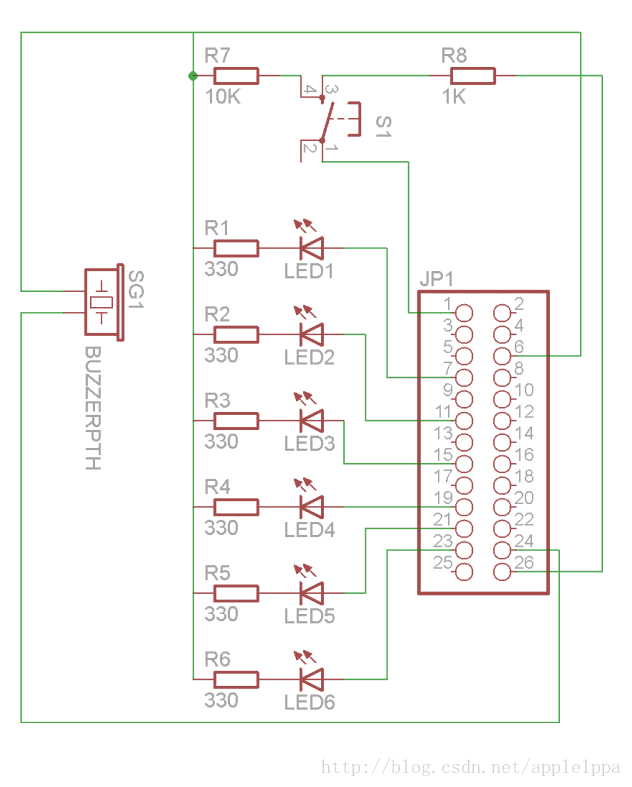
















 被折叠的 条评论
为什么被折叠?
被折叠的 条评论
为什么被折叠?








