提示:作者部署的kubernetes版本: v1.20.15,使用的docker版本:19.03.3。最开始用的docker版本是20.3.x,最后版本不一致,退回来的。
文章目录
1 准备工作
(1)硬件环境
master(2C/4G,cpu核心数要求大于2) 192.168.54.51 docker、kubeadm、kubelet、kubectl、flannel
node01(2C/2G) 192.168.54.52 docker、kubeadm、kubelet、kubectl、flannel
node02(2C/2G) 192.168.54.53 docker、kubeadm、kubelet、kubectl、flannel
(2)环境配置,每个节点都需要执行
//所有节点,关闭防火墙规则,关闭selinux,关闭swap交换
systemctl stop firewalld
systemctl disable firewalld
setenforce 0
iptables -F
swapoff -a #交换分区必须要关闭
//修改主机名
hostnamectl set-hostname master #master节点执行
hostnamectl set-hostname node01 #node01节点执行
hostnamectl set-hostname node02 #node02节点执行
//所有节点修改hosts文件
vim /etc/hosts
192.168.54.51 master
192.168.54.52 node01
192.168.54.53 node02
//调整内核参数
cat > /etc/sysctl.d/kubernetes.conf << EOF
net.bridge.bridge-nf-call-ip6tables=1 #开启网桥模式,可将网桥的流量传递给iptables链
net.bridge.bridge-nf-call-iptables=1
net.ipv6.conf.all.disable_ipv6=1 #关闭ipv6协议
net.ipv4.ip_forward=1
EOF
//生效参数
sysctl --system
以上比较简单,照这做就行,就不截图了。
2 所有节点安装docker
(1)配置yum源,所有节点都需要执行
CentOS-Base.repo
# CentOS-Base.repo
#
# The mirror system uses the connecting IP address of the client and the
# update status of each mirror to pick mirrors that are updated to and
# geographically close to the client. You should use this for CentOS updates
# unless you are manually picking other mirrors.
#
# If the mirrorlist= does not work for you, as a fall back you can try the
# remarked out baseurl= line instead.
#
#
[base]
name=CentOS-$releasever - Base
mirrorlist=http://mirrorlist.centos.org/?release=$releasever&arch=$basearch&repo=os&infra=$infra
baseurl=https://mirrors.tuna.tsinghua.edu.cn/centos/$releasever/os/$basearch/
#baseurl=http://mirror.centos.org/centos/$releasever/os/$basearch/
gpgcheck=1
gpgkey=file:///etc/pki/rpm-gpg/RPM-GPG-KEY-CentOS-7
#released updates
[updates]
name=CentOS-$releasever - Updates
mirrorlist=http://mirrorlist.centos.org/?release=$releasever&arch=$basearch&repo=updates&infra=$infra
baseurl=https://mirrors.tuna.tsinghua.edu.cn/centos/$releasever/updates/$basearch/
#baseurl=http://mirror.centos.org/centos/$releasever/updates/$basearch/
gpgcheck=1
gpgkey=file:///etc/pki/rpm-gpg/RPM-GPG-KEY-CentOS-7
#additional packages that may be useful
[extras]
name=CentOS-$releasever - Extras
mirrorlist=http://mirrorlist.centos.org/?release=$releasever&arch=$basearch&repo=extras&infra=$infra
baseurl=https://mirrors.tuna.tsinghua.edu.cn/centos/$releasever/extras/$basearch/
#baseurl=http://mirror.centos.org/centos/$releasever/extras/$basearch/
gpgcheck=1
gpgkey=file:///etc/pki/rpm-gpg/RPM-GPG-KEY-CentOS-7
#additional packages that extend functionality of existing packages
[centosplus]
name=CentOS-$releasever - Plus
mirrorlist=http://mirrorlist.centos.org/?release=$releasever&arch=$basearch&repo=centosplus&infra=$infra
baseurl=https://mirrors.tuna.tsinghua.edu.cn/centos/$releasever/centosplus/$basearch/
#baseurl=http://mirror.centos.org/centos/$releasever/centosplus/$basearch/
gpgcheck=1
enabled=0
gpgkey=file:///etc/pki/rpm-gpg/RPM-GPG-KEY-CentOS-7
docker-ce.repo
[docker-ce-stable]
name=Docker CE Stable - $basearch
baseurl=https://mirrors.aliyun.com/docker-ce/linux/centos/$releasever/$basearch/stable
enabled=1
gpgcheck=1
gpgkey=https://mirrors.aliyun.com/docker-ce/linux/centos/gpg
[docker-ce-stable-debuginfo]
name=Docker CE Stable - Debuginfo $basearch
baseurl=https://mirrors.aliyun.com/docker-ce/linux/centos/$releasever/debug-$basearch/stable
enabled=0
gpgcheck=1
gpgkey=https://mirrors.aliyun.com/docker-ce/linux/centos/gpg
[docker-ce-stable-source]
name=Docker CE Stable - Sources
baseurl=https://mirrors.aliyun.com/docker-ce/linux/centos/$releasever/source/stable
enabled=0
gpgcheck=1
gpgkey=https://mirrors.aliyun.com/docker-ce/linux/centos/gpg
[docker-ce-test]
name=Docker CE Test - $basearch
baseurl=https://mirrors.aliyun.com/docker-ce/linux/centos/$releasever/$basearch/test
enabled=0
gpgcheck=1
gpgkey=https://mirrors.aliyun.com/docker-ce/linux/centos/gpg
[docker-ce-test-debuginfo]
name=Docker CE Test - Debuginfo $basearch
baseurl=https://mirrors.aliyun.com/docker-ce/linux/centos/$releasever/debug-$basearch/test
enabled=0
gpgcheck=1
gpgkey=https://mirrors.aliyun.com/docker-ce/linux/centos/gpg
[docker-ce-test-source]
name=Docker CE Test - Sources
baseurl=https://mirrors.aliyun.com/docker-ce/linux/centos/$releasever/source/test
enabled=0
gpgcheck=1
gpgkey=https://mirrors.aliyun.com/docker-ce/linux/centos/gpg
[docker-ce-nightly]
name=Docker CE Nightly - $basearch
baseurl=https://mirrors.aliyun.com/docker-ce/linux/centos/$releasever/$basearch/nightly
enabled=0
gpgcheck=1
gpgkey=https://mirrors.aliyun.com/docker-ce/linux/centos/gpg
[docker-ce-nightly-debuginfo]
name=Docker CE Nightly - Debuginfo $basearch
baseurl=https://mirrors.aliyun.com/docker-ce/linux/centos/$releasever/debug-$basearch/nightly
enabled=0
gpgcheck=1
gpgkey=https://mirrors.aliyun.com/docker-ce/linux/centos/gpg
[docker-ce-nightly-source]
name=Docker CE Nightly - Sources
baseurl=https://mirrors.aliyun.com/docker-ce/linux/centos/$releasever/source/nightly
enabled=0
gpgcheck=1
gpgkey=https://mirrors.aliyun.com/docker-ce/linux/centos/gpg
kubernetes.repo,这个yum配置是为了后面k8s的安装做的准备,如果只是docker的安装,可以不配置这个文件。
[kubernetes]
name=Kubernetes
baseurl=https://mirrors.aliyun.com/kubernetes/yum/repos/kubernetes-el7-x86_64
enabled=1
gpgcheck=0
repo_gpgcheck=0
gpgkey=https://mirrors.aliyun.com/kubernetes/yum/doc/yum-key.gpg https://mirrors.aliyun.com/kubernetes/yum/doc/rpm-package-key.gpg
以上三个yum源配置文件修改好之后,执行下面的命令
yum clean all && yum makecache #yum源配置生效
(2)安装docker,所有节点都需要执行
由于上面已经修改了yum源,所以安装比较快。
yum install docker-ce-19.03.3 docker-ce-cli-19.03.3 containerd.io
修改镜像地址
cat > /etc/docker/daemon.json <<EOF
{
"registry-mirrors": ["https://6ijb8ubo.mirror.aliyuncs.com"],
"exec-opts": ["native.cgroupdriver=systemd"],
"log-driver": "json-file",
"log-opts": {
"max-size": "100m"
},
"insecure-registries":["https://hub.kgc.com"]
}
EOF
重启docker服务
systemctl daemon-reload
systemctl restart docker.service
systemctl enable docker.service
docker info | grep "Cgroup Driver"
Cgroup Driver: systemd
3 所有节点安装kubeadm,kubelet和kubectl
由于在第2节中配置过了k8s的yum源,咱们就可以直接安装,执行如下命令
yum install -y kubelet-1.20.15 kubeadm-1.20.15 kubectl-1.20.15
//开机自启kubelet
systemctl enable kubelet.service
#K8S通过kubeadm安装出来以后都是以Pod方式存在,即底层是以容器方式运行,所以kubelet必须设置开机自启
4 部署K8S集群
//查看初始化需要的镜像,这里可以方便离线安装
kubeadm config images list
(1)修改集群配置文件
k8s服务都可以用yaml文件来定义,下面就定义一下初始化的配置文件
apiVersion: kubeadm.k8s.io/v1beta2
bootstrapTokens:
- groups:
- system:bootstrappers:kubeadm:default-node-token
token: abcdef.0123456789abcdef
ttl: 24h0m0s
usages:
- signing
- authentication
kind: InitConfiguration
localAPIEndpoint:
advertiseAddress: 192.168.54.51 #配置成master的IP
bindPort: 6443 #可以使用默认值,不用修改
nodeRegistration:
criSocket: /var/run/dockershim.sock
name: master
taints:
- effect: NoSchedule
key: node-role.kubernetes.io/master
---
apiServer:
timeoutForControlPlane: 4m0s
apiVersion: kubeadm.k8s.io/v1beta2
certificatesDir: /etc/kubernetes/pki
clusterName: kubernetes
controllerManager: {}
dns:
type: CoreDNS
etcd:
local:
dataDir: /var/lib/etcd
imageRepository: registry.cn-hangzhou.aliyuncs.com/google_containers
kind: ClusterConfiguration
kubernetesVersion: v1.20.15 #指定kubernetes版本号
networking:
dnsDomain: cluster.local
podSubnet: 10.244.0.0/16 #指定pod网段,10.244.0.0/16用于匹配flannel默认网段
serviceSubnet: 10.96.0.0/16 #指定service网段
scheduler: {}
---
apiVersion: kubeproxy.config.k8s.io/v1alpha1
kind: KubeProxyConfiguration
featureGates:
SupportIPVSProxyMode: true
mode: ipvs #把默认的kube-proxy调度方式改为ipvs模式
(2)初始化集群
这步耗时较长,请耐心等待
初始化的join命令先保存下来,后面要用
//初始化
kubeadm init --config=kubeadm-config.yaml --upload-certs | tee kubeadm-init.log
#--experimental-upload-certs 参数可以在后续执行加入节点时自动分发证书文件,k8sV1.16版本开始替换为 --upload-certs
#tee kubeadm-init.log 用以输出日志
//查看 kubeadm-init 日志
less kubeadm-init.log
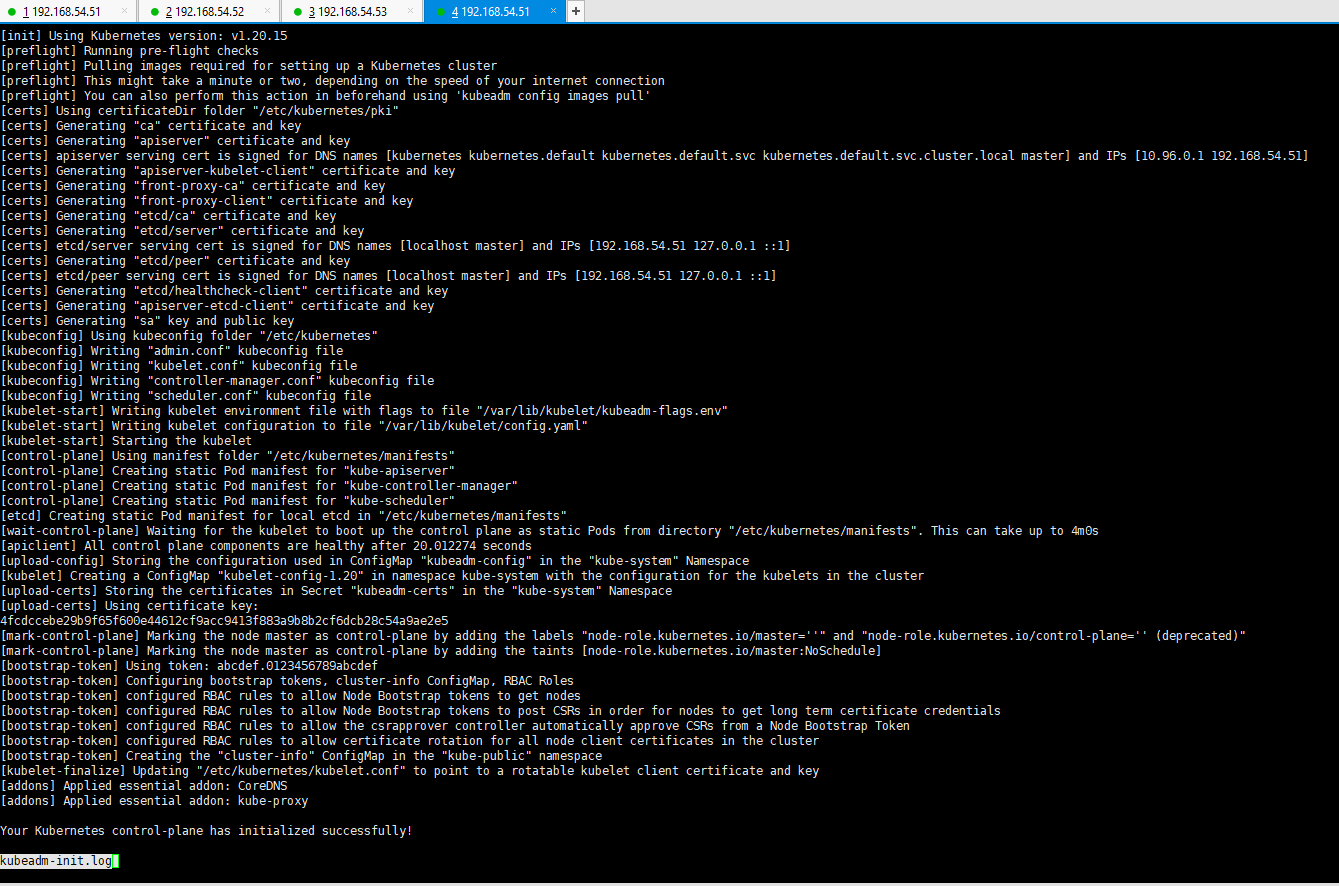
//kubernetes配置文件目录
ls /etc/kubernetes/
//存放ca等证书和密码的目录
ls /etc/kubernetes/pki
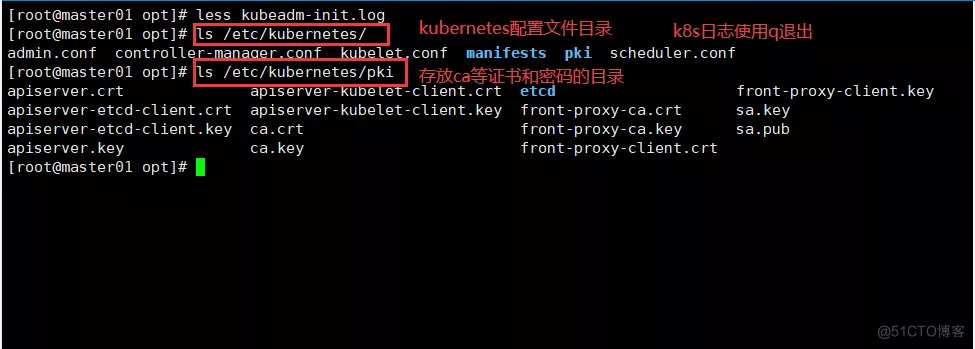
执行完成初始化命令之后,正常的话,可以看到如下提示
提示:
......
Your Kubernetes control-plane has initialized successfully!
To start using your cluster, you need to run the following as a regular user:
mkdir -p $HOME/.kube
sudo cp -i /etc/kubernetes/admin.conf $HOME/.kube/config
sudo chown $(id -u):$(id -g) $HOME/.kube/config
You should now deploy a pod network to the cluster.
Run "kubectl apply -f [podnetwork].yaml" with one of the options listed at:
https://kubernetes.io/docs/concepts/cluster-administration/addons/
Then you can join any number of worker nodes by running the following on each as root:
kubeadm join 192.168.54.51:6443 --token rc0kfs.a1sfe3gl4dvopck5 \
--discovery-token-ca-cert-hash sha256:864fe553c812df2af262b406b707db68b0fd450dc08b34efb73dd5a4771d37a2
(3)设定kubectl
kubectl需经由API server认证及授权后方能执行相应的管理操作,kubeadm 部署的集群为其生成了一个具有管理员权限的认证配置文件 /etc/kubernetes/admin.conf,它可由 kubectl 通过默认的 “$HOME/.kube/config” 的路径进行加载。
mkdir -p $HOME/.kube
cp -i /etc/kubernetes/admin.conf $HOME/.kube/config
chown $(id -u):$(id -g) $HOME/.kube/config
//如果 kubectl get cs 发现集群不健康,更改以下两个文件
vim /etc/kubernetes/manifests/kube-scheduler.yaml
vim /etc/kubernetes/manifests/kube-controller-manager.yaml
# 修改如下内容
把--bind-address=127.0.0.1变成--bind-address=192.168.80.10 #修改成k8s的控制节点master01的ip
把httpGet:字段下的hosts由127.0.0.1变成192.168.54.51(有两处)
#- --port=0 # 搜索port=0,把这一行注释掉
systemctl restart kubelet
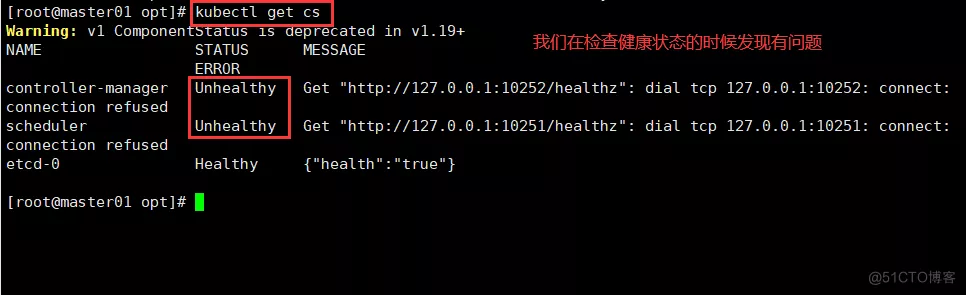
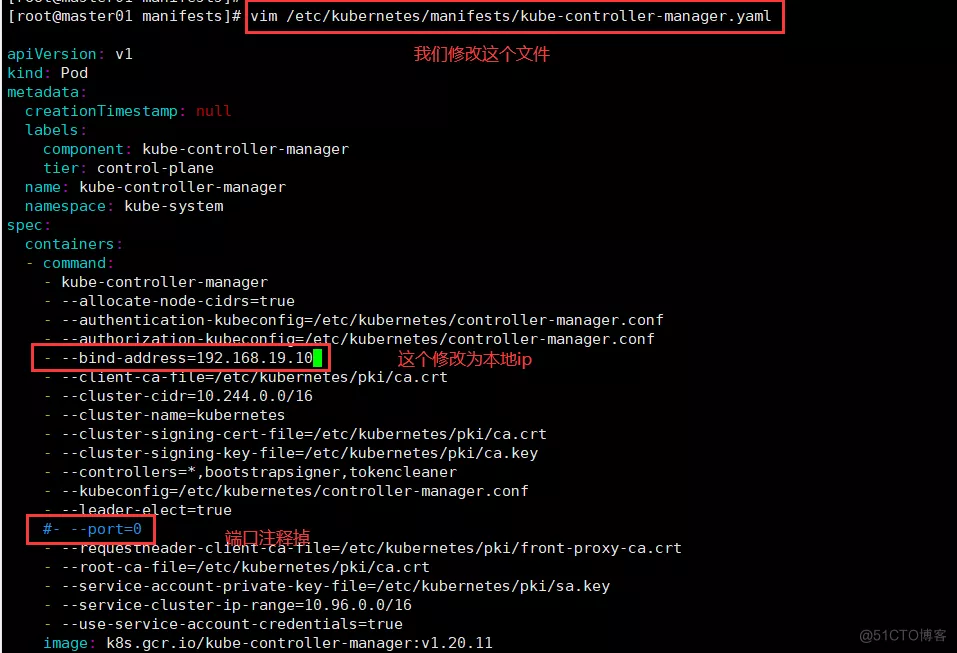
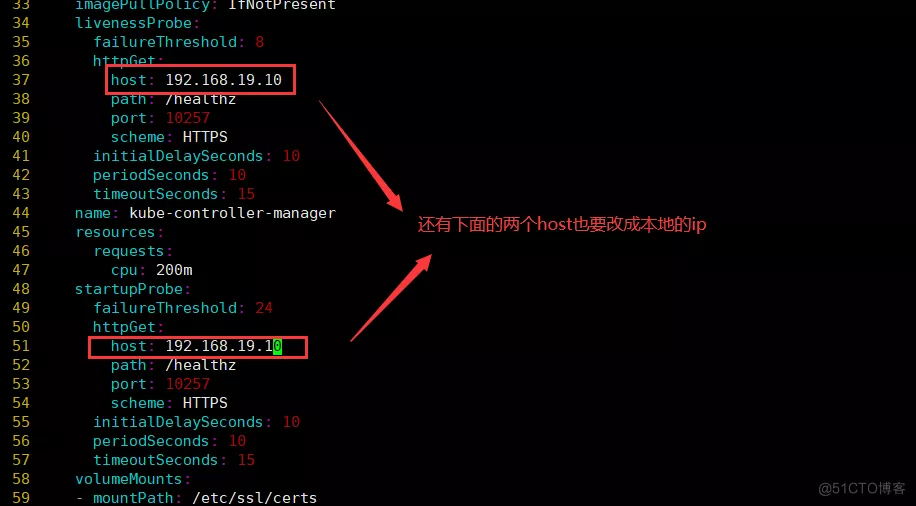
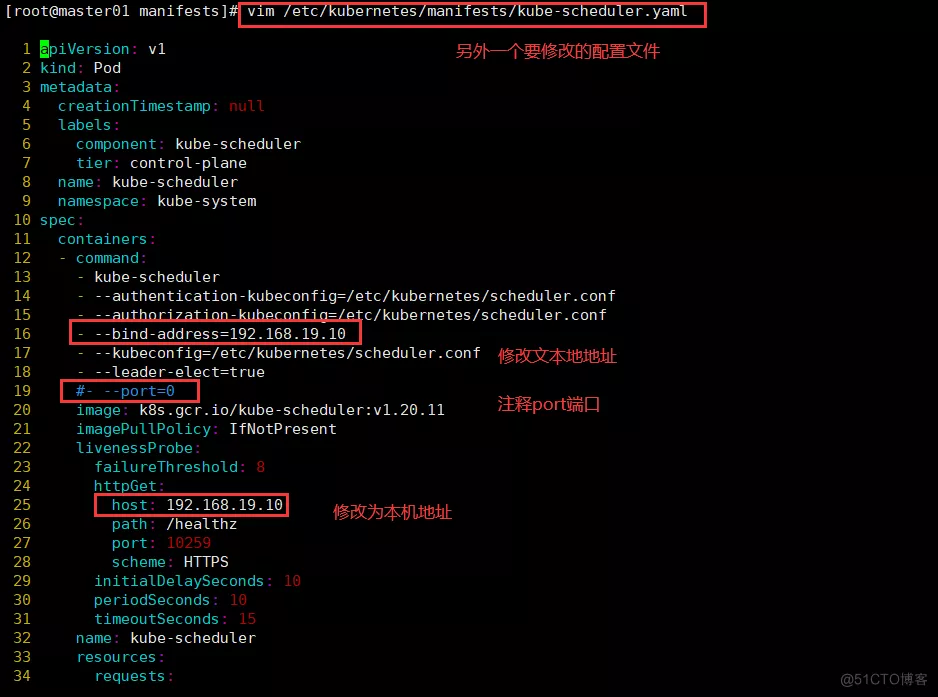

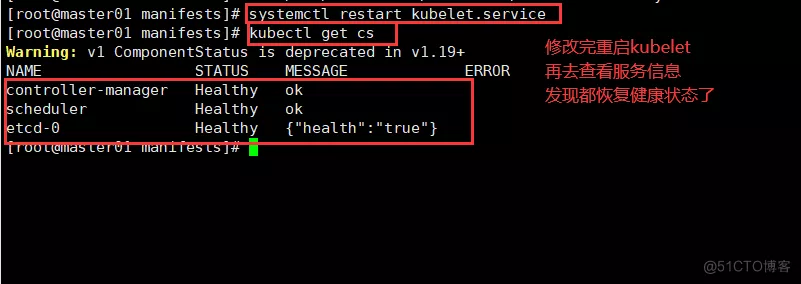
5 所有节点部署网络插件flannel
配置kube-flannel.yaml文件
---
apiVersion: policy/v1beta1
kind: PodSecurityPolicy
metadata:
name: psp.flannel.unprivileged
annotations:
seccomp.security.alpha.kubernetes.io/allowedProfileNames: docker/default
seccomp.security.alpha.kubernetes.io/defaultProfileName: docker/default
apparmor.security.beta.kubernetes.io/allowedProfileNames: runtime/default
apparmor.security.beta.kubernetes.io/defaultProfileName: runtime/default
spec:
privileged: false
volumes:
- configMap
- secret
- emptyDir
- hostPath
allowedHostPaths:
- pathPrefix: "/etc/cni/net.d"
- pathPrefix: "/etc/kube-flannel"
- pathPrefix: "/run/flannel"
readOnlyRootFilesystem: false
runAsUser:
rule: RunAsAny
supplementalGroups:
rule: RunAsAny
fsGroup:
rule: RunAsAny
allowPrivilegeEscalation: false
defaultAllowPrivilegeEscalation: false
allowedCapabilities: ['NET_ADMIN', 'NET_RAW']
defaultAddCapabilities: []
requiredDropCapabilities: []
hostPID: false
hostIPC: false
hostNetwork: true
hostPorts:
- min: 0
max: 65535
seLinux:
rule: 'RunAsAny'
---
kind: ClusterRole
apiVersion: rbac.authorization.k8s.io/v1
metadata:
name: flannel
rules:
- apiGroups: ['extensions']
resources: ['podsecuritypolicies']
verbs: ['use']
resourceNames: ['psp.flannel.unprivileged']
- apiGroups:
- ""
resources:
- pods
verbs:
- get
- apiGroups:
- ""
resources:
- nodes
verbs:
- list
- watch
- apiGroups:
- ""
resources:
- nodes/status
verbs:
- patch
---
kind: ClusterRoleBinding
apiVersion: rbac.authorization.k8s.io/v1
metadata:
name: flannel
roleRef:
apiGroup: rbac.authorization.k8s.io
kind: ClusterRole
name: flannel
subjects:
- kind: ServiceAccount
name: flannel
namespace: kube-system
---
apiVersion: v1
kind: ServiceAccount
metadata:
name: flannel
namespace: kube-system
---
kind: ConfigMap
apiVersion: v1
metadata:
name: kube-flannel-cfg
namespace: kube-system
labels:
tier: node
app: flannel
data:
cni-conf.json: |
{
"name": "cbr0",
"cniVersion": "0.3.1",
"plugins": [
{
"type": "flannel",
"delegate": {
"hairpinMode": true,
"isDefaultGateway": true
}
},
{
"type": "portmap",
"capabilities": {
"portMappings": true
}
}
]
}
net-conf.json: |
{
"Network": "10.244.0.0/16",
"Backend": {
"Type": "vxlan"
}
}
---
apiVersion: apps/v1
kind: DaemonSet
metadata:
name: kube-flannel-ds
namespace: kube-system
labels:
tier: node
app: flannel
spec:
selector:
matchLabels:
app: flannel
template:
metadata:
labels:
tier: node
app: flannel
spec:
affinity:
nodeAffinity:
requiredDuringSchedulingIgnoredDuringExecution:
nodeSelectorTerms:
- matchExpressions:
- key: kubernetes.io/os
operator: In
values:
- linux
hostNetwork: true
priorityClassName: system-node-critical
tolerations:
- operator: Exists
effect: NoSchedule
serviceAccountName: flannel
initContainers:
- name: install-cni-plugin
image: rancher/mirrored-flannelcni-flannel-cni-plugin:v1.1.0
command:
- cp
args:
- -f
- /flannel
- /opt/cni/bin/flannel
volumeMounts:
- name: cni-plugin
mountPath: /opt/cni/bin
- name: install-cni
image: rancher/mirrored-flannelcni-flannel:v0.18.1
command:
- cp
args:
- -f
- /etc/kube-flannel/cni-conf.json
- /etc/cni/net.d/10-flannel.conflist
volumeMounts:
- name: cni
mountPath: /etc/cni/net.d
- name: flannel-cfg
mountPath: /etc/kube-flannel/
containers:
- name: kube-flannel
image: rancher/mirrored-flannelcni-flannel:v0.18.1
command:
- /opt/bin/flanneld
args:
- --ip-masq
- --kube-subnet-mgr
resources:
requests:
cpu: "100m"
memory: "50Mi"
limits:
cpu: "100m"
memory: "50Mi"
securityContext:
privileged: false
capabilities:
add: ["NET_ADMIN", "NET_RAW"]
env:
- name: POD_NAME
valueFrom:
fieldRef:
fieldPath: metadata.name
- name: POD_NAMESPACE
valueFrom:
fieldRef:
fieldPath: metadata.namespace
- name: EVENT_QUEUE_DEPTH
value: "5000"
volumeMounts:
- name: run
mountPath: /run/flannel
- name: flannel-cfg
mountPath: /etc/kube-flannel/
- name: xtables-lock
mountPath: /run/xtables.lock
volumes:
- name: run
hostPath:
path: /run/flannel
- name: cni-plugin
hostPath:
path: /opt/cni/bin
- name: cni
hostPath:
path: /etc/cni/net.d
- name: flannel-cfg
configMap:
name: kube-flannel-cfg
- name: xtables-lock
hostPath:
path: /run/xtables.lock
执行一下命令安装插件
kubectl apply -f kube-flannel.yaml
6 将node节点加入到集群
将master节点下/etc/kubernetes/admin.conf 分别拷贝至node01和node02节点的 /etc/kubernetes目录下面,执行一下命令
该条命令是在初始化集群的时候生成的,直接拷贝下来执行即可。
kubeadm join 192.168.54.51:6443 --token rc0kfs.a1sfe3gl4dvopck5 \
--discovery-token-ca-cert-hash sha256:864fe553c812df2af262b406b707db68b0fd450dc08b34efb73dd5a4771d37a2
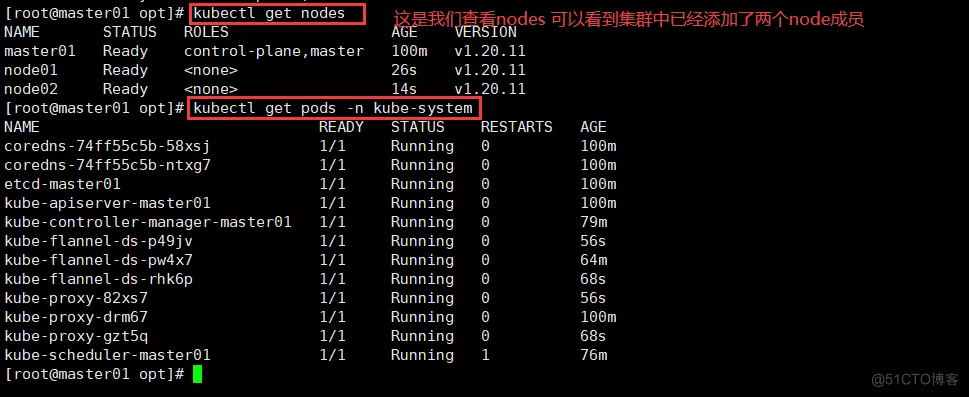
到此可以简单部署几个应用试试
//在master节点查看节点状态
kubectl get nodes
kubectl get pods -n kube-system
NAME READY STATUS RESTARTS AGE
coredns-bccdc95cf-c9w6l 1/1 Running 0 71m
coredns-bccdc95cf-nql5j 1/1 Running 0 71m
etcd-master 1/1 Running 0 71m
kube-apiserver-master 1/1 Running 0 70m
kube-controller-manager-master 1/1 Running 0 70m
kube-flannel-ds-amd64-kfhwf 1/1 Running 0 2m53s
kube-flannel-ds-amd64-qkdfh 1/1 Running 0 46m
kube-flannel-ds-amd64-vffxv 1/1 Running 0 2m56s
kube-proxy-558p8 1/1 Running 0 2m53s
kube-proxy-nwd7g 1/1 Running 0 2m56s
kube-proxy-qpz8t 1/1 Running 0 71m
kube-scheduler-master 1/1 Running 0 70m
//测试 pod 资源创建
kubectl create deployment nginx --image=nginx
kubectl get pods -o wide
NAME READY STATUS RESTARTS AGE IP NODE NOMINATED NODE READINESS GATES
nginx-554b9c67f9-zr2xs 1/1 Running 0 14m 10.244.1.2 node01 <none> <none>
//暴露端口提供服务
kubectl expose deployment nginx --port=80 --type=NodePort
kubectl get svc
NAME TYPE CLUSTER-IP EXTERNAL-IP PORT(S) AGE
kubernetes ClusterIP 10.96.0.1 <none> 443/TCP 25h
nginx NodePort 10.96.15.132 <none> 80:32698/TCP 4s
//测试访问
curl http://node01:32698
//扩展3个副本
kubectl scale deployment nginx --replicas=3
kubectl get pods -o wide
NAME READY STATUS RESTARTS AGE IP NODE NOMINATED NODE READINESS GATES
nginx-554b9c67f9-9kh4s 1/1 Running 0 66s 10.244.1.3 node01 <none> <none>
nginx-554b9c67f9-rv77q 1/1 Running 0 66s 10.244.2.2 node02 <none> <none>
nginx-554b9c67f9-zr2xs 1/1 Running 0 17m 10.244.1.2 node01 <none>
7 安装kuboard界面
按照kuboard官方教程进行安装
kubectl apply -f https://addons.kuboard.cn/kuboard/kuboard-v3.yaml
# 您也可以使用下面的指令,唯一的区别是,该指令使用华为云的镜像仓库替代 docker hub 分发 Kuboard 所需要的镜像
# kubectl apply -f https://addons.kuboard.cn/kuboard/kuboard-v3-swr.yaml
查看状态
[root@node1 ~]# kubectl get pods -n kuboard
NAME READY STATUS RESTARTS AGE
kuboard-agent-2-65bc84c86c-r7tc4 1/1 Running 2 28s
kuboard-agent-78d594567-cgfp4 1/1 Running 2 28s
kuboard-etcd-fh9rp 1/1 Running 0 67s
kuboard-etcd-nrtkr 1/1 Running 0 67s
kuboard-etcd-ader3 1/1 Running 0 67s
kuboard-v3-645bdffbf6-sbdxb 1/1 Running 0 67s
访问 Kuboard
在浏览器中打开链接 http://your-node-ip-address:30080
输入初始用户名和密码,并登录
用户名: admin
密码: Kuboard123
看到下面的界面,就算安装成功了。
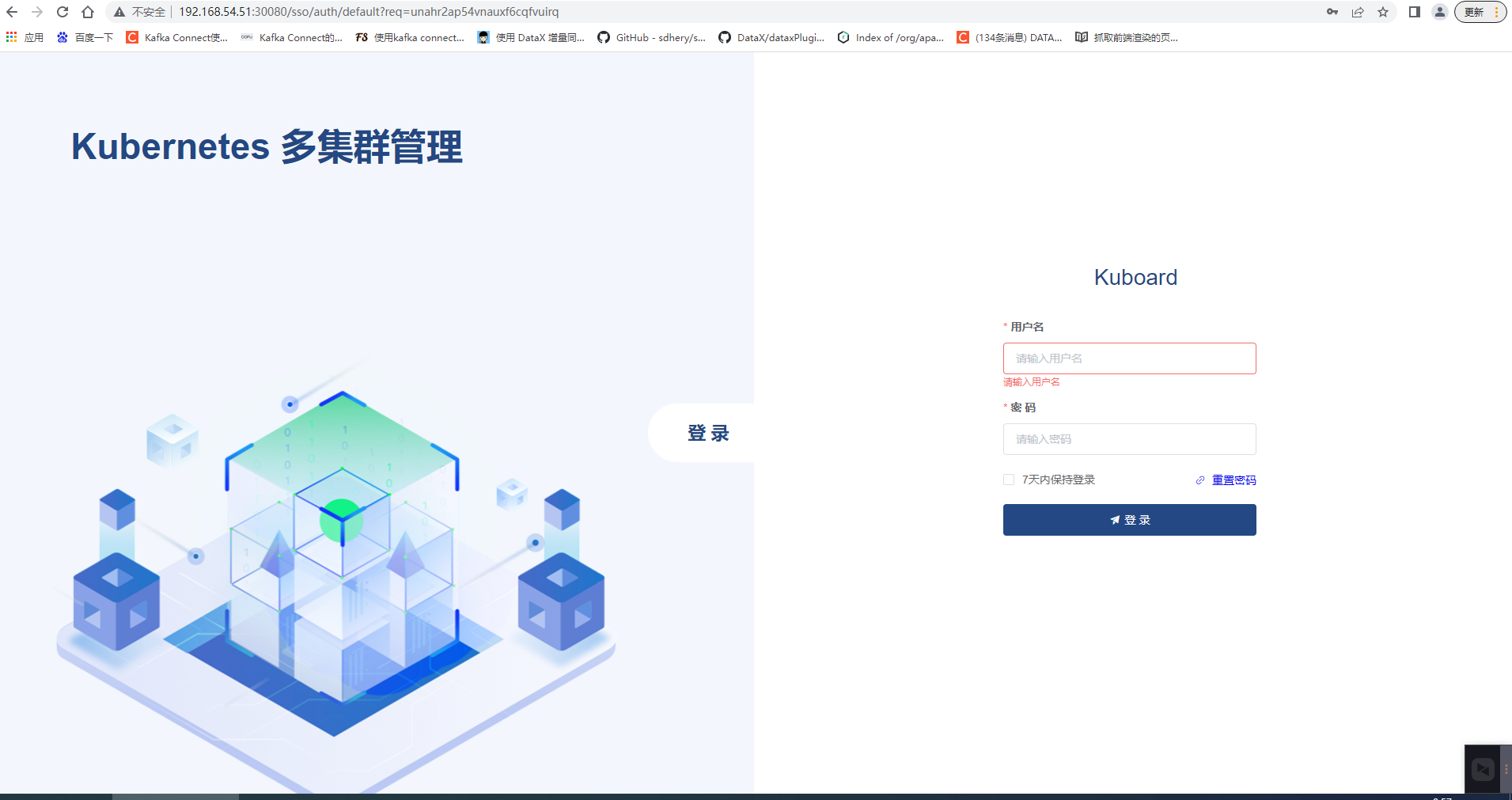
可以在界面中,按照提示,导入k8s集群,就OK了。本文采用的是kubeadm方式安装,只需要将master中的/etc/kubernetes/admin.conf文件中的内容拷贝至对用的导入框,即可完成集群的导入功能。
8 常见问题排查
问题1
The connection to the server localhost:8080 was refused - did you specify the right host or port?
问题分析
环境变量
原因:kubernetes master没有与本机绑定,集群初始化的时候没有绑定,此时设置在本机的环境变量即可解决问题。
解决方式
步骤一:设置环境变量
具体根据情况,此处记录linux设置该环境变量
方式一:编辑文件设置
vim /etc/profile
在底部增加新的环境变量 export KUBECONFIG=/etc/kubernetes/admin.conf
方式二:直接追加文件内容
echo "export KUBECONFIG=/etc/kubernetes/admin.conf" >> /etc/profile
步骤二:使生效
source /etc/profile






















 822
822

 被折叠的 条评论
为什么被折叠?
被折叠的 条评论
为什么被折叠?








