内容目录
起因解决方案一、开发环境二、创建Windows Service三、创建Service控制窗体程序四、运行Service控制窗体程序总结
起因
在平时部署Windows Service时,通过命令行部署服务太费劲了,总想着有没有想桌面程序那样的方式,点个按钮就能完成所有操作的了。此想法由来已久,只是事情比较多,最近总算有时间了,在此想法的驱使下,最终有了这篇文章的诞生。
解决方案
一、开发环境
操作系统:Windows 10 X64
开发环境:VS2013
编程语言:C#
.NET版本:.NET Framework 4.0
目标平台:X86
二、创建Windows Service
1、新建一个Windows Service,并将项目名称改为“WindowsServiceDemo”,如下图所示:

2、重命名服务文件Service1.cs为ServideDemo.cs,弹出“重命名选择”提示框选择“是”。

3、选中服务文件ServiceDemo.cs,点击“查看代码”按钮,跳转至编辑代码页面。

4、在代码编辑也,编辑服务代码如下:


using System; using System.Collections.Generic; using System.ComponentModel; using System.Data; using System.Diagnostics; using System.IO; using System.Linq; using System.ServiceProcess; using System.Text; using System.Threading.Tasks; namespace WindowsServiceDemo { public partial class ServiceDemo : ServiceBase { public ServiceDemo() { InitializeComponent(); } protected override void OnStart(string[] args) { // TODO:在此处添加代码以启动服务。 ServiceLog(@"E:\ServiceDemoLog.txt", String.Format("{0},服务启动!", DateTime.Now.ToString("yyyy-MM-dd HH:mm:ss"))); } protected override void OnStop() { // TODO:在此处添加代码以执行停止服务所需的关闭操作。 ServiceLog(@"E:\ServiceDemoLog.txt", String.Format("{0},服务停止!", DateTime.Now.ToString("yyyy-MM-dd HH:mm:ss"))); } private void ServiceLog(String path, String Context) { using (FileStream stream = new FileStream(path, FileMode.Append)) using (StreamWriter writer = new StreamWriter(stream)) { writer.WriteLine(Context); } } } }
5、右键单击ServiceDemo.cs,单击“查看设计器”。在设计器上右键单击,点击“添加安装程序”。
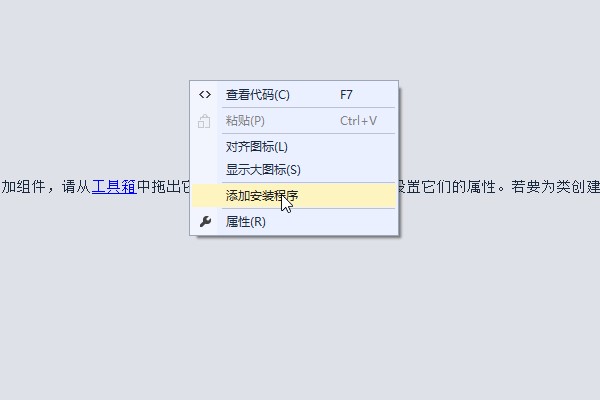
6、程序安装文件ProjectInstaller.cs,包含一个“serviceProcessInstaller”和“serviceInstaller”组件。

7、serviceInstaller组件右键单击,选择“属性”。修改“ServiceName”为“ServiceDemo”,修改“Description”为“服务例子”;修改“StartType”为“Manual”。
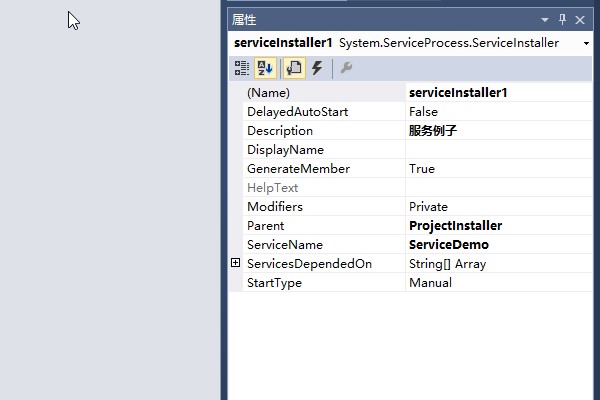
8、serviceProcessInstaller组件单击,选择“属性”。修改“Account”为“LocalSystem”。
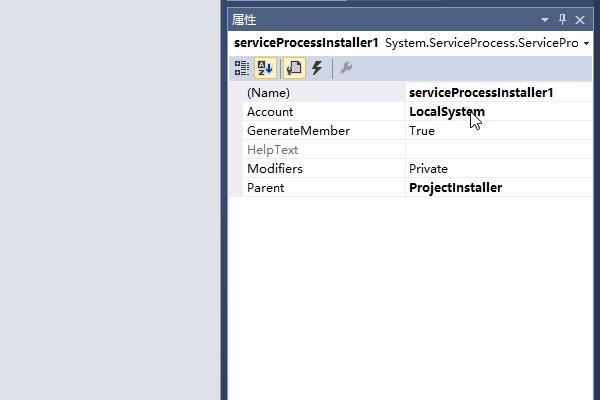
9、右键单击WindowsServiceDemo项目文件,选择“生成”。服务创建成功。
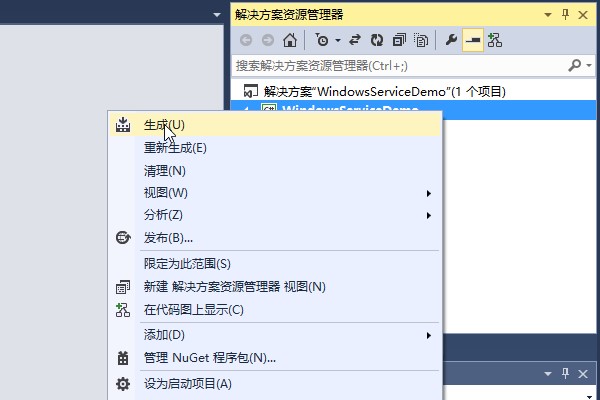
三、创建Service控制窗体程序
1、新建一个名为WindowsServiceDemoClient的Windows窗体程序。
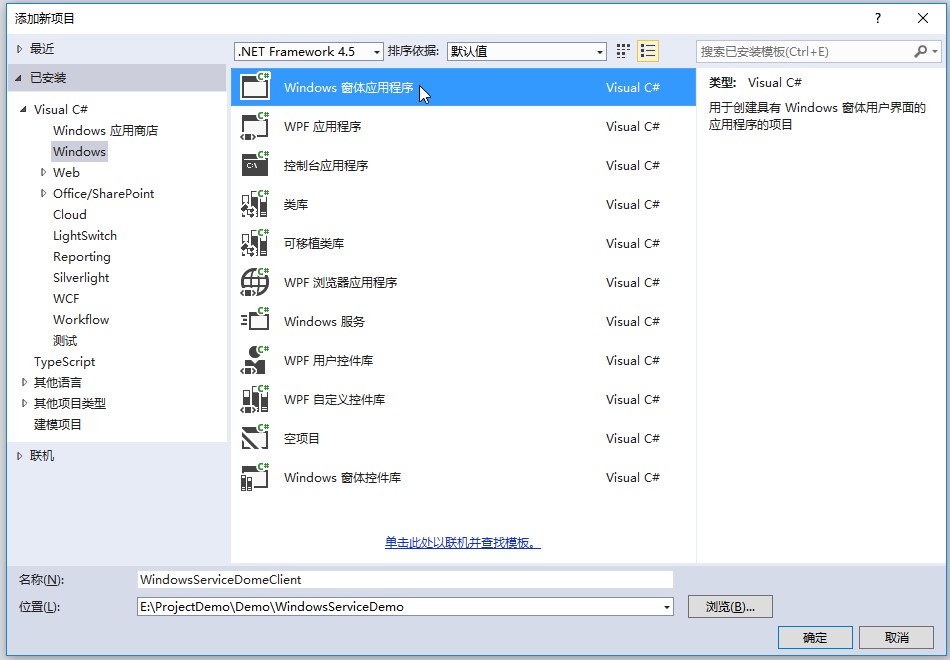
2、设计窗体功能组件,如下图:

3、引入命名空间“System.ServiceProcess”和“System.Configuration.Install”,点击不同按钮实现按钮功能,代码如下


using System; using System.Collections; using System.Collections.Generic; using System.ComponentModel; using System.Configuration.Install; using System.Data; using System.Drawing; using System.Linq; using System.ServiceProcess; using System.Text; using System.Threading.Tasks; using System.Windows.Forms; namespace WindowsServiceDomeClient { public partial class Form1 : Form { private readonly String serviceFilePath = String.Format("{0}\\WindowsServiceDemo.exe", Application.StartupPath); private readonly String serviceName = "ServiceDemo"; public Form1() { InitializeComponent(); ServiceState(); } private void btnInstaller_Click(object sender, EventArgs e) { if (IsServiceExisted(serviceName)) UninstallService(serviceName); InstallService(serviceFilePath); ServiceState(); } private void btnStart_Click(object sender, EventArgs e) { if (IsServiceExisted(serviceName)) StartService(serviceName); ServiceState(); } private void btnStop_Click(object sender, EventArgs e) { if (IsServiceExisted(serviceName)) StopService(serviceName); ServiceState(); } private void btnUninstaller_Click(object sender, EventArgs e) { if (IsServiceExisted(serviceName)) { StopService(serviceName); UninstallService(serviceFilePath); } ServiceState(); } /// <summary> /// 设置当前服务状态 /// </summary> private void ServiceState() { String state = "--"; if (!IsServiceExisted(serviceName)) { state = "服务未安装"; } else { ServiceController service = new ServiceController(serviceName); switch (service.Status) { case ServiceControllerStatus.ContinuePending: break; case ServiceControllerStatus.PausePending: break; case ServiceControllerStatus.Paused: state = "服务已暂停"; break; case ServiceControllerStatus.Running: state = "服务已启动"; break; case ServiceControllerStatus.StartPending: break; case ServiceControllerStatus.StopPending: break; case ServiceControllerStatus.Stopped: state = "服务未启动"; break; default: break; } } lblServiceState.Text = state; } #region /-- 服务内部方法 --/ /// <summary> /// 判断服务是否存在 /// </summary> /// <param name="name"></param> /// <returns></returns> private Boolean IsServiceExisted(String name) { ServiceController[] service = ServiceController.GetServices(); foreach (var item in service) { if (item.ServiceName.ToLower() == serviceName.ToLower()) { return true; } } return false; } /// <summary> /// 安装服务 /// </summary> /// <param name="serviceFilePath"></param> private void InstallService(String serviceFilePath) { using (AssemblyInstaller installer = new AssemblyInstaller()) { installer.UseNewContext = true; installer.Path = serviceFilePath; IDictionary savedState = new Hashtable(); installer.Install(savedState); installer.Commit(savedState); } } /// <summary> /// 卸载服务 /// </summary> /// <param name="serviceFilePath"></param> private void UninstallService(String serviceFilePath) { using (AssemblyInstaller installer = new AssemblyInstaller()) { installer.UseNewContext = true; installer.Path = serviceFilePath; installer.Uninstall(null); } } /// <summary> /// 启动服务 /// </summary> /// <param name="serviceName"></param> private void StartService(String serviceName) { //using (ServiceController service = new ServiceController(serviceName)){ // if (service.Status == ServiceControllerStatus.Stopped) { // service.Start(); // } //} ServiceController service = new ServiceController(serviceName); if (service.Status == ServiceControllerStatus.Stopped) { service.Start(); service.WaitForStatus(ServiceControllerStatus.Running); service.Close(); } } /// <summary> /// 停止服务 /// </summary> /// <param name="ServiceName"></param> private void StopService(String serviceName) { //using(ServiceController service = new ServiceController(serviceName)){ // if(service.Status == ServiceControllerStatus.Running){ // service.Stop(); // } //} ServiceController service = new ServiceController(serviceName); if (service.Status == ServiceControllerStatus.Running) { service.Stop(); service.WaitForStatus(ServiceControllerStatus.Stopped); service.Close(); } } #endregion } }
4、为了在Windows窗体程序中安装、卸载Windows服务,需要在Windows窗体程序中引入已经生成的WindowsServiceDemo服务。

5、安装Windows服务需要UAC中Administrator的权限,右键WindowsServiceDemoClient“添加”-“新建项”,添加“应用程序清单文件”,app.manifest文件。

6、修改为

7、右键单击WindowsServiceDemoClient项目文件,选择“生成”。操作服务客户端创建成功。
四、运行Service控制窗体程序
1、右键“WindowsServiceDemoClient”窗体程序“在文件资源管理器中打开文件夹”。
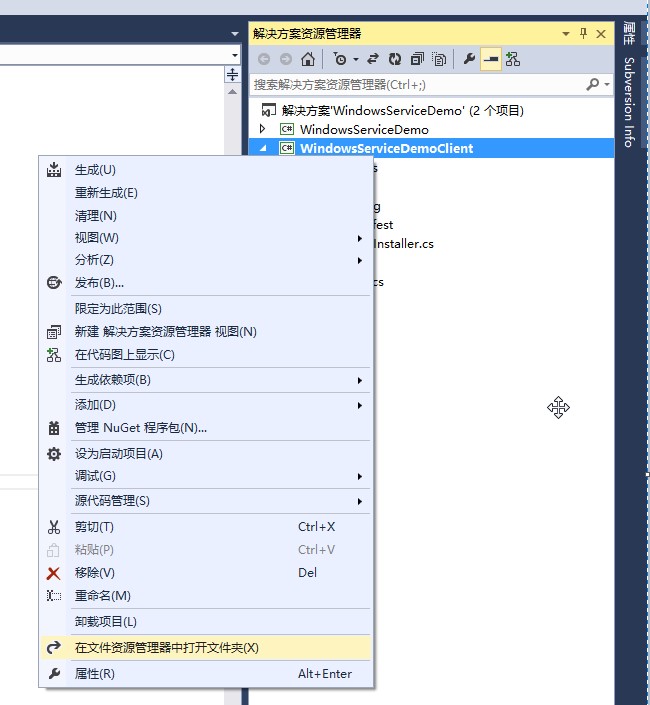
2、在“bin”-“Debug”中找到WindowsServiceDemoClient.exe双击打开。

3、在“开始”-“Windows系统”-“运行”,输入“services.msc”打开服务列表。
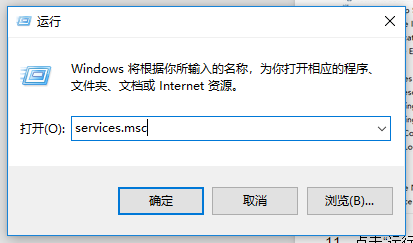
4、点击“安装服务”,服务安装成功,手动刷新服务列表,ServiceDemo显示出来。
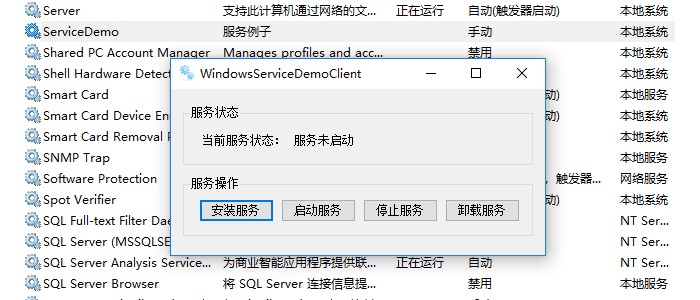
5、点击“启动服务”,服务启动成功,手动刷新服务列表,ServiceDemo状态显示“正在运行”。

6、点击“停止服务”,服务停止成功,手动刷新服务列表,ServiceDemo状态置空了。

7、点击“卸载服务”,服务卸载成功,手动刷新服务列表,ServiceDemo不存在了。
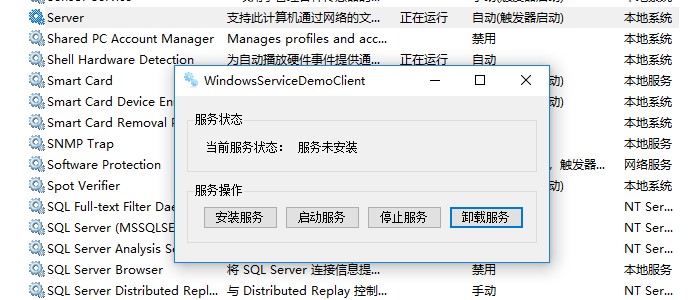
8、以下为服务启动和停止时写入“E:\ServiceDemoLog.txt”中的日志信息。
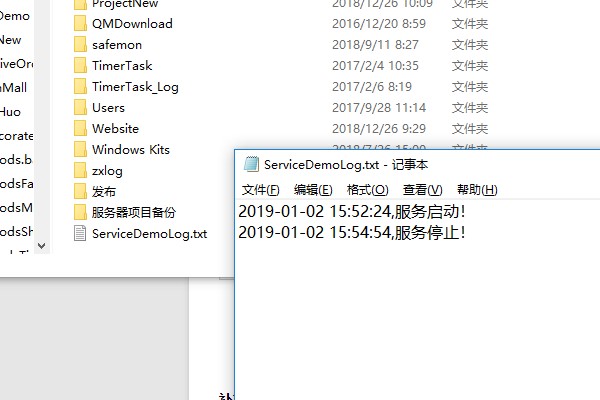
总结
到此文章完成,也算了了一个小小的心愿,O(∩_∩)O哈哈~
以后继续加油吧,写更好的文章。拜拜~




















 1万+
1万+











 被折叠的 条评论
为什么被折叠?
被折叠的 条评论
为什么被折叠?








