项目背景
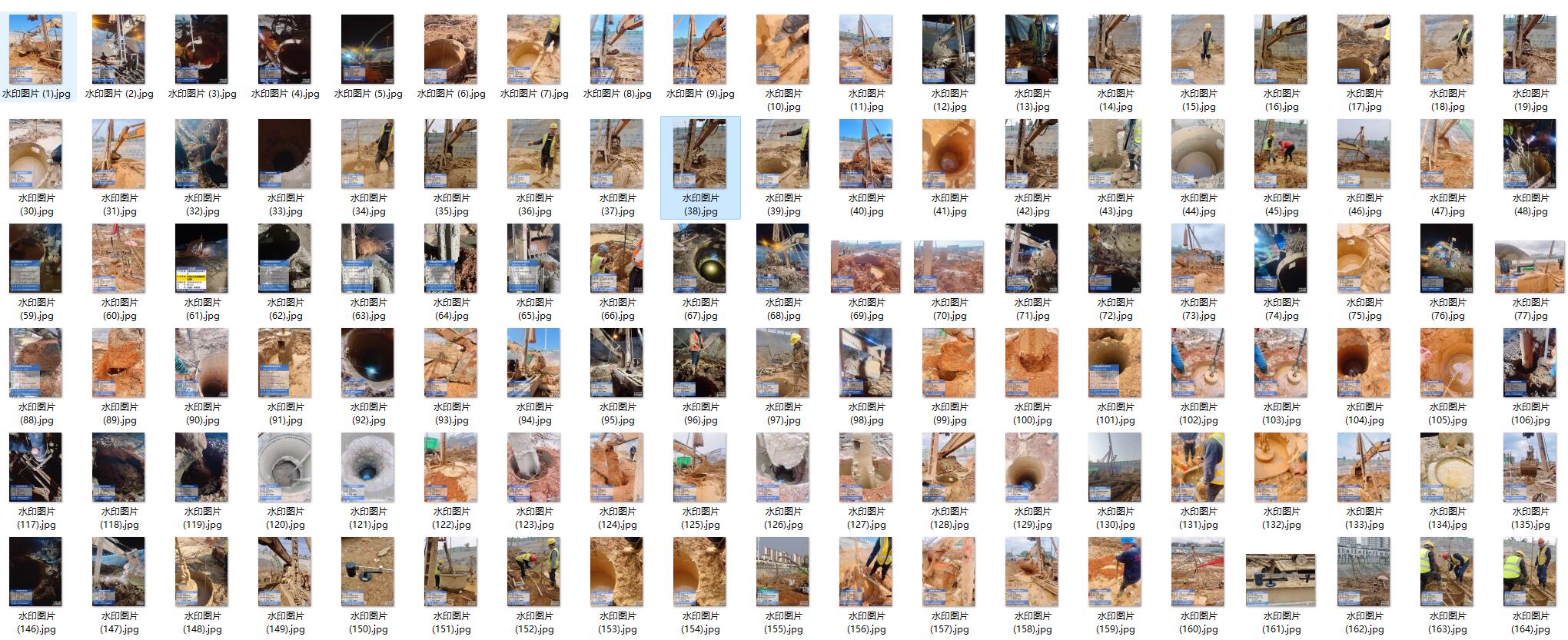
在施工现场,施工人员通常会使用水印相机拍摄照片,这些照片带有时间、地点、施工阶段等水印信息。为了便于管理和归档,需要快速识别照片中的水印文字,并根据关键字对照片进行分类和整理。
界面设计
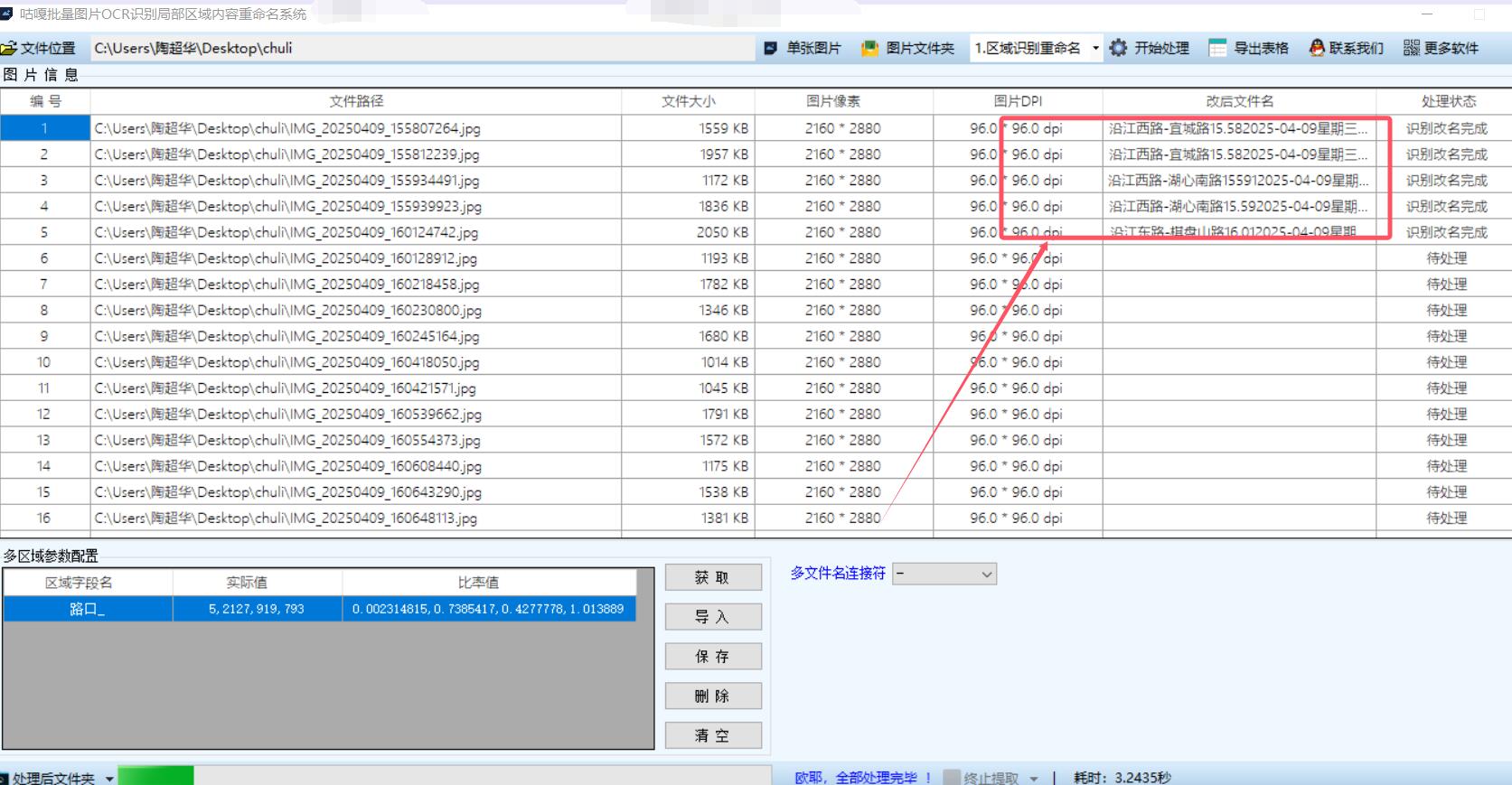
界面设计简洁直观,方便用户快速上手:
-
主窗口:包含一个图片选择区域、一个识别结果展示区域、一个关键字分类区域以及几个操作按钮(如“选择图片”、“开始识别”、“导出结果”等)。
-
图片选择区域:用户可以通过按钮选择需要处理的图片文件,支持批量选择。
-
识别结果展示区域:显示图片中识别到的文字内容。
-
关键字分类区域:用户可以输入关键字,系统会根据关键字对图片进行分类。
-
操作按钮:
-
选择图片:打开文件选择对话框,选择图片。
-
开始识别:调用腾讯 OCR API 对选中的图片进行文字识别。
-
导出结果:将识别结果和分类结果导出到表格或文件中。
-
详细代码步骤
以下是基于 WPF 和腾讯 OCR 的实现代码:
1. 引入必要的命名空间
using System;
using System.Collections.Generic;
using System.IO;
using System.Linq;
using System.Net.Http;
using System.Text;
using System.Threading.Tasks;
using System.Windows;
using System.Windows.Controls;
using System.Windows.Data;
using System.Windows.Documents;
using System.Windows.Input;
using System.Windows.Media;
using System.Windows.Media.Imaging;
using System.Windows.Navigation;
using System.Windows.Shapes;
using Newtonsoft.Json;
using TencentCloud.Common;
using TencentCloud.Common.Profile;
using TencentCloud.Ocr.V20181119;
using TencentCloud.Ocr.V20181119.Models;2. 主窗口代码
csharp
复制
public partial class MainWindow : Window
{
private string secretId = "your_secret_id";
private string secretKey = "your_secret_key";
private List<string> imagePaths = new List<string>();
public MainWindow()
{
InitializeComponent();
}
private async void btnSelectImages_Click(object sender, RoutedEventArgs e)
{
Microsoft.Win32.OpenFileDialog openFileDialog = new Microsoft.Win32.OpenFileDialog
{
Multiselect = true,
Filter = "Image files (*.jpg;*.jpeg;*.png)|*.jpg;*.jpeg;*.png"
};
if (openFileDialog.ShowDialog() == true)
{
imagePaths = openFileDialog.FileNames.ToList();
txtResults.Text = "Selected images: " + string.Join(", ", imagePaths);
}
}
private async void btnStartRecognition_Click(object sender, RoutedEventArgs e)
{
if (imagePaths.Count == 0)
{
MessageBox.Show("Please select images first.");
return;
}
List<string> results = new List<string>();
foreach (var imagePath in imagePaths)
{
string result = await RecognizeImageText(imagePath, secretId, secretKey);
results.Add(result);
txtResults.Text += $"\n\nImage: {imagePath}\nResult: {result}";
}
}
private async Task<string> RecognizeImageText(string imagePath, string secretId, string secretKey)
{
try
{
Credential cred = new Credential(secretId, secretKey);
HttpProfile httpProfile = new HttpProfile
{
Endpoint = "ocr.tencentcloudapi.com"
};
ClientProfile clientProfile = new ClientProfile
{
HttpProfile = httpProfile
};
OcrClient client = new OcrClient(cred, "ap-guangzhou", clientProfile);
GeneralBasicOCRRequest req = new GeneralBasicOCRRequest
{
ImageBase64 = Convert.ToBase64String(File.ReadAllBytes(imagePath))
};
GeneralBasicOCRResponse resp = await client.GeneralBasicOCR(req);
return JsonConvert.SerializeObject(resp, Formatting.Indented);
}
catch (Exception ex)
{
return $"OCR recognition failed: {ex.Message}";
}
}
private void btnExportResults_Click(object sender, RoutedEventArgs e)
{
SaveFileDialog saveFileDialog = new SaveFileDialog
{
Filter = "Text files (*.txt)|*.txt"
};
if (saveFileDialog.ShowDialog() == true)
{
File.WriteAllText(saveFileDialog.FileName, txtResults.Text);
MessageBox.Show("Results exported successfully.");
}
}
}3. XAML 界面代码
<Window x:Class="WpfApp.MainWindow"
xmlns="http://schemas.microsoft.com/winfx/2006/xaml/presentation"
xmlns:x="http://schemas.microsoft.com/winfx/2006/xaml"
Title="OCR Image Recognition" Height="450" Width="800">
<Grid>
<Grid.RowDefinitions>
<RowDefinition Height="Auto"/>
<RowDefinition Height="*"/>
<RowDefinition Height="Auto"/>
</Grid.RowDefinitions>
<Button x:Name="btnSelectImages" Content="Select Images" Grid.Row="0" Margin="10" Click="btnSelectImages_Click"/>
<TextBox x:Name="txtResults" Grid.Row="1" Margin="10" VerticalScrollBarVisibility="Auto" TextWrapping="Wrap"/>
<Button x:Name="btnStartRecognition" Content="Start Recognition" Grid.Row="2" Margin="10" Click="btnStartRecognition_Click"/>
<Button x:Name="btnExportResults" Content="Export Results" Grid.Row="2" Margin="10" HorizontalAlignment="Right" Click="btnExportResults_Click"/>
</Grid>
</Window>总结优化
-
性能优化:对于大量图片的处理,可以考虑使用多线程或异步编程来提高识别效率。
-
功能扩展:可以增加更多功能,如支持更多图片格式、支持对识别结果的编辑和校正。
-
用户体验:进一步优化界面设计,使其更加友好和直观。
-
错误处理:增强错误处理机制,确保在识别失败或网络问题时能够给用户清晰的提示。
通过上述实现,可以快速识别施工现场照片中的水印文字,对图片进行关键字分类,并快速整理水印相机拍摄的图片,提高工作效率



























 被折叠的 条评论
为什么被折叠?
被折叠的 条评论
为什么被折叠?








