本人初学Electron,把学习的过程记录了下来,以免以后忘记:
Electron笔记一:安装
Electron笔记二:http与websock的实现
Electron笔记三:调用外部程序(子进程管理)
Electron笔记四:Dll的调用
Electron笔记五:无需控件,HTML5直接播放rtsp(摄像头)
Electron笔记六:打包成可执行程序(.exe)
接上笔记一
# 克隆示例项目的仓库
C:\Temp\demo1\> git clone https://github.com/electron/electron-quick-start
生成如下文件
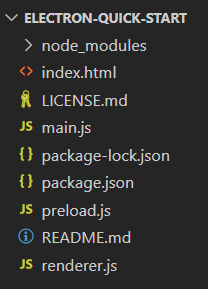
1.改造main.js文件
const {app,electron,BrowserWindow} = require('electron')
const path = require('path')
function createWindow () {
//创建新窗口
const mainWindow = new BrowserWindow({
width: 800,
height: 740,
autoHideMenuBar:true,//可以使用户在打开软件时隐藏菜单栏,但是如果用户按下alt按键,菜单栏又会弹出来
webPreferences: {
//解决electron require未定义,以下两项
//是否注入nodeapi
nodeIntegration: true,//nodeIntegration设为false页面就不能使用nodejs和Electron APIs
contextIsolation: false,
//渲染进程是否启用remote模块
enableRemoteModule: true,//在渲染进程中使用主进程中的模块方法时,可以使用Electron Remote解决在渲染和主进程间的通讯,这么看 remote 模块可以说是非常好用啦,渲染进程就不用显式通过 ipcRenderer / ipcMain 与主进程通信。除此之外,可以通过 remote.getGlobal 获取主进程中 的全局变量, 通过 remote.process 拿到主进程的 process 对象信息
preload: path.join(__dirname, 'preload.js')
}
})
//启动时加载 index.html页面.
mainWindow.loadFile('./index.html')
//打开页面调试工具:DevTools.
//mainWindow.webContents.openDevTools()
// 永久隐藏菜单栏
mainWindow.setMenu(null);
}
//当Electron加载完成时,这个方法被执行:初始化并创建浏览器窗口,一些APIs在这之后才能被调用
app.whenReady().then(() => {
createWindow();
app.on('activate', function () {
//在macOS上,当应用程序已单击停靠图标,并且没有其他窗口打开。
if (BrowserWindow.getAllWindows().length === 0) createWindow()
})
})
//关闭所有窗口时退出,macOS上除外,使应用程序及其菜单栏保持活动状态,直到用户退出(Cmd+Q)
app.on('window-all-closed', function () {
if (process.platform !== 'darwin') app.quit()
})
//-------说明一下,
为解决渲染页面调用api提示“electron require未定义 ”,我们把
nodeIntegration: true,
contextIsolation: false,
为解决 Electron Remote解决在渲染和主进程间的通讯
enableRemoteModule: true
过 remote.getGlobal 获取主进程中 的全局变量, 通过 remote.process 拿到主进程的 process 对象信息
2.实现http
在当前文件目录下 npm install http-server --save
const http = require('http-server');//这个会返回目录下的所有,不支持on,且连接后关闭不了连接
httpServer = http.createServer();
httpServer.listen(parseInt(8001));在这段代码中:
我们创建了一个httpServer对象
const httpServer = require('http-server');
这个对象是通过http-server模块创建出来的.
使用httpServer对象, 创建一个http服务器, 并且监听了8001端口.
服务器启动后, 用户就可以通过浏览器来访问我们的服务器了.
npm start 运行后,直接在浏览器中输入http://localhost:8001,即可以看到

3. 实现websocket
在当前文件目录下安装 npm install ws --save
// ws-服务器
const WebSocketServer = require('ws').Server;
wss = new WebSocketServer({port: 8002});
wss.on('connection', (ws) => {
// 有客户端连接时, 打印一条日志
console.log('client connected');
// 并且创建'message'监听
ws.on('message', (message) => {
// 直接将消息打印出来
console.log(message);
});
});在这段代码中:
我们创建了一个WebSocketServer对象
const WebSocketServer = require('ws').Server;
这个对象是通过ws模块创建出来的.
使用WebSocketServer对象, 创建一个ws服务器叫做wss对象, 并且监听了8002端口.
为wss对象的两个事件分别绑定了回调:
connection事件, 有客户端连接时, 打印一条日志.
message事件, 直接将消息打印出来.
直接上index.html代码, 添加一个输入框和按钮
<!DOCTYPE html>
<html>
<head>
<meta charset="UTF-8">
<title>Hello World!</title>
</head>
<body>
<div class="form-group">
<input class="form-control" type="text" name="message" id="message"
placeholder="Type text to echo in here" value="" />
</div>
<button type="button" id="send" class="btn btn-primary"
onclick="sendWsMessage();">
Send!
</button>
<script src="./renderer.js"></script>
</body>
<script type="text/javascript">
const ws = new WebSocket("ws://localhost:8002");
function sendWsMessage() {
ws.send(document.getElementById('message').value);
}
</script>
</html>
运行起来看效果

3.把http与websocket结合起来
把main.js中的代码改一下
//----------------------------------------
// http-server
//const http = require('http'); //支持On 自定义html
const http = require('http-server');//这个会返回目录下的所有,不支持on,且连接后关闭不了连接
var httpServer = null;
var sockets = {};
// ws-服务器
const WebSocketServer = require('ws').Server;
const wss = new WebSocketServer({port: 12122});
wss.on('connection', (ws) => {
console.log('client connected');
// 并且创建'message'监听
ws.on('message', (message) => {
var recmsg = message.split('|');
if (recmsg[0] === 'httpopen'&&recmsg.length==2)
{
if (httpServer === null) {
//创建Http服务
httpServer = http.createServer();
httpServer.listen(parseInt(recmsg[1]));
ws.send('http 已打开,访问:http://localhost:' + recmsg[1]);
} else {
ws.send('http 已是打开状态!');
}
}
else if (recmsg[0] === 'httpclose'&&recmsg.length==2)
{
if (httpServer != null) {
//关闭Http服务
//httpServer.close();
httpServer.close(function () {console.log('http closed!'); });
// 销毁所有打开套接:sockets
for (var socketId in sockets) {
console.log('socket', socketId, 'destroyed');
sockets[socketId].destroy();
}
httpServer = null;
ws.send('关闭http ');
} else {
ws.send('http 已是关闭状态!');
}
}
else {
// 有客户端连接时, 打印一条日志
ws.send('收到:' + message);
}
// 直接将消息打印出来
console.log('收到:' + message);
});
});
把代码放入renderer.js中
var ws;
var wsIsOk=false;
//ws连接
function wsConnect() {
try {
if (ws != null) {
ws.close();
wsIsOk = false;
}
ws = new WebSocket("ws://localhost:12122"); //连接服务器
ws.onopen = function(event) {
wsIsOk = true;
document.getElementById('spwsMsg').innerHTML="ws连接<span style='color:green'>成功</span>!";
};
ws.onmessage = function(event) {
var s = event.data;
document.getElementById('spwsMsg').innerHTML="ws收到:<span style='color:red'>"+s+"</span>";
};
ws.onclose = function(event) {
ws = null;
wsIsOk = false;
document.getElementById('spwsMsg').innerHTML="ws连接<span style='color:red'>关闭</span>!";
};
ws.onerror = function(event) {
document.getElementById('spwsMsg').innerHTML="ws连接<span style='color:red'>异常</span>!";
ws.close();
};
} catch (ex) {
ws = null;
wsIsOk = false;
document.getElementById('spwsMsg').innerHTML="js出错<span style='color:red'>"+ex.message+"</span>!";
}
}
function sendWsMessage(ishttp) {
var val = document.getElementById('txtwsMsg').value;//$('#txtwsMsg').val();
var httport= document.getElementById('txt_http').value;
if (ishttp!=null){
if (ishttp)
{val='httpopen|'+httport;}
else{val='httpclose|'+httport;}
}
ws.send(val);
}
html页面变为
<!DOCTYPE html>
<html>
<head>
<meta charset="UTF-8">
<title>Hello World!</title>
</head>
<body>
<div style="font-weight: bolder">1.ws的实现</div>
<div class="form-group">
<input class="form-control" type="text" name="txtwsMsg" id="txtwsMsg" style="width:600px" placeholder="输入要发送到main.js中的内容" value="" />
</div>
<button type="button" id="send" class="btn btn-primary" onclick="sendWsMessage();"> 发送 </button> <span id="spwsMsg"></span>
<br />
<div style="font-weight: bolder">2.http的实现</div>
<div class="form-group">
<input class="form-control" type="number" name="txt_http" id="txt_http" style="width:50px" placeholder="请输入数字1-6556的数字" value="8080" />
<button type="button" id="send" class="btn btn-primary" onclick="sendWsMessage(true);"> 打开Http </button>
<button type="button" id="send" class="btn btn-primary" onclick="sendWsMessage(false);"> 关闭Http </button>
</div>
<script src="./renderer.js"></script>
</body>
<script type="text/javascript">
ws = new WebSocket("ws://localhost:8002");
</script>
</html>
注意jquery的引用要变为
<script>window.$ = window.jQuery = require('./lib/jquery.js');</script>运行看结果
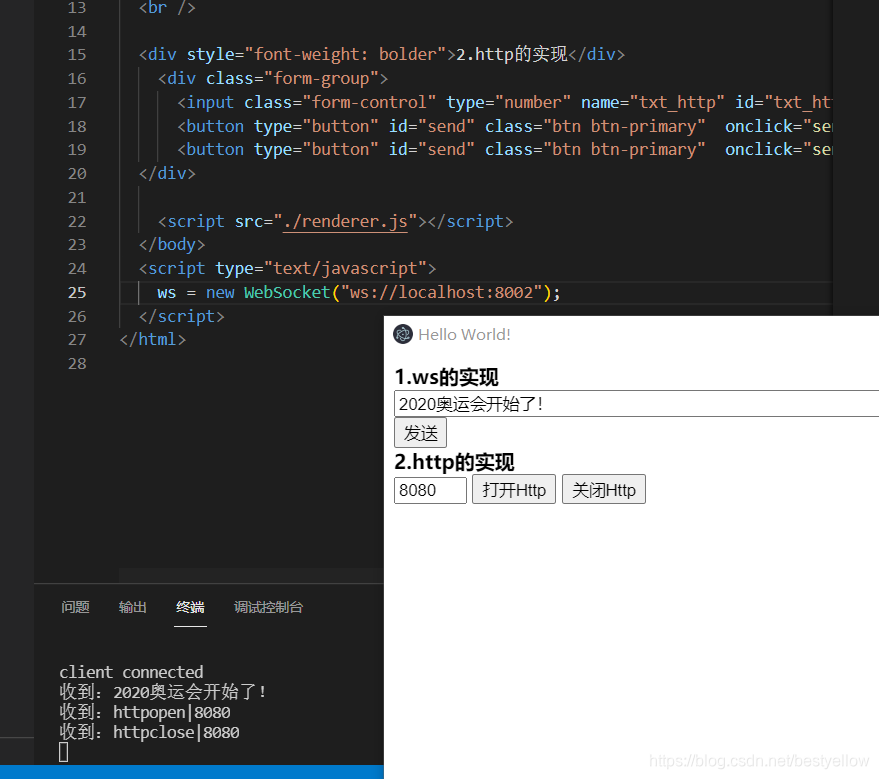
这个地方关闭Http如果没有访问过,是可以正常关闭的,否则关闭不了,暂时没有好的解决办法。






















 2755
2755











 被折叠的 条评论
为什么被折叠?
被折叠的 条评论
为什么被折叠?








