前言:
最近在学校鸿蒙ark ui 框架 因为要参加一个比赛 所以就学习了一个晚上 就写了一个demo 我觉得有必要分享给各位 。废话不多说我们正式开始
推荐一款实用型免费小程序工具日常工具大全
作者:坚果派_xq9527
链接:https://juejin.cn/post/7252591697514692645效果图
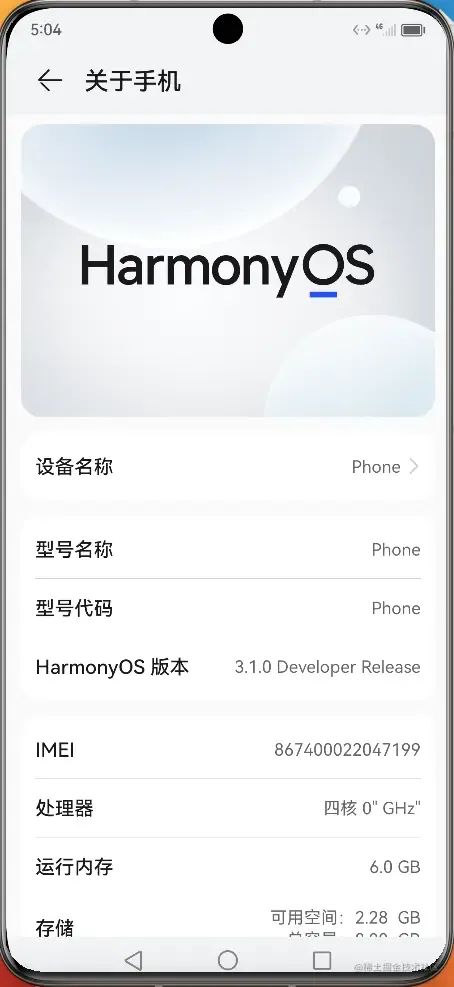
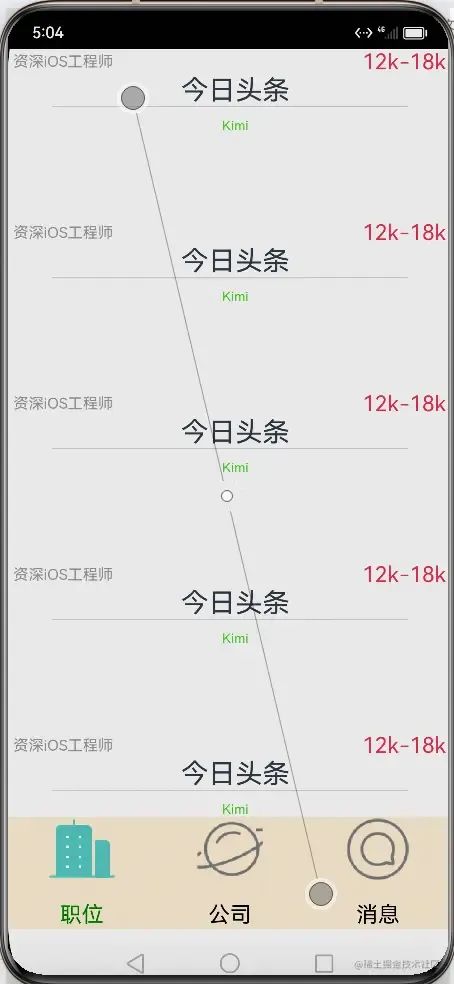

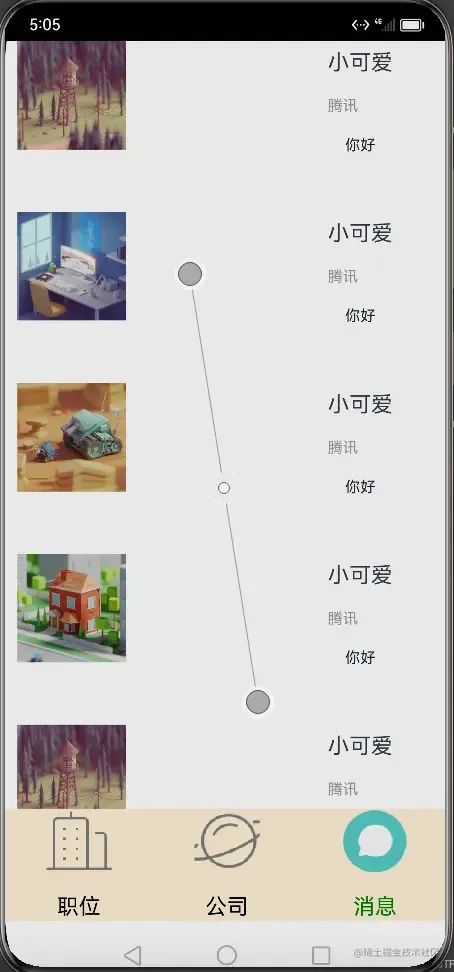
具体代码实现
底部导航
Row() {
Column(){
Image((this.SelectPos==0?$r('app.media.ic_main_tab_company_pre'):$r('app.media.ic_main_tab_company_nor')))
.width(60).height(60)
Text('职位')
.size({ width: '100%', height: 60 }).textAlign(TextAlign.Center)
.fontSize(20)
.fontColor((this.SelectPos==0?Color.Green:Color.Black))
}
.layoutWeight(1)
.backgroundColor(0xFFEFD5)
.height("100%")
.onClick(this.IndexClick.bind(this))
Column(){
Image((this.SelectPos==1?$r('app.media.ic_main_tab_find_pre'):$r('app.media.ic_main_tab_find_nor')))
.width(60).height(60)
Text('公司')
.size({ width: '100%', height: 60 }).textAlign(TextAlign.Center)
.fontSize(20)
.fontColor((this.SelectPos==1?Color.Green:Color.Black))
}
.layoutWeight(1)
.backgroundColor(0xFFEFD5)
.height("100%")
.onClick(this.messageClick.bind(this))
Column(){
Image((this.SelectPos==2?$r('app.media.ic_main_tab_contacts_pre'):$r('app.media.ic_main_tab_contacts_nor')))
.width(60).height(60)
Text('消息')
.size({ width: '100%', height: 60 }).textAlign(TextAlign.Center)
.fontSize(20)
.fontColor((this.SelectPos==2?Color.Green:Color.Black))
}
.layoutWeight(1)
.backgroundColor(0xFFEFD5)
.height("100%")
.onClick(this.myClick.bind(this))
}.alignItems(VerticalAlign.Bottom).width('100%').height(120).margin({top:0,right:0,bottom:10,left:0})底部导航我们用row和Column 来实现即可 一个人横向线性布局然后嵌套 3 个纵向线性布局即可2.0 切换逻辑
import CompanylistComponent from '../view/CompanylistComponent';
import MessageListComponent from '../view/MessageListComponent';
import PositionListComponent from '../view/PositionListComponent';
@Entry
@Component
struct ListIndex {
private controller: TabsController = new TabsController()
@State SelectPos:number=0;
public IndexClick(){
this.SelectPos=0;
this.controller.changeIndex(0)
}
public messageClick(){
this.SelectPos=1;
this.controller.changeIndex(1)
}
public myClick(){
this.SelectPos=2;
this.controller.changeIndex(2)
}
build() {
Flex({ direction: FlexDirection.Column, alignItems: ItemAlign.Center, justifyContent: FlexAlign.Center }) {
Tabs({ controller: this.controller }) {
TabContent() {
PositionListComponent()
}.tabBar('首页')
TabContent() {
CompanylistComponent()
}.tabBar('消息')
TabContent() {
MessageListComponent()
}.tabBar('我的')
}
.scrollable(false)
.barHeight(0)
.animationDuration(0)
Row() {
Column(){
Image((this.SelectPos==0?$r('app.media.ic_main_tab_company_pre'):$r('app.media.ic_main_tab_company_nor')))
.width(60).height(60)
Text('职位')
.size({ width: '100%', height: 60 }).textAlign(TextAlign.Center)
.fontSize(20)
.fontColor((this.SelectPos==0?Color.Green:Color.Black))
}
.layoutWeight(1)
.backgroundColor(0xFFEFD5)
.height("100%")
.onClick(this.IndexClick.bind(this))
Column(){
Image((this.SelectPos==1?$r('app.media.ic_main_tab_find_pre'):$r('app.media.ic_main_tab_find_nor')))
.width(60).height(60)
Text('公司')
.size({ width: '100%', height: 60 }).textAlign(TextAlign.Center)
.fontSize(20)
.fontColor((this.SelectPos==1?Color.Green:Color.Black))
}
.layoutWeight(1)
.backgroundColor(0xFFEFD5)
.height("100%")
.onClick(this.messageClick.bind(this))
Column(){
Image((this.SelectPos==2?$r('app.media.ic_main_tab_contacts_pre'):$r('app.media.ic_main_tab_contacts_nor')))
.width(60).height(60)
Text('消息')
.size({ width: '100%', height: 60 }).textAlign(TextAlign.Center)
.fontSize(20)
.fontColor((this.SelectPos==2?Color.Green:Color.Black))
}
.layoutWeight(1)
.backgroundColor(0xFFEFD5)
.height("100%")
.onClick(this.myClick.bind(this))
}.alignItems(VerticalAlign.Bottom).width('100%').height(120).margin({top:0,right:0,bottom:10,left:0})
}
.width('100%')
.height('100%')
}
}切换逻辑就用到tab TabContent 来实现 详细资料参考“Tabs”,“TabContent”的官方文档
2.1 Tabs和按钮联动问题实现
我们在定义一个全局变量SelectPos为当前选择的索引,当点击按钮的时候对当前索引进行赋值,并对Image和字体颜色进行改变,全部代码如下
private controller: TabsController = new TabsController()
@State SelectPos:number=0;
public IndexClick(){
this.SelectPos=0;
this.controller.changeIndex(0)
}
public messageClick(){
this.SelectPos=1;
this.controller.changeIndex(1)
}
public myClick(){
this.SelectPos=2;
this.controller.changeIndex(2)
}效果如图
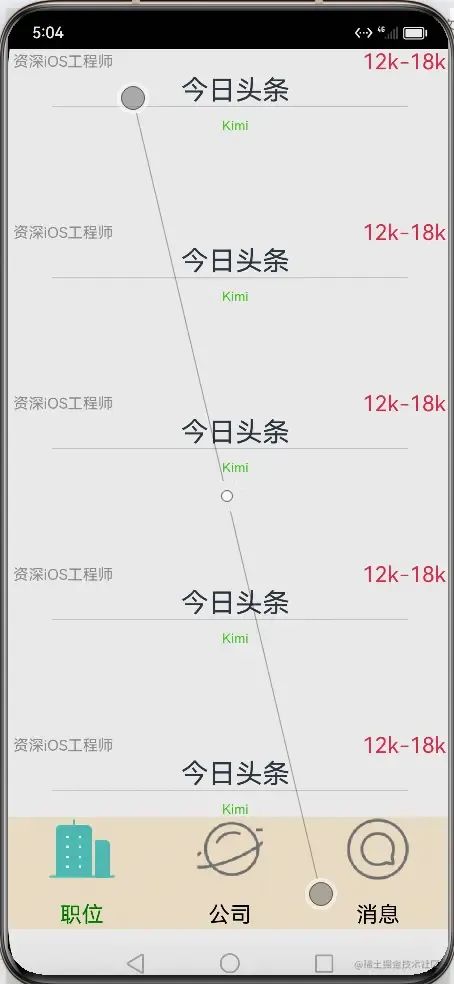
职位模块列表实现
这个模块我们要使用list 组件来实现 类似flutter 里面的listview 也就是滑动列表组件
list 组件布局代码
/**
*
* 创建人:xuqing
* 创建时间:
* 类说明 职位模块
*
*/
import * as commonConst from '../common/CommonConstants';
import { PositionDataSource } from '../viewmodel/PositionDataSource';
@Component
export default struct PositionsList {
@Provide positionListData: PositionDataSource = new PositionDataSource();
private startTouchOffsetY: number = 0;
private endTouchOffsetY: number = 0;
private username:String="";
private title:String="";
build() {
List({ space: commonConst.LIST_ITEM_SPACE }) {
LazyForEach(this.positionListData , (item) => {
ListItem() {
Row() {
Column() {
Row() {
Text(item?.name).fontSize(14).fontColor($r('app.color.gray'))
Text(item?.salary).fontSize(20).fontColor($r('app.color.freshRed'))
.margin({left:220})
.align(Alignment.BottomStart)
}.justifyContent(FlexAlign.SpaceAround)
.width(commonConst.GOODS_LIST_WIDTH)
Text(item?.cname)
.fontSize(25)
.margin({ left: 10 })
Divider().width('80%')
Text(item?.username)
.fontColor($r('app.color.greentext'))
.fontSize(12)
.margin({ left:10, top: 10 })
}
//.padding(commonConst.GOODS_LIST_PADDING)
.width(commonConst.LAYOUT_WIDTH_OR_HEIGHT)
.height(commonConst.LAYOUT_WIDTH_OR_HEIGHT)
.justifyContent(FlexAlign.Start)
}
.justifyContent(FlexAlign.Center)
.height(commonConst.GOODS_LIST_HEIGHT)
.width(commonConst.LAYOUT_WIDTH_OR_HEIGHT)
}
.onTouch((event: TouchEvent) => {
switch (event.type) {
case TouchType.Down:
this.startTouchOffsetY = event.touches[0].y;
break;
case TouchType.Up:
this.startTouchOffsetY = event.touches[0].y;
break;
case TouchType.Move:
if(this.startTouchOffsetY - this.endTouchOffsetY > 0) {
this.positionListData.pushData();
}
break;
}
})
})
}
.width(commonConst.GOODS_LIST_WIDTH)
}
}list组件里里面的每个item的布局一样 我们这边的布局就是row嵌套 Column 和 row实现的效果
数据来源viewmodel
这里的model 类似我们flutter 里面model和Java里面bean类
export const initTabBarData = [$r('app.string.mobile_phone'),$r('app.string.clothes'),$r('app.string.wear'),$r('app.string.home_furnishing')]
export interface PositionListItemType {
name: Resource;
cname: Resource;
size: Resource;
salary: Resource;
username: Resource;
title: Resource;
}
/**
*
* 公司职位
*
*/
export const positionInitialList: PositionListItemType[] = [
{
name: $r('app.string.name'),
cname: $r('app.string.cname'),
size: $r('app.string.size'),
salary: $r('app.string.salary'),
username: $r('app.string.username'),
title: $r('app.string.title'),
},
{
name: $r('app.string.name'),
cname: $r('app.string.cname'),
size: $r('app.string.size'),
salary: $r('app.string.salary'),
username: $r('app.string.username'),
title: $r('app.string.title'),
},
{
name: $r('app.string.name'),
cname: $r('app.string.cname'),
size: $r('app.string.size'),
salary: $r('app.string.salary'),
username: $r('app.string.username'),
title: $r('app.string.title'),
},
{
name: $r('app.string.name'),
cname: $r('app.string.cname'),
size: $r('app.string.size'),
salary: $r('app.string.salary'),
username: $r('app.string.username'),
title: $r('app.string.title'),
},
]DataSource 为了配合list的懒加载我们需要一个PositionDataSource 来处理我们的数据model
import { positionInitialList, PositionListItemType } from './PositionData';
import { MAGNIFICATION, MAX_DATA_LENGTH } from '../common/CommonConstants';
/**
* create a List range
*/
const createListRange = () => {
let result = [];
for (let i = 0; i < MAGNIFICATION; i++) {
result = [...result, ...positionInitialList];
}
return result;
}
/**
* LazyLoad Class
*/
class BasicDataSource implements IDataSource {
private listeners: DataChangeListener[] = []
public totalCount(): number {
return 0;
}
public getData(index: number): PositionListItemType {
return undefined;
}
public getPositionData(index: number): PositionListItemType {
return undefined;
}
registerDataChangeListener(listener: DataChangeListener): void {
if (this.listeners.indexOf(listener) < 0) {
this.listeners.push(listener);
}
}
unregisterDataChangeListener(listener: DataChangeListener): void {
const position = this.listeners.indexOf(listener);
if (position >= 0) {
this.listeners.splice(position, 1);
}
}
notifyDataReload(): void {
this.listeners.forEach(listener => {
listener.onDataReloaded();
})
}
notifyDataAdd(index: number): void {
this.listeners.forEach(listener => {
listener.onDataAdd(index);
})
}
notifyDataChange(index: number): void {
this.listeners.forEach(listener => {
listener.onDataChange(index);
})
}
notifyDataDelete(index: number): void {
this.listeners.forEach(listener => {
listener.onDataDelete(index);
})
}
notifyDataMove(from: number, to: number): void {
this.listeners.forEach(listener => {
listener.onDataMove(from, to);
})
}
}
export class PositionDataSource extends BasicDataSource {
private listData = createListRange();
public totalCount(): number {
return this.listData.length;
}
public getData(index: number): PositionListItemType {
return this.listData[index];
}
public pushData(): void {
if(this.listData.length < MAX_DATA_LENGTH) {
this.listData = [...this.listData, ...positionInitialList];
this.notifyDataAdd(this.listData.length - 1);
}
}
}在view层的使用
/**
*
* 创建人:xuqing
* 创建时间:
* 类说明 职位模块
*
*/
import * as commonConst from '../common/CommonConstants';
import { PositionDataSource } from '../viewmodel/PositionDataSource';
@Component
export default struct PositionsList {
@Provide positionListData: PositionDataSource = new PositionDataSource();
private startTouchOffsetY: number = 0;
private endTouchOffsetY: number = 0;
private username:String="";
private title:String="";
build() {
List({ space: commonConst.LIST_ITEM_SPACE }) {
LazyForEach(this.positionListData , (item) => {
ListItem() {
Row() {
Column() {
Row() {
Text(item?.name).fontSize(14).fontColor($r('app.color.gray'))
Text(item?.salary).fontSize(20).fontColor($r('app.color.freshRed'))
.margin({left:220})
.align(Alignment.BottomStart)
}.justifyContent(FlexAlign.SpaceAround)
.width(commonConst.GOODS_LIST_WIDTH)
Text(item?.cname)
.fontSize(25)
.margin({ left: 10 })
Divider().width('80%')
Text(item?.username)
.fontColor($r('app.color.greentext'))
.fontSize(12)
.margin({ left:10, top: 10 })
}
//.padding(commonConst.GOODS_LIST_PADDING)
.width(commonConst.LAYOUT_WIDTH_OR_HEIGHT)
.height(commonConst.LAYOUT_WIDTH_OR_HEIGHT)
.justifyContent(FlexAlign.Start)
}
.justifyContent(FlexAlign.Center)
.height(commonConst.GOODS_LIST_HEIGHT)
.width(commonConst.LAYOUT_WIDTH_OR_HEIGHT)
}
.onTouch((event: TouchEvent) => {
switch (event.type) {
case TouchType.Down:
this.startTouchOffsetY = event.touches[0].y;
break;
case TouchType.Up:
this.startTouchOffsetY = event.touches[0].y;
break;
case TouchType.Move:
if(this.startTouchOffsetY - this.endTouchOffsetY > 0) {
this.positionListData.pushData();
}
break;
}
})
})
}
.width(commonConst.GOODS_LIST_WIDTH)
}
}我们职位模块就搞定了 因为剩下公司模块和消息模块都是类似的写法 我这里就不展开讲了。
最后总结:
鸿蒙的 ark ui 非常类似flutter 这种声明式ui 所有的布局都是代码编写的和传统的布局和逻辑分开有些区别 刚开始上手的时候可能不适应,慢慢就习惯了 还有一点 代码嵌套 这个其实可以把每个组件抽离出来就可以解决鸿蒙的ark ui. 也有类似swift ui 的画布 我们的布局代码 保存后可以在右边进行预览查看 效果比传统命令式编程效率也高不少。后呢 希望我都文章能帮助到各位同学工作和学习 如果你觉得文章还不错麻烦给我三连 关注点赞和转发 谢谢
关注我获取更多知识或者投稿






















 7913
7913











 被折叠的 条评论
为什么被折叠?
被折叠的 条评论
为什么被折叠?








