作者:吾乃韩小呆
链接:
https://www.jianshu.com/p/8e7b339d7a78
帝都几日降温,终于被撂倒了。but 只要一息尚存就得不断进步!于是,写出 《PopupWindow 使用详解》的第二篇 笔记,先奉上 第一篇链接: 《PopupWindow 使用详解(一) 中文API 文档 赠送 ListPopupWindow 中文 API》 。
https://www.jianshu.com/p/3a8dd7a4b41a
下面给大家展示一下制作的效果gif。
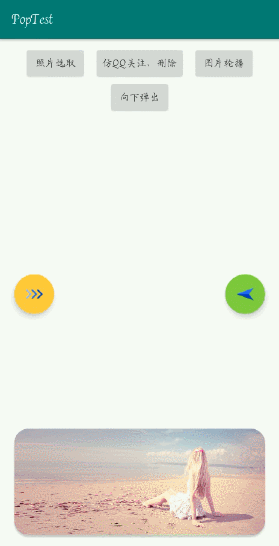
下面进行一个样式一个样式的肢解哈,对了,所有效果笔者都没有制作载入动画和退出动画。有需要的小伙伴可以通过 这个方法 public void setAnimationStyle(int animationStyle) 进行设置,也是很简单、很常用的。
效果一、图片选取功能(带阴影)
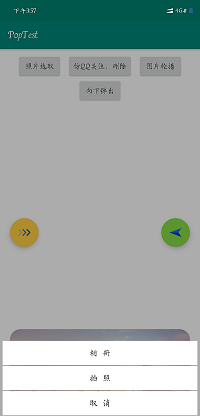
1、布局设置
<?xml version="1.0" encoding="utf-8"?>
<LinearLayout xmlns:android="http://schemas.android.com/apk/res/android"
android:id="@+id/ll_pic"
android:layout_width="match_parent"
android:layout_height="match_parent"
android:background="@drawable/shape_pic_select"
android:gravity="bottom"
android:orientation="vertical">
<LinearLayout
android:layout_width="match_parent"
android:layout_height="wrap_content"
android:layout_marginStart="5dp"
android:layout_marginEnd="5dp"
android:orientation="vertical">
<Button
android:id="@+id/btn_pic_photo"
android:layout_width="match_parent"
android:layout_height="wrap_content"
android:layout_marginBottom="1dp"
android:background="#ffffff"
android:text="相 册"
android:textColor="#3c3c3c"
android:textSize="16sp" />
<Button
android:id="@+id/btn_pic_camera"
android:layout_width="match_parent"
android:layout_height="wrap_content"
android:layout_marginBottom="1dp"
android:background="#ffffff"
android:text="拍 照"
android:textColor="#3c3c3c"
android:textSize="16sp" />
<Button
android:id="@+id/btn_pic_cancel"
android:layout_width="match_parent"
android:layout_height="wrap_content"
android:layout_marginBottom="1dp"
android:background="#ffffff"
android:text="取 消"
android:textColor="#3c3c3c"
android:textSize="16sp" />
</LinearLayout>
</LinearLayout>
2、Java 逻辑代码
/**
* 照片选择器
*/
@SuppressLint("InflateParams")
private void showPicSelect() {
view = LayoutInflater.from(this).inflate(R.layout.item_pic_select, null, false);
LinearLayout llPop = view.findViewById(R.id.ll_pic);
Button btnCamera = view.findViewById(R.id.btn_pic_camera);
Button btnPhoto = view.findViewById(R.id.btn_pic_photo);
Button btnCancel = view.findViewById(R.id.btn_pic_cancel);
btnCamera.setOnClickListener(this);
btnPhoto.setOnClickListener(this);
btnCancel.setOnClickListener(this);
llPop.setOnClickListener(this);
myPop = new PopupWindow(view, ViewGroup.LayoutParams.MATCH_PARENT, ViewGroup.LayoutParams.MATCH_PARENT);
myPop.setBackgroundDrawable(new ColorDrawable());
myPop.showAtLocation(rlMain, Gravity.BOTTOM, 0, 0);
}
@Override
public void onBackPressed() {
if (myPop.isShowing()) {
myPop.dismiss();
} else {
super.onBackPressed();
}
}
3、实现思路
之前笔者看了看网上百度来的答案,实现阴影效果的思路大概是,当 PopupWindow 弹出时将 Activity 设置为半透明,但是这种思路的弊端是 Activity 透明了,你懂得,你可以在 A Activity 界面直接看到了 桌面或者是 B Activity 界面的东西,很蛋疼。
笔者的思路是:为 PopupWindow 设置一个半透明的背景色,然后监听这不背景 layout 的点击事件,和物理键的返回事件。否则会出现点击无效果的现象。具体逻辑如上。
仿qq和微信的长按置顶删除功能
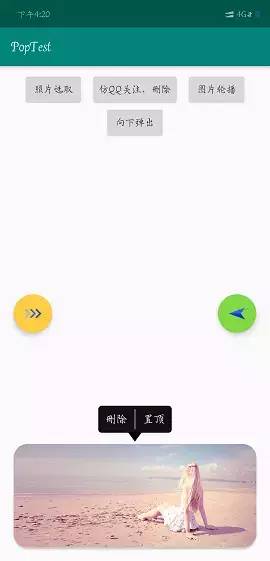
1、布局
<?xml version="1.0" encoding="utf-8"?>
<RelativeLayout xmlns:android="http://schemas.android.com/apk/res/android"
xmlns:tools="http://schemas.android.com/tools"
android:layout_width="match_parent"
android:layout_height="match_parent">
<LinearLayout
android:id="@+id/ll_qq"
android:layout_width="wrap_content"
android:layout_height="wrap_content"
android:layout_centerHorizontal="true"
android:background="@drawable/shape_qq"
android:orientation="horizontal"
tools:ignore="UselessParent">
<TextView
android:id="@+id/tv_delete"
android:layout_width="wrap_content"
android:layout_height="wrap_content"
android:padding="10dp"
android:text="删除"
android:textColor="#ffffff"
android:textSize="16sp" />
<View
android:layout_width="2dp"
android:layout_height="match_parent"
android:layout_marginTop="5dp"
android:layout_marginBottom="5dp"
android:background="#666666" />
<TextView
android:id="@+id/tv_be_top"
android:layout_width="wrap_content"
android:layout_height="wrap_content"
android:padding="10dp"
android:text="置顶"
android:textColor="#ffffff"
android:textSize="16sp" />
</LinearLayout>
<ImageView
android:id="@+id/iv_three"
android:layout_width="wrap_content"
android:layout_height="wrap_content"
android:layout_below="@+id/ll_qq"
android:layout_centerHorizontal="true"
android:background="@null"
android:layout_marginTop="-5dp"
android:contentDescription="@string/app_name"
android:src="@mipmap/ic_three" />
</RelativeLayout>
2、Java 逻辑
/**
* 仿qq 产生水滴按钮
*/
@SuppressLint("InflateParams")
private void showQq() {
view = LayoutInflater.from(this).inflate(R.layout.item_qq, null, false);
TextView tvTop = view.findViewById(R.id.tv_be_top);
TextView tvDelete = view.findViewById(R.id.tv_delete);
tvDelete.setOnClickListener(this);
tvTop.setOnClickListener(this);
myPop = new PopupWindow(view, ViewGroup.LayoutParams.WRAP_CONTENT, ViewGroup.LayoutParams.WRAP_CONTENT);
myPop.setBackgroundDrawable(new ColorDrawable());
myPop.setOutsideTouchable(true);
myPop.getContentView().measure(0, 0);
myPop.showAsDropDown(cvMain, (cvMain.getWidth() - myPop.getContentView().getMeasuredWidth()) / 2,
-(cvMain.getHeight() + myPop.getContentView().getMeasuredHeight()));
}
3、实现思路
这个其实没什么好说的,但是需要注意的两点是:
(1)、ui 一定要有的或者是自己会个ps 也行,仔细看笔者布局,有一个地方,设置 margin 属性居然用了 负值 否则无法保证 下面的shape 背景与三角标进行无缝衔接;
(2)、注意这个方法一定要设置即便是不设置值 public void setBackgroundDrawable(Drawable background) 否则会导致 public void setOutsideTouchable(boolean touchable) 这个方法不起作用,即出现点击 PopupWindow 外部区域无法隐藏 PopupWindow 的尴尬局面.
实现悬浮图片轮播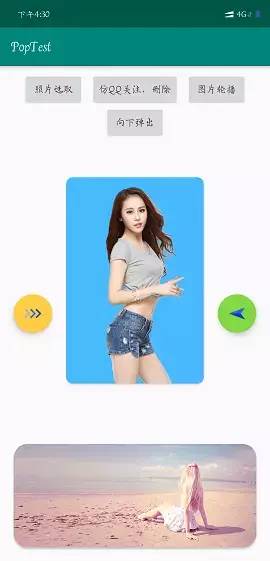
1、布局代码
<!--布局 1-->
<?xml version="1.0" encoding="utf-8"?>
<android.support.v7.widget.CardView xmlns:android="http://schemas.android.com/apk/res/android"
xmlns:app="http://schemas.android.com/apk/res-auto"
android:layout_width="wrap_content"
android:layout_height="wrap_content"
android:background="#00000000"
app:cardCornerRadius="10dp">
<android.support.v4.view.ViewPager
android:id="@+id/vp_pop"
android:layout_width="200dp"
android:layout_height="300dp"
android:background="#48BAFF" />
</android.support.v7.widget.CardView>
<!--布局 2-->
<?xml version="1.0" encoding="utf-8"?>
<LinearLayout xmlns:android="http://schemas.android.com/apk/res/android"
android:layout_width="match_parent"
android:layout_height="match_parent"
android:gravity="center"
android:orientation="vertical">
<ImageView
android:layout_width="200dp"
android:layout_height="300dp"
android:contentDescription="@string/app_name"
android:src="@mipmap/pic_1" />
</LinearLayout>
2、Java 逻辑代码
/**
* 轮播效果
*/
@SuppressLint("InflateParams")
private void showPager() {
views = new ArrayList<>();
view = LayoutInflater.from(this).inflate(R.layout.item_pager, null, false);
ViewPager vpPop = view.findViewById(R.id.vp_pop);
picView01 = LayoutInflater.from(this).inflate(R.layout.item_pop_vp_01, null, false);
picView02 = LayoutInflater.from(this).inflate(R.layout.item_pop_vp_02, null, false);
picView03 = LayoutInflater.from(this).inflate(R.layout.item_pop_vp_03, null, false);
picView04 = LayoutInflater.from(this).inflate(R.layout.item_pop_vp_04, null, false);
views.add(picView01);
views.add(picView02);
views.add(picView03);
views.add(picView04);
vpPop.setAdapter(new MyPopAdapter());
myPop = new PopupWindow(view, ViewGroup.LayoutParams.WRAP_CONTENT, ViewGroup.LayoutParams.WRAP_CONTENT);
myPop.setOutsideTouchable(true);
//悬浮效果
myPop.setElevation(5);
myPop.setBackgroundDrawable(new ColorDrawable(0x00ffffff));
myPop.showAtLocation(rlMain, Gravity.CENTER, 0, 0);
}
/**
* 配置 adapter
*/
class MyPopAdapter extends PagerAdapter {
@Override
public int getCount() {
return views.size();
}
@Override
public boolean isViewFromObject(@NonNull View view, @NonNull Object o) {
return view == o;
}
@NonNull
@Override
public Object instantiateItem(@NonNull ViewGroup container, int position) {
container.addView(views.get(position));
return views.get(position);
}
@Override
public void destroyItem(@NonNull ViewGroup container, int position, @NonNull Object object) {
container.removeView(views.get(position));
}
}
@Override
protected void onDestroy() {
super.onDestroy();
if (views != null) {
views.remove(picView01);
views.remove(picView02);
views.remove(picView03);
views.remove(picView04);
}
if (myPop.isShowing()) {
myPop.dismiss();
}
}
3、实现思路及注意事项
首先,加载图片需要进行相关处理,比如说用过Picasso 或者是 Glide 等框架,当然了也可将进行自己压缩;
其次,由于为了突出美观,笔者用了一个 CardView 可以设置圆角,但是 CardView 的阴影属性失效了,为了凸显层次感可以设置 PopupWindow 的这个方法public void setElevation(float elevation) 该方法可以是你感觉出一种悬浮的效果;
最后,没用的 view 需要进行清理,否则会留在内存哦。
向下弹出水滴效果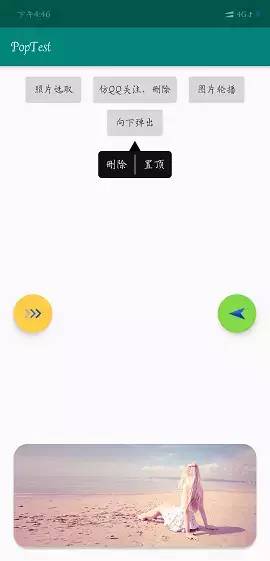
1、布局源码
<?xml version="1.0" encoding="utf-8"?>
<RelativeLayout xmlns:android="http://schemas.android.com/apk/res/android"
android:layout_width="wrap_content"
android:layout_height="wrap_content">
<ImageView
android:layout_width="wrap_content"
android:layout_height="wrap_content"
android:layout_alignBottom="@+id/iv_beauty"
android:layout_toEndOf="@+id/iv_beauty"
android:src="@mipmap/ic_right" />
<ImageView
android:id="@+id/iv_beauty"
android:layout_width="150dp"
android:layout_height="200dp"
android:background="#669"
android:src="@mipmap/pic_5" />
</RelativeLayout>
2、Java 逻辑
/**
* 向下弹出
*/
@SuppressLint("InflateParams")
private void showDown() {
view = LayoutInflater.from(this).inflate(R.layout.item_anywhere, null, false);
myPop = new PopupWindow(view, ViewGroup.LayoutParams.WRAP_CONTENT, ViewGroup.LayoutParams.WRAP_CONTENT);
myPop.setBackgroundDrawable(new ColorDrawable());
myPop.setOutsideTouchable(true);
myPop.getContentView().measure(0, 0);
myPop.showAsDropDown(btnPopDown, -((myPop.getContentView().getMeasuredWidth() - btnPopDown.getWidth()) / 2), 0);
}
3、注意事项
这个没什么可说的了,和 上面 小标题二 相同 ,具体查看上方即可。
实现屏幕右侧向左弹出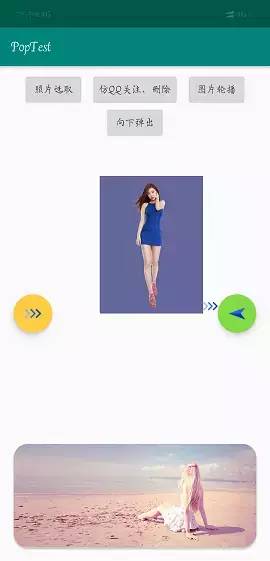
1、布局代码
<?xml version="1.0" encoding="utf-8"?>
<RelativeLayout xmlns:android="http://schemas.android.com/apk/res/android"
android:layout_width="wrap_content"
android:layout_height="wrap_content">
<ImageView
android:layout_width="wrap_content"
android:layout_height="wrap_content"
android:layout_alignBottom="@+id/iv_beauty"
android:layout_toEndOf="@+id/iv_beauty"
android:src="@mipmap/ic_right" />
<ImageView
android:id="@+id/iv_beauty"
android:layout_width="150dp"
android:layout_height="200dp"
android:background="#669"
android:src="@mipmap/pic_5" />
</RelativeLayout>
2、Java 逻辑代码
/**
* 向左弹出
*/
@SuppressLint("InflateParams")
private void showStart() {
view = LayoutInflater.from(this).inflate(R.layout.item_pop_start, null, false);
myPop = new PopupWindow(view, ViewGroup.LayoutParams.WRAP_CONTENT, ViewGroup.LayoutParams.WRAP_CONTENT);
myPop.setBackgroundDrawable(new ColorDrawable());
myPop.setOutsideTouchable(true);
myPop.getContentView().measure(0, 0);
myPop.showAsDropDown(fabStart, -(myPop.getContentView().getMeasuredWidth()), -(fabStart.getHeight() / 2 + myPop.getContentView().getMeasuredHeight()));
}
3、注意事项
这里比较复杂的 就是 PopupWindow 的锚点位置 为 其寄生的 控件的 左下角,而 Popwindow 的起始点为 左上角,但是 PopupWindow 默认不超出界面。这就导致了 PopupWindow 明明在 控件则左侧,但是却无法到达自己的想要位置。
所以 对于该现象,我们只能 在计算偏移量的时候 需要向左 移动 (控件长度+PopupWindow的长度 +其他长度)
实现需要获取焦点的控件使用

1、布局代码
<?xml version="1.0" encoding="utf-8"?>
<android.support.v7.widget.CardView xmlns:android="http://schemas.android.com/apk/res/android"
xmlns:app="http://schemas.android.com/apk/res-auto"
xmlns:tools="http://schemas.android.com/tools"
android:layout_width="wrap_content"
android:layout_height="wrap_content"
android:background="#00000000"
app:cardCornerRadius="10dp">
<RelativeLayout
android:layout_width="wrap_content"
android:layout_height="wrap_content"
android:background="#00000000"
android:padding="10dp">
<TextView
android:id="@+id/tv_name_p"
android:layout_width="wrap_content"
android:layout_height="40dp"
android:gravity="center_vertical"
android:text="账户:"
android:textSize="16sp" />
<EditText
android:layout_width="200dp"
android:layout_height="40dp"
android:layout_toEndOf="@+id/tv_name_p"
android:background="@null"
android:gravity="center_vertical"
android:inputType="number"
android:paddingStart="10dp"
android:paddingEnd="10dp"
android:singleLine="true"
android:textSize="16sp"
tools:text="123" />
<TextView
android:id="@+id/tv_password_p"
android:layout_width="wrap_content"
android:layout_height="40dp"
android:layout_below="@+id/tv_name_p"
android:gravity="center_vertical"
android:text="密码:"
android:textSize="16sp" />
<EditText
android:layout_width="200dp"
android:layout_height="40dp"
android:layout_below="@+id/tv_name_p"
android:layout_toEndOf="@+id/tv_password_p"
android:background="@null"
android:gravity="center_vertical"
android:inputType="numberPassword"
android:paddingStart="10dp"
android:paddingEnd="10dp"
android:singleLine="true"
android:textSize="16sp"
tools:text="123" />
</RelativeLayout>
</android.support.v7.widget.CardView>
2、逻辑代码
@SuppressLint("InflateParams")
private void showEnd() {
view = LayoutInflater.from(this).inflate(R.layout.item_end_input, null, false);
myPop = new PopupWindow(view, ViewGroup.LayoutParams.WRAP_CONTENT, ViewGroup.LayoutParams.WRAP_CONTENT);
myPop.setBackgroundDrawable(new ColorDrawable(0x00ffffff));
myPop.setElevation(10);
myPop.setOutsideTouchable(true);
myPop.setFocusable(true);
myPop.getContentView().measure(0, 0);
myPop.showAsDropDown(fadEnd, (int) (fadEnd.getWidth() * 1.3), -((fadEnd.getHeight() + myPop.getContentView().getMeasuredHeight()) / 2));
}
3、注意事项
这里一定要 设置该方法 public void setFocusable(boolean focusable)否则 在切换EditText 的时候只是光标进行了移动,但是 无法召唤软键盘。
1、笔者认为,上面的大概可以满足比较简单的开发需求了,笔者很菜,这些已经足可以满足笔者了目前;
2、关于偏移量这个会涉及导到一些小小的计算和一点点逻辑想法,所以不要只是做 cv 战士,作为文雅的程序员,我们还是需要有点自己的想法的哈;
3、代码上传 github 地址为:PopupWindow
https://github.com/xiangshiweiyu/PopupWindow
4、希望可以帮到你,批评和建议尽管提出来。
喜欢 就关注吧,欢迎投稿!






















 2142
2142











 被折叠的 条评论
为什么被折叠?
被折叠的 条评论
为什么被折叠?








