由于之前阿里云服务器空间快满了,需要新增一块磁盘,现将操作步骤记录如下:
-
登陆阿里云,创建一块云盘,创建成功后,“云盘状态” 为“使用中”:
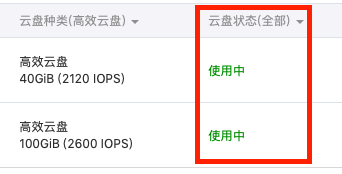
-
登陆CentOS系统,运行 fdisk -l
[root@iZ8vb2zp3hb2pskrfnjcrbZ ~]# fdisk -l ... 磁盘 /dev/vdb:107.4 GB, 107374182400 字节,209715200 个扇区 ... -
找到对应的磁盘字符节点
/dev/vdb -
使用fdisk命令对磁盘进行分区
[root@iZ8vb2zp3hb2pskrfnjcrbZ ~]# fdisk /dev/vdb ... 命令操作 a toggle a bootable flag b edit bsd disklabel c toggle the dos compatibility flag d delete a partition g create a new empty GPT partition table G create an IRIX (SGI) partition table l list known partition types m print this menu n add a new partition o create a new empty DOS partition table p print the partition table q quit without saving changes s create a new empty Sun disklabel t change a partition's system id u change display/entry units v verify the partition table w write table to disk and exit x extra functionality (experts only) 命令(输入 m 获取帮助):n Partition type: p primary (0 primary, 0 extended, 4 free) e extended Select (default p): p Partition number (1-4, default 1): 1 First sector(2048-209715200, defaujlt 2048): Using default value 2048 Last sector, +sector or +size {K,M,G} (2048-209715200, default 209715200): Partition 1 of type Linux and of size 100GB is set Command (m for help): p ... Command (m for help): w The partition table has been altered! Calling ioctl() to re-read partition table. Syncing disks. [root@iZ8vb2zp3hb2pskrfnjcrbZ ~]# -
分区完成后,使用
fdisk -l查看[root@iZ8vb2zp3hb2pskrfnjcrbZ ~]# fdisk -l ... 磁盘 /dev/vdb:107.4 GB, 107374182400 字节,209715200 个扇区 Units = 扇区 of 1 * 512 = 512 bytes 扇区大小(逻辑/物理):512 字节 / 512 字节 I/O 大小(最小/最佳):512 字节 / 512 字节 磁盘标签类型:dos 磁盘标识符:0xc452f54a 设备 Boot Start End Blocks Id System /dev/vdb1 2048 209715199 104856576 83 Linuxs -
格式化 分区
[root@iZ8vb2zp3hb2pskrfnjcrbZ ~]# mkfs.ext4 /dev/vdb1 -
挂载磁盘,修改分区表,开机后自动挂载到指定目录
[root@iZ8vb2zp3hb2pskrfnjcrbZ ~]# mkdir /data [root@iZ8vb2zp3hb2pskrfnjcrbZ ~]# vi /etc/fstab # /etc/fstab # Created by anaconda on Thu Nov 29 03:34:10 2018 # # Accessible filesystems, by reference, are maintained under '/dev/disk' # See man pages fstab(5), findfs(8), mount(8) and/or blkid(8) for more info # UUID=b98386f1-e6a8-44e3-9ce1-a50e59d9a170 / ext4 defaults 1 1 # 添加/dev/vdb1 /dev/vdb1 /data ext4 defaults 1 1也可以手动挂载分区
[root@iZ8vb2zp3hb2pskrfnjcrbZ ~]# mount /dev/vdb1 /data





















 1509
1509











 被折叠的 条评论
为什么被折叠?
被折叠的 条评论
为什么被折叠?








