画布组件,我们可以做一些绘图和动画效果。2.9.0 起支持一套新 Canvas 2D 接口(需指定 type 属性),同时支持同层渲染,原有接口不再维护。相关api:获取 canvas 实例。
| 属性 | 类型 | 默认值 | 必填 | 说明 | 最低版本 |
|---|---|---|---|---|---|
| type | string | 否 | 指定 canvas 类型,支持 2d (2.9.0) 和 webgl (2.7.0) | 2.7.0 | |
| canvas-id | string | 否 | canvas 组件的唯一标识符,若指定了 type 则无需再指定该属性 | 1.0.0 | |
| disable-scroll | boolean | false | 否 | 当在 canvas 中移动时且有绑定手势事件时,禁止屏幕滚动以及下拉刷新 | 1.0.0 |
| bindtouchstart | eventhandle | 否 | 手指触摸动作开始 | 1.0.0 | |
| bindtouchmove | eventhandle | 否 | 手指触摸后移动 | 1.0.0 | |
| bindtouchend | eventhandle | 否 | 手指触摸动作结束 | 1.0.0 | |
| bindtouchcancel | eventhandle | 否 | 手指触摸动作被打断,如来电提醒,弹窗 | 1.0.0 | |
| bindlongtap | eventhandle | 否 | 手指长按 500ms 之后触发,触发了长按事件后进行移动不会触发屏幕的滚动 | 1.0.0 | |
| binderror | eventhandle | 否 | 当发生错误时触发 error 事件,detail = {errMsg} | 1.0.0 |
Bug & Tip
tip:canvas 标签默认宽度300px、高度150pxtip:同一页面中的 canvas-id 不可重复,如果使用一个已经出现过的 canvas-id,该 canvas 标签对应的画布将被隐藏并不再正常工作tip:请注意原生组件使用限制tip:开发者工具中默认关闭了 GPU 硬件加速,可在开发者工具的设置中开启“硬件加速”提高 WebGL 的渲染性能tip: WebGL 支持通过 getContext(‘webgl’, { alpha: true }) 获取透明背景的画布tip: Canvas 2D(新接口)需要显式设置画布宽高 (默认为 300x150)bug: 避免设置过大的宽高,在安卓下会有crash的问题
Canvas 2D 示例代码
index.wxml
<canvas
type="2d"
id="canvas"
style="width: 300px; height: 300px;"
></canvas>
index.js
const app = getApp()
Page({
data: {},
onLoad: function () {
this.position = {
x: 150,
y: 150,
vx: 2,
vy: 2
}
this.x = -100
// 通过 SelectorQuery 获取 Canvas 节点
wx.createSelectorQuery()
.select('#canvas')
.fields({
node: true,
size: true,
})
.exec(this.init.bind(this))
},
init(res) {
const width = res[0].width
const height = res[0].height
const canvas = res[0].node
const ctx = canvas.getContext('2d')
const dpr = wx.getSystemInfoSync().pixelRatio
canvas.width = width * dpr
canvas.height = height * dpr
ctx.scale(dpr, dpr)
const renderLoop = () => {
this.render(canvas, ctx)
canvas.requestAnimationFrame(renderLoop)
}
canvas.requestAnimationFrame(renderLoop)
const img = canvas.createImage()
img.onload = () => {
this._img = img
}
img.src = './car.png'
},
render(canvas, ctx) {
ctx.clearRect(0, 0, 300, 300)
this.drawBall(ctx)
this.drawCar(ctx)
},
drawBall(ctx) {
const p = this.position
p.x += p.vx
p.y += p.vy
if (p.x >= 300) {
p.vx = -2
}
if (p.x <= 7) {
p.vx = 2
}
if (p.y >= 300) {
p.vy = -2
}
if (p.y <= 7) {
p.vy = 2
}
function ball(x, y) {
ctx.beginPath()
ctx.arc(x, y, 5, 0, Math.PI * 2)
ctx.fillStyle = '#1aad19'
ctx.strokeStyle = 'rgba(1,1,1,0)'
ctx.fill()
ctx.stroke()
}
ball(p.x, 150)
ball(150, p.y)
ball(300 - p.x, 150)
ball(150, 300 - p.y)
ball(p.x, p.y)
ball(300 - p.x, 300 - p.y)
ball(p.x, 300 - p.y)
ball(300 - p.x, p.y)
},
drawCar(ctx) {
if (!this._img) return
if (this.x > 350) {
this.x = -100
}
ctx.drawImage(this._img, this.x++, 150 - 25, 100, 50)
ctx.restore()
}
})
运行效果:
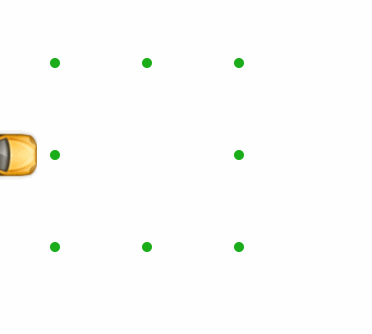
WebGL 示例代码
<!-- canvas.wxml -->
<canvas type="webgl" id="myCanvas"></canvas>
// canvas.js
Page({
onReady() {
const query = wx.createSelectorQuery()
query.select('#myCanvas').node().exec((res) => {
const canvas = res[0].node
const gl = canvas.getContext('webgl')
gl.clearColor(1, 0, 1, 1)
gl.clear(gl.COLOR_BUFFER_BIT)
})
}
})
示例代码(旧的接口)
<!-- canvas.wxml -->
<canvas style="width: 300px; height: 200px;" canvas-id="firstCanvas"></canvas>
<!-- 当使用绝对定位时,文档流后边的 canvas 的显示层级高于前边的 canvas -->
<canvas style="width: 400px; height: 500px;" canvas-id="secondCanvas"></canvas>
<!-- 因为 canvas-id 与前一个 canvas 重复,该 canvas 不会显示,并会发送一个错误事件到 AppService -->
<canvas style="width: 400px; height: 500px;" canvas-id="secondCanvas" binderror="canvasIdErrorCallback"></canvas>
Page({
canvasIdErrorCallback: function (e) {
console.error(e.detail.errMsg)
},
onReady: function (e) {
// 使用 wx.createContext 获取绘图上下文 context
var context = wx.createCanvasContext('firstCanvas')
context.setStrokeStyle("#00ff00")
context.setLineWidth(5)
context.rect(0, 0, 200, 200)
context.stroke()
context.setStrokeStyle("#ff0000")
context.setLineWidth(2)
context.moveTo(160, 100)
context.arc(100, 100, 60, 0, 2 * Math.PI, true)
context.moveTo(140, 100)
context.arc(100, 100, 40, 0, Math.PI, false)
context.moveTo(85, 80)
context.arc(80, 80, 5, 0, 2 * Math.PI, true)
context.moveTo(125, 80)
context.arc(120, 80, 5, 0, 2 * Math.PI, true)
context.stroke()
context.draw()
}
})
微信搜一搜【java1234】关注这个放荡不羁的程序员,关注后回复【资料】有我准备的一线大厂笔试面试资料以及简历模板。























 42万+
42万+











 被折叠的 条评论
为什么被折叠?
被折叠的 条评论
为什么被折叠?








