from matplotlib import colors
import matplotlib.pyplot as plt
import numpy as np
from numpy.core.fromnumeric import size
# 饼图
x = ['Q1', 'Q2', 'Q3', 'Q4', ]
y = [10, 30, 20, 48]
plt.axes(aspect=1) # pie本身是椭圆, aspect=1使其为圆形
"""
autopct:展示数值占比 %2.f保留两位小数 %% 第一个%为转译 第二个为%字符串
explode:模块浮动 按x值排序算
"""
plt.pie(y, labels=x, autopct='%2.f%%', explode=[0.1, 0, 0, 0], shadow=True)
plt.show()
效果:
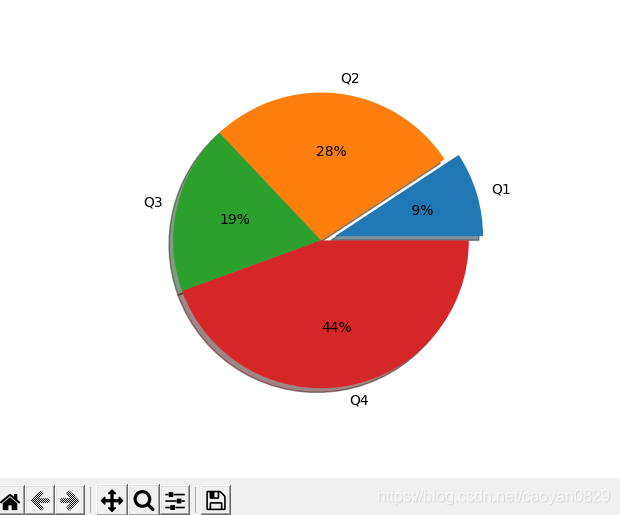
























 849
849











 被折叠的 条评论
为什么被折叠?
被折叠的 条评论
为什么被折叠?








