欢迎关注我的CSDN:https://spike.blog.csdn.net/
本文地址:https://blog.csdn.net/caroline_wendy/article/details/125471196
Conda和Jupiter是服务器研发算法必备,两者连用提升开发效率。
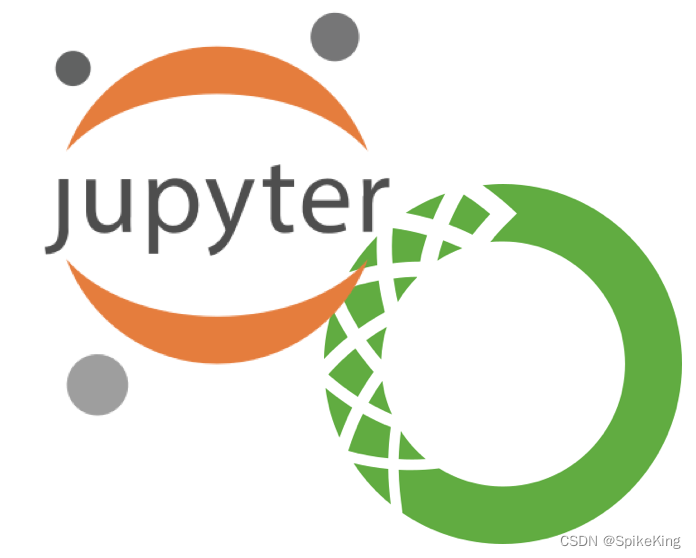
安装Conda
miniconda可以首次安装,也可以复用环境。
首次安装Conda
安装miniconda,其它版本miniconda或者anaconda均可,命令如下:
bash files/Miniconda3-py38_4.10.3-Linux-x86_64.sh
实际下载地址:https://repo.anaconda.com/miniconda/,约98.8M
修改路径,默认即可:
[/home/user/miniconda3] >>>
注意:配置在共享区域,速度较慢,不推荐。
复用Conda环境
复制.condarc和.bashrc至当前环境,TORCH_HOME是torch模型的存储目录,如下:
cp /nfs/user/files/.condarc /home/user/.conda/.
# 添加配置命令
# my configs
export TORCH_HOME=/nfs/user/workspace/torch_home/
其中,.condarc是conda的配置:
channels:
- defaults
show_channel_urls: true
default_channels:
- https://mirrors.tuna.tsinghua.edu.cn/anaconda/pkgs/main
- https://mirrors.tuna.tsinghua.edu.cn/anaconda/pkgs/r
- https://mirrors.tuna.tsinghua.edu.cn/anaconda/pkgs/msys2
custom_channels:
conda-forge: https://mirrors.tuna.tsinghua.edu.cn/anaconda/cloud
msys2: https://mirrors.tuna.tsinghua.edu.cn/anaconda/cloud
bioconda: https://mirrors.tuna.tsinghua.edu.cn/anaconda/cloud
menpo: https://mirrors.tuna.tsinghua.edu.cn/anaconda/cloud
pytorch: https://mirrors.tuna.tsinghua.edu.cn/anaconda/cloud
simpleitk: https://mirrors.tuna.tsinghua.edu.cn/anaconda/cloud
channel_priority: disabled
allow_conda_downgrades: true
激活conda:
source /home/user/.bashrc
创建conda环境,--clone可选,建议使用tmux,建议备份环境:
# Tmux可选
tmux new -s conda-init
# 复制创建
conda create -n torch-def --clone /nfs/user/conda/envs/torch-def/ # 创建
# 直接创建
conda create -n torch-def python=3.8
conda activate # 激活
conda deactivate # 不激活
# 删除环境
# conda remove -n torch-def --all
# 备份环境
cp -r /home/user/miniconda3 /nfs/user/conda_env/miniconda3-jupyter-20220626
安装 pip 环境:
# python 2.7
curl "https://bootstrap.pypa.io/pip/2.7/get-pip.py" > get-pip-2.7.py
python get-pip-2.7.py
# python 3
curl 'https://bootstrap.pypa.io/get-pip.py' > get-pip.py
python get-pip.py
配置pip源:
mkdir ~/.pip
vim ~/.pip/pip.conf
[global]
# trusted-host = pypi.tuna.tsinghua.edu.cn
# index-url = https://pypi.tuna.tsinghua.edu.cn/simple/
index-url = http://mirrors.aliyun.com/pypi/simple/
trusted-host = mirrors.aliyun.com
安装pytorch,使用pip安装较慢,建议使用conda:
- 时间比较长,使用tmux持续窗口。
- 必须安装pytorch cuda 11版本,否则无法正常运行,具体cuda版本,参考nvidia-smi。
conda install pytorch torchvision torchaudio cudatoolkit=11.3 -c pytorch
测试GPU是否可用,数据是否可用,参考,两个都需要测试。
# 测试环境
ngpu= 1
# Decide which device we want to run on
device = torch.device("cuda:0" if (torch.cuda.is_available() and ngpu > 0) else "cpu")
print("驱动为:",device)
print("GPU型号: ",torch.cuda.get_device_name(0))
# 测试张量
import torch
import time
print(torch.__version__)
print(torch.cuda.is_available())
a = torch.randn(100, 10)
b = torch.randn(10, 200)
device = torch.device('cuda')
a = a.to(device)
b = b.to(device)
c = torch.matmul(a, b)
print(a.device, c.device)
卸载Conda环境
删除conda文件夹,删除.bashrc的启动命令,和删除配置文件,即可:
vim .bashrc
rm -rf ~/.condarc ~/.conda ~/.continuum
配置Jupiter
配置Jupiter Notebook
Jupyter安装
pip install ipython
pip install jupyter
配置Jupyter环境,参考After installing with pip, “jupyter: command not found”
vim ~/.bashrc
# shift+g跳转到文件尾部,gg跳转到文件头部
# jupyter
export PATH=$PATH:~/.local/bin
设置密码,可以设置为123或其他密码。
ipython
# from notebook.auth import passwd # 旧版
from jupyter_server.auth import passwd
passwd()
# 每次都不同
'argon2:$argon2id$......'
exit
配置密码:
mkdir ~/.jupyter
vim ~/.jupyter/jupyter_notebook_config.py
# 说明
c.ServerApp.ip='*' #设置访问notebook的ip,*表示所有IP,这里设置ip为都可访问
c.ServerApp.password=u'argon2:$argon2id$v=19...' #填写刚刚生成的密文
c.ServerApp.open_browser=False # 禁止notebook启动时自动打开浏览器(在linux服务器一般都是ssh命令行访问,没有图形界面的。所以,启动也没啥用)
c.ServerApp.port=8901 #指定访问的端口,默认是8888。
# 实际,不能有空格或汉字
c.ServerApp.ip='*'
c.ServerApp.password=u'argon2:$argon2id$v=19...'
c.ServerApp.open_browser=False
c.ServerApp.port=8901
c.ServerApp.notebook_dir="/"
进入工作环境,先尝试启动jupyter,再切换nohup模式启动:
cd /nfs/user
jupyter notebook --allow-root
nohup jupyter notebook --allow-root > nohup.jupyter-53.out &
ps aux | grep notebook # 查看是否启动
访问地址,需要替换为真实IP地址,使用ifconfig查询eth0,例如:http://172.xx.0.xx:8889/,密码123
配置Jupiter Lab
额外安装包:
python -m pip install --upgrade pip
pip install jupyterlab
启动Jupiter Lab
nohup jupyter lab --port=8901 --no-browser --allow-root > nohup.jupyter-lab.out &
当使用SSH登录服务器时,无法直接获取IP地址。需要配置SSH隧道转发:
ssh -N -f -L localhost:8899:localhost:8899 [yourname]@xxx.xxx.xxx.xxx
手动关闭隧道转发:
lsof -ti:8899 | xargs kill -9
配置Conda环境到Jupiter Notebook
配置conda环境到jupyter,参考jupyter notebook 如何配置conda环境:
python -m ipykernel install --user --name torch-new --display-name "torch-new"
其他jupyter的kernel环境命令:
jupyter kernelspec list # 显示所用kernel
jupyter kernelspec remove torch-new # 删除kernel
配置 Bash
参考,注意替换[user]为自己的目录,执行 source ~/.bashrc 配置成功。
# ~/.bashrc: executed by bash(1) for non-login shells.
# see /usr/share/doc/bash/examples/startup-files (in the package bash-doc)
# for examples
# If not running interactively, don't do anything
case $- in
*i*) ;;
*) return;;
esac
# don't put duplicate lines or lines starting with space in the history.
# See bash(1) for more options
HISTCONTROL=ignoreboth
# append to the history file, don't overwrite it
shopt -s histappend
# for setting history length see HISTSIZE and HISTFILESIZE in bash(1)
HISTSIZE=1000
HISTFILESIZE=2000
# check the window size after each command and, if necessary,
# update the values of LINES and COLUMNS.
shopt -s checkwinsize
# If set, the pattern "**" used in a pathname expansion context will
# match all files and zero or more directories and subdirectories.
#shopt -s globstar
# make less more friendly for non-text input files, see lesspipe(1)
[ -x /usr/bin/lesspipe ] && eval "$(SHELL=/bin/sh lesspipe)"
# set variable identifying the chroot you work in (used in the prompt below)
if [ -z "${debian_chroot:-}" ] && [ -r /etc/debian_chroot ]; then
debian_chroot=$(cat /etc/debian_chroot)
fi
# set a fancy prompt (non-color, unless we know we "want" color)
case "$TERM" in
xterm-color|*-256color) color_prompt=yes;;
esac
# uncomment for a colored prompt, if the terminal has the capability; turned
# off by default to not distract the user: the focus in a terminal window
# should be on the output of commands, not on the prompt
#force_color_prompt=yes
if [ -n "$force_color_prompt" ]; then
if [ -x /usr/bin/tput ] && tput setaf 1 >&/dev/null; then
# We have color support; assume it's compliant with Ecma-48
# (ISO/IEC-6429). (Lack of such support is extremely rare, and such
# a case would tend to support setf rather than setaf.)
color_prompt=yes
else
color_prompt=
fi
fi
if [ "$color_prompt" = yes ]; then
PS1='${debian_chroot:+($debian_chroot)}\[\033[01;32m\]\u@\h\[\033[00m\]:\[\033[01;34m\]\w\[\033[00m\]\$ '
else
PS1='${debian_chroot:+($debian_chroot)}\u@\h:\w\$ '
fi
unset color_prompt force_color_prompt
# If this is an xterm set the title to user@host:dir
case "$TERM" in
xterm*|rxvt*)
PS1="\[\e]0;${debian_chroot:+($debian_chroot)}\u@\h: \w\a\]$PS1"
;;
*)
;;
esac
# enable color support of ls and also add handy aliases
if [ -x /usr/bin/dircolors ]; then
test -r ~/.dircolors && eval "$(dircolors -b ~/.dircolors)" || eval "$(dircolors -b)"
alias ls='ls --color=auto'
#alias dir='dir --color=auto'
#alias vdir='vdir --color=auto'
alias grep='grep --color=auto'
alias fgrep='fgrep --color=auto'
alias egrep='egrep --color=auto'
fi
# colored GCC warnings and errors
#export GCC_COLORS='error=01;31:warning=01;35:note=01;36:caret=01;32:locus=01:quote=01'
# some more ls aliases
alias ll='ls -alF'
alias la='ls -A'
alias l='ls -CF'
# Add an "alert" alias for long running commands. Use like so:
# sleep 10; alert
alias alert='notify-send --urgency=low -i "$([ $? = 0 ] && echo terminal || echo error)" "$(history|tail -n1|sed -e '\''s/^\s*[0-9]\+\s*//;s/[;&|]\s*alert$//'\'')"'
# Alias definitions.
# You may want to put all your additions into a separate file like
# ~/.bash_aliases, instead of adding them here directly.
# See /usr/share/doc/bash-doc/examples in the bash-doc package.
if [ -f ~/.bash_aliases ]; then
. ~/.bash_aliases
fi
# enable programmable completion features (you don't need to enable
# this, if it's already enabled in /etc/bash.bashrc and /etc/profile
# sources /etc/bash.bashrc).
if ! shopt -oq posix; then
if [ -f /usr/share/bash-completion/bash_completion ]; then
. /usr/share/bash-completion/bash_completion
elif [ -f /etc/bash_completion ]; then
. /etc/bash_completion
fi
fi
# my configs
export PATH=$PATH:~/.local/bin
export TORCH_HOME=/nfs_baoding/[user]/workspace/torch_home/
export LD_LIBRARY_PATH=/home/[user]/miniconda3/lib:$LD_LIBRARY_PATH
alias bos='bcecmd --conf-path /etc/bceconf/ bos'
# Added by cryoSPARC:
export PATH="/nfs_baoding/[user]/workspace/cryosparc/cryosparc_master/bin":$PATH
export PATH="/home/[user]/.aspera/connect/bin":$PATH























 1457
1457











 被折叠的 条评论
为什么被折叠?
被折叠的 条评论
为什么被折叠?










