By default there is single Web Application Services in EBS 12.2
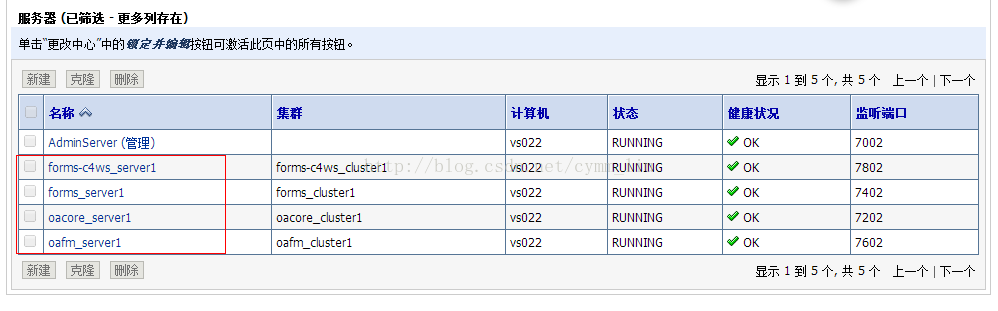
If you want to increase number of server either oacore, oafm, forms or forms-c4ws then below instruction need to follow. In below example we are adding one more oacore server.
To check current edition:
[apptest@vs022 ~]$ echo $FILE_EDITION
run
[apptest@vs022 ~]$ perl $AD_TOP/patch/115/bin/adProvisionEBS.pl ebs-create-managedserver
-contextfile=/u01/test/apps/fs2/inst/apps/VIS_vs022/appl/admin/VIS_vs022.xml
-managedsrvname=oacore_server2 -servicetype=oacore -managedsrvport=7203 -logfile=/tmp/oacore2.log
Enter the APPS Schema password:
Enter the WebLogic AdminServer password:
The logfile for this session is located at /tmp/oacore2.log
Check the logfile for any error message.
[apptest@vs022 ~]$ vi /tmp/oacore2.log
Step 3: Run autoconfig on run edition
[apptest@vs022 ~]$ adautocfg.sh
Enter the APPS user password:
AutoConfig completed successfully.
Step 4: [apptest@vs022 ~]$ perl $FND_TOP/patch/115/bin/txkSetAppsConf.pl -ctxfile=$CONTEXT_FILE -outfile=/tmp/txkSetAppsConf.log
mod_wl_ohs.conf generated successfully
apps.conf generated successfully
Step 5: Stop/start http services on run edition
[apptest@vs022 ~]$ cd $ADMIN_SCRIPTS_HOME
[apptest@vs022 scripts]$ adapcctl.sh stop
You are running adapcctl.sh version 120.0.12020000.2
Stopping OPMN managed Oracle HTTP Server (OHS) instance ...
opmnctl stopproc: stopping opmn managed processes...
adapcctl.sh: exiting with status 0
[apptest@vs022 scripts]$ adapcctl.sh start
You are running adapcctl.sh version 120.0.12020000.2
Starting OPMN managed Oracle HTTP Server (OHS) instance ...
opmnctl start: opmn is already running.
opmnctl startproc: starting opmn managed processes...
adapcctl.sh: exiting with status 0
Now add oacore server info intoPATCH edition:
Step 6: Set patch edition env
[apptest@vs022 ~]$ echo $FILE_EDITION
patch
Step 7:
Start up the WebLogic Administration Server of the PATCH file system by executing the below command on the PATCH file system
[apptest@vs022 scripts]$ adadminsrvctl.sh start forcepatchfs
You are running adadminsrvctl.sh version 120.10.12020000.2
Enter the WebLogic Admin password:
Enter the APPS Schema password:
Starting WLS Admin Server...
Refer /u01/test/apps/fs1/inst/apps/VIS_vs022/logs/appl/admin/log/adadminsrvctl.txt for details
adadminsrvctl.sh: exiting with status 0
adadminsrvctl.sh: check the logfile /u01/test/apps/fs1/inst/apps/VIS_vs022/logs/appl/admin/log/adadminsrvctl.txt for more information
Step 8: From Run Addition execute below script with service name and port number
[apptest@vs022 scripts]$ perl $AD_TOP/patch/115/bin/adProvisionEBS.pl ebs-create-managedserver
-contextfile=$CONTEXT_FILE -managedsrvname=oacore_server2 -servicetype=oacore -managedsrvport=7204 -logfile=\tmp\oacore2_2.log
Enter the APPS Schema password:
Enter the WebLogic AdminServer password:
Step 9:
[apptest@vs022 scripts]$ perl $AD_TOP/bin/adSyncContext.pl
-contextfile=/u01/test/apps/fs1/inst/apps/VIS_vs022/appl/admin/VIS_vs022.xml
Enter the APPS user password:
Enter the WebLogic AdminServer password:
The log file is /u01/test/apps/fs1/inst/apps/VIS_vs022/logs/appl/rgf/Sun_Jan_5_15_14_03_2014/adSyncContext.log
Step 10:
<PATCH_AD_TOP>/admin/template/fsclone_config_txt.tmp -out \
Enter the APPS password : APPS
Step 11:
Execute below script from RUN file system
On the node containing the Oracle HTTP Server, execute the following script from the RUN file system, passing the context file from the PATCH file system. This will update the Oracle HTTP Server configuration files on the PATCH file system with the new managed server port number.
[apptest@vs022 scripts]$ perl $FND_TOP/patch/115/bin/txkSetAppsConf.pl -ctxfile=/u01/test/apps/fs1/inst/apps/VIS_vs022/appl/admin/VIS_vs022.xml \
> -outfile=/tmp/oacore2_3.log
mod_wl_ohs.conf generated successfully
apps.conf generated successfully
Step 12: Stop weblogic services from PATCH file system:
[apptest@vs022 scripts]$ adadminsrvctl.sh stop
You are running adadminsrvctl.sh version 120.10.12020000.2
Enter the WebLogic Admin password:
Enter the APPS Schema password:
Stopping WLS Admin Server...
.Refer /u01/test/apps/fs1/inst/apps/VIS_vs022/logs/appl/admin/log/adadminsrvctl.txt for details
adadminsrvctl.sh: exiting with status 0
adadminsrvctl.sh: check the logfile /u01/test/apps/fs1/inst/apps/VIS_vs022/logs/appl/admin/log/adadminsrvctl.txt for more information
Step 13: Start newly added managed server from run edition:
admanagedsrvctl.sh start oacore_server2
Step 14: Check the status of server weblogic console:
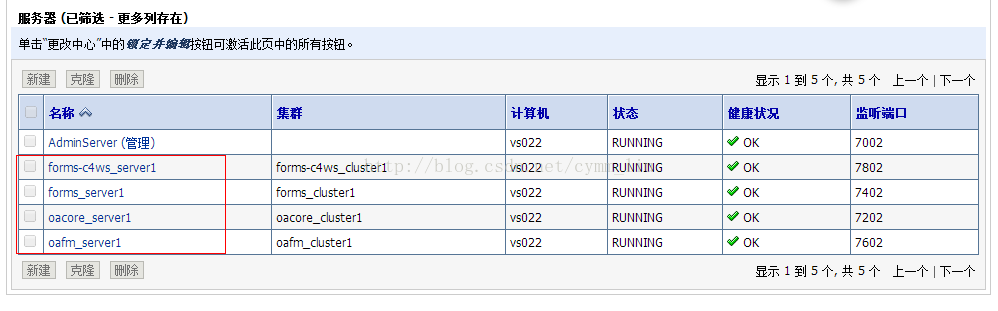
If you want to increase number of server either oacore, oafm, forms or forms-c4ws then below instruction need to follow. In below example we are adding one more oacore server.
To check current edition:
[apptest@vs022 ~]$ echo $FILE_EDITION
run
Step 1: Take backup of $CONTEXT_FILE from both edition
[apptest@vs022 ~]$ perl $AD_TOP/patch/115/bin/adProvisionEBS.pl ebs-create-managedserver
-contextfile=/u01/test/apps/fs2/inst/apps/VIS_vs022/appl/admin/VIS_vs022.xml
-managedsrvname=oacore_server2 -servicetype=oacore -managedsrvport=7203 -logfile=/tmp/oacore2.log
Enter the APPS Schema password:
Enter the WebLogic AdminServer password:
The logfile for this session is located at /tmp/oacore2.log
Check the logfile for any error message.
[apptest@vs022 ~]$ vi /tmp/oacore2.log
Step 3: Run autoconfig on run edition
[apptest@vs022 ~]$ adautocfg.sh
Enter the APPS user password:
AutoConfig completed successfully.
Step 4: [apptest@vs022 ~]$ perl $FND_TOP/patch/115/bin/txkSetAppsConf.pl -ctxfile=$CONTEXT_FILE -outfile=/tmp/txkSetAppsConf.log
mod_wl_ohs.conf generated successfully
apps.conf generated successfully
Step 5: Stop/start http services on run edition
[apptest@vs022 ~]$ cd $ADMIN_SCRIPTS_HOME
[apptest@vs022 scripts]$ adapcctl.sh stop
You are running adapcctl.sh version 120.0.12020000.2
Stopping OPMN managed Oracle HTTP Server (OHS) instance ...
opmnctl stopproc: stopping opmn managed processes...
adapcctl.sh: exiting with status 0
[apptest@vs022 scripts]$ adapcctl.sh start
You are running adapcctl.sh version 120.0.12020000.2
Starting OPMN managed Oracle HTTP Server (OHS) instance ...
opmnctl start: opmn is already running.
opmnctl startproc: starting opmn managed processes...
adapcctl.sh: exiting with status 0
Now add oacore server info intoPATCH edition:
Step 6: Set patch edition env
[apptest@vs022 ~]$ echo $FILE_EDITION
patch
Step 7:
Start up the WebLogic Administration Server of the PATCH file system by executing the below command on the PATCH file system
[apptest@vs022 scripts]$ adadminsrvctl.sh start forcepatchfs
You are running adadminsrvctl.sh version 120.10.12020000.2
Enter the WebLogic Admin password:
Enter the APPS Schema password:
Starting WLS Admin Server...
Refer /u01/test/apps/fs1/inst/apps/VIS_vs022/logs/appl/admin/log/adadminsrvctl.txt for details
adadminsrvctl.sh: exiting with status 0
adadminsrvctl.sh: check the logfile /u01/test/apps/fs1/inst/apps/VIS_vs022/logs/appl/admin/log/adadminsrvctl.txt for more information
Step 8: From Run Addition execute below script with service name and port number
[apptest@vs022 scripts]$ perl $AD_TOP/patch/115/bin/adProvisionEBS.pl ebs-create-managedserver
-contextfile=$CONTEXT_FILE -managedsrvname=oacore_server2 -servicetype=oacore -managedsrvport=7204 -logfile=\tmp\oacore2_2.log
Enter the APPS Schema password:
Enter the WebLogic AdminServer password:
Step 9:
[apptest@vs022 scripts]$ perl $AD_TOP/bin/adSyncContext.pl
-contextfile=/u01/test/apps/fs1/inst/apps/VIS_vs022/appl/admin/VIS_vs022.xml
Enter the APPS user password:
Enter the WebLogic AdminServer password:
The log file is /u01/test/apps/fs1/inst/apps/VIS_vs022/logs/appl/rgf/Sun_Jan_5_15_14_03_2014/adSyncContext.log
Step 10:
Instantiate the fsclone_config.txt file on the PATCH file system of all Application tier nodes by running the following command after sourcing the RUN file system:
<PATCH_AD_TOP>/admin/template/fsclone_config_txt.tmp -out \
<PATCH_INST_TOP>/appl/admin/fsclone_config.txt
[apptest@vs022 scripts]$ java oracle.apps.ad.autoconfig.InstantiateFile -e /u01/test/apps/fs1/inst/apps/VIS_vs022/appl/admin/VIS_vs022.xml -tmpl /u01/test/apps/fs1/EBSapps/appl/ad/12.0.0/admin/template/fsclone_config_txt.tmp -out /u01/test/apps/fs1/inst/apps/VIS_vs022/appl/admin/fsclone_config.txtEnter the APPS password : APPS
Step 11:
Execute below script from RUN file system
On the node containing the Oracle HTTP Server, execute the following script from the RUN file system, passing the context file from the PATCH file system. This will update the Oracle HTTP Server configuration files on the PATCH file system with the new managed server port number.
[apptest@vs022 scripts]$ perl $FND_TOP/patch/115/bin/txkSetAppsConf.pl -ctxfile=/u01/test/apps/fs1/inst/apps/VIS_vs022/appl/admin/VIS_vs022.xml \
> -outfile=/tmp/oacore2_3.log
mod_wl_ohs.conf generated successfully
apps.conf generated successfully
Step 12: Stop weblogic services from PATCH file system:
[apptest@vs022 scripts]$ adadminsrvctl.sh stop
You are running adadminsrvctl.sh version 120.10.12020000.2
Enter the WebLogic Admin password:
Enter the APPS Schema password:
Stopping WLS Admin Server...
.Refer /u01/test/apps/fs1/inst/apps/VIS_vs022/logs/appl/admin/log/adadminsrvctl.txt for details
adadminsrvctl.sh: exiting with status 0
adadminsrvctl.sh: check the logfile /u01/test/apps/fs1/inst/apps/VIS_vs022/logs/appl/admin/log/adadminsrvctl.txt for more information
Step 13: Start newly added managed server from run edition:
admanagedsrvctl.sh start oacore_server2
Step 14: Check the status of server weblogic console:






















 1452
1452

 被折叠的 条评论
为什么被折叠?
被折叠的 条评论
为什么被折叠?








