TCMessageBox toast 是一个很小的 toast 展示,主要效果有以下2种:
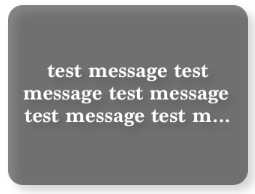
看了一下实现方式,也是挺简单的,不外乎就是创建一个view,中间再放一个 activityIndicator 和一个 label,最后再把整个view展示在 mianView 的中间而已。
看代码:
#import <Foundation/Foundation.h>
@interface TCMessageBox : NSObject
+(void)showMessage:(NSString *)message hideByTouch:(BOOL)hideByTouch withActivityIndicator:(BOOL)withIndicator offset:(CGSize)offset;
+(void)showMessage:(NSString *)message hideByTouch:(BOOL)hideByTouch withActivityIndicator:(BOOL)withIndicator;
+(void)showMessage:(NSString *)message hideByTouch:(BOOL)hideByTouch;
+(BOOL)presenting;
+(void)hide;
+(void)hideIn:(NSTimeInterval)delay;
@end
#import "TCMessageBox.h"
#import <QuartzCore/QuartzCore.h>
#define PADDING 10
#define DURATION 0.25
TCMessageBox *_theMsgBox;
@implementation TCMessageBox{
UILabel *_label;
UIView *_darkBox;
UIActivityIndicatorView *_indicator;
UIControl *_control;
UIView * _backgroundView;
}
-(id)init{
self = [super init];
if (self) {
_indicator = [[UIActivityIndicatorView alloc] initWithActivityIndicatorStyle:UIActivityIndicatorViewStyleWhiteLarge];
_label = [[UILabel alloc] init];
_label.backgroundColor = [UIColor clearColor];
_label.textColor = [UIColor whiteColor];
_label.font = [UIFont fontWithName:@"Marion-Bold" size:15];
_label.textAlignment = NSTextAlignmentCenter;
_label.numberOfLines = 3;
_darkBox = [[UIView alloc] initWithFrame:CGRectMake(0, 0, 160, 120)];
_darkBox.layer.backgroundColor = [UIColor colorWithWhite:0.05 alpha:0.50].CGColor;
_darkBox.layer.cornerRadius = 10;
_darkBox.layer.shadowColor = [UIColor colorWithWhite:0.6 alpha:0.8].CGColor;
_darkBox.layer.shadowOffset = CGSizeMake(4, 4);
_darkBox.layer.shadowOpacity = 1.0;
_control = [[UIControl alloc] init];
[_control addTarget:[TCMessageBox class] action:@selector(hide) forControlEvents:UIControlEventTouchUpInside];
[_control addSubview:_darkBox];
[_darkBox addSubview:_indicator];
[_darkBox addSubview:_label];
}
return self;
}
-(void)layoutSubviewsWithActivityIndicator:(BOOL)withIndicator hideByTouch:(BOOL)hideByTouch offset:(CGSize)offset{
CGRect rect, r2;
UIWindow *window;
if (withIndicator) {
//cal indicator's frame
rect = _indicator.frame;
rect = CGRectMake((_darkBox.frame.size.width - rect.size.width) / 2, (_darkBox.frame.size.height - rect.size.height) / 2, rect.size.width, rect.size.height);
_indicator.frame = rect;
//cal label's frame
rect = CGRectMake(PADDING, rect.origin.y + rect.size.height + PADDING, _darkBox.frame.size.width - PADDING * 2, 0);
rect.size.height = _darkBox.frame.size.height - rect.origin.y - PADDING;
_label.frame = rect;
[_indicator startAnimating];
}else{
_indicator = nil;
//cal label's frame
rect = _darkBox.frame;
rect = CGRectMake(PADDING, PADDING, rect.size.width - PADDING * 2, rect.size.height - PADDING * 2);
_label.frame = rect;
}
window = [[UIApplication sharedApplication].windows objectAtIndex:0];
r2 = window.rootViewController.view.bounds;
//cal _darkBox's frame , move the _darkBox to the center(or + offset) of the mainscreen
rect = _darkBox.frame;
rect.origin.x = (r2.size.width - rect.size.width) / 2 + offset.width;
rect.origin.y = (r2.size.height - rect.size.height) / 2 + offset.height;
_darkBox.frame = rect;
CGRect fullScreenRect = [window frame];
_backgroundView = [[UIView alloc] initWithFrame:fullScreenRect];
if (hideByTouch) {
_control.frame = r2;
[_control addSubview:_darkBox];
[_backgroundView addSubview:_control];
}else{
_control = nil;
[_backgroundView addSubview:_darkBox];
}
[window.rootViewController.view addSubview:_backgroundView];
}
+(void)showMessage:(NSString *)message hideByTouch:(BOOL)hideByTouch withActivityIndicator:(BOOL)withIndicator offset:(CGSize)offset{
[_theMsgBox hide:NO];
_theMsgBox = [[TCMessageBox alloc] init];
[_theMsgBox layoutSubviewsWithActivityIndicator:withIndicator hideByTouch:hideByTouch offset:offset];
_theMsgBox->_label.text = message;
_theMsgBox->_darkBox.alpha = 0.0;
[UIView animateWithDuration:DURATION animations:^{
_theMsgBox->_darkBox.alpha = 1.0;
} completion:nil];
}
+(void)showMessage:(NSString *)message hideByTouch:(BOOL)hideByTouch withActivityIndicator:(BOOL)withIndicator{
[TCMessageBox showMessage:message hideByTouch:hideByTouch withActivityIndicator:withIndicator offset:CGSizeZero];
}
+(void)showMessage:(NSString *)message hideByTouch:(BOOL)hideByTouch{
[TCMessageBox showMessage:message hideByTouch:hideByTouch withActivityIndicator:NO offset:CGSizeZero];
}
+(void)hide{
[_theMsgBox hide:YES];
}
-(void)hide:(BOOL)animate{
if (animate) {
[UIView animateWithDuration:DURATION animations:^{
_darkBox.alpha = 0;
} completion:^(BOOL finished) {
[self hide:NO];
}];
}else{
[_backgroundView removeFromSuperview];
[_control removeFromSuperview];
[_darkBox removeFromSuperview];
}
}
-(void)hideIn:(NSNumber *)delay{
sleep(delay.doubleValue);
[self performSelectorOnMainThread:@selector(hide:) withObject:@YES waitUntilDone:YES];
}
+(void)hideIn:(NSTimeInterval)delay{
[_theMsgBox performSelectorInBackground:@selector(hideIn:) withObject:@(delay)];
}
+(BOOL)presenting{
return (_theMsgBox->_control && _theMsgBox->_control.superview) || (!_theMsgBox->_control && _theMsgBox->_darkBox.superview);
}
@end这样一封装好,接口使用起来还是挺方便的。当然,代码还有许多可以改进的地方,比如把 hideIn:接口功能添加到showMessage:hideByTouch:中这样就可以只调用一个接口就行了,不用这样
[TCMessageBox showMessage:@"test message" hideByTouch:NO];
[TCMessageBox hideIn:2.0f];
调用2个接口了,能简则简嘛~








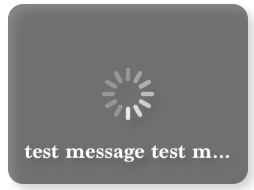














 990
990

 被折叠的 条评论
为什么被折叠?
被折叠的 条评论
为什么被折叠?








