1、部署架构规划
网络规划:

K8S架构图

2、部署前热身
2.1 系统优化[all]
1.yum源优化
# curl -o /etc/yum.repos.d/CentOS-Base.repo https://mirrors.aliyun.com/repo/Centos-7.repo
# sed -i -e '/mirrors.cloud.aliyuncs.com/d' -e '/mirrors.aliyuncs.com/d' /etc/yum.repos.d/CentOS-Base.repo
# wget -O /etc/yum.repos.d/epel.repo http://mirrors.aliyun.com/repo/epel-7.repo
# yum makecache
2.关墙
# systemctl stop firewalld && systemctl disable firewalld
# sed -ir '/^SELINUX=/s/=.+/=disabled/' /etc/selinux/config
# reboot
# getenforce
Disabled
3.安装Ops必备包
# yum install tree nmap dos2unix lrzsz nc lsof psmisc net-tools bash-completion bash-completion-extras vim-enhanced \
wget tcpdump unzip htop iftop iotop sysstat nethogs telnet nmap sysstat lrzsz dos2unix bind-utils vim less -y
2.2 安装DNS服务
创建主机域host.com--------业务域od.com
主辅同步(10.4.7.11主、10.4.7.12辅)
客户端配置指向自建DNS
安装Bind9服务
1. k8s7-11 安装bind9软件
[root@k8s7-11 ~]# yum install bind -y
2.配置
[root@k8s7-11 ~]# cat /etc/named.conf #主配置文件
listen-on port 53 { 10.4.7.11; }; #DNS服务器地址
directory "/var/named";
allow-query { any; }; #指所有客户端都可查询
forwarders { 10.4.7.254; }; #上级DNS地址(网关)
recursion yes; #采用递归算法查询
dnssec-enable no;
dnssec-validation no;
3.k8s7-11.host.com 配置区域文件
# 增加两个zone配置,od.com为业务域,host.com.zone为主机域
[root@k8s7-11 ~]# vim /etc/named.rfc1912.zones
zone "host.com" IN {
type master;
file "host.com.zone";
allow-update { 10.4.7.11; };
};
zone "od.com" IN {
type master;
file "od.com.zone";
allow-update { 10.4.7.11; };
};
4.k8s7-11.host.com 配置主机域文件
# line6中时间需要修改为当前时间
[root@k8s7-11 ~]# vim /var/named/host.com.zone
$ORIGIN host.com.
$TTL 600 ; 10 minutes
@ IN SOA dns.host.com. dnsadmin.host.com. (
2020062101 ; serial
10800 ; refresh (3 hours)
900 ; retry (15 minutes)
604800 ; expire (1 week)
86400 ; minimum (1 day)
)
NS dns.host.com.
$TTL 60 ; 1 minute
dns A 10.4.7.11
K8S7-11 A 10.4.7.11
K8S7-12 A 10.4.7.12
K8S7-21 A 10.4.7.21
K8S7-22 A 10.4.7.22
K8S7-200 A 10.4.7.200
5.k8s7-11.host.com 配置业务域文件
[root@k8s7-11 ~]# vim /var/named/od.com.zone
$ORIGIN od.com.
$TTL 600 ; 10 minutes
@ IN SOA dns.od.com. dnsadmin.od.com. (
2020062101 ; serial
10800 ; refresh (3 hours)
900 ; retry (15 minutes)
604800 ; expire (1 week)
86400 ; minimum (1 day)
)
NS dns.od.com.
$TTL 60 ; 1 minute
dns A 10.4.7.11
6.k8s7-11.host.com 启动bind服务,并测试
[root@k8s7-11 ~]# named-checkconf # 检查配置文件
[root@k8s7-11 ~]# systemctl start named && systemctl enable named.service
[root@k8s7-11 ~]# netstat -lntup |grep 53
tcp 0 0 10.4.7.11:53 0.0.0.0:* LISTEN 24139/named
tcp 0 0 127.0.0.1:953 0.0.0.0:* LISTEN 24139/named
tcp6 0 0 ::1:53 :::* LISTEN 24139/named
tcp6 0 0 ::1:953 :::* LISTEN 24139/named
udp 0 0 10.4.7.11:53 0.0.0.0:* 24139/named
udp6 0 0 ::1:53 :::* 24139/named
验证解析:
[root@k8s7-11 ~]# dig -t A k8s7-21.host.com @10.4.7.11 +short
10.4.7.21
[root@k8s7-11 ~]# host k8s7-200.host.com 10.4.7.11
Using domain server:
Name: 10.4.7.11
Address: 10.4.7.11#53
Aliases:
K8S7-200.host.com has address 10.4.7.200
7.修改主机DNS
修改所有主机的dns服务器地址
[root@k8s7-11 ~]# sed -i '/DNS1/s/10.4.7.254/10.4.7.11/' /etc/sysconfig/network-scripts/ifcfg-eth0
[root@k8s7-11 ~]# systemctl restart network
[root@k8s7-11 ~]# cat /etc/resolv.conf
# Generated by NetworkManager
search host.com
nameserver 10.4.7.11
[root@k8s7-11 ~]# ping k8s7-200
PING k8S7-200.host.com (10.4.7.200) 56(84) bytes of data.
64 bytes from 10.4.7.200 (10.4.7.200): icmp_seq=1 ttl=64 time=0.738 ms
64 bytes from 10.4.7.200 (10.4.7.200): icmp_seq=2 ttl=64 time=2.16 ms
本次实验环境使用的是虚拟机,因此也要对windows宿主机NAT网卡DNS进行修改


3、准备签发证书环境
安装CFSSL工具
1.k8s7-200 下载工具
[root@k8s7-200 ~]# curl -s -L -o /usr/bin/cfssl https://github.com/cloudflare/cfssl/releases/download/v1.6.0/cfssl_1.6.0_linux_amd64
[root@k8s7-200 ~]# curl -s -L -o /usr/bin/cfssljson https://github.com/cloudflare/cfssl/releases/download/v1.6.0/cfssljson_1.6.0_linux_amd64
[root@k8s7-200 ~]# curl -s -L -o /usr/bin/cfssl-certinfo https://github.com/cloudflare/cfssl/releases/download/v1.6.0/cfssl-certinfo_1.6.0_linux_amd64
[root@k8s7-200 ~]# chmod +x /usr/bin/cfssl*
2.k8s7-200 签发根证书
[root@k8s7-200 ~]# mkdir /opt/certs/ && cd /opt/certs/
# 根证书配置:
# CN 一般写域名,浏览器会校验
# names 为地区和公司信息
# expiry 为过期时间
[root@k8s7-200 certs]# vim /opt/certs/ca-csr.json
{
"CN": "Datacloak",
"hosts": [
],
"key": {
"algo": "rsa",
"size": 2048
},
"names": [
{
"C": "CN",
"ST": "shanghai",
"L": "shanghai",
"O": "od",
"OU": "ops"
}
],
"ca": {
"expiry": "175200h"
}
}
[root@k8s7-200 certs]# cfssl gencert -initca ca-csr.json | cfssljson -bare ca
查看签发的证书,生成ca.pem、ca.csr、ca-key.pem(CA私钥,需妥善保管)
[root@k8s7-200 certs]# ls -l ca*
-rw-r--r-- 1 root root 985 Jun 22 16:17 ca.csr
-rw-r--r-- 1 root root 322 Jun 22 16:14 ca-csr.json
-rw------- 1 root root 1675 Jun 22 16:17 ca-key.pem
-rw-r--r-- 1 root root 1330 Jun 22 16:17 ca.pem
4、部署Docker
k8s7-200.host.com,k8s7-21.host.com,k8s7-22.host.com 主机操作:
[root@k8s7-21 ~]# wget -O /etc/yum.repos.d/docker-ce.repo https://mirrors.aliyun.com/docker-ce/linux/centos/docker-ce.repo
[root@k8s7-21 ~]# yum install -y docker-ce
[root@k8s7-21 ~]# mkdir /etc/docker/ /data/docker -p
# 不安全的registry中增加了harbor地址
# 各个机器上bip网段不一致,bip中间两段与宿主机最后两段相同,目的是方便定位问题
要是只配一个daemon.json 我把你头打偏尼
[root@k8s7-21 ~]# vim /etc/docker/daemon.json
{
"graph": "/data/docker",
"storage-driver": "overlay2",
"insecure-registries": ["registry.access.redhat.com","quay.io","harbor.od.com"],
"registry-mirrors": ["https://registry.docker-cn.com"],
"bip": "172.7.21.1/24",
"exec-opts": ["native.cgroupdriver=systemd"],
"live-restore": true
}
[root@k8s7-21 ~]# systemctl start docker && systemctl enable docker
~]# docker version/info 进行验证
5、部署私有仓库Harbor
参考地址:https://www.yuque.com/duduniao/trp3ic/ohrxds#9Zpxx
官方地址:https://goharbor.io/
Github地址:https://github.com/goharbor/harbor/releases
1.k8s7-200 安装harbor
# 目录说明:
# /opt/src : 源码、文件下载目录
# /opt/release : 各个版本软件存放位置
~]# cd /opt
~]# wget https://github.com/goharbor/harbor/releases/download/v2.1.0/harbor-offline-installer-v2.1.0.tgz
~]# tar xf harbor-offline-installer-v2.1.0.tgz -C /opt/
~]# mv harbor harbor-v2.1.0
~]# ln -s /opt/harbor-v2.1.0/ /opt/harbor
# 实验环境仅修改以下配置项,生产环境建议修改密码
~]# vim /opt/harbor/harbor.yml.tmpl
hostname: harbor.od.com
http:
port: 180
data_volume: /data/harbor
location: /data/harbor/logs
~]# cp -a harbor.yml.tmpl harbor.yml
~]# mkdir -p /data/harbor /data/harbor/logs
[root@k8s7-200 ]# yum install -y docker-compose
[root@k8s7-200 harbor]# ./install.sh
。。。。。。。。
✔ ----Harbor has been installed and started successfully.----
Now you should be able to visit the admin portal at http://harbor.od.com.
For more details, please visit https://github.com/goharbor/harbor .
检查harbor启动情况
[root@k8s7-200 harbor]# docker-compose ps
Name Command State Ports
--------------------------------------------------------------------------------------
harbor-core /harbor/harbor_core Up
harbor-db /docker-entrypoint.sh Up 5432/tcp
harbor-jobservice /harbor/harbor_jobservice ... Up
harbor-log /bin/sh -c /usr/local/bin/ ... Up 127.0.0.1:1514->10514/tcp
harbor-portal nginx -g daemon off; Up 8080/tcp
nginx nginx -g daemon off; Up 0.0.0.0:180->8080/tcp
redis redis-server /etc/redis.conf Up 6379/tcp
registry /entrypoint.sh /etc/regist ... Up 5000/tcp
registryctl /harbor/start.sh Up
2.配置harbor开机启动
[root@k8s7-200 harbor]# vim /etc/rc.d/rc.local # 增加以下内容
# start harbor
cd /opt/harbor
/usr/bin/docker-compose stop
/usr/bin/docker-compose start
6、部署Nginx[200]
1.安装配置Nginx反向代理harbor
# 当前机器中Nginx功能较少,使用yum安装即可。如有多个harbor考虑源码编译且配置健康检查
[root@k8s7-200 harbor]# yum install nginx -y
----------------------------------------------------------
[root@k8s7-200 ssl_key]# mkdir -p /etc/nginx/ssl_key
[root@k8s7-200 ssl_key]# openssl genrsa -idea -out server.key 2048
[root@k8s7-200 ssl_key]# openssl req -days 36500 -x509 -sha256 -nodes -newkey rsa:2048 -keyout server.key -out server.crt
---------------------------------------------------------
[root@k8s7-200 harbor]# cat /etc/nginx/conf.d/harbor.conf
server {
listen 80;
server_name harbor.od.com;
# 避免出现上传失败的情况
client_max_body_size 1000m;
location / {
proxy_pass http://127.0.0.1:180;
}
}
[root@k8s7-200 ssl_key]# systemctl start nginx
[root@k8s7-200 ssl_key]# netstat -lntup|grep nginx
tcp 0 0 0.0.0.0:80 0.0.0.0:* LISTEN 74186/nginx: master
[root@k8s7-200 ssl_key]# systemctl enable nginx
2.k8s7-11 配置DNS解析
[root@k8s7-11 ~]# vim /var/named/od.com.zone # 序列号需要滚动一个
$ORIGIN od.com.
$TTL 600 ; 10 minutes
@ IN SOA dns.od.com. dnsadmin.od.com. (
2020010502 ; serial
10800 ; refresh (3 hours)
900 ; retry (15 minutes)
604800 ; expire (1 week)
86400 ; minimum (1 day)
)
NS dns.od.com.
$TTL 60 ; 1 minute
dns A 10.4.7.11
harbor A 10.4.7.200
[root@k8s7-11 ~]# systemctl restart named.service
[root@k8s7-11 ~]# host harbor.od.com
harbor.od.com has address 10.4.7.200
将本地宿主机的DNS指向10.4.7.11
访问http://harbor.od.com

新建项目

测试harbor:
[root@k8s7-21 ~]# docker image tag nginx:latest harbor.od.com/public/nginx:latest
[root@k8s7-21 ~]# docker login -u admin harbor.od.com
Password:
WARNING! Your password will be stored unencrypted in /root/.docker/config.json.
Configure a credential helper to remove this warning. See
https://docs.docker.com/engine/reference/commandline/login/#credentials-store
Login Succeeded
[root@k8s7-21 ~]# docker push harbor.od.com/public/alpine:test
The push refers to repository [harbor.od.com/public/alpine]
1bfeebd65323: Pushed
test: digest: sha256:57334c50959f26ce1ee025d08f136c2292c128f84e7b229d1b0da5dac89e9866 size: 528
[root@k8s7-21 ~]# docker logout









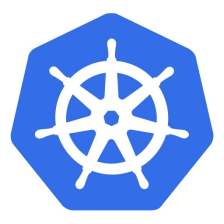














 347
347











 被折叠的 条评论
为什么被折叠?
被折叠的 条评论
为什么被折叠?










