1、下载git-for-windows
(1)常用的GitHub客户端msysgit,也就是git-for-windows。
(2)登录官网 https://git-for-windows.github.io/,如下,单击Download按钮下载。
(3)我下载了最新版64位:Git-2.11.0-64-bit.exe
2、安装git-for-windows
(1)单击Next
(2)选择安装目录
(3)勾选创建桌面快捷方式、Git Bash、Git GUi、已经目录和后缀关联等,如图。
(4)默认即可,单击Next
(5)在“Adjusting your PATH environment”选项中,默认选项是“Use Git from the Windows Command Prompt”,这样在Windows的命令行cmd中也可以运行git命令了,点击“Next”。
(6)配置行结束标记,保持默认“Checkout Windows-style, commit Unix-style line endings”.
(7)在终端模拟器选择页面,默认即可,配置后Git Gash的终端比较易用。然后点击“Next”按钮
(8)最后配置Git额外选择默认即可。
(9)安装成功
(10)安装Git完成之后,会在桌面创建Git Bash快捷方式,在任意目录下右击鼠标可以找打Git Bash Here的选项。
3、git配置
(1) 本地创建SSH key
ssh-keygen -t rsa -C "your_email@youremail.com"
一路回车,不需要输入。

(3)添加SSH Key
单击“Add SSH key”

(3)为了验证是否成功,在git bash下输入:
$ ssh -T git@github.com
如果是第一次的会提示是否continue,输入yes就会看到:You've successfully authenticated, but GitHub does not provide shell access 。这就表示已成功连上github。
4、git简单应用
Administrator@Win7 MINGW64 /d/code
$ git clone https://github.com/ihadron/jdbc.git
Cloning into 'jdbc'...
remote: Counting objects: 5, done.
remote: Compressing objects: 100% (4/4), done.
remote: Total 5 (delta 0), reused 0 (delta 0), pack-reused 0
Unpacking objects: 100% (5/5), done.
Administrator@Win7 MINGW64 /d/code
$ cd jdbc
Administrator@Win7 MINGW64 /d/code/jdbc (master)
$ ls -a
./ ../ .git/ .gitignore LICENSE README.md
Administrator@Win7 MINGW64 /d/code/jdbc (master)
$ git add .
warning: LF will be replaced by CRLF in WebContent/index.html.
The file will have its original line endings in your working directory.
warning: LF will be replaced by CRLF in WebContent/login.html.
The file will have its original line endings in your working directory.
warning: LF will be replaced by CRLF in WebContent/login.jsp.
The file will have its original line endings in your working directory.
warning: LF will be replaced by CRLF in WebContent/password.jsp.
The file will have its original line endings in your working directory.
warning: LF will be replaced by CRLF in WebContent/regist.html.
The file will have its original line endings in your working directory.
warning: LF will be replaced by CRLF in WebContent/regist.jsp.
The file will have its original line endings in your working directory.
warning: LF will be replaced by CRLF in WebContent/update.jsp.
The file will have its original line endings in your working directory.
Administrator@Win7 MINGW64 /d/code/jdbc (master)
$ git commit -m "jdbc v1.0"
[master c509c83] jdbc v1.0
19 files changed, 417 insertions(+)
create mode 100644 .classpath
create mode 100644 .project
create mode 100644 .settings/.jsdtscope
create mode 100644 .settings/org.eclipse.jdt.core.prefs
create mode 100644 .settings/org.eclipse.wst.common.component
create mode 100644 .settings/org.eclipse.wst.common.project.facet.core.xml
create mode 100644 .settings/org.eclipse.wst.jsdt.ui.superType.container
create mode 100644 .settings/org.eclipse.wst.jsdt.ui.superType.name
create mode 100644 WebContent/META-INF/MANIFEST.MF
create mode 100644 WebContent/WEB-INF/web.xml
create mode 100644 WebContent/index.html
create mode 100644 WebContent/login.html
create mode 100644 WebContent/login.jsp
create mode 100644 WebContent/password.jsp
create mode 100644 WebContent/regist.html
create mode 100644 WebContent/regist.jsp
create mode 100644 WebContent/ulist.jsp
create mode 100644 WebContent/update.jsp
create mode 100644 mydb.sql
Administrator@Win7 MINGW64 /d/code/jdbc (master)
$ git push -u origin master
Username for 'https://github.com': ihadron
Counting objects: 25, done.
Delta compression using up to 4 threads.
Compressing objects: 100% (20/20), done.
Writing objects: 100% (25/25), 6.33 KiB | 0 bytes/s, done.
Total 25 (delta 5), reused 0 (delta 0)
remote: Resolving deltas: 100% (5/5), done.
To https://github.com/ihadron/jdbc.git
7a049ec..c509c83 master -> master
Branch master set up to track remote branch master from origin.
Administrator@Win7 MINGW64 /d/code/jdbc (master)
$








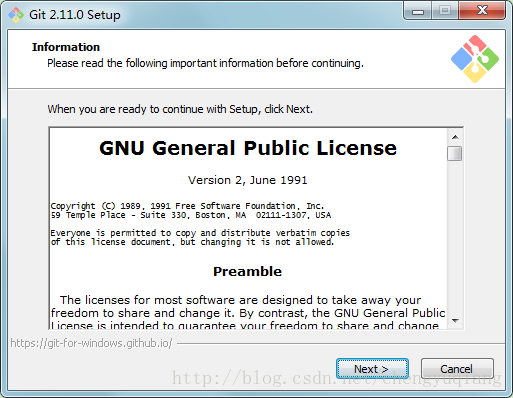
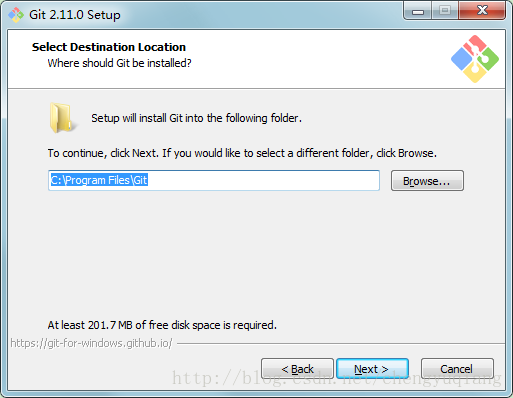
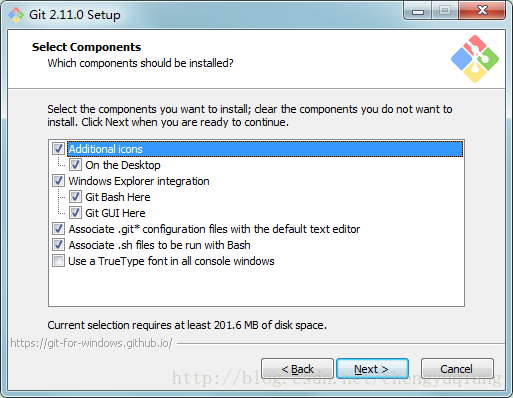


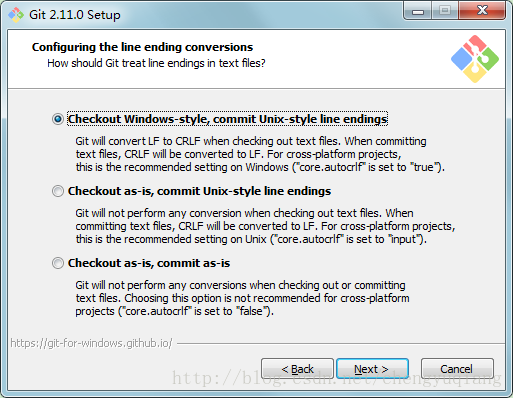








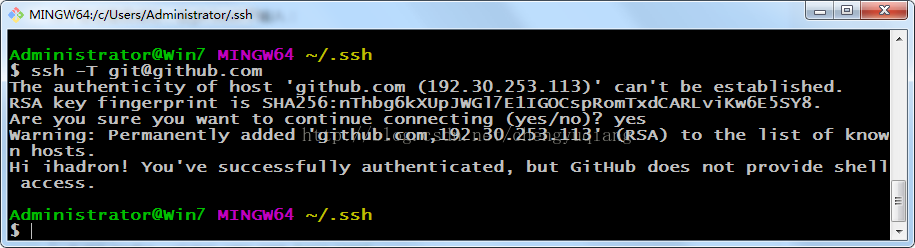














 2707
2707











 被折叠的 条评论
为什么被折叠?
被折叠的 条评论
为什么被折叠?








