之前看了一个类似的博客,想来自己实现一下,嘿嘿,贴一下效果图:
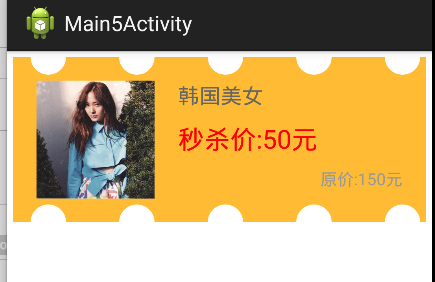
先说一下原理,卡券的实现是拓展了LinearLayout的,然后凹凸的效果是通过画圆的方式来画出来的,只要控制位置,就能够画出半圆的效果.下面我们看编码:
1.attrs属性文件:
<?xml version="1.0" encoding="utf-8"?>
<resources>
<declare-styleable name="CustomContainer">
<attr name="mColor" format="color" />
<attr name="mGap" format="dimension" />
<attr name="mHalfRadius" format="dimension" />
</declare-styleable>
</resources>2.CustomContainer.java文件:
package com.example.customview;
import android.content.Context;
import android.content.res.TypedArray;
import android.graphics.Canvas;
import android.graphics.Color;
import android.graphics.Paint;
import android.util.AttributeSet;
import android.util.TypedValue;
import android.widget.LinearLayout;
public class CustomContainer extends LinearLayout {
private int mRadius;
private int mGap;
private int mColor;
private Paint mPaint;
public CustomContainer(Context context) {
this(context, null);
}
public CustomContainer(Context context, AttributeSet attrs) {
this(context, attrs, 0);
}
public CustomContainer(Context context, AttributeSet attrs, int defStyleAttr) {
super(context, attrs, defStyleAttr);
TypedArray ta = context.getTheme().obtainStyledAttributes(attrs, R.styleable.CustomContainer, defStyleAttr, 0);
int n = ta.getIndexCount();
for (int i = 0; i < n; i++) {
int attr = ta.getIndex(i);
switch (attr) {
case R.styleable.CustomContainer_mColor:
mColor = ta.getColor(attr, Color.TRANSPARENT);
break;
case R.styleable.CustomContainer_mGap:
mGap = (int) TypedValue.applyDimension(TypedValue.COMPLEX_UNIT_DIP, ta.getDimension(attr, 3),
getResources().getDisplayMetrics());
break;
case R.styleable.CustomContainer_mHalfRadius:
mRadius = (int) TypedValue.applyDimension(TypedValue.COMPLEX_UNIT_DIP, ta.getDimension(attr, 20),
getResources().getDisplayMetrics());
break;
default:
break;
}
}
ta.recycle();
/**
* 上面是初始化属性参数...不想说啦!!!
*/
mPaint = new Paint(Paint.ANTI_ALIAS_FLAG);
mPaint.setStyle(Paint.Style.FILL);
mPaint.setColor(mColor);
/**
* 初始化画笔
*/
}
@Override
protected void onDraw(Canvas canvas) {
super.onDraw(canvas);
/**
* 下面就是计算啦,没有意外的话,博客会给一张图来解析的
*/
int n = (mGap + getWidth()) / (2 * mRadius + mGap);
/**
* 2*mRadius*n+(n-1)*mGap=geiWidth()转化而来
*/
int centerTopY = 0;
int centerBottomY = getHeight();
for (int i = 0; i < n; i++) {
int centerX = 2 * mRadius * (i + 1) + i * mGap;
canvas.drawCircle(centerX, centerTopY, mRadius, mPaint);
canvas.drawCircle(centerX, centerBottomY, mRadius, mPaint);
}
}
}

3.布局文件
<RelativeLayout xmlns:android="http://schemas.android.com/apk/res/android"
xmlns:tools="http://schemas.android.com/tools"
xmlns:app="http://schemas.android.com/apk/res-auto"
android:layout_width="match_parent"
android:layout_height="match_parent"
android:background="#fff"
tools:context="com.example.customview.Main5Activity" >
<com.example.customview.CustomContainer
android:layout_width="match_parent"
android:layout_height="wrap_content"
android:layout_margin="5dp"
android:background="#ffbb33"
android:padding="20dp"
app:mColor="#fff"
app:mGap="15dp"
app:mHalfRadius="5dp" >
<RelativeLayout
android:layout_width="match_parent"
android:layout_height="match_parent"
android:gravity="center" >
<ImageView
android:id="@+id/img"
android:layout_width="100dp"
android:layout_height="100dp"
android:src="@drawable/jpg" />
<TextView
android:id="@+id/caption"
android:layout_width="wrap_content"
android:layout_height="wrap_content"
android:layout_marginLeft="20dp"
android:layout_toRightOf="@id/img"
android:text="韩国美女卡券"
android:textColor="#666666"
android:textSize="18sp" />
<TextView
android:id="@+id/text1"
android:layout_width="wrap_content"
android:layout_height="wrap_content"
android:layout_alignLeft="@id/caption"
android:layout_below="@id/caption"
android:layout_marginTop="10dp"
android:text="秒杀价:50元"
android:textColor="#ff0000"
android:textSize="22sp" />
<TextView
android:id="@+id/text2"
android:layout_width="wrap_content"
android:layout_height="wrap_content"
android:layout_alignParentRight="true"
android:layout_below="@id/text1"
android:layout_marginLeft="3dp"
android:layout_marginTop="10dp"
android:text="原价:150元"
android:textColor="#999999"
android:textSize="14sp" />
</RelativeLayout>
</com.example.customview.CustomContainer>
</RelativeLayout>





















 746
746

 被折叠的 条评论
为什么被折叠?
被折叠的 条评论
为什么被折叠?








