背景
在移动应用的开发过程中,绘制基本的二维图形或动画是必不可少的。然而,考虑到Android和iOS均有一套各自的API方案,因此采用一种更普遍接受的技术方案,更有利于代码的双平台兼容。
art是一个旨在多浏览器兼容的Node style CommonJS模块。在它的基础上,Facebook又开发了React-art ,封装art,使之可以被react.js所使用,即实现了前端的svg库。然而,考虑到react.js的JSX语法,已经支持将等等svg标签直接插入到dom中(当然此时使用的就不是react-art库了)此外还有HTML canvas的存在,因此,在前端上,react-art并非不可替代。
然而,在移动端,考虑到跨平台的需求,加之web端的技术积累,react-art成为了现成的绘制图形的解决方案。react-native分别在0.10.0和0.18.0上添加了ios和android平台上对react-art的支持。
示例代码
React.js和React-Native的区别,只在于下文所述的ART获取上,然后该例子就可以同时应用在Web端和移动端上了。react-art自带的官方例子:Vector-Widget
Vector-Widget额外实现了旋转,以及鼠标点击事件的旋转加速响应。Web端可以看到点击加速,但是在移动端无效,原因是React Native并未对Group中onMouseDown和onMouseUp属性作处理。本文着重于静态svg的实现,暂时无视动画部分效果即可。
ART
在react native中ART是个非常重要的库,它让非常酷炫的绘图及动画变成了可能。需要注意的是,在React Native引入ART过程中,Android默认就包含ART库,IOS需要单独添加依赖库。
ios添加依赖库
1、使用xcode中打开React-native中的iOS项目,选中‘Libraries’目录 ——> 右键选择‘Add Files to 项目名称’ ——> 'node_modules/react-native/Libraries/ART/ART.xcodeproj' 添加;
2、选中项目根目录 ——> 点击’Build Phases‘ ——> 点击‘Link Binary With Libraries’ ——> 点击左下方‘+’ ——> 选中‘libART.a’添加。
基础组件
ART暴露的组件共有7个,本文介绍常用的四个组件:Surface、Group、Shape、Text。
- Surface - 一个矩形可渲染的区域,是其他元素的容器
- Group - 可容纳多个形状、文本和其他的分组
- Shape - 形状定义,可填充
- Text - 文本形状定义
属性
Surface
- width : 渲染区域的宽
- height : 定义渲染区域的高
Shape
- d : 定义绘制路径
- stroke : 描边颜色
- strokeWidth : 描边宽度
- strokeDash : 定义虚线
- fill : 填充颜色
Text
- funt : 字体样式,定义字体、大小、是否加粗 如: bold 35px Heiti SC
Path
- moveTo(x,y) : 移动到坐标(x,y)
- lineTo(x,y) : 连线到(x,y)
- arc() : 绘制弧线
- close() : 封闭空间
代码示例
绘制直线
import React from 'react'
import {
View,
ART
} from 'react-native'
export default class Line extends React.Component{
render(){
const path = ART.Path();
path.moveTo(1,1); //将起始点移动到(1,1) 默认(0,0)
path.lineTo(300,1); //连线到目标点(300,1)
return(
<View style={this.props.style}>
<ART.Surface width={300} height={2}>
<ART.Shape d={path} stroke="#000000" strokeWidth={1} />
</ART.Surface>
</View>
)
}
}
绘制虚线
了解strokeDash的参数,
[10,5] : 表示绘10像素实线在绘5像素空白,如此循环
[10,5,20,5] : 表示绘10像素实线在绘制5像素空白在绘20像素实线及5像素空白
import React from 'react'
import {
View,
ART
} from 'react-native'
const {Surface, Shape, Path} = ART;
export default class DashLine extends React.Component{
render(){
const path = Path()
.moveTo(1,1)
.lineTo(300,1);
return(
<View style={this.props.style}>
<Surface width={300} height={2}>
<Shape d={path} stroke="#000000" strokeWidth={2} strokeDash={[10,5]}/>
</Surface>
</View>
)
}
}
绘制矩形
首先通过lineTo绘制三条边,在使用close链接第四条边。fill做颜色填充.
import React from 'react'
import {
View,
ART
} from 'react-native'
const {Surface, Shape, Path} = ART;
export default class Rect extends React.Component{
render(){
const path = new Path()
.moveTo(1,1)
.lineTo(1,99)
.lineTo(99,99)
.lineTo(99,1)
.close();
return(
<View style={this.props.style}>
<Surface width={100} height={100}>
<Shape d={path} stroke="#000000" fill="#892265" strokeWidth={1} />
</Surface>
</View>
)
}
}
绘圆
了解arc(x,y,radius)的使用, 终点坐标距离起点坐标的相对距离。
import React from 'react'
import {
View,
ART
} from 'react-native'
const {Surface, Shape, Path} = ART;
export default class Circle extends React.Component{
render(){
const path = new Path()
.moveTo(50,1)
.arc(0,99,25)
.arc(0,-99,25)
.close();
return(
<View style={this.props.style}>
<Surface width={100} height={100}>
<Shape d={path} stroke="#000000" strokeWidth={1}/>
</Surface>
</View>
)
}
}
绘制文字
了解funt属性的使用,规则是“粗细 字号 字体”
注意: 字体应该是支持path属性的,应该是实现bug并没有不生效。 Android通过修改源码是可以解决的,IOS没看源码。
import React, {Component} from 'react';
import {
AppRegistry,
StyleSheet,
ART,
View
} from 'react-native';
const {Surface, Text, Path} = ART;
export default class ArtTextView extends Component {
render() {
return (
<View style={styles.container}>
<Surface width={100} height={100}>
<Text strokeWidth={1} stroke="#000" font="bold 35px Heiti SC" path={new Path().moveTo(40,40).lineTo(99,10)} >React</Text>
</Surface>
</View>
);
}
}
const styles = StyleSheet.create({
container: {
flex: 1,
justifyContent: 'center',
alignItems: 'center',
backgroundColor: '#F5FCFF',
},
});
绘制扇形
在这里需要使用arc做路径绘制。
Wedge.js
import React, { Component, PropTypes } from 'react';
import { ART } from 'react-native';
const { Shape, Path } = ART;
/**
* Wedge is a React component for drawing circles, wedges and arcs. Like other
* ReactART components, it must be used in a <Surface>.
*/
export default class Wedge extends Component<void, any, any> {
static propTypes = {
outerRadius: PropTypes.number.isRequired,
startAngle: PropTypes.number.isRequired,
endAngle: PropTypes.number.isRequired,
originX: PropTypes.number.isRequired,
originY: PropTypes.number.isRequired,
innerRadius: PropTypes.number,
};
constructor(props : any) {
super(props);
(this:any).circleRadians = Math.PI * 2;
(this:any).radiansPerDegree = Math.PI / 180;
(this:any)._degreesToRadians = this._degreesToRadians.bind(this);
}
/**
* _degreesToRadians(degrees)
*
* Helper function to convert degrees to radians
*
* @param {number} degrees
* @return {number}
*/
_degreesToRadians(degrees : number) : number {
if (degrees !== 0 && degrees % 360 === 0) { // 360, 720, etc.
return (this:any).circleRadians;
}
return degrees * (this:any).radiansPerDegree % (this:any).circleRadians;
}
/**
* _createCirclePath(or, ir)
*
* Creates the ReactART Path for a complete circle.
*
* @param {number} or The outer radius of the circle
* @param {number} ir The inner radius, greater than zero for a ring
* @return {object}
*/
_createCirclePath(or : number, ir : number) : Path {
const path = new Path();
path.move(0, or)
.arc(or * 2, 0, or)
.arc(-or * 2, 0, or);
if (ir) {
path.move(or - ir, 0)
.counterArc(ir * 2, 0, ir)
.counterArc(-ir * 2, 0, ir);
}
path.close();
return path;
}
/**
* _createArcPath(sa, ea, ca, or, ir)
*
* Creates the ReactART Path for an arc or wedge.
*
* @param {number} startAngle The starting degrees relative to 12 o'clock
* @param {number} endAngle The ending degrees relative to 12 o'clock
* @param {number} or The outer radius in pixels
* @param {number} ir The inner radius in pixels, greater than zero for an arc
* @return {object}
*/
_createArcPath(originX : number, originY : number, startAngle : number, endAngle : number, or : number, ir : number) : Path {
const path = new Path();
// angles in radians
const sa = this._degreesToRadians(startAngle);
const ea = this._degreesToRadians(endAngle);
// central arc angle in radians
const ca = sa > ea ? (this:any).circleRadians - sa + ea : ea - sa;
// cached sine and cosine values
const ss = Math.sin(sa);
const es = Math.sin(ea);
const sc = Math.cos(sa);
const ec = Math.cos(ea);
// cached differences
const ds = es - ss;
const dc = ec - sc;
const dr = ir - or;
// if the angle is over pi radians (180 degrees)
// we will need to let the drawing method know.
const large = ca > Math.PI;
// TODO (sema) Please improve theses comments to make the math
// more understandable.
//
// Formula for a point on a circle at a specific angle with a center
// at (0, 0):
// x = radius * Math.sin(radians)
// y = radius * Math.cos(radians)
//
// For our starting point, we offset the formula using the outer
// radius because our origin is at (top, left).
// In typical web layout fashion, we are drawing in quadrant IV
// (a.k.a. Southeast) where x is positive and y is negative.
//
// The arguments for path.arc and path.counterArc used below are:
// (endX, endY, radiusX, radiusY, largeAngle)
path.move(or + or * ss, or - or * sc) // move to starting point
.arc(or * ds, or * -dc, or, or, large) // outer arc
.line(dr * es, dr * -ec); // width of arc or wedge
if (ir) {
path.counterArc(ir * -ds, ir * dc, ir, ir, large); // inner arc
}
return path;
}
render() : any {
// angles are provided in degrees
const startAngle = this.props.startAngle;
const endAngle = this.props.endAngle;
// if (startAngle - endAngle === 0) {
// return null;
// }
// radii are provided in pixels
const innerRadius = this.props.innerRadius || 0;
const outerRadius = this.props.outerRadius;
const { originX, originY } = this.props;
// sorted radii
const ir = Math.min(innerRadius, outerRadius);
const or = Math.max(innerRadius, outerRadius);
let path;
if (endAngle >= startAngle + 360) {
path = this._createCirclePath(or, ir);
} else {
path = this._createArcPath(originX, originY, startAngle, endAngle, or, ir);
}
return <Shape {...this.props} d={path} />;
}
}
示例代码:
import React from 'react'
import {
View,
ART
} from 'react-native'
const {Surface} = ART;
import Wedge from './Wedge'
export default class Fan extends React.Component{
render(){
return(
<View style={this.props.style}>
<Surface width={100} height={100}>
<Wedge
outerRadius={50}
startAngle={0}
endAngle={60}
originX={50}
originY={50}
fill="blue"/>
</Surface>
</View>
)
}
}
综合示例
相关代码:







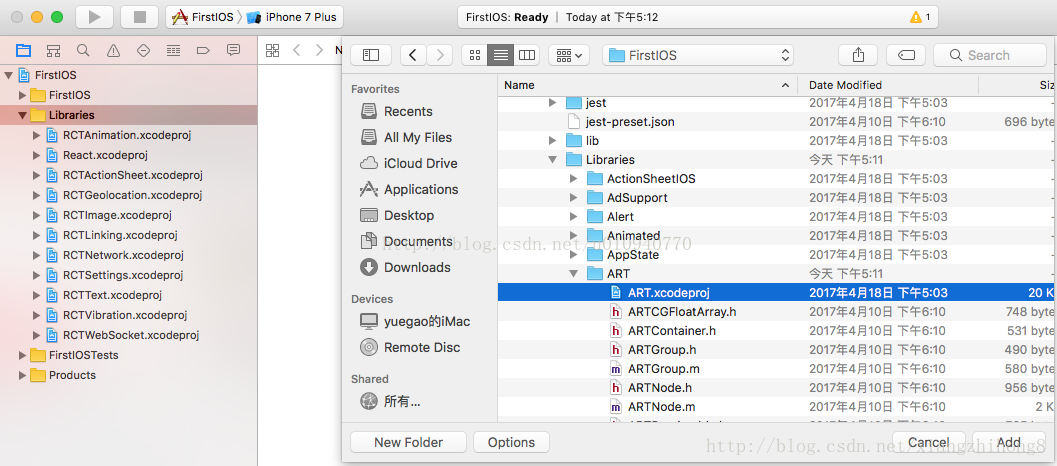
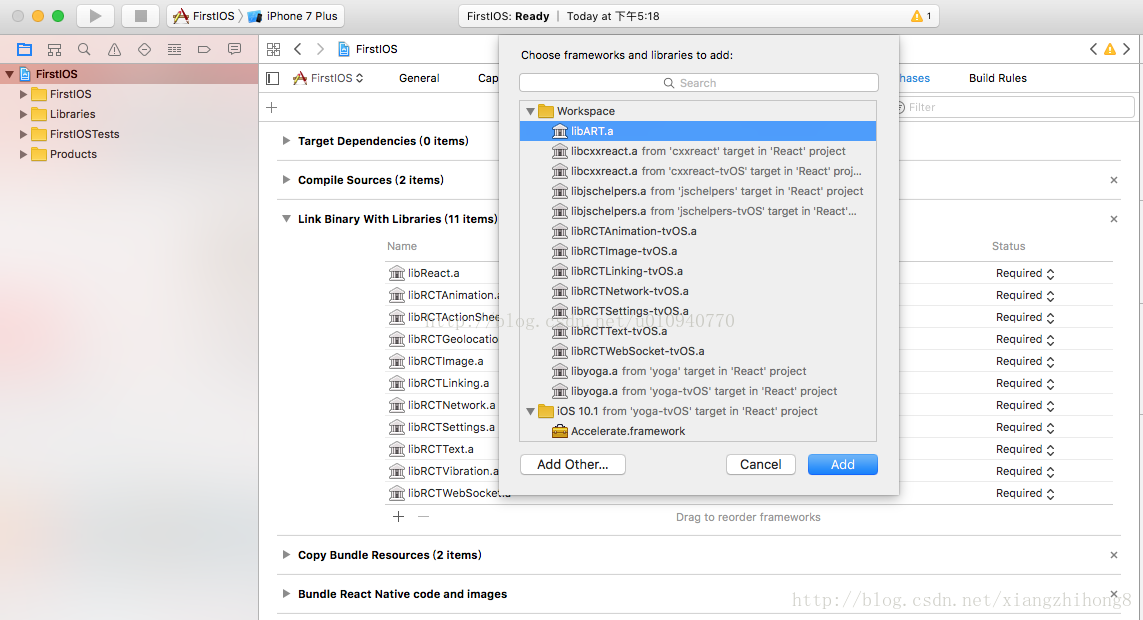
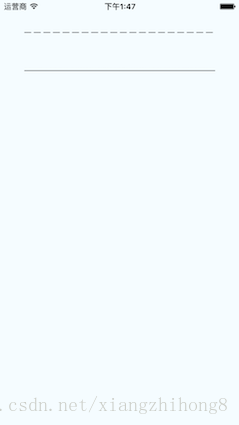
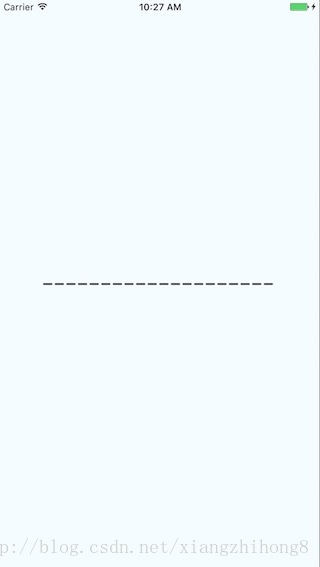
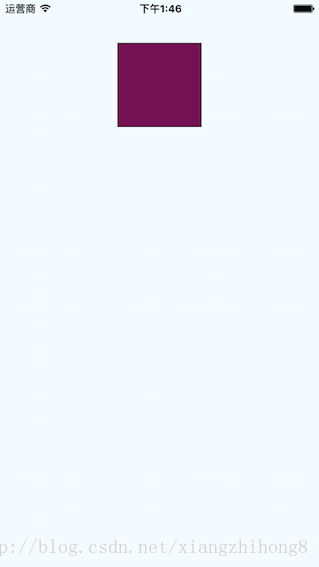
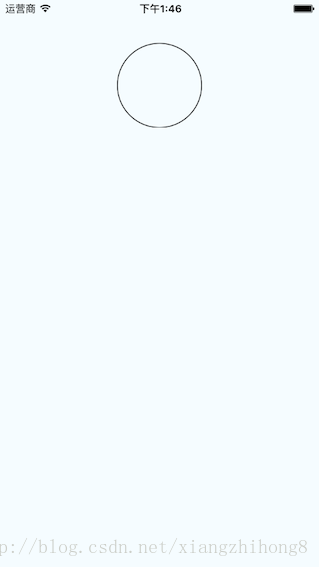
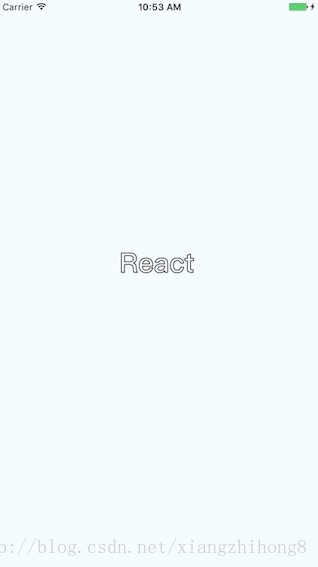
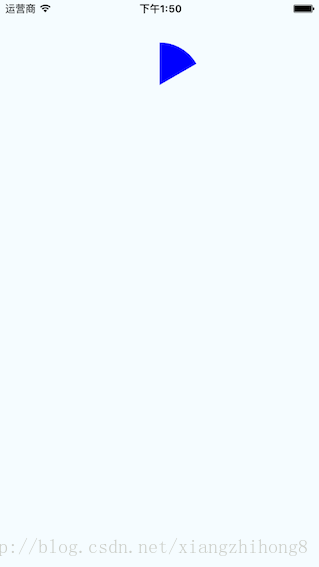
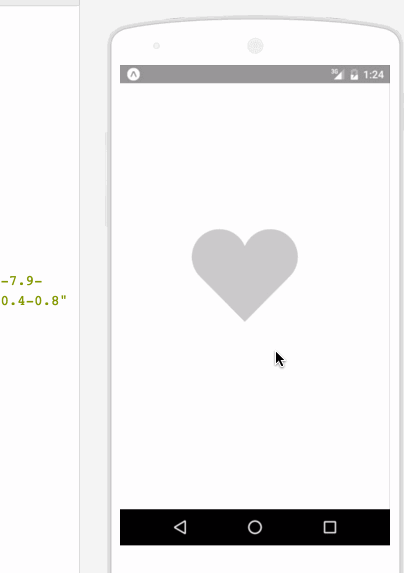















 5260
5260











 被折叠的 条评论
为什么被折叠?
被折叠的 条评论
为什么被折叠?








