第一版 (首页基本布局和实现)
LongListSelector使用
<phone:LongListSelector x:Name="Artile_List" ItemsSource="{Binding Items}">
<phone:LongListSelector.ItemTemplate>
<DataTemplate>
<Grid Margin="10,3,0,3" toolkit:TiltEffect.IsTiltEnabled="True"
Background="{StaticResource PhoneDisabledColor}">
<!--内容-->
</Grid>
</DataTemplate>
</phone:LongListSelector.ItemTemplate>
</phone:LongListSelector>– LongListSelecter中的 DataTemplate 下可以自定义每一项的内容,且里面只能包含一个内容。
为控件添加“块倾斜”效果
<Grid Margin="10,3,0,3" toolkit:TiltEffect.IsTiltEnabled="True">– toolkit是用于呈现点击“块倾斜”效果,当然toolkit是第三方控件,需要添加引用
xmlns:toolkit="clr-namespace:Microsoft.Phone.Controls;assembly=Microsoft.Phone.Controls.Toolkit"隐藏状态栏
在 phone:PhoneApplicationPage修改
shell:SystemTray.IsVisible="False"添加进度条
<ProgressBar Name="pro" IsIndeterminate="True" Visibility="Collapsed"/>IsIndeterminate属性是是否呈现成未知值的进度条
添加底部程序栏菜单
<!--底部Bar-->
<phone:PhoneApplicationPage.ApplicationBar>
<shell:ApplicationBar x:Name="AppBar" Opacity="1" BackgroundColor="#414146">
<!--图形按钮Bar-->
<shell:ApplicationBar.Buttons>
<shell:ApplicationBarIconButton x:Name="share"
IconUri="/Assets/AppBar/share.png" Text="分享" />
<shell:ApplicationBarIconButton x:Name="talk"
IconUri="/Assets/AppBar/edit.png" Text="评论"/>
</shell:ApplicationBar.Buttons>
<!--菜单列表Bar-->
<shell:ApplicationBar.MenuItems>
<shell:ApplicationBarMenuItem x:Name="light" Text="日间模式" />
<shell:ApplicationBarMenuItem x:Name="sharetoWeChat" Text="分享到微信"/>
</shell:ApplicationBar.MenuItems>
</shell:ApplicationBar>
</phone:PhoneApplicationPage.ApplicationBar>每一个菜单都有一个Click事件,用于处理用户点击事件
HttpWebRequest联网请求数据
//发送请求
private void getList_N(int pageindex, int pagesize)
{
string url = "http://www.ncuhome.cn/NewIndex2013/AjaxGetList.ashx?partID=394&pageindex=1&pagesize=10";
request = (HttpWebRequest)WebRequest.Create(url);
request.BeginGetResponse(new AsyncCallback(CallBack), null);
}
// 请求的异步回调函数
private void CallBack(IAsyncResult ia)
{
response = (HttpWebResponse)request.EndGetResponse(ia);
using (Stream stream = response.GetResponseStream())
{
StreamReader reader = new StreamReader(stream);
string str = reader.ReadToEnd();
// 相关数据处理……
}
// 更新UI
Dispatcher.BeginInvoke(() =>
{
// 只能是在Dispatcher中才能更新UI
MessageBox.Show(str);
// 隐藏进度条
this.pro.Visibility = System.Windows.Visibility.Collapsed;
});
}
}使用Newtonsoft.Json解析Json数据
// 如果json字串是数组类型的(最外层为[])
JArray ja = JArray.Parse(str);
foreach (JObject j in ja)
{
var news = new NewsItem();
news.ID = j["ID"].ToString();
news.Content = j["Content"].ToString();
newslist.Add(news);
}
// 如果json字串是对象类型的(最外层为{})
//var jobject = JObject.Parse(str);
//transtr = jobject[1]["ID"].ToString();保存本地和读取本地Json序列化数据
// 宏定义文件路径
private const string LISTFILENAME = "local.json";
// 序列化存储数据(Json和xml只是创建的序列类型不同)
private async Task saveJsonData(List<NewsItem> newslist)
{
var serializer = new DataContractJsonSerializer(typeof(List<NewsItem>));
// 序列化为xml格式
//var serializer = new DataContractSerializer(typeof(List<NewsItem>));
// 获取本地文件流
using (var stream = await ApplicationData.Current.LocalFolder.OpenStreamForWriteAsync(
LISTFILENAME,
CreationCollisionOption.ReplaceExisting))
{
// 序列化写入数据
serializer.WriteObject(stream, newslist);
}
//MessageBox.Show("Write data.txt succeeded!");
}
// 反序列化Json数据
private async Task deserializerJsonAsync()
{
List<NewsItem> myNews;
var jsonserializer = new DataContractJsonSerializer(typeof(List<NewsItem>));
// var jsonserializer = new DataContractSerializer(typeof(List<NewsItem>));
// 获取文件流
using ( var stream =
await ApplicationData.Current.LocalFolder.OpenStreamForReadAsync(LISTFILENAME))
{
// 反序列化读取数据
myNews = (List<NewsItem>)jsonserializer.ReadObject(stream);
}
string content = string.Empty;
//foreach (var n in myNews)
//{
// content += string.Format("name:{0}, age:{1}, sex:{2}", n.ID, n.newstitle, n.Content);
//}
//MessageBox.Show(content);
}第二版(从点击列表项获取该项的文章ID)
获取LongListSelector点击项及项目数据
<!--XAML文件中-->
<phone:LongListSelector x:Name="Artile_List"
ItemsSource="{Binding Items}"
SelectionChanged="Longlist_selected">
<phone:LongListSelector.ItemTemplate>
<DataTemplate>
<StackPanel Orientation="Horizontal" Grid.Row="0">
<Image Source="{Binding imgUri}" MaxWidth="130" Height="100" Stretch="Fill" />
<TextBlock Text="{Binding title}" Width="290" TextWrapping="Wrap" />
</StackPanel>
</DataTemplate>
</phone:LongListSelector.ItemTemplate> // C#文件中
private void Longlist_selected(object sender, SelectionChangedEventArgs e)
{
LongListSelector selector = sender as LongListSelector;
if (selector == null)
return;
DisplayItem data = selector.SelectedItem as DisplayItem;
if (data == null)
return;
MessageBox.Show("该文章的title为:"+ data.title);
}第三版(文章详情页布局)
页面导航和传值
// 导航到目标页面
this.NavigationService.Navigate(new Uri("/Detail.xaml,UriKind.Relative));
// 传递值到目标页面
this.NavigationService.Navigate(
new Uri(
"/Detail.xaml?id=" + data.id + "&title=" + data.title,
UriKind.Relative));
// 在目标页面接收值
protected override void OnNavigatedTo(NavigationEventArgs e)
{
base.OnNavigatedTo(e);
Article_id = this.NavigationContext.QueryString["id"];
Article_title = this.NavigationContext.QueryString["title"];
}巧解TextBlock字数限制的问题
说明:由于TextBlock控件存在字数限制,导致多文字时显示不全,如果一篇文章都是用一个TextBlock来呈现,很容易出现这种Bug。
既然SDK给出了这样的限制,我们只有通过其他的方式来解决,我采用的是每一 段落 使用一个TextBlock,每个TextBlock又存在于一个LongListSelector的DataTemplate中,这样背景一致就看不出是多个TextBlock了。
同时这样做有一个好处,就是可以实现图文混排(下节介绍)。
<!--文章段落列表-->
<phone:LongListSelector x:Name="Detail_List" ItemsSource="{Binding Items}" Grid.Row="1">
<phone:LongListSelector.ItemTemplate>
<DataTemplate>
<StackPanel>
<Image x:Name="image" Source="/Assets/picture.jpg" Margin="15,10,15,10"/>
<TextBlock x:Name="paragragh"
Text="祝全体老师和同学圣诞节快乐! Merry Christmas!"
Style="{StaticResource ArticleText}" TextWrapping="Wrap"/>
</StackPanel>
</DataTemplate>
</phone:LongListSelector.ItemTemplate>
</phone:LongListSelector>自适应文章图文混排
当我们获得一篇文章时,文章的结构是多变的,比如最常见的图文混排,在文字中间会有图片出现,如果我们硬编码UI,无法做到对每篇文章都适应。也有同学可能使用动态创建,当判断为图片是就创建一个Image标签,我使用的方法是定义一个 DataTemplate=TextBlock+Image 这样有图片就显示图片,没有就显示文字,整个放入到LongListSelector中的一项,可以自适应内容的多少,带有滚动视图,我相信大多数应用都是这么做的!
<!--文章段落列表-->
<phone:LongListSelector x:Name="Detail_List" ItemsSource="{Binding Items}" Grid.Row="1">
<phone:LongListSelector.ItemTemplate>
<DataTemplate>
<StackPanel>
<Image x:Name="image" Source="/Assets/picture.jpg" Margin="15,10,15,10"/>
<TextBlock x:Name="paragragh"
Text="祝全体老师和同学圣诞节快乐! Merry Christmas!"
Style="{StaticResource ArticleText}" TextWrapping="Wrap"/>
</StackPanel>
</DataTemplate>
</phone:LongListSelector.ItemTemplate>
</phone:LongListSelector>第四版(文章api接口-php服务器解析HTML)
说明:使用服务器解析HTML的好处:
* 可以减轻客户端的负担,服务器端解析更快
* 客户端只接收Json数据,数据体积小,节省流量,速度快
* 当网站改版后只需要修改服务器端接口,而不需要编码升级应用缺点:
* 需要服务器支持,Too Expensive~ Money!
=
对外接口(index.php)
<?php
require_once('./request.php');
// 测试使用
if(!isset($_GET['article_id']))
{
$article_id = 31083;
}
else{
$article_id = $_GET['article_id'];
}
/* 根据id获取文章内容 */
getArticle($article_id);
?>内部处理(request.php)
<?php
/* 文章段落类*/
class paragragh
{
public $imgUri = "";
public $content = "";
function __construct($img,$str)
{
$this->imgUri = $img;
$this->content = $str;
}
};
/* 解析HTML的主函数*/
function getArticle($article_id)
{
$url = "http://www.ncuhome.cn/NewIndex2013/Article_detail.aspx?SubjectId=".$article_id;
$contents = file_get_contents($url);
//如果出现中文乱码使用下面代码
//$getcontent = iconv("gb2312", "utf-8",$contents);
$pos = strpos($contents,'utf-8');
//获得文章主体部分,包括<div>标签和一些多余的空格
$postb=strpos($contents,'<div class="eassy_main">')+24;
$poste=strpos($contents,'<div class="replay">');
$length=$poste-$postb;
//进一步加工,得到只含有平行段落<p>的正文
$pos = substr($contents,$postb,$length);
$postb=strpos($pos,'<p>')+33;
$poste=strpos($pos,'</div>')-26;
$length=$poste-$postb;
//正文部分,该层为并列的<p>标签
$pos = substr($pos,$postb,$length);
/* 段落数组*/
$arr = array();
$start = 0;
// 循环解析每一段内容,并保存到array数组里,直到文章结束
while ($start < $length-4)
{
/**截取从上一段末尾到整个末尾的部分*/
$p = substr($pos, $start);
/**解析包含图片的段落*/
if(($is_img=strpos($p, 'src')) >0){
$img_start = $is_img+5;
$img_end = strpos($p,'title',$img_start)-2;
$imgUri = substr($p, $img_start,$img_end-$img_start);
/**定义一个对象保存该段内容*/
$para = new paragragh($imgUri,'');
/**将对象插入到数组末尾*/
array_push($arr, $para);
//定位下次搜索到当前位置
$start += $img_end;
}
/**解析文字第一段
* 第一段与一般段落不同之处在于前面包含有<strong>XX学院</string>
* 注意此处查找不能改为以下两种情况:
* 1.($is_first=strpos($p, '<p><strong>')) >0'
* 因为部分文章没有图片,首段查找<p><strong> == 0
* 2.($is_first=strpos($p, '<p><strong>')) >=0'
* 当找不到时默认为0,循环跳不出,后面的段落无法进行
*/
elseif (($is_first=strpos($p, 'p><strong>')) >0) {
$first_start = $is_first+10;
$first_start2 = strpos($p, '</strong>')+9;
$xueyuan = substr($p, $first_start,$first_start2-$first_start-9);
$first_end = strpos($p, '</p>',$first_start);
$first = substr($p, $first_start2,$first_end-$first_start2);
$para = new paragragh('',$xueyuan.$first);
array_push($arr, $para);
//定位下次搜索到当前位置
$start += $first_end;
}
/**解析一般段落*/
elseif(($is_normal=strpos($p, '<p>')) >0){
$normal_start = $is_normal+3;
$normal_end = strpos($p, '</p>',$normal_start);
$normal = substr($p, $normal_start,$normal_end-$normal_start);
if($normal != '<br/>')
{
$para = new paragragh('',$normal);
array_push($arr, $para);
}
//定位下次搜索到当前位置
$start += $normal_end;
}else{
echo "没有记录";
}
}
//echo "\n\n输出结果:\n";
echo json_encode($arr,JSON_UNESCAPED_UNICODE);
}
?>代码太多,最终目的就是解析HTML生成只包含每一段落的集合Json数据。
注:原来直接请求网络的地址改为服务器接口地址
public void get_Detail(String id)
{
// 使用本机调试
String url = "http://192.168.1.102/n/index.php?article_id=" + id;
request = (HttpWebRequest)WebRequest.Create(url);
request.BeginGetResponse(new AsyncCallback(CallBack), null);
}第五版(文章api接口-使用本地解析HTML)
说明:使用本地(客户端)解析HTML的好处:
* 不依赖于服务器
* 服务器解析的缺点缺点:
* 服务器解析的优点~哈哈~
=
使用HtmlAgilityPack的Xpath语法解析HTML
需要添加引用HtmlAgilityPack
public void Html2List(String s)
{
HtmlDocument doc = new HtmlDocument();
/**载入HTML*/
doc.LoadHtml(s);
/**获取HMTL中指定的部分,即文章主体部分,使用XPath语法*/
HtmlNode node = doc.DocumentNode.SelectSingleNode(
"//*[@id=\"warpper\"]/div[1]/div[1]/div[2]/div[1]/div[2]");
/**循环解析每一段落*/
foreach (var n in node.SelectNodes(".//p/p"))
{
if (n.FirstChild.Name == "img")
{
String path = n.FirstChild.GetAttributeValue("src", "");
/**将解析到的数据存入到List中*/
detaillist.Add(new DetailItem { imgUri = path, paragragh = "" });
}
else if (n.FirstChild.Name == "strong")
{
detaillist.Add(new DetailItem { imgUri = "", paragragh = n.InnerText });
}
else
{
/**针对段落内容为<br/>的段落*/
if(n.InnerText == "")
continue;
else
{
/**去除部分文章中存在的( )字符串*/
/**使用using System.Text.RegularExpressions;中的正则表达式,一般适用于比较复杂的处理*/
//Regex reg = new Regex("[^nbsp;/g]");
//String out_string =Regex.Replace(n.InnerText, " ","");
/**使用字符串处理函数处理*/
String out_string = n.InnerText.Replace(" ","");
detaillist.Add(new DetailItem { imgUri = "", paragragh = out_string });
}
}
}
}当然,这只是初步的解析,后面还有更加详细的,在此学习方法。
注:虽然使用了本地解析,服务器解析部分仍然保留,且保持了统一的接口,需要调用服务器解析只需要改一句代码,万一哪天有钱买得起了呢~白日梦中~~
// 使用本地解析HTML方式
get_Detail(Article_id);
// 使用服务器解析HTML方式
// get_Detail_1(Article_id);第六版(完善首页UI)
使用IValueConverter值转换器,动态调整TextBook的宽度
首页新闻列表中有的新闻项没有图片,当没有图片时,右边的标题TextBlock应该变宽以填充原来图片布局留下的空缺,所以TextBlock的宽度需要将Image的Url的值转化为宽度值,使用系统提供的IValueConverter。(当然,实现的方法很多,在此只是为了学习IValueConverter,采用此方法)
1.定义新类 ImageWidthToBlockWidth.cs
namespace NcuEveryDay
{
/// <summary>
/// 值转换类,用于调整主页面标题TextBlock宽度
/// </summary>
public class ImageWidthToBlockWidth : IValueConverter
{
//值从数据源到绑定目标的过程进行转换
public object Convert(object value,
Type targetType,
object parameter,
System.Globalization.CultureInfo culture)
{
/**传进来的值,即Binding的值*/
var v = (string)value;
/**对传入的值进行判断,返回相应的值*/
/**如果图片uri为空,则标题的宽度就拉长以占据图片的位置*/
if (v == "")
{
return 420;
}
/**如果有图片,则标题的宽度设置为290*/
return 290;
}
// 不常用,用在双向绑定中.当UI元素值改变时,返回到数据源把值转换回来
public object ConvertBack(object value, Type targetType, object parameter,
System.Globalization.CultureInfo culture)
{
throw new NotImplementedException();
}
}
}2.Resources中定义引用
<phone:PhoneApplicationPage.Resources>
<!--值转换类,将Image的sourse属性转化用于控制TextBlock的宽度-->
<local:ImageWidthToBlockWidth x:Key="ImageWidthToBlockWidth"/>
</phone:PhoneApplicationPage.Resources>3.TextBlock中使用转换器
<StackPanel Orientation="Horizontal" Grid.Row="0">
<Image x:Name="image" Source="{Binding imgUri}" MaxWidth="130" MaxHeight="100" Stretch="Fill" />
<TextBlock Text="{Binding title}"
TextWrapping="Wrap" Foreground="Black" FontSize="28" FontWeight="Bold"
Width="{Binding imgUri,Converter={StaticResource ImageWidthToBlockWidth}}"/>
</StackPanel>第七版(首页UI采用Pivot布局)
App.xaml自定义Pivot头部
注:完全参考于汪宇杰www.diaosbook.com《自定义Pivot头部》
<Application.Resources>
<Style x:Key="DiaosbookPivotStyle" TargetType="phone:Pivot">
<Setter Property="Margin" Value="0"/>
<Setter Property="Padding" Value="0"/>
<Setter Property="Foreground" Value="{StaticResource PhoneForegroundBrush}"/>
<Setter Property="Background" Value="Transparent"/>
<Setter Property="ItemsPanel">
<Setter.Value>
<ItemsPanelTemplate>
<Grid Margin="0,-28,0,0"/>
</ItemsPanelTemplate>
</Setter.Value>
</Setter>
<Setter Property="Template">
<Setter.Value>
<ControlTemplate TargetType="phone:Pivot">
<Grid HorizontalAlignment="{TemplateBinding HorizontalAlignment}"
VerticalAlignment="{TemplateBinding VerticalAlignment}">
<Grid.RowDefinitions>
<RowDefinition Height="Auto"/>
<RowDefinition Height="Auto"/>
<RowDefinition Height="*"/>
</Grid.RowDefinitions>
<Grid Background="#FF3AAADE" CacheMode="BitmapCache" Grid.RowSpan="2" />
<Grid Background="{TemplateBinding Background}"
CacheMode="BitmapCache"
Grid.Row="2" />
<ContentPresenter Grid.Row="0"
ContentTemplate="{TemplateBinding TitleTemplate}"
Content="{TemplateBinding Title}"
Margin="17,10,0,2" />
<primitives:PivotHeadersControl
x:Name="HeadersListElement"
Grid.Row="1" Margin="-3,0,0,13"/>
<ItemsPresenter x:Name="PivotItemPresenter"
Margin="{TemplateBinding Padding}"
Grid.Row="2"/>
</Grid>
</ControlTemplate>
</Setter.Value>
</Setter>
</Style>
</Application.Resources>接收Pivot滑动载入事件及页面索引
1.xaml中声明SelectionChanged事件
<phone:Pivot Style="{StaticResource DiaosbookPivotStyle}"
SelectionChanged="SelectionChanged">
<phone:PivotItem>
<DataTemplate/>
</phone:PivotItem>
</phone:Pivot>2.cs中实现事件
private void SelectionChanged(object sender, SelectionChangedEventArgs e)
{
Pivot pivot = sender as Pivot;
index = pivot.SelectedIndex;
// 根据枢轴页索引操作
switch(index)
{
case 0:
partid = 394;LISTFILENAME="index0.json";
break;
case 1:
break;
}
}- 在PivotItem滑动进入时,可以对全局变量初始化,以使各个PivotItem公用一套变量和函数,当滑动进入时,就载入该页面的一套变量,从而简化操作,泛型适配,易于维护。
获取设备网络情况
// 检测设备网络是否可用,不可用则toast通知
if(!Microsoft.Phone.Net.NetworkInformation.DeviceNetworkInformation.IsNetworkAvailable)
{
var toast = new ToastPrompt();
toast.Title = "提示:";
toast.Message = "您的网络不可用!";
toast.Background = new SolidColorBrush(Color.FromArgb(0xff,0xF0,0xA3,0x00));
//toast.ImageSource = new BitmapImage(new Uri("/Toolkit.Content/ApplicationBar.Check.png", UriKind.Relative));
toast.MillisecondsUntilHidden = 2000;
toast.Show();
}
// IsCellularDataEnabled 是否开启了蜂窝网络
// IsWiFiEnabled 是否开启了Wifi使用Coding4Fun的ToastPrompt控件显示Toast通知
代码见《获取设备网络情况》
第八版(最终发布版)
解决一个请求还没完成时开始另一请求 崩溃 的Bug
CallBack中加入判断
private void CallBack(IAsyncResult ia)
{
// 如果请求没有收到相应则直接返回
if(request.HaveResponse == false)
{
return;
}
……
}定义适用于全局的颜色值笔刷MyAppThemeBrush
App.xaml的Resources中加入
<Color x:Key="MyAppThemeColor">#FF3AAADE</Color>
<SolidColorBrush x:Key="MyAppThemeBrush" Color="{StaticResource MyAppThemeColor}" />自定义“按两次退出”提示
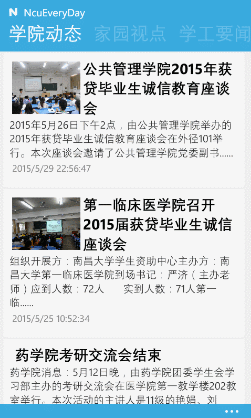
1.xaml中加入控件和动画配置
<Border x:Name="tipBorder" Width="180" Height="60" BorderThickness="0" Background="#003AAADE" CornerRadius="5">
<Border.Resources>
<!--动画版-->
<Storyboard x:Name="ExitBoard">
<!--Border淡入淡出动画-->
<ColorAnimationUsingKeyFrames
Storyboard.TargetProperty="(Border.Background).(SolidColorBrush.Color)"
Storyboard.TargetName="tipBorder">
<EasingColorKeyFrame KeyTime="0" Value="#333AAADE"/>
<EasingColorKeyFrame KeyTime="0:0:0.5" Value="#FF3AAADE"/>
<EasingColorKeyFrame KeyTime="0:0:1" Value="#FF3AAADE"/>
<EasingColorKeyFrame KeyTime="0:0:2" Value="#003AAADE"/>
</ColorAnimationUsingKeyFrames>
<!--文字淡入淡出动画-->
<ColorAnimationUsingKeyFrames
Storyboard.TargetProperty="(TextBlock.Foreground).(SolidColorBrush.Color)"
Storyboard.TargetName="textBlock">
<EasingColorKeyFrame KeyTime="0" Value="#33FFFFFF"/>
<EasingColorKeyFrame KeyTime="0:0:0.5" Value="#FFFFFFFF"/>
<EasingColorKeyFrame KeyTime="0:0:1" Value="#FFFFFFFF"/>
<EasingColorKeyFrame KeyTime="0:0:2" Value="Transparent"/>
</ColorAnimationUsingKeyFrames>
</Storyboard>
</Border.Resources>
<TextBlock x:Name="textBlock" Text="再按一次退出" FontSize="24" TextAlignment="Center"
HorizontalAlignment="Center" VerticalAlignment="Center"
Foreground="#00FFFFFF"/>
</Border>2.全局定时器和标志变量
DispatcherTimer timer = new DispatcherTimer(); // 定时器,用于按两次退出计时
bool isExit = false; // 是否点击了一次退出键3.构造函数中加入定时器Timer
// 设定定时器的时间量
timer.Interval = TimeSpan.FromSeconds(2);
// 定时器时间结束时执行
timer.Tick += timer_Tick;4.重构返回键点击事件OnBackKeyPress
// 屏蔽点击一次返回键,判断是否点击了两次返回键
protected override void OnBackKeyPress(System.ComponentModel.CancelEventArgs e)
{
base.OnBackKeyPress(e);
if (!isExit)
{
isExit = true;
// 开始显示toast动画
this.ExitBoard.Begin();
// 定时开始
timer.Start();
// 取消退出事件
e.Cancel = true;
}
else
{
timer.Stop();
this.ExitBoard.Stop();
}
}5.实现定时器结束事件timer_Tick
// 定时器时间结束时调用
void timer_Tick(object sender, EventArgs e)
{
if (isExit)
{
isExit = false;
this.ExitBoard.Stop();
timer.Stop();
}
}自定义顶部topTip通知
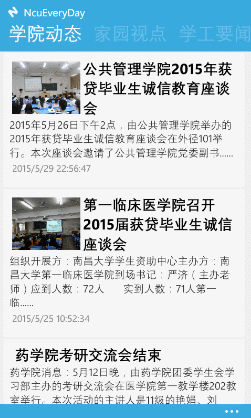
* 在使用Coding4Fun的ToastPromp控件时会与之前的“按两次退出”控件冲突,且ToastPromp控件也不是很美观,所以决定自定义,工具:VS自带的Blend
=
1.xaml中定义控件(直接放在根Grid里)
<Border x:Name="topTip" Height="38" Background="#FFEBECEC" VerticalAlignment="Top" Grid.ColumnSpan="2"
Margin="0,-40,0,0"
RenderTransformOrigin="0.5,0.5" >
<Border.Resources>
<!--下降出现上升消失的动画-->
<Storyboard x:Name="topTipAnimation">
<DoubleAnimationUsingKeyFrames
Storyboard.TargetProperty="(UIElement.RenderTransform).(CompositeTransform.TranslateY)"
Storyboard.TargetName="topTip">
<EasingDoubleKeyFrame KeyTime="0" Value="0"/>
<EasingDoubleKeyFrame KeyTime="0:0:0.3" Value="39"/>
<EasingDoubleKeyFrame KeyTime="0:0:1.5" Value="39"/>
<EasingDoubleKeyFrame KeyTime="0:0:2.8" Value="0">
<EasingDoubleKeyFrame.EasingFunction>
<CircleEase EasingMode="EaseIn"/>
</EasingDoubleKeyFrame.EasingFunction>
</EasingDoubleKeyFrame>
</DoubleAnimationUsingKeyFrames>
</Storyboard>
</Border.Resources>
<Border.RenderTransform>
<CompositeTransform/>
</Border.RenderTransform>
<TextBlock x:Name="topTipText"
Text="☂ 您的网络不可用"
FontSize="20"
VerticalAlignment="Center"
Margin="24,0,0,0"/>
</Border>2.cs中调用
// 通过topTip提示列表更新成功
this.topTipText.Text = "☺ 新闻列表更新成功!";
this.topTipAnimation.Begin();注:提示文字可以很方便的设置,使用简洁有力!越来越喜欢自己啦~~
谈谈发布
说到发布就不想再吐槽各种坑了,让我弄了一个晚上加一个早上,(学校晚上还断电,这让程序猿怎么活~)话说第二天8点多的火车票,放假之前一定要发布,嗯,当时是这样想的~
- 修改编译方案,修改为Release版,嗯,ARM吧,好像AnyCPU也可以,时间急没试~
- 重新编译一遍,用真机调试一下,真机直接打开测试一下,没问题下一步
- 项目->应用商店->启动Windows应用程序认证包(竟然让我更新!都什么时候了!……原来直接跳过更新也可以。。T_T~),认证完以后绿色通过就没有问题啦,当然如果出现红色叉叉自己解决了问题再来~表示没遇到~~
WMAppManifest.xml配置。
应用程序UI 这个,没什么要注意的
重点说一下 打包:
作者 ——–随便
发布者 ——和Windows开发者账户名称一致。
应用ID ——这里不改
发布者ID —-进入Windows Phone DevCenter,查看自己的信息,有ID这一项,拿回来修改成这个
语言什么的……
Package.appxmanifest配置(主目录里,从来没注意过,都没发现T_T)
是不是和刚刚那个很像,原来这个才是主角,泪奔啦~
也是要注意 打包:
版本和发布者要改,其他的不改好了,最后编译一遍就可以上传啦~~
编译一遍,再次通过Windows应用程序认证包验证一遍,全绿色,没问题啦,哈哈,没那么简单!
当我填好信息打算发布的最后一步,人家报个错!!!
“认证包与上传程序包内发布者不一致:a3c169be-655b-……”
再 Windows应用程序认证包 一盘发现发布者真的是不对,是本机默认的”01“用户
这家伙搞的,我回来不知道修改了多少次WMAppManifest.xml和Package.appxmanifest都没能把这01改成WangPengDev(我的开发者名称),直到深夜不争气电脑没油了T_T,我只能怪这学校太小气了,电都不给~~~呜呜
还没完,不到6点,来电了,果断爬起来改Bug,程序猿精神可嘉呀~
又试了几遍无果~万能的百度亮了!经过一番搜索,原来是要回到发布的上一步,找到程序ID和发布者ID,再选择Package.appxmanifest右键->打开方式->xml编辑器打开->T_T原来就在这里,修改了无数遍的Publisher竟然还是01,总算找到你了,坑货!!~
不说了,这两个改好了一点问题都没有啦已经7点了,回家罗~~
=
<Identity Name="32……gDev.……eryDay" Publisher="CN=28……CD5777" Version="1.0.0.1" /> 2015.01.23
汪鹏








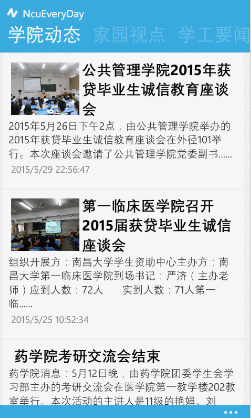
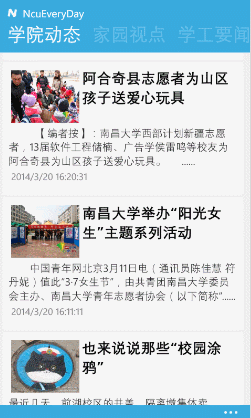
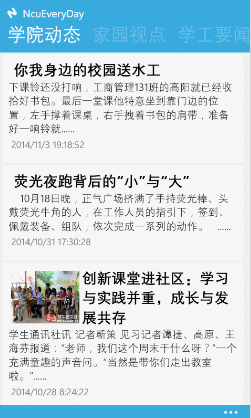
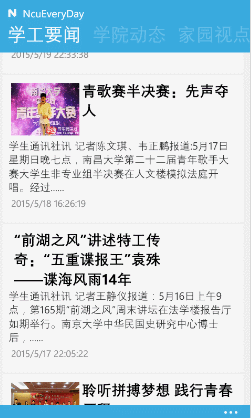

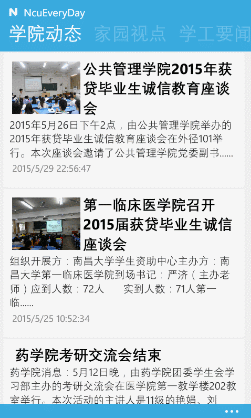














 1458
1458

 被折叠的 条评论
为什么被折叠?
被折叠的 条评论
为什么被折叠?








