Some Common Operations using LINQ To XML - Part II
In this article, we will explore some common ‘How Do I’ kind of examples using LINQ to XML. This article is the Part II of the 3-part LINQ to XML series. I hope you have read the previous article
Some Common Operations using LINQ To XML - Part I
. I assume you are familiar with LINQ. If not, you can start off with LINQ to XML by checking some tutorials at
Getting Ready for .NET 3.5 and LINQ – Exploring C# 3.0 – Part I
and over
here
.
Update: You can also read Some Common Operations using LINQ To XML - Part I and Some Common Operations using LINQ To XML - Part III
We will be using a sample file called ‘Employees.xml’ for our samples. The mark up will be as follows:
<?xml version="1.0" encoding="utf-8" ?>
<Employees>
<Employee>
<EmpId>1</EmpId>
<Name>Sam</Name>
<Sex>Male</Sex>
<Phone Type="Home">423-555-0124</Phone>
<Phone Type="Work">424-555-0545</Phone>
<Address>
<Street>7A Cox Street</Street>
<City>Acampo</City>
<State>CA</State>
<Zip>95220</Zip>
<Country>USA</Country>
</Address>
</Employee>
<Employee>
<EmpId>2</EmpId>
<Name>Lucy</Name>
<Sex>Female</Sex>
<Phone Type="Home">143-555-0763</Phone>
<Phone Type="Work">434-555-0567</Phone>
<Address>
<Street>Jess Bay</Street>
<City>Alta</City>
<State>CA</State>
<Zip>95701</Zip>
<Country>USA</Country>
</Address>
</Employee>
<Employee>
<EmpId>3</EmpId>
<Name>Kate</Name>
<Sex>Female</Sex>
<Phone Type="Home">166-555-0231</Phone>
<Phone Type="Work">233-555-0442</Phone>
<Address>
<Street>23 Boxen Street</Street>
<City>Milford</City>
<State>CA</State>
<Zip>96121</Zip>
<Country>USA</Country>
</Address>
</Employee>
<Employee>
<EmpId>4</EmpId>
<Name>Chris</Name>
<Sex>Male</Sex>
<Phone Type="Home">564-555-0122</Phone>
<Phone Type="Work">442-555-0154</Phone>
<Address>
<Street>124 Kutbay</Street>
<City>Montara</City>
<State>CA</State>
<Zip>94037</Zip>
<Country>USA</Country>
</Address>
</Employee>
</Employees>
The application is a console application targeting .NET 3.5 framework. I have used query expressions instead of Lambda expression in these samples. It is just a matter of preference and you are free to use any of these. Use the following namespaces while testing the samples: System; System.Collections.Generic; System.Linq; System.Text; System.Xml; System.Xml.Linq; System.IO;
9. Create an XML Document with Xml Declaration/Namespace/Comments using LINQ to XML
When you need to create an XML document containing XML declaration, XML Document Type (DTD), Processing instructions, Comments, Namespaces; you should go in for the XDocument class.
C#
XNamespace empNM = "urn:lst-emp:emp";
XDocument xDoc = new XDocument(
new XDeclaration("1.0", "UTF-16", null),
new XElement(empNM + "Employees",
new XElement("Employee",
new XComment("Only 3 elements for demo purposes"),
new XElement("EmpId", "5"),
new XElement("Name", "Kimmy"),
new XElement("Sex", "Female")
)));
StringWriter sw = new StringWriter();
xDoc.Save(sw);
Console.WriteLine(sw);
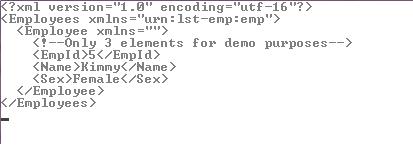
10. Save the XML Document to a XMLWriter or to the disk using LINQ to XML
Use the following code to save the XML to a XMLWriter or to your physical disk
C#
XNamespace empNM = "urn:lst-emp:emp";
XDocument xDoc = new XDocument(
new XDeclaration("1.0", "UTF-16", null),
new XElement(empNM + "Employees",
new XElement("Employee",
new XComment("Only 3 elements for demo purposes"),
new XElement("EmpId", "5"),
new XElement("Name", "Kimmy"),
new XElement("Sex", "Female")
)));
StringWriter sw = new StringWriter();
XmlWriter xWrite = XmlWriter.Create(sw);
xDoc.Save(xWrite);
xWrite.Close();
// Save to Disk
xDoc.Save("C://Something.xml");
Console.WriteLine("Saved");
Use the following code to load the XML Document into an XML Reader
C#
XmlReader xRead = XmlReader.Create(@"..//..//Employees.xml");
XElement xEle = XElement.Load(xRead);
Console.WriteLine(xEle);
xRead.Close();
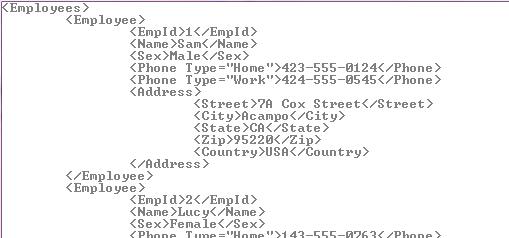
12. Find Element at a Specific Position using LINQ to XML
Find the 2nd Employee Element
C#
// Using XElement
Console.WriteLine("Using XElement");
XElement xEle = XElement.Load("..//..//Employees.xml");
var emp = xEle.Descendants("Employee").ElementAt(1);
Console.WriteLine(emp);
Console.WriteLine("------------");
Using XDocument
Console.WriteLine("Using XDocument");
XDocument xDoc = XDocument.Load("..//..//Employees.xml");
var emp1 = xDoc.Descendants("Employee").ElementAt(2);
Console.WriteLine(emp);
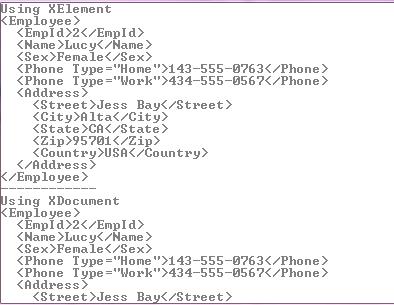
13. List the First 2 Elements using LINQ to XML
List the details of the first 2 Employees
C#
XElement xEle = XElement.Load("..//..//Employees.xml");
var emps = xEle.Descendants("Employee").Take(2);
foreach (var emp in emps)
Console.WriteLine(emp);

14. List the 2nd and 3rd Element using LINQ to XML
List the 2nd and 3rd Employees
C#
XElement xEle = XElement.Load("..//..//Employees.xml");
var emps = xEle.Descendants("Employee").Skip(1).Take(2);
foreach (var emp in emps)
Console.WriteLine(emp);

15. List the Last 2 Elements using LINQ To XML
We have been posting the entire elements as output in our previous examples. Let us say that you want to display only the Employee Name, use this query:
C#
XElement xEle = XElement.Load("..//..//Employees.xml");
var emps = xEle.Descendants("Employee").Reverse().Take(2);
foreach (var emp in emps)
Console.WriteLine(emp.Element("EmpId") + "" + emp.Element("Name"));

To display only the values without the XML tags, use the ‘Value’ property
C#
XElement xEle = XElement.Load("..//..//Employees.xml");
var emps = xEle.Descendants("Employee").Reverse().Take(2);
foreach (var emp in emps)
Console.WriteLine(emp.Element("EmpId").Value + ". " + emp.Element("Name").Value);

If you notice, the results are not ordered i.e. the Employee 4 is printed before 3. To order the results, one of the ways is to call Reverse() again while filtering as shown below. Note that I have not tested performance while using this query on a large document. If I find any performance issues, I will update this section:
C#
XElement xEle = XElement.Load("..//..//Employees.xml");
var emps = xEle.Descendants("Employee").Reverse().Take(2).Reverse();
foreach (var emp in emps)
Console.WriteLine(emp.Element("EmpId").Value + ". " + emp.Element("Name").Value);

16. Find the Element Count based on a condition using LINQ to XML
Count the number of Employees living in the state CA
C#
XElement xelement = XElement.Load("..//..//Employees.xml");
var stCnt = from address in xelement.Elements("Employee")
where (string)address.Element("Address").Element("State") == "CA"
select address;
Console.WriteLine("No of Employees living in CA State are {0}", stCnt.Count());

Well those were some 'more' commonly used 'How Do I' operations while using LINQ to XML. In the Part 3 of this series, we will see how to manipulate XML content and persist the changes. The entire source code of the article in C# and VB.NET can be downloaded over here. I hope you liked the article and I thank you for viewing it.






















 65
65

 被折叠的 条评论
为什么被折叠?
被折叠的 条评论
为什么被折叠?








