在上篇的博客中写道对图像的编码处理,是对图像数据化预处理的第一步。在我们处理好图像的编码问题后,下面要进行的是对图像的基本操作,例如旋转,放大缩小,亮度,饱和度,色相等基本处理,还有就是在图像识别中常见的加标注框操作。因为对图像的众多操作后,可以增加图像的种类,也就是神经网络的输入数据,可以使得神经网络对各种图像的识别均有效果。
话不多说,直接上今天辛苦搞了一上午的代码:
#!/usr/bin/env python
# -*- coding:utf-8 -*-
#导入必要包
import matplotlib.pyplot as plt
import tensorflow as tf
#从本地磁盘读取图像数据
image_raw_data = tf.gfile.FastGFile("C:/path/to/picture.jpg", 'rb').read()
#创建会话,使用tf.image.decode_jpeg 解码jpg格式图片 tf.image.decode_png解码png格式图片
with tf.Session() as sess:
img_data = tf.image.decode_jpeg(image_raw_data)
#在神经网络处理图像时,使用的数据都是实数类型,而图片的像素取值为0-255,所以需要先进行0-1值域的转化
img_data1 = tf.image.convert_image_dtype(img_data, dtype=tf.float32)
#调整图片的大小,参数说明:图像,调整大小,使用算法 0-双线性插值法 1-最近邻居法 2-双三次插值法 3-面积插值法
resized1 = tf.image.resize_images(img_data1, [300, 300], method=0)
resized2 = tf.image.resize_images(img_data1, [300, 300], method=1)
resized3 = tf.image.resize_images(img_data1, [300, 300], method=2)
resized4 = tf.image.resize_images(img_data1, [300, 300], method=3)
#以图片的剪裁实现图片大小的调整
croped = tf.image.resize_image_with_crop_or_pad(img_data1, 500, 500)
padded = tf.image.resize_image_with_crop_or_pad(img_data1, 2000, 2000)
#以图像的比例0-1调整图像的大小. 指定区域图像的裁剪、填充tf.image.crop_to_bounding_box \ tf.image.pad_to_bounding_box
central_cropped = tf.image.central_crop(img_data1, 0.5)
#图像翻转
flipped1 = tf.image.flip_up_down(img_data1)
flipped2 = tf.image.flip_left_right(img_data1)
flipped3 = tf.image.transpose_image(img_data1)
#随机概率翻转
flipped4 = tf.image.random_flip_up_down(img_data1)
flipped5 = tf.image.random_flip_left_right(img_data1)
#亮度的调整
adjusted1 = tf.image.adjust_brightness(img_data1, -0.5)
adjusted2 = tf.image.adjust_brightness(adjusted1, 0.8)
adjusted3 = tf.clip_by_value(adjusted2, 0.0, 1.0) #截断,防止亮度调整过度,拉回0-1
#对比度的调整
adjusted4 = tf.image.random_contrast(img_data1, 0.5, 2) #随机0.5-2
#色相的调整
adjusted5 = tf.image.adjust_hue(img_data1, 0.5)
adjusted6 = tf.image.random_hue(img_data1, 0.4) #随机0-0.8
#饱和度调整
adjusted7 = tf.image.adjust_saturation(img_data1, 5)
adjusted8 = tf.image.random_saturation(img_data1, 2, 10)
#标准化
adjusted9 = tf.image.per_image_standardization(img_data1)
#标注框tf.image.draw_bounding_boxes函数需要图像矩阵输入为实数tf.image.convert_image_dtype(img_data),且是一个4维的矩阵batch,所以需要矩阵加一
img_data2 = tf.image.resize_images(img_data1, [250, 150], method=1)
batched = tf.expand_dims(tf.image.convert_image_dtype(img_data2, tf.float32), 0) #数据处理
boxs = tf.constant([[[0.05, 0.05, 0.9, 0.7], [0.35, 0.47, 0.5, 0.56]]]) #定义框的位置--比例定义坐标起止点
result = tf.image.draw_bounding_boxes(batched, boxs)
result = tf.reduce_sum(result, 0) #降维处理
#tf.image.sample_distroted_bounding_box完成随机图像截取
boxes = tf.constant([[[0.05, 0.05, 0.9, 0.7], [0.32, 0.47, 0.5, 0.56]]])
begin, size, bbox_for_draw = tf.image.sample_distorted_bounding_box(tf.shape(img_data2), bounding_boxes=boxes, min_object_covered=0.4) ##框,框中比例
batched1 = tf.expand_dims(tf.image.convert_image_dtype(img_data2, tf.float32), 0)
image_with_box = tf.image.draw_bounding_boxes(batched1, bbox_for_draw)
image_with_box = tf.reduce_sum(image_with_box, 0) #
distorted_image = tf.slice(img_data1, begin, size)
distorted_image = tf.reduce_sum(distorted_image, 0) #
#多张图片在一起打开展示
plt.figure()
plt.subplot(5, 6, 1)
plt.imshow(img_data.eval())
plt.subplot(5, 6, 2)
plt.imshow(resized1.eval())
plt.subplot(5, 6, 3)
plt.imshow(resized2.eval())
plt.subplot(5, 6, 4)
plt.imshow(resized3.eval())
plt.subplot(5, 6, 5)
plt.imshow(resized4.eval())
plt.subplot(5, 6, 6)
plt.imshow(croped.eval())
plt.subplot(5, 6, 7)
plt.imshow(padded.eval())
plt.subplot(5, 6, 8)
plt.imshow(central_cropped.eval())
plt.subplot(5, 6, 9)
plt.imshow(flipped1.eval())
plt.subplot(5, 6, 10)
plt.imshow(flipped2.eval())
plt.subplot(5, 6, 11)
plt.imshow(flipped3.eval())
plt.subplot(5, 6, 12)
plt.imshow(flipped4.eval())
plt.subplot(5, 6, 13)
plt.imshow(flipped5.eval())
plt.subplot(5, 6, 14)
plt.imshow(adjusted1.eval())
plt.subplot(5, 6, 15)
plt.imshow(adjusted2.eval())
plt.subplot(5, 6, 16)
plt.imshow(adjusted3.eval())
plt.subplot(5, 6, 17)
plt.imshow(adjusted4.eval())
plt.subplot(5, 6, 18)
plt.imshow(adjusted5.eval())
plt.subplot(5, 6, 19)
plt.imshow(adjusted6.eval())
plt.subplot(5, 6, 20)
plt.imshow(adjusted7.eval())
plt.subplot(5, 6, 21)
plt.imshow(adjusted8.eval())
plt.subplot(5, 6, 22)
plt.imshow(adjusted9.eval())
plt.show()
plt.figure()
plt.subplot(1, 2, 1)
plt.imshow(result.eval())
plt.subplot(1, 2, 2)
plt.imshow(image_with_box.eval())
plt.show()
代码中有详细的批注,大家可以理解。不懂的可以留言讨论。
其实,这跟书上的略有不同。因为按照书上的代码,进行result的imshow()显示的时候,报了如下的错误: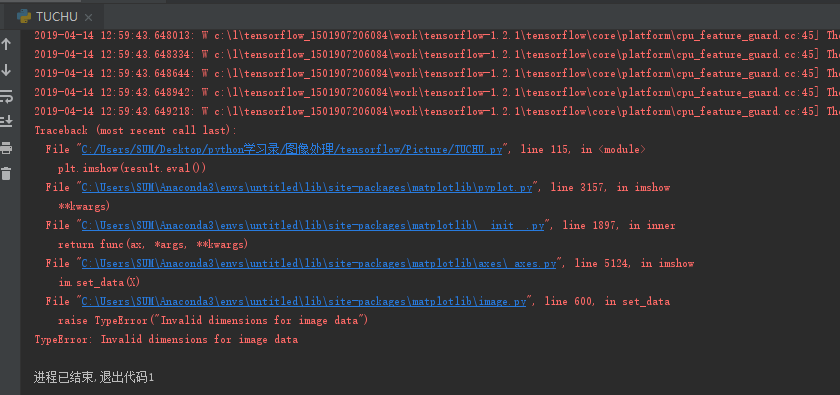
根据错误得提示,我们可以发现,是imshow(result)的时候提示result的维度不匹配的问题。因为我们再处理时对图片的数据进行了加维的操作,就是说result这时候是一个四维的结果,但是呢,imshow()函数能够识别的是二维和三维的数据,所以需要对其进行降维操作。在后面得随机框中是一样的道理。所以使用了reduce_sum(result,0)函数来降维。
还有一点需要提醒是:在框时,需要提前对图像进行压缩(裁剪)处理,因为小图片的框易于显示,否则你只有将图片拉大后才能看清框在哪,有的时候还会没有。其他的就没有什么需要注意的地方。
最后来看看我们的运行结果吧,色彩很绚丽哦,个人比较喜欢紫色的呢。
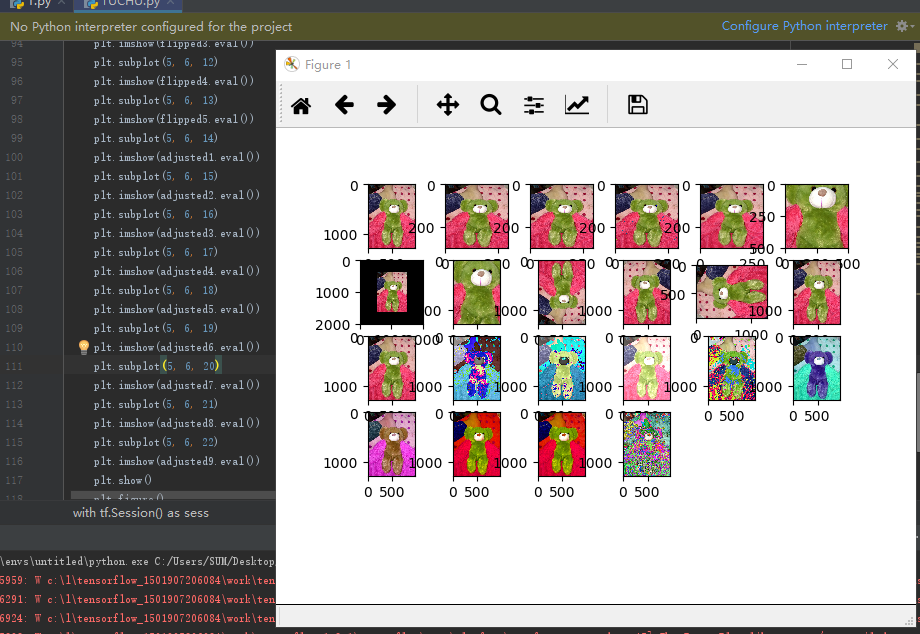
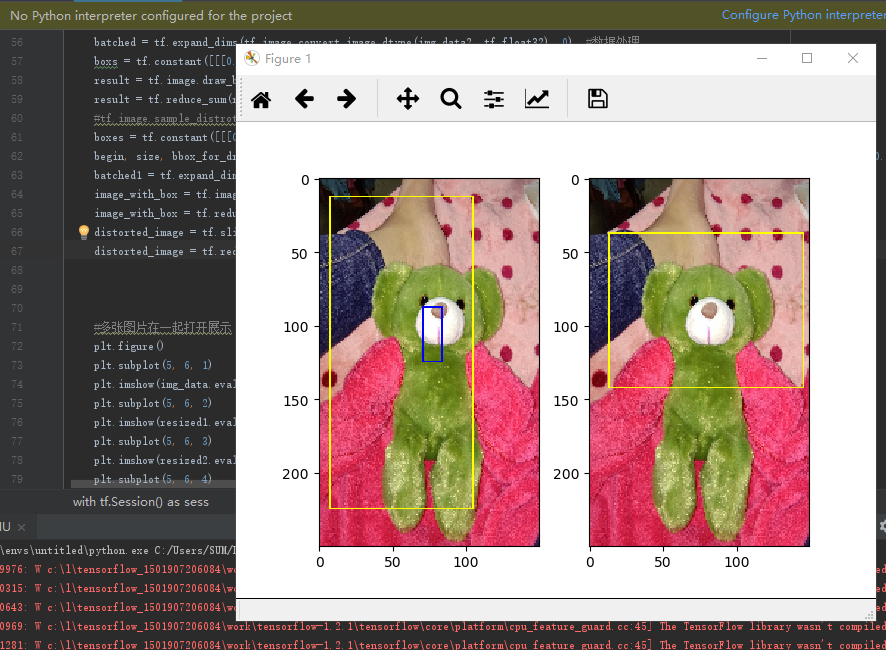
目前还是指定区域框选,那天有兴趣研究下,自动识别轮廓框选,这样是不是就是人脸识别了呢?哈哈哈





















 327
327

 被折叠的 条评论
为什么被折叠?
被折叠的 条评论
为什么被折叠?








