1.说明
在此演示nagios通过check_nt监控windows主机,需要在windows主机上安装NSClient++,下载地址:http://nsclient.org/nscp/downloads
2.安装NSClient++
Allowed hosts:nagios server的ip地址
NSClient password:在此设置密码后,在使用check_nt获取主机信息时需要使用-s password指定密码
安装完成,启动服务。
NSClient++的配置文件:INSTALLDIR\NSC.ini
check_nt端口:12489
NRPE端口:5666
3.关于check_nt命令
路径:/usr/local/nagios/libexec/check_nt
查看帮助:/usr/localnagios/libexec/check_nt -h
Usage:
check_nt -H host -v variable [-p port] [-w warning] [-c critical]
[-l params] [-d SHOWALL] [-u] [-t timeout]
Options:
-H, --hostname=HOST
nagios需要监控的主机ip
-p, --port=INTEGER
指定访问被监控主机的ip地址,默认为1248
-s, --secret=<password>
指定访问被监控主机需要的密码
-w, --warning=INTEGER
warning状态的阈值
-c, --critical=INTEGER
critical状态的阈值
-t, --timeout=INTEGER
Seconds before connection attempt times out (default: -l, --params=<parameters>
Parameters passed to specified check (see below) -d, --display={SHOWALL}
Display options (currently only SHOWALL works) -u, --unknown-timeout
Return UNKNOWN on timeouts10)
-v, --variable=STRING
指定对被监控主机监测哪些指标
可以使用的监测指标:
CLIENTVERSION = 获取NSClient的版本
# ./check_nt -H 10.8.4.23 -p 12489 -v CLIENTVERSION
NSClient++ 0.3.9.328 2011-08-16
如果使用-l <version>指定了一个版本,一旦版本不符,将会返回warning
CPULOAD =
过去x分钟cpu平均负载
-l语法:
-l <minutes range>,<warning threshold>,<critical threshold>.
<minute range> 要小于 24*60.
阈值是百分比,而且10个请求可以1次完成
ie: -l 60,90,95,120,90,95
# ./check_nt -H 10.8.4.23 -p 12489 -v CPULOAD -l 5,80,90
CPU Load 6% (5 min average) | '5 min avg Load'=6%;80;90;0;100
# ./check_nt -H 10.8.4.23 -p 12489 -v CPULOAD -l 5,80,90,20,85,95
CPU Load 7% (5 min average) 8% (20 min average) | '5 min avg Load'=7%;80;90;0;100 '20 min avg Load'=8%;85;95;0;100
UPTIME =
获取主机的运行时间
-l <unit>
<unit> = seconds, minutes, hours, or days. (default: minutes)
Thresholds will use the unit specified above.
# ./check_nt -H 10.8.4.23 -p 12489 -v UPTIME -l hours
System Uptime - 7 day(s) 3 hour(s) 58 minute(s) |uptime=171
# ./check_nt -H 10.8.4.23 -p 12489 -v UPTIME -l days
System Uptime - 7 day(s) 3 hour(s) 58 minute(s) |uptime=7
USEDDISKSPACE =
硬盘大小及使用率.
-l选项只指定盘符: -l C
Warning and critical thresholds can be specified with -w and -c.
# ./check_nt -H 10.8.4.23 -p 12489 -w 80 -c 90 -v USEDDISKSPACE -l C
C:\ - total: 58.26 Gb - used: 36.94 Gb (63%) - free 21.32 Gb (37%) | 'C:\ Used Space'=36.94Gb;46.61;52.43;0.00;58.26
MEMUSE =
内存使用率.
Warning and critical thresholds can be specified with -w and -c.
# ./check_nt -H 10.8.4.23 -p 12489 -w 80 -c 90 -v MEMUSE
Memory usage: total:5186.80 MB - used: 3414.76 MB (66%) - free: 1772.04 MB (34%) | 'Memory usage'=3414.76MB;4149.44;4668.12;0.00;5186.80
SERVICESTATE =
检查一个或多个服务的状态.
Request a -l parameters with the following syntax:
-l <service1>,<service2>,<service3>,...
You can specify -d SHOWALL in case you want to see working services in the returned string.
# ./check_nt -H 10.8.4.23 -p 12489 -v SERVICESTATE -l Spooler
Spooler: Stopped
PROCSTATE =
Check if one or several process are running.
# ./check_nt -H 10.8.4.23 -p 12489 -v PROCSTATE -l NSClient++.exe
OK: All processes are running.
INSTANCES =
Some examples:
check_nt -H 192.168.1.1 -p 1248 -v INSTANCES -l Process4.配置nagios通过check_nt监控windows主机
#定义command:
[root@nagios1 objects]# vim commands.cfg
define command{
#定义command name,必须全局唯一
command_name check_nt_1
#定义command如何获取主机的信息 $$是定义变量
command_line $USER1$/check_nt -H $HOSTADDRESS$ -p 12489 -v $ARG1$ $ARG2$
}
#定义host和service:
[root@nagios1 objects]# vim windows.cfg
define host{
#继承名为windows-server的主机模板
use windows-server
#主机名,必须全局唯一
host_name mywinserver
alias My Windows Server
#被监控主机的ip地址,会传递给上面的$HOSTADDRESS$
address 10.8.4.23
}
define service{
#继承名为generic-service的服务模板
use generic-service
host_name mywinserver
service_description NSClient++ Version
#使用上面定义的command,!后面的是传递给$ARG1$的值,如果传递两个
#值,需要用!隔开,例如check_nt_1!N1!N2
check_command check_nt_1!CLIENTVERSION
}
define service{
use generic-service
host_name mywinserver
service_description Uptime
check_command check_nt_1!UPTIME
}
define service{
use generic-service
host_name mywinserver
service_description CPU Load
check_command check_nt_1!CPULOAD!-l 5,80,90
}
define service{
use generic-service
host_name mywinserver
service_description Memory Usage
check_command check_nt_1!MEMUSE!-w 80 -c 90
}
define service{
use generic-service
host_name mywinserver
service_description C:\ Drive Space
check_command check_nt_1!USEDDISKSPACE!-l c -w 80 -c 90
}
define service{
use generic-service
host_name mywinserver
service_description Explorer
check_command check_nt_1!PROCSTATE!-d SHOWALL -l Explorer.exe
}#启用windows.cfg
[root@nagios1 nagios]# vim nagios.cfg
cfg_file=/etc/nagios/objects/windows.cfg#检查语法
[root@nagios1 objects]# /usr/local/nagios/bin/nagios -v /etc/nagios/nagios.cfg
#重启nagios服务
[root@nagios1 objects]#service nagios restart5.验证
过了一段时间,所有相关信息已获取到:

我们看到c盘的使用率为63%,我们上面定义-w 80意思为使用率80%以上为WARNING,我们做如下修改:
#vim /etc/nagios/object/windows.cfg
define service{
use generic-service
host_name mywinserver
service_description C:\ Drive Space
check_command check_nt_1!USEDDISKSPACE!-l c -w 60 -c 90
}
#service nagios restart 







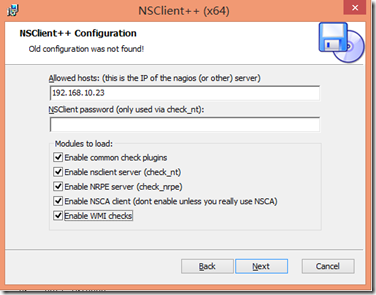


















 682
682

 被折叠的 条评论
为什么被折叠?
被折叠的 条评论
为什么被折叠?








