一、.首先 在自定义view方面需要 android 最基础的知识也就是View的绘制流程了
measure、layout、draw的三个执行流程
measure:测量,测量自己有多大,如果是ViewGroup的话会同时测量里面的子控件的大小
layout:摆放里面的子控件
draw:绘制 (重写onDraw)
MeasureSpec:测量规格
int 32位:010111100011100
拿前面两位当做mode,后面30位当做值。
1.mode:
1) EXACTLY: 精确的。比如给了一个确定的值 20dp(Match_parent)
2) AT_MOST: 根据父容器当前的大小,结合你指定的尺寸参考值来考虑你应该是多大尺寸,需要计算(wrap_content就是属于这种)
3) UNSPECIFIED: 最多的意思。根据当前的情况,结合你制定的尺寸参考值来考虑,在不超过父容器给你限定的只存的前提下,来测量你的一个恰好的内容尺寸。 用的比较少,一般见于ScrollView,ListView(大小不确定,同时大小还是变的。会通过多次测量才能真正决定好宽高。)
2.value:宽高的值。
经过大量测量以后,最终确定了自己的宽高,需要调用:setMeasuredDimension(w,h)
写自定义控件的时候,我们要去获得自己的宽高来进行一些计算,必须先经过measure,才能获得到宽高---不是getWidth(),而是getMeasuredWidth()
也就是当我们重写onMeasure的时候,我们需要在里面调用child.measure()才能获取child的宽高。
从规格当中获取mode和value:
final int widthMode = MeasureSpec.getMode(widthMeasureSpec);
final int heightMode = MeasureSpec.getMode(heightMeasureSpec);
int widthSize = MeasureSpec.getSize(widthMeasureSpec);
int heightSize = MeasureSpec.getSize(heightMeasureSpec);
反过来将mode和value合成一个规格呢:
MeasureSpec.makeMeasureSpec(resultSize, resultMode);
总结
玩自定义viewGroup需要记住以下几点 就可以很好的做好自定义控件了
//1.测量自己的尺寸
ViewGroup.onMeasure();
//1.1 为每一个child计算测量规格信息(MeasureSpec)
ViewGroup.getChildMeasureSpec();
//1.2 将上面测量后的结果,传给每一个子View,子view测量自己的尺寸
child.measure();
//1.3 子View测量完,ViewGroup就可以拿到这个子View的测量后的尺寸了
child.getChildMeasuredSize();//child.getMeasuredWidth()和child.getMeasuredHeight()
//1.4ViewGroup自己就可以根据自身的情况(Padding等等),来计算自己的尺寸
ViewGroup.calculateSelfSize();
//2.保存自己的尺寸
ViewGroup.setMeasuredDimension(size);
以下案例:
自定义viewGroup
package com.roy.widgetdemo;
import android.content.Context;
import android.content.res.TypedArray;
import android.util.AttributeSet;
import android.view.View;
import android.view.ViewGroup;
import android.widget.BaseAdapter;
public class CustomLayout extends ViewGroup {
private static int spac = 100;
public CustomLayout(Context context) {
this(context,null);
}
public CustomLayout(Context context, AttributeSet attrs) {
this(context, attrs,0);
}
public CustomLayout(Context context, AttributeSet attrs, int defStyleAttr) {
super(context, attrs, defStyleAttr);
TypedArray typedArray = context.getTheme().obtainStyledAttributes(attrs, R.styleable.CustomLayout, defStyleAttr, 0);
for (int i = 0; i < typedArray.length(); i++) {
int index = typedArray.getIndex(i);
switch (index){
case R.styleable.CustomLayout_horizontal_spacing:
spac = typedArray.getDimensionPixelSize(index,spac);
break;
}
}
typedArray.recycle();
}
@Override
protected void onLayout(boolean changed, int l, int t, int r, int b) {
int childCount = getChildCount();
int top =0;
int bottom = 0;
int left = 0;
int right =0 ;
int lineFeedIndex =0;
for (int i = 0; i < childCount; i++) {
View childAt = getChildAt(i);
if(i!=0){
View previousView = getChildAt(i-1); //上一个view
left = left+ spac + previousView.getMeasuredWidth() ;
}
right = left + childAt.getMeasuredWidth();
if(right>getMeasuredWidth()){
lineFeedIndex = 0;
top = top + childAt.getMeasuredHeight();
left = 0;
}
bottom = top + childAt.getMeasuredHeight();
childAt.layout(left,top,right,bottom); //位置摆放
lineFeedIndex ++ ;
}
}
@Override
protected void onMeasure(int widthMeasureSpec, int heightMeasureSpec) {
super.onMeasure(widthMeasureSpec, heightMeasureSpec);
int widthMode = MeasureSpec.getMode(widthMeasureSpec);
int widthMeasure = MeasureSpec.getSize(widthMeasureSpec);
int heightMode = MeasureSpec.getMode(heightMeasureSpec);
int heightMeasure = MeasureSpec.getSize(heightMeasureSpec);
//测量子view
int count = getChildCount(); //获取子view的个数
for (int i = 0; i < count; i++) {
View view = getChildAt(i); //获取子view
LayoutParams layoutParams = view.getLayoutParams();
int childWidthMeasureSpec = getChildMeasureSpec(widthMeasureSpec,0,layoutParams.width); //获取子view测量规格
int childHeightMeaureSpec = getChildMeasureSpec(heightMeasureSpec,0,layoutParams.height);
view.measure(childWidthMeasureSpec,childHeightMeaureSpec); //测量子view
}
int width =0;
int height =0;
int childCount = getChildCount();
//开始测量自己
switch (widthMode){
case MeasureSpec.EXACTLY:
width = widthMeasure; //父容器多大我就多大
break;
case MeasureSpec.AT_MOST:
case MeasureSpec.UNSPECIFIED:
for (int i = 0; i < childCount; i++) {
View view = getChildAt(i);
width = width+ i*spac + view.getMeasuredWidth();
}
if(width >widthMeasure){
width = widthMeasure;
}
break;
}
switch (heightMode){
case MeasureSpec.EXACTLY:
height = heightMeasure; //父容器多大我就多大
break;
case MeasureSpec.AT_MOST:
case MeasureSpec.UNSPECIFIED:
for (int i = 0; i < childCount; i++) {
View view = getChildAt(i);
height = height + view.getMeasuredHeight();
}
break;
}
setMeasuredDimension(width,height); //保存测量的值
}
public void setAdapter(BaseAdapter baseAdapter){
if(baseAdapter !=null){
for (int i = 0; i < baseAdapter.getCount(); i++) {
View child = baseAdapter.getView(i,null,this);
addView(child);
}
if (getChildCount() > 0) {
requestLayout();
invalidate();
}
}
}
}
attrs文件 在布局可以通过 以下属性设置间距
<declare-styleable name="CustomLayout">
<attr name="horizontal_spacing" format="dimension" />
</declare-styleable>drawable 文件 可以给view设置样式
<shape xmlns:android="http://schemas.android.com/apk/res/android">
<corners android:radius="5dp"/>
<stroke android:color="@color/colorAccent" android:width="2dp"/>
<solid android:color="#fff"/>
</shape>子view的话就不自己自定义一个了 就利用BaseAdapter类添加view了
public abstract class CommonAdapter<T> extends BaseAdapter{
protected Context mContext;
protected List<T> mDatas;
protected LayoutInflater mInflater;
protected int mLayoutIds;
public CommonAdapter(Context context, List<T> datas, int LayoutIds) {
this.mContext = context;
mInflater = LayoutInflater.from(context);
this.mDatas = datas;
this.mLayoutIds = LayoutIds;
}
@Override
public int getCount() {
return mDatas.size();
}
@Override
public T getItem(int position) {
return mDatas.get(position);
}
public void refreshData(List<T> datas){
this.mDatas = datas;
notifyDataSetChanged();
}
@Override
public long getItemId(int position) {
return position;
}
@Override
public View getView(int position, View convertView, ViewGroup parent){
ViewHolder holder = ViewHolder.get(mContext, convertView, parent, mLayoutIds, position);
convert(holder, getItem(position), position);
return holder.getConvertView();
}
public abstract void convert(ViewHolder holder, T t, int pos);
}
所需要的ViewHolder
package com.roy.widgetdemo;
import android.content.Context;
import android.util.Log;
import android.util.SparseArray;
import android.view.LayoutInflater;
import android.view.View;
import android.view.ViewGroup;
import android.widget.CheckBox;
import android.widget.ImageView;
import android.widget.TextView;
public class ViewHolder {
private SparseArray<View> mViews;
private int mPosition;
private View mConvertView;
public ViewHolder(Context context, ViewGroup parent, int layoutId, int position) {
this.mPosition = position;
this.mViews = new SparseArray<View>();
this.mConvertView = LayoutInflater.from(context).inflate(layoutId, parent, false);
mConvertView.setTag(this);
}
public static ViewHolder get(Context context, View convertView, ViewGroup parent, int layoutId, int position){
if (convertView == null) {
return new ViewHolder(context, parent, layoutId, position);
}else {
ViewHolder holder = (ViewHolder) convertView.getTag();
holder.mPosition = position;
return holder;
}
}
/**
* 通过viewId获取控件
* @param viewId
* @return
*/
@SuppressWarnings("unchecked")
public <T extends View> T getView(int viewId){
View view = mViews.get(viewId);
if (view == null) {
view = mConvertView.findViewById(viewId);
mViews.put(viewId, view);
}
Log.d("debug", "(T) view =" + (T) view);
return (T) view;
}
public View getConvertView() {
return mConvertView;
}
/**
* 设置TextView的值
* @param viewId
* @param text
* @return
*
* 可以根据项目item需要控件的需求添加设置各种控件的方法
*/
public ViewHolder setText(int viewId, String text){
TextView tv = getView(viewId);
tv.setText(text);
return this;
}
/**
* 设置本地图片资源
* @param viewId
* @param resId
* @return
*/
public ViewHolder setImageResource(int viewId, int resId){
ImageView iv = getView(viewId);
iv.setImageResource(resId);
return this;
}
/**
* 设置CheckBox的选择状态
* @param viewId
* @param resId
* @return
*/
public ViewHolder setCheckd(int viewId, Boolean b){
CheckBox cb = getView(viewId);
cb.setChecked(b);
return this;
}
}
写的item布局
<?xml version="1.0" encoding="utf-8"?>
<android.support.constraint.ConstraintLayout
xmlns:android="http://schemas.android.com/apk/res/android"
android:layout_width="wrap_content"
android:layout_height="wrap_content"
android:padding="3dp"
>
<TextView
android:id="@+id/tv"
android:layout_width="wrap_content"
android:layout_height="wrap_content"
android:text="adsfsdfsdfsdfsdfsdf"
android:background="@drawable/rec"
android:padding="5dp"
/>
</android.support.constraint.ConstraintLayout>
测试布局
<?xml version="1.0" encoding="utf-8"?>
<android.support.constraint.ConstraintLayout xmlns:android="http://schemas.android.com/apk/res/android"
xmlns:app="http://schemas.android.com/apk/res-auto"
xmlns:tools="http://schemas.android.com/tools"
android:layout_width="match_parent"
android:layout_height="match_parent"
tools:context=".MainActivity">
<com.roy.widgetdemo.CustomLayout
android:id="@+id/custom"
android:layout_width="match_parent"
android:layout_height="match_parent"
app:horizontal_spacing="10dp"
>
</com.roy.widgetdemo.CustomLayout>
</android.support.constraint.ConstraintLayout>来测试以下代码
package com.roy.widgetdemo;
import android.support.v7.app.AppCompatActivity;
import android.os.Bundle;
import android.widget.TextView;
import java.util.ArrayList;
import java.util.List;
public class MainActivity extends AppCompatActivity {
@Override
protected void onCreate(Bundle savedInstanceState) {
super.onCreate(savedInstanceState);
setContentView(R.layout.activity_main);
CustomLayout customLayout = findViewById(R.id.custom);
List<String> list = new ArrayList<>();
for (int i = 0; i <5; i++) {
list.add("你好啊美女");
list.add("美女有空吗约吗");
list.add("你几个啊");
list.add("不想");
list.add("你为啥呢");
}
CommonAdapter<String> commonAdapter = new CommonAdapter<String>(this,list,R.layout.item) {
@Override
public void convert(ViewHolder holder, String s, int pos) {
TextView tv = holder.getView(R.id.tv);
tv.setText(s);
}
};
customLayout.setAdapter(commonAdapter);
}
}
效果:
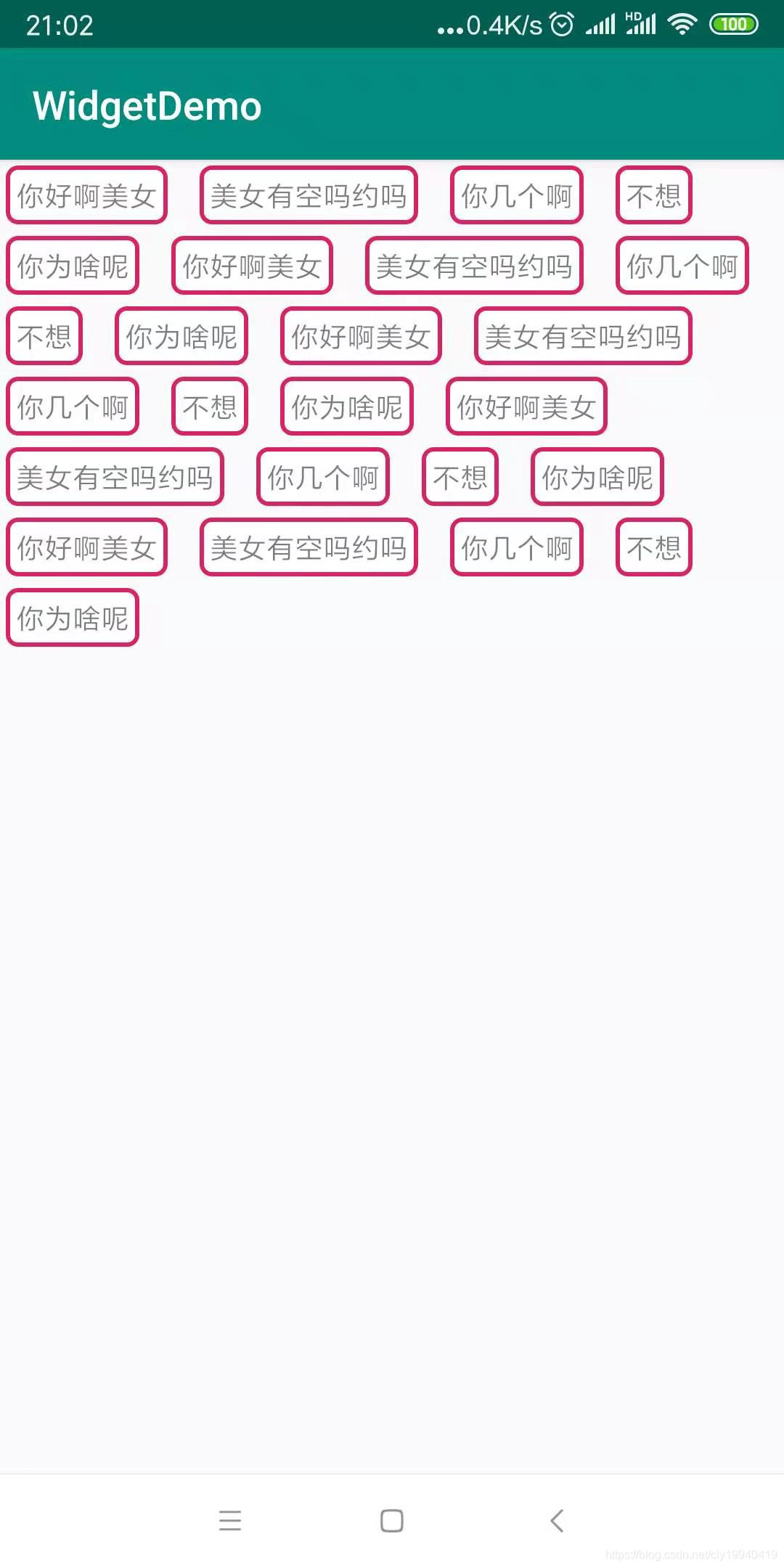
demo:下载地址





 本文深入探讨自定义ViewGroup的实现原理,包括View的绘制流程、MeasureSpec的使用及自定义布局的创建过程。通过实例代码,详细讲解如何计算子View的尺寸、位置摆放以及自适应布局的实现。
本文深入探讨自定义ViewGroup的实现原理,包括View的绘制流程、MeasureSpec的使用及自定义布局的创建过程。通过实例代码,详细讲解如何计算子View的尺寸、位置摆放以及自适应布局的实现。
















 383
383

 被折叠的 条评论
为什么被折叠?
被折叠的 条评论
为什么被折叠?








