设计自定义的控件对android开发人员来说,是家常便饭了,但是多次做项目的经验证明了一个道理,自定义的控件,可以在其他项目中,多次使用,所以接下来我们来介绍2种常用的打包方式,并讨论他们的利于病。
我们可以假设想要自定义一个改变文字显示的button(纯属假设,这样简单的功能其实也用不着自定义)
首先写好布局文件mybutton.xml
|
1
2
3
4
5
6
7
8
9
10
11
12
13
14
15
16
17
18
19
20
21
22
23
24
25
26
|
<
RelativeLayout
xmlns:android
=
"http://schemas.android.com/apk/res/android"
xmlns:tools
=
"http://schemas.android.com/tools"
android:layout_width
=
"match_parent"
android:layout_height
=
"match_parent"
>
<
ImageView
android:id
=
"@+id/imageView1"
android:layout_width
=
"100dp"
android:layout_height
=
"100dp"
android:paddingBottom
=
"5dip"
android:paddingLeft
=
"40dip"
android:layout_centerVertical
=
"true"
android:paddingTop
=
"5dip"
android:src
=
"@drawable/button"
/>
<
TextView
android:id
=
"@+id/textView1"
android:layout_width
=
"wrap_content"
android:layout_height
=
"wrap_content"
android:layout_marginLeft
=
"8dip"
android:layout_centerVertical
=
"true"
android:text
=
"确定"
android:layout_toRightOf
=
"@id/imageView1"
android:textColor
=
"#000000"
/>
</
RelativeLayout
>
|
再完成控制类MyProgressBar.java
|
1
2
3
4
5
6
7
8
9
10
11
12
13
14
15
16
17
18
19
20
21
22
23
24
25
26
27
28
29
30
31
32
33
34
35
36
37
38
39
40
41
42
43
44
45
46
47
48
49
50
51
52
53
54
55
56
57
58
59
|
package
com.swastika.mywidget;
import
android.content.Context;
import
android.util.AttributeSet;
import
android.view.LayoutInflater;
import
android.view.View;
import
android.widget.ImageView;
import
android.widget.LinearLayout;
import
android.widget.TextView;
public
class
MyProgressBar
extends
LinearLayout {
private
ImageView imageView;
private
TextView textView;
boolean
flag =
true
;
public
MyProgressBar(Context context) {
super
(context);
// TODO Auto-generated constructor stub
}
public
MyProgressBar(Context context, AttributeSet attrs) {
super
(context, attrs);
// TODO Auto-generated constructor stub
LayoutInflater inflater=(LayoutInflater) context.getSystemService(Context.LAYOUT_INFLATER_SERVICE);
inflater.inflate(R.layout.mybutton,
this
);
imageView=(ImageView) findViewById(R.id.imageView1);
textView=(TextView)findViewById(R.id.textView1);
textView.setOnClickListener(
new
OnClickListener() {
@Override
public
void
onClick(View v) {
// TODO Auto-generated method stub
if
(flag){
textView.setText(
"取消"
);
flag =
false
;
}
else
{
textView.setText(
"确定"
);
flag =
true
;
}
}
});
}
/**
* 设置图片资源
*/
public
void
setImageResource(
int
resId) {
imageView.setImageResource(resId);
}
/**
* 设置显示的文字
*/
public
void
setTextViewText(String text) {
textView.setText(text);
}
}
|
方式一:将项目打包成jar包
1右击项目,选择export,选择java中的jar如图
图 01
勾选出自定义控件相关文件,如图02
图02
选好后选择finish就完成了导出,
在使用的时候,将要jar包放到新的项目中的libs文件中(一般会自动引入,如果没有自动引入可以右击该包然后选择Build path,再选择add to build path就可以了),
图 03
在新项目布局文件中加入自定义控件;
布局文件main.xml
|
1
2
3
4
5
6
7
8
9
10
11
12
13
14
15
16
17
18
19
20
21
22
|
<
RelativeLayout
xmlns:android
=
"http://schemas.android.com/apk/res/android"
xmlns:tools
=
"http://schemas.android.com/tools"
android:layout_width
=
"match_parent"
android:layout_height
=
"match_parent"
android:paddingBottom
=
"@dimen/activity_vertical_margin"
android:paddingLeft
=
"@dimen/activity_horizontal_margin"
android:paddingRight
=
"@dimen/activity_horizontal_margin"
android:paddingTop
=
"@dimen/activity_vertical_margin"
tools:context
=
".MainActivity"
>
<
TextView
android:layout_width
=
"wrap_content"
android:layout_height
=
"wrap_content"
android:text
=
"@string/hello_world"
/>
<
com.swastika.mywidget.MyProgressBar
android:id
=
"@+id/imgBtn0"
android:layout_width
=
"wrap_content"
android:layout_height
=
"wrap_content"
/>
</
RelativeLayout
>
|
原因是jar打包后放在drawable中的图片资源无法找到了,,,解决的方式就是将图片等资源文件放在assets文件夹中,再在java代码中映射出来找到资源,这就增加的工作负担,所以通常在使用自定义控件的时候不用这种方式,而是采用下面将要介绍的第二种方式,
优势:jar打包方式,可以用在不使用图片资源的项目中,封装算法等特别方便,便于其他人使用,
劣势:失去了索引,无法使用drawable中的图片资源,封装后的代码修改起来麻烦
方式二:项目作为一个library
在设计自定义控件的时候,在新建时可以选择将项目作为library(如图04),也可以之后进行设置
图 04
右击项目。选择android,再勾选出Is Library即可(如图05);
图 05
这样便可以使用drawable中的图片资源了,不过需要特别注意的是,自定义控件中的图片名称与新项目中的图片资源不能重名,需要自己检查一下(自定义控件中的默认图标ic_launcher.png需要删除掉,不然会报错,经试验xml文件可以重名)
优势:可以使用drawable中的图片资源了,现在google官网上介绍的就是这种方式,简单方便。








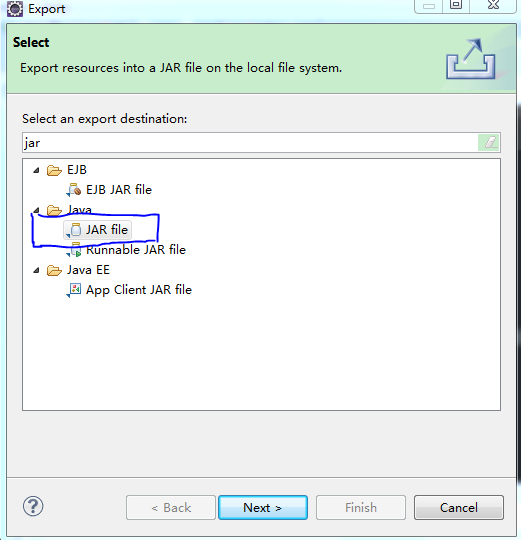


















 882
882

 被折叠的 条评论
为什么被折叠?
被折叠的 条评论
为什么被折叠?








