子组件中components/Dialogs.vue中
<template>
<div class="commydialog" v-if="visable">
<div class="mask"></div>
<div class="comdialog_box">
<div class="comdialog_box_top">
<slot name="headsolt"></slot>
<span @click="$emit('comcancel')" class="cuo">×</span>
</div>
<div class="comdialog_box_center">
{{ content }}
</div>
<div class="comdialog_box_bottom">
<button @click="$emit('suredialog')" class="ok">确定</button>
<button @click="$emit('cancel')" class="cancel">取消</button>
</div>
</div>
</div>
</template>
<script>
export default {
props: {
visable: {
default: true,
type: Boolean,
},
content: {
default: '提示',
type: String,
},
},
components: {},
data() {
return {}
},
created() {},
mounted() {},
methods: {},
}
</script>
<style scoped lang="scss">
.commydialog {
width: 100%;
height: 100vh;
position: relative;
.mask {
width: 100%;
height: 100%;
background-color: rgba(0, 0, 0, 0.3);
position: absolute;
top: 0;
left: 0;
}
.comdialog_box {
width: 400px;
height: 200px;
background-color: #fff;
position: absolute;
left: 50%;
top: 50%;
transform: translate(-50%, -50%);
padding: 10px;
.comdialog_box_top {
position: relative;
.cuo {
position: absolute;
right: 20px;
// top: 20px;
font-size: 30px;
color: #ccc;
}
}
.comdialog_box_center {
height: 100px;
line-height: 100px;
background-color: #ffffff;
margin: 10px 0;
}
.comdialog_box_bottom {
width: 100%;
height: 70px;
// padding-top: 12px;
padding-left: 170px;
box-sizing: border-box;
button {
width: 65px;
height: 38px;
font-size: 16px;
margin-left: 20px;
border-radius: 2px;
border: none;
outline: none;
cursor: pointer;
border-radius: 10px;
}
.ok {
background-color: #409eff;
color: #fff;
}
}
}
}
</style>在父组件中进行引用dialog.vue
<template>
<div>
<!--
实现思路
1.添加一个遮罩层,然后点击按钮显示我们的对话框
2.在父组件中引入我们的子组件
3.在子组件中设置一个插槽,然后在父组件中定义对话框的标题
4.在子组件中使用props接收父组件传递过来的数据
5.使用$emit给他设置一个点击事件然后 在父组件中进行接收
-->
<button @click="opendialog" v-if="!visable">点击显示对话框</button>
<myDialog
:visable="visable"
:content="content"
@comcancel="visable = false"
@cancel="visable = !visable"
@suredialog="visable = false"
>
<template slot="headsolt">
<span>提示</span>
</template>
</myDialog>
</div>
</template>
<script>
import myDialog from '@/components/Dialogs.vue'
export default {
components: {
myDialog,
},
data() {
return {
visable: false,
content: '主体部分默认值',
}
},
created() {},
mounted() {},
methods: {
opendialog() {
this.visable = true
this.content = '这是一段信息'
},
},
}
</script>
<style scoped lang="scss"></style>
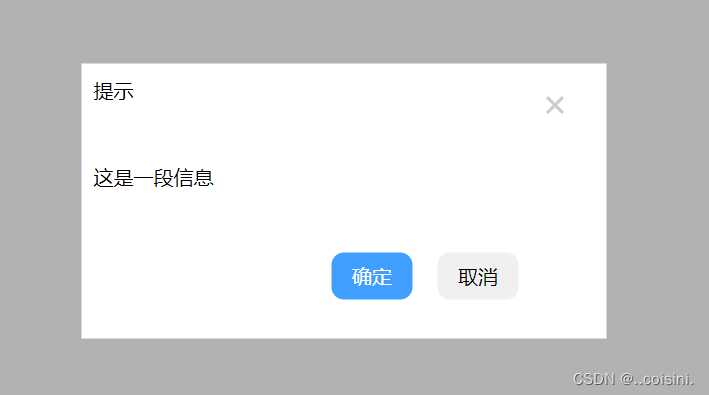





















 915
915











 被折叠的 条评论
为什么被折叠?
被折叠的 条评论
为什么被折叠?








