1. Ubuntu16.04 Installation
1.1 VMware Workstation Virtual Machine Creation for not easy installation
If you are using VMware workstation , by default, system will do easy installation for you, which means all settings will be automatically entered by VMware Workstation. You wont need to provide too much or any information during installation process. We are not going to use this method in this post. We just choose the option “I will install the operating system later” to skip easy installation.
YouTube Video:
Easy Install vs Non Easy Install
1.2 Ubuntu 16.04.5 LTS Installation Steps
Enter
Select English (US), Enter
Installing…
If you have multiple network cards, you will have to choose one as the primary network interface to configure it.




It will try to automatically configure it.


DHCP configuration failed,Enter.
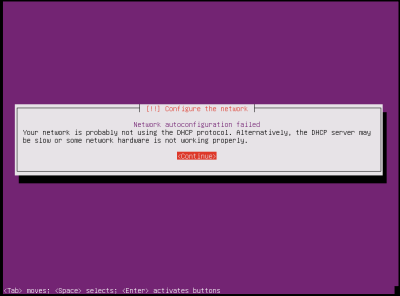
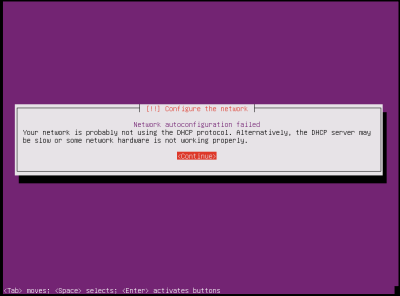
Manually configure it


Configure an ip


Network mask
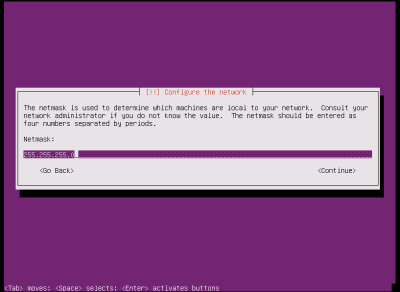
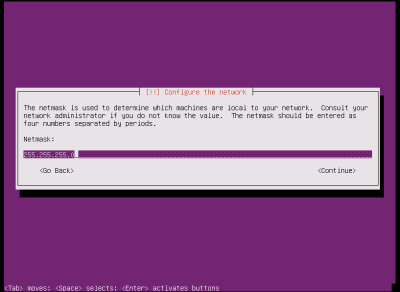
Gateway
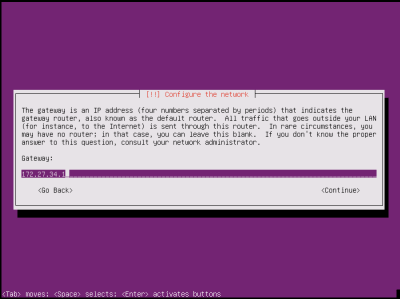
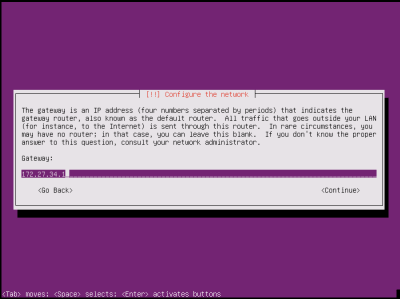
name server can be set as blank if you do not have one.


If DHCP was successful to get you all ip information, or you manually configured it, next step is to configure Hostname
domain name is empty


Enter to continue
Set up password
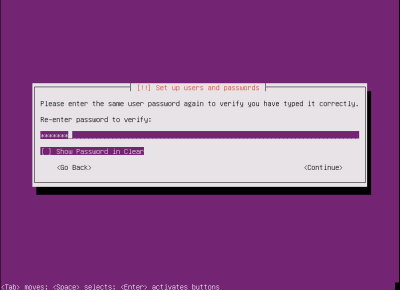
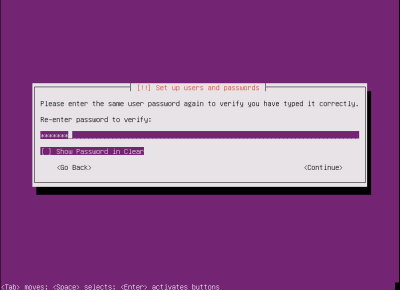
Choose Yes to confirm to use weak password
Choose No , not to encrypt home folder.
Installation program will pick a time zone based on your ip location.
If your location could not be located, you will choose a time zone manually.


Partition disks configuration:
Enter for http proxy information since we do not have one.
Choose no auto update:
Install the service. For us, just need core. no others.
Install GRUB Boot loader
Installation completed
System installation completed, you can try to log in with Putty or SecureCRT client software.


















































 5266
5266

 被折叠的 条评论
为什么被折叠?
被折叠的 条评论
为什么被折叠?








