在官方的文档中提到:
从 2024 年 3 月 12 日起,所有注册都将通过中央门户网站进行。有关传统注册的信息,请参阅相关文档。有关在门户网站早期访问期间通过传统的 OSSRH 发布方式进行发布的支持,请参阅以下部分。
所以 2024 年 3 月 12 日之后,【拥抱开源】发布自己的项目到maven中央仓库博主原来写的教程就不适用了,所以这次博主根据他的官方文档出了一篇新教程,踩了很多的坑,最后三天终于把他弄出来了,这里我会把我遇到的坑给大家整理一下,避免大家踩坑。
如果你没看过原来的那篇文章没问题的【拥抱开源】发布自己的项目到maven中央仓库,现在我们开始从0开始,到最后jar包成功发布在maven中央仓库上。
文章目录
账号准备
第一步,注册账号
依次输入username,邮箱地址,和密码。
注册完了是这样的:
第二步,新建命名空间
根据上面的教程点击创建命名空间,这里面可以看博主已经在之前创建了两个了。如果你的代码存在Gitee上,你就需要把命名空间设置为io.gitee.myusername。这里的myusername是你的gitee地址,例如博主的是https://gitee.com/wangfugui-ma所以我的命名空间是:io.gitee.wangfugui-ma
其他的仓库可以按照下面的要求来创建:
GitHub io.github.myusername
GitLab io.gitlab.myusername
Gitee io.gitee.myusername
Bitbucket io.bitbucket.myusername
第三步,验证命名空间
创建之后需要验证命名空间来依次证明这个命名空间是你独有的,需要在对应的地址创建一个开源的仓库,名称就是你点击verify namespace的名称,例如下面这样:
点击verify namespace
创建好了之后点击confirm按钮即可进行下一步。
第四步,创建push的账号和密码
这一步抛弃了原来固定的username和password,选择了一个随机的username和password,这个username和password用来push你的jar包到中央仓库里面去,所以一定要保存好,以后都不会显示了,只有在创建成功的时候才会显示一次。
点击右上角的view account
点击Generate User Token
点击ok
最终会生成一个这样的数据,大家保存好
设置setting
把他粘贴到maven的setting.xml 文件里面
<server>
<id>${server}</id>
<username>rRdszgHD</username>
<password>wqKmkox2x2y2+yA/3ER/TYwX0eQoBOJYZSVLcnegAVgi</password>
</server>
这个${server}可以写成你自定义的id,待会会用到,记住。
GPG准备
第一步,下载GPG
GPG 用于创建asc文件用于验证你的文件的正确性和安全性,我们直接去官网下载:
https://gnupg.org/download/index.html
第二步,生成秘钥
去图中的路径的bin路径下,进入cmd命令行
生成秘钥
输入gpg --gen-key
依次输入名称,邮箱地址,名称输入你命名空间的名称
E:\dev\gpg2\GnuPG\bin>gpg --gen-key
gpg (GnuPG) 2.4.5; Copyright (C) 2024 g10 Code GmbH
This is free software: you are free to change and redistribute it.
There is NO WARRANTY, to the extent permitted by law.
Note: Use "gpg --full-generate-key" for a full featured key generation dialog.
GnuPG needs to construct a user ID to identify your key.
Real name: wangfugui-ma
Email address: masiyi163163@163.com
You selected this USER-ID:
"wangfugui-ma <masiyi163163@163.com>"
Change (N)ame, (E)mail, or (O)kay/(Q)uit? o
We need to generate a lot of random bytes. It is a good idea to perform
some other action (type on the keyboard, move the mouse, utilize the
disks) during the prime generation; this gives the random number
generator a better chance to gain enough entropy.
We need to generate a lot of random bytes. It is a good idea to perform
some other action (type on the keyboard, move the mouse, utilize the
disks) during the prime generation; this gives the random number
generator a better chance to gain enough entropy.
gpg: revocation certificate stored as 'C:\\Users\\admin\\AppData\\Roaming\\gnupg\\openpgp-revocs.d\\4CB3D9314CD5F1277582A11F4ADBA3851D627E38.rev'
public and secret key created and signed.
pub ed25519 2024-03-17 [SC] [expires: 2027-03-17]
4CB3D9314CD5F1277582A11F4ADBA3851D627E38
uid wangfugui-ma <masiyi163163@163.com>
sub cv25519 2024-03-17 [E] [expires: 2027-03-17]
这里会弹出一个让你输入密钥并二次确认的窗口,记住你的密码,后面发布的时候会用。
发布秘钥
上面 4CB3D9314CD5F1277582A11F4ADBA3851D627E38 就是你的密钥id
gpg --keyserver keyserver.ubuntu.com --send-keys 4CB3D9314CD5F1277582A11F4ADBA3851D627E38
这里发布到keyserver.ubuntu.com服务器上,这样中央仓库也有你的密钥,所以它才能验证你的身份
As SKS Keyserver Network is being deprecated we recommend the use an specific GPG keyserver. Current GPG Keyservers supported by Central Servers are:
keyserver.ubuntu.com
keys.openpgp.org
pgp.mit.edu
如果发布失败开源用上面的其他两个地址
验证秘钥
验证秘钥是否发布成功:
gpg --keyserver keyserver.ubuntu.com --recv-keys 4CB3D9314CD5F1277582A11F4ADBA3851D627E38
出现下面内容则说明发布成功
E:\dev\gpg2\GnuPG\bin>gpg --keyserver keyserver.ubuntu.com --recv-keys 4CB3D9314CD5F1277582A11F4ADBA3851D627E38
gpg: key 4ADBA3851D627E38: "wangfugui-ma <masiyi163163@163.com>" not changed
gpg: Total number processed: 1
gpg: unchanged: 1
发布jar包
第一步,编辑pom文件
在你的项目pom文件中加入以下的内容:
<project xmlns="http://maven.apache.org/POM/4.0.0" xmlns:xsi="http://www.w3.org/2001/XMLSchema-instance"
xsi:schemaLocation="http://maven.apache.org/POM/4.0.0 http://maven.apache.org/xsd/maven-4.0.0.xsd">
<modelVersion>4.0.0</modelVersion>
<groupId>io.gitee.wangfugui-ma</groupId>
<artifactId>aliyun-oss-spring-boot-starter</artifactId>
<version>0.0.1</version>
<name>aliyun-oss-spring-boot-starter</name>
<description>aliyun-oss-spring-boot-starter</description>
<url>https://gitee.com/wangfugui-ma/aliyun-oss-spring-boot-starter</url>
<licenses>
<license>
<name>The Apache Software License, Version 2.0</name>
<url>http://www.apache.org/licenses/LICENSE-2.0.txt</url>
</license>
</licenses>
<developers>
<developer>
<id>masiyi</id>
<name>masiyi</name>
<email>masiyi163163@163.com</email>
<roles>
<role>Project Manager</role>
<role>Architect</role>
</roles>
</developer>
</developers>
<scm>
<connection>https://gitee.com/wangfugui-ma/aliyun-oss-spring-boot-starter.git</connection>
<developerConnection>scm:git:ssh://git@gitee.com:wangfugui-ma/aliyun-oss-spring-boot-starter.git
</developerConnection>
<url>https://gitee.com/wangfugui-ma/aliyun-oss-spring-boot-starter</url>
</scm>
<properties>
<project.build.sourceEncoding>UTF-8</project.build.sourceEncoding>
</properties>
<dependencies>
<dependency>
<groupId>org.springframework.boot</groupId>
<artifactId>spring-boot-autoconfigure</artifactId>
<version>2.2.9.RELEASE</version>
</dependency>
<dependency>
<groupId>org.slf4j</groupId>
<artifactId>slf4j-api</artifactId>
<version>2.0.4</version>
</dependency>
<dependency>
<groupId>com.aliyun.oss</groupId>
<artifactId>aliyun-sdk-oss</artifactId>
<version>3.17.2</version>
</dependency>
<dependency>
<groupId>org.projectlombok</groupId>
<artifactId>lombok</artifactId>
<version>1.18.30</version>
<scope>provided</scope>
</dependency>
</dependencies>
<build>
<plugins>
<!-- central发布插件 -->
<plugin>
<groupId>org.sonatype.central</groupId>
<artifactId>central-publishing-maven-plugin</artifactId>
<version>0.4.0</version>
<extensions>true</extensions>
<configuration>
<publishingServerId>masiyi</publishingServerId>
<tokenAuth>true</tokenAuth>
</configuration>
</plugin>
<!-- source源码插件 -->
<plugin>
<groupId>org.apache.maven.plugins</groupId>
<artifactId>maven-source-plugin</artifactId>
<version>2.2.1</version>
<executions>
<execution>
<id>attach-sources</id>
<goals>
<goal>jar-no-fork</goal>
</goals>
</execution>
</executions>
</plugin>
<!-- javadoc插件 -->
<plugin>
<groupId>org.apache.maven.plugins</groupId>
<artifactId>maven-javadoc-plugin</artifactId>
<version>2.9.1</version>
<executions>
<execution>
<id>attach-javadocs</id>
<goals>
<goal>jar</goal>
</goals>
</execution>
</executions>
</plugin>
<plugin>
<groupId>org.apache.maven.plugins</groupId>
<artifactId>maven-gpg-plugin</artifactId>
<version>1.5</version>
<configuration>
<executable>E:\dev\gpg2\GnuPG\bin\gpg.exe</executable>
<keyname>wangfugui-ma</keyname>
</configuration>
<executions>
<execution>
<id>sign-artifacts</id>
<phase>verify</phase>
<goals>
<goal>sign</goal>
</goals>
</execution>
</executions>
</plugin>
</plugins>
</build>
</project>
除了dependencies里面的内容是根据你的项目里面的实际情况写,其他的都必须写,否则会上传失败。
第二步,打包上传
mvn 先clean 后deploy
这个时候会让你输入你在开头设置的密码,输入成功开始打包上传。
打包成功
第三步,发布jar包
打包成功之后Deployments模块里面也有对应的步骤,刚刚我们在idea控制台看到的id是:50706b21-6fd9-4017-9b43-31e8d05b8566也就对应这个页面里面的Deployment ID
这个时候我们点击Publish意思就是将我们的jar包发布了
第四步,搜索我们的jar包
可以看到成功搜索到了我们发布的jar包
注意事项
- publishingServerId 里面的值要对应setting文件里面的id
- 之前有gpg秘钥的时候请先导出,如何把原来的删除,否则会一直验证失败
- 使用mvn clean deploy 命令的时候请指定setting文件地址,如果在idea打包则不需要
- Generate User Token 如果重新生成,之前的就会用不了,会报401错误
- 使用gpg生成秘钥的时候名称一定要填命名空间里面的名称,否则打包会一直验证失败
- 一定要用我发出来的pom文件里面的结构,否则会打包失败
三天验证,打包快100次失败写出来的教程,希望大家不吝啬手中的三连!!!







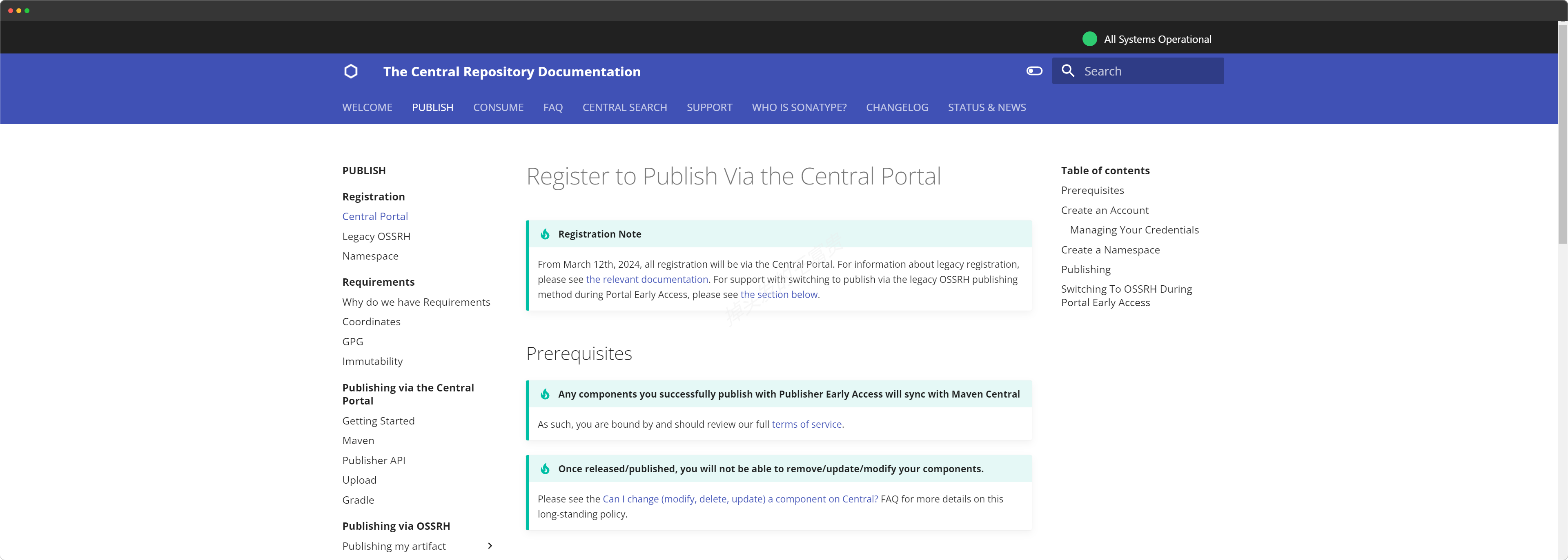
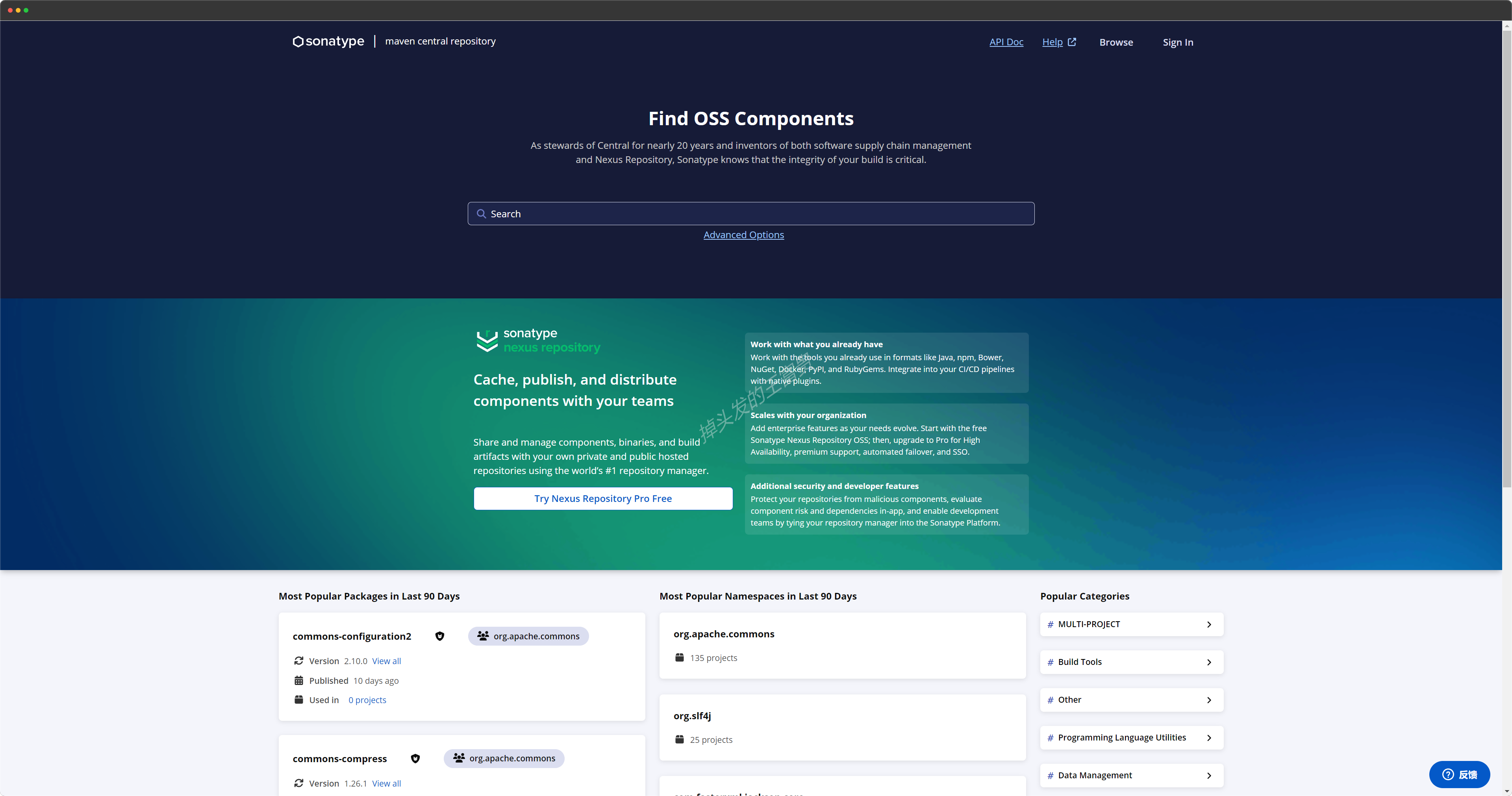
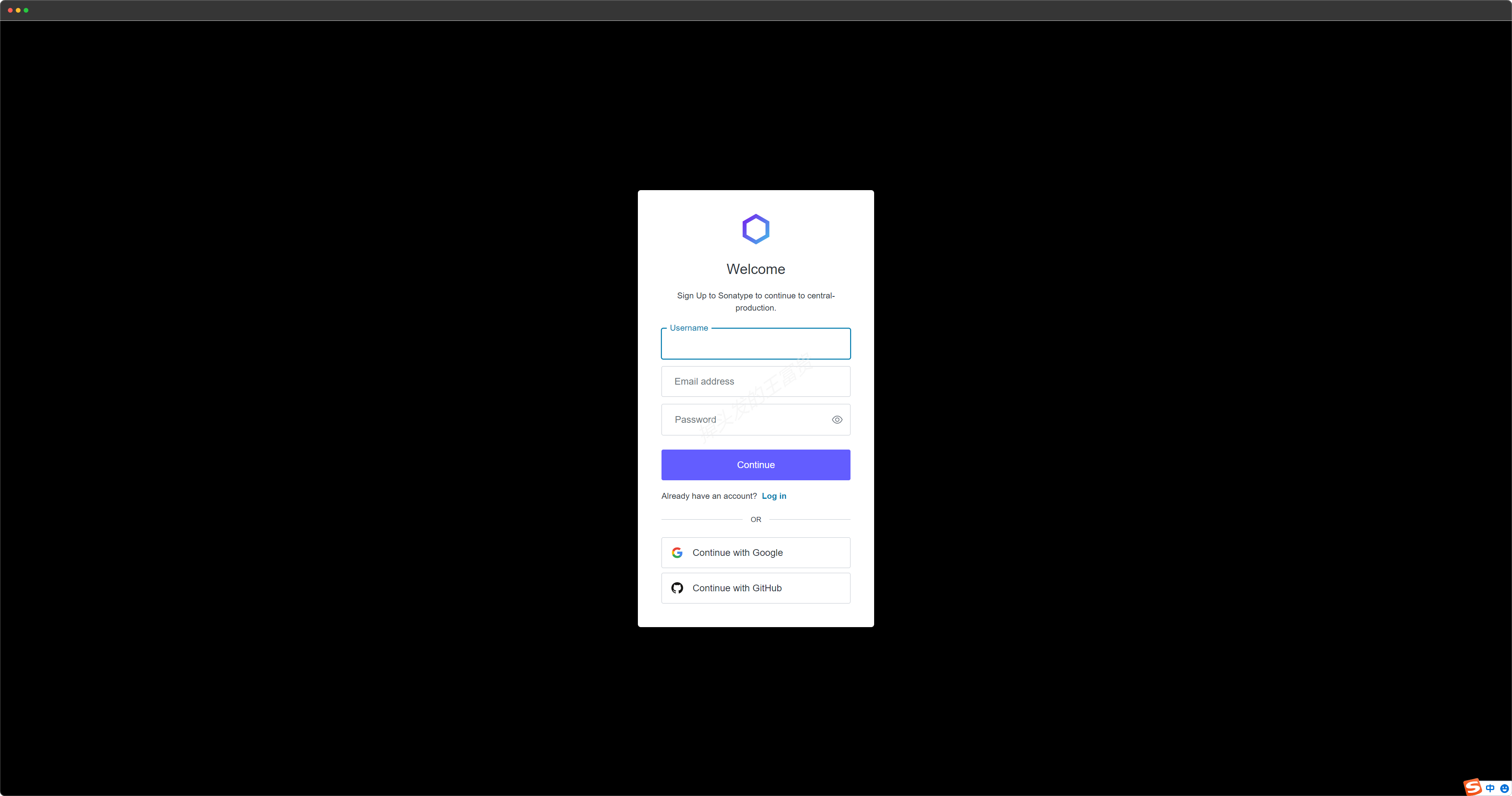
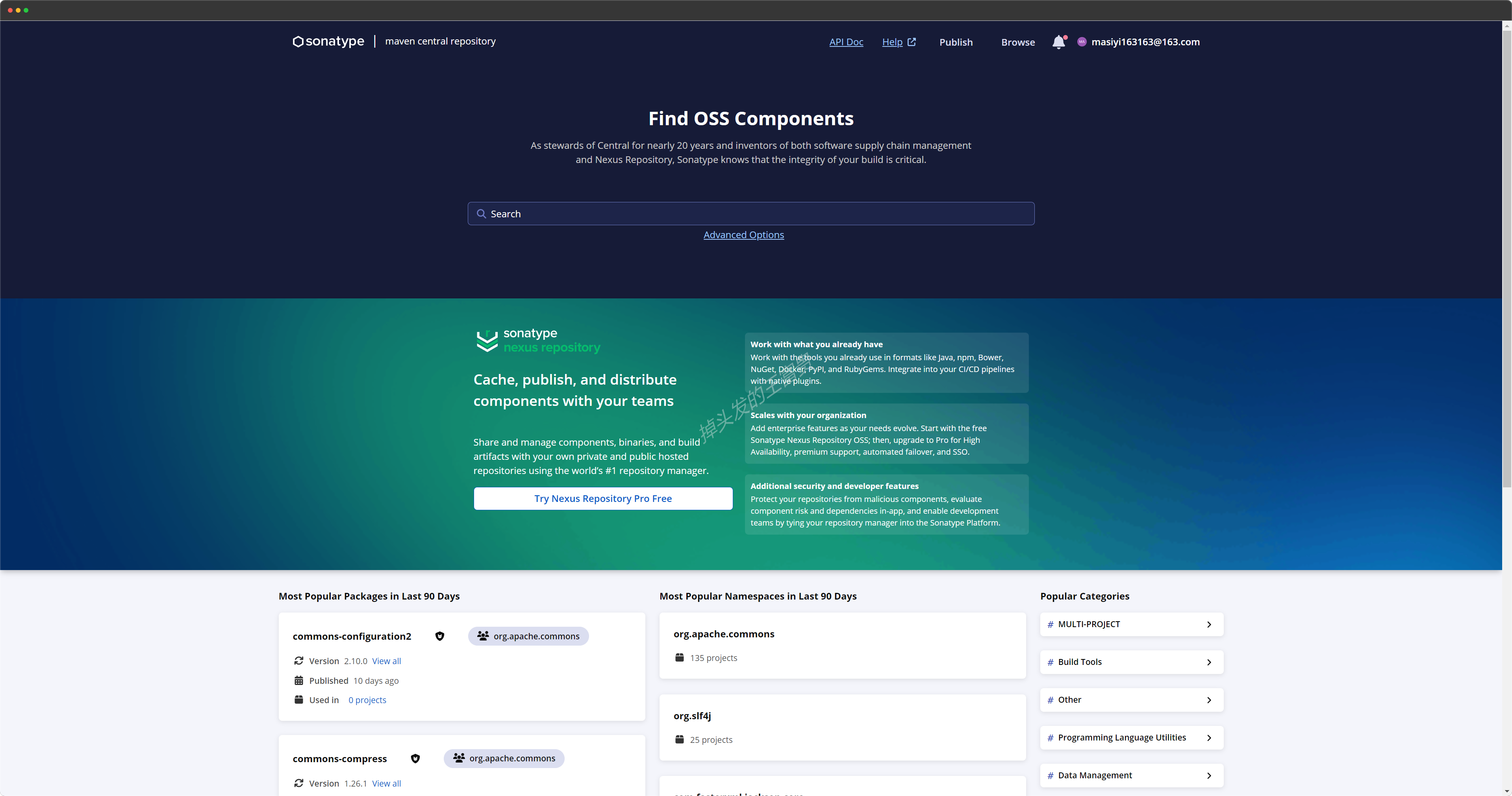
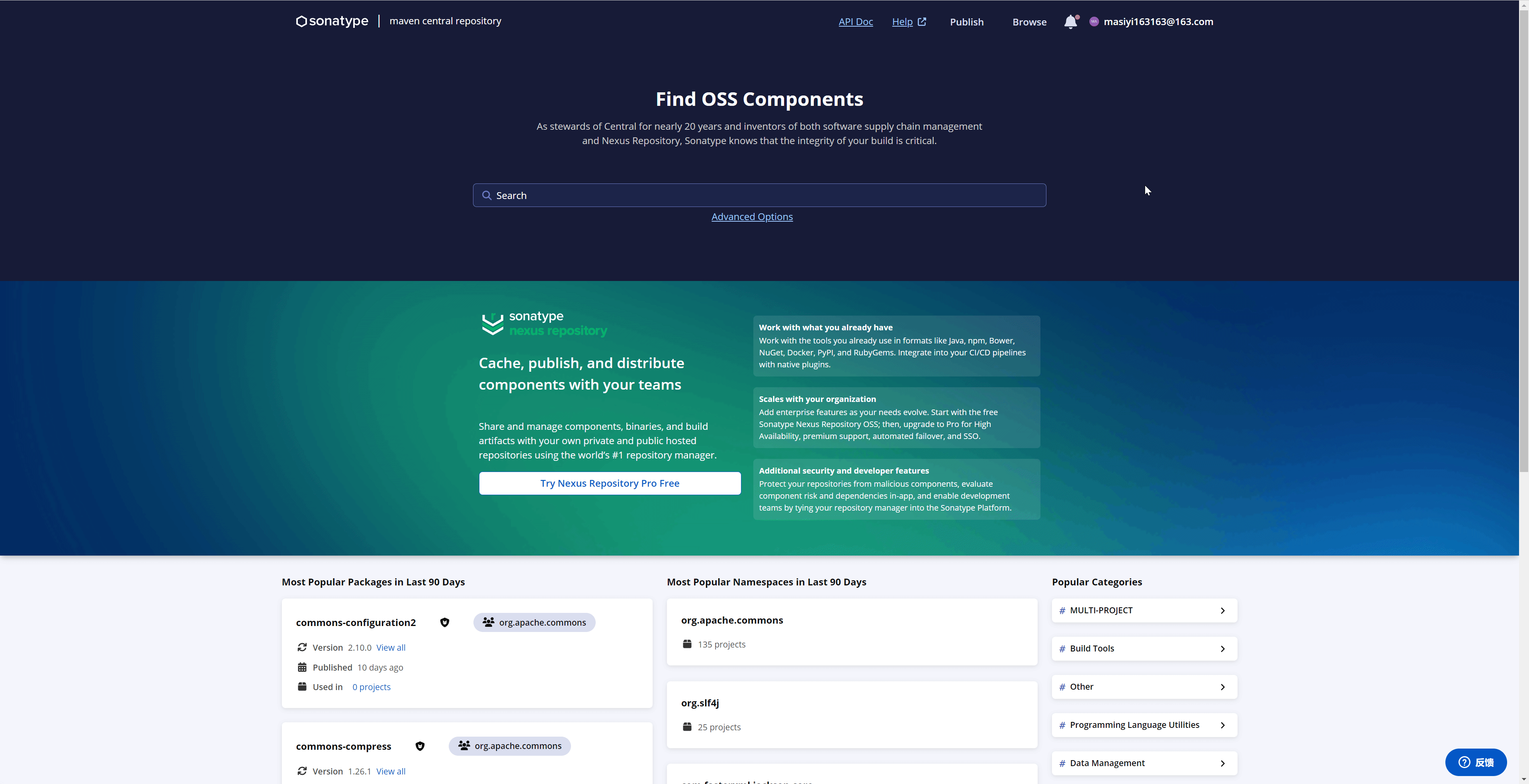
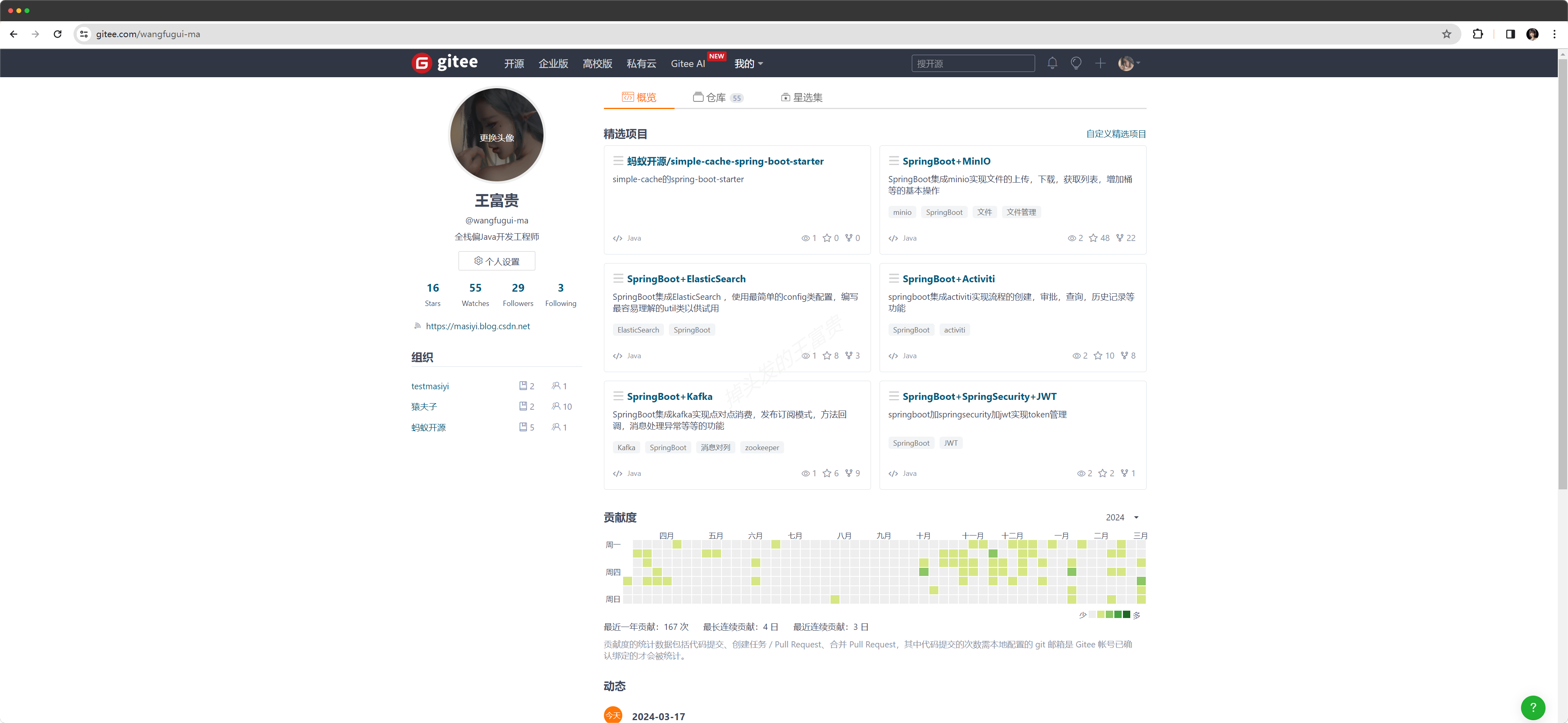
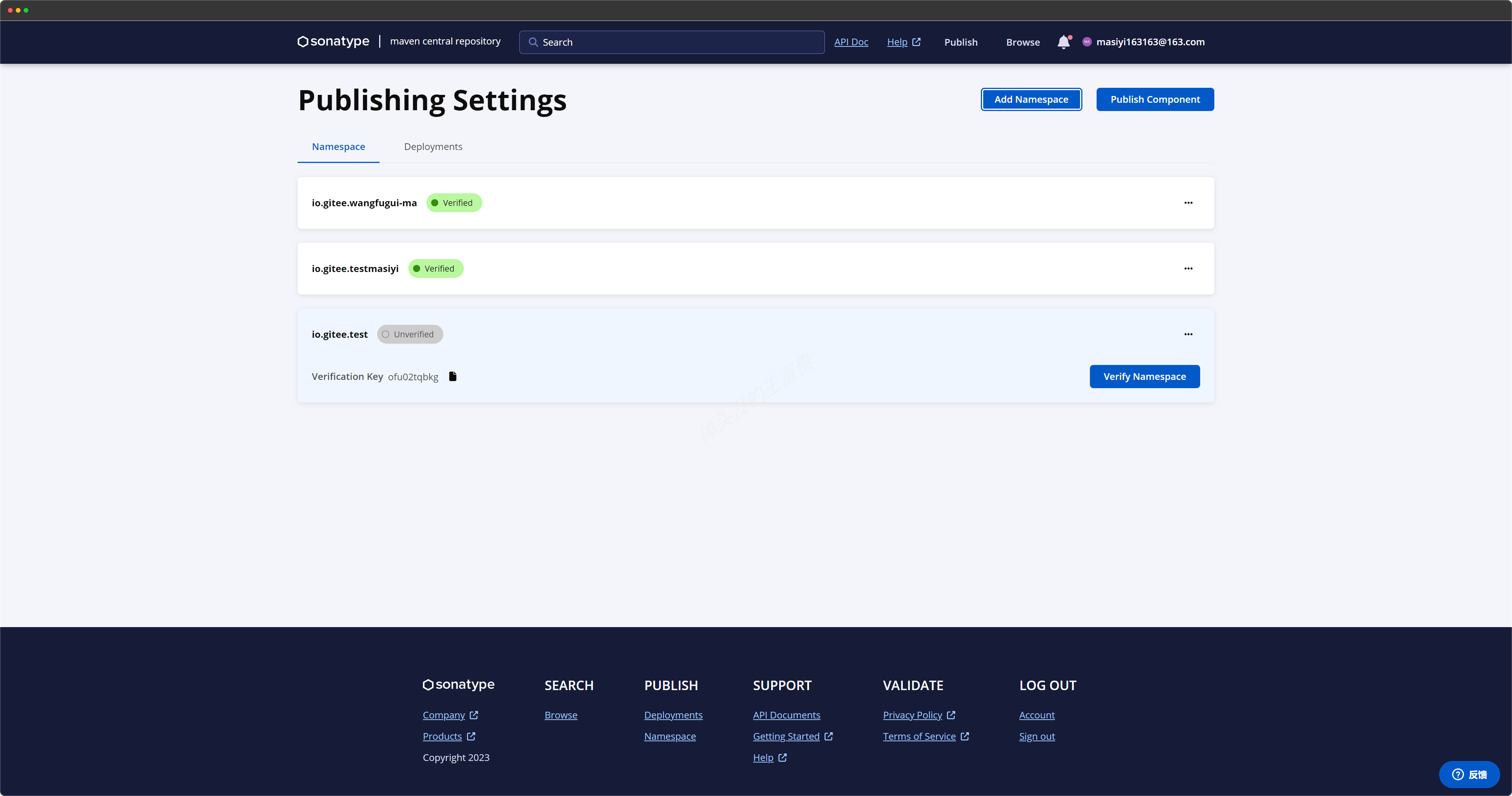
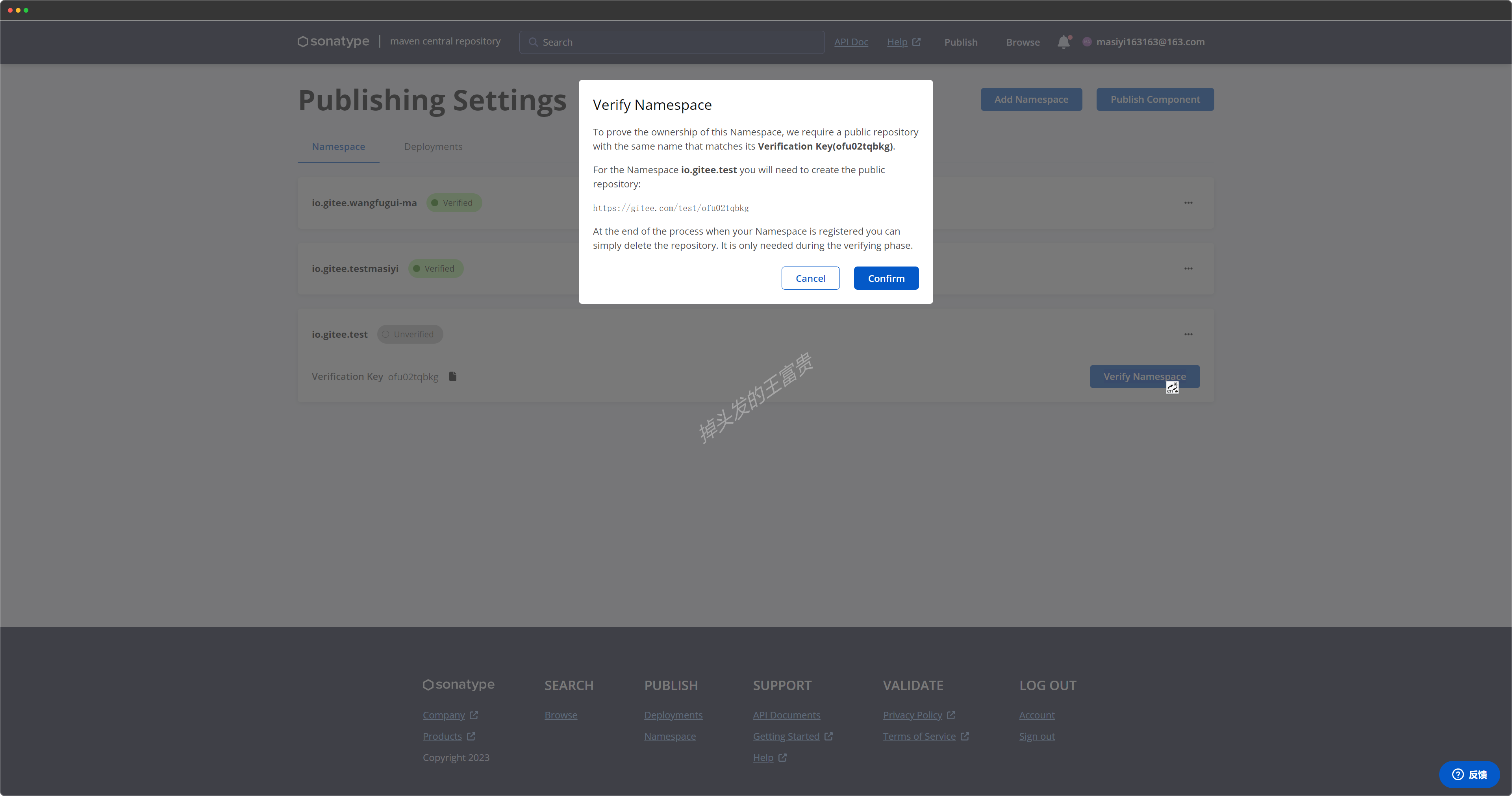
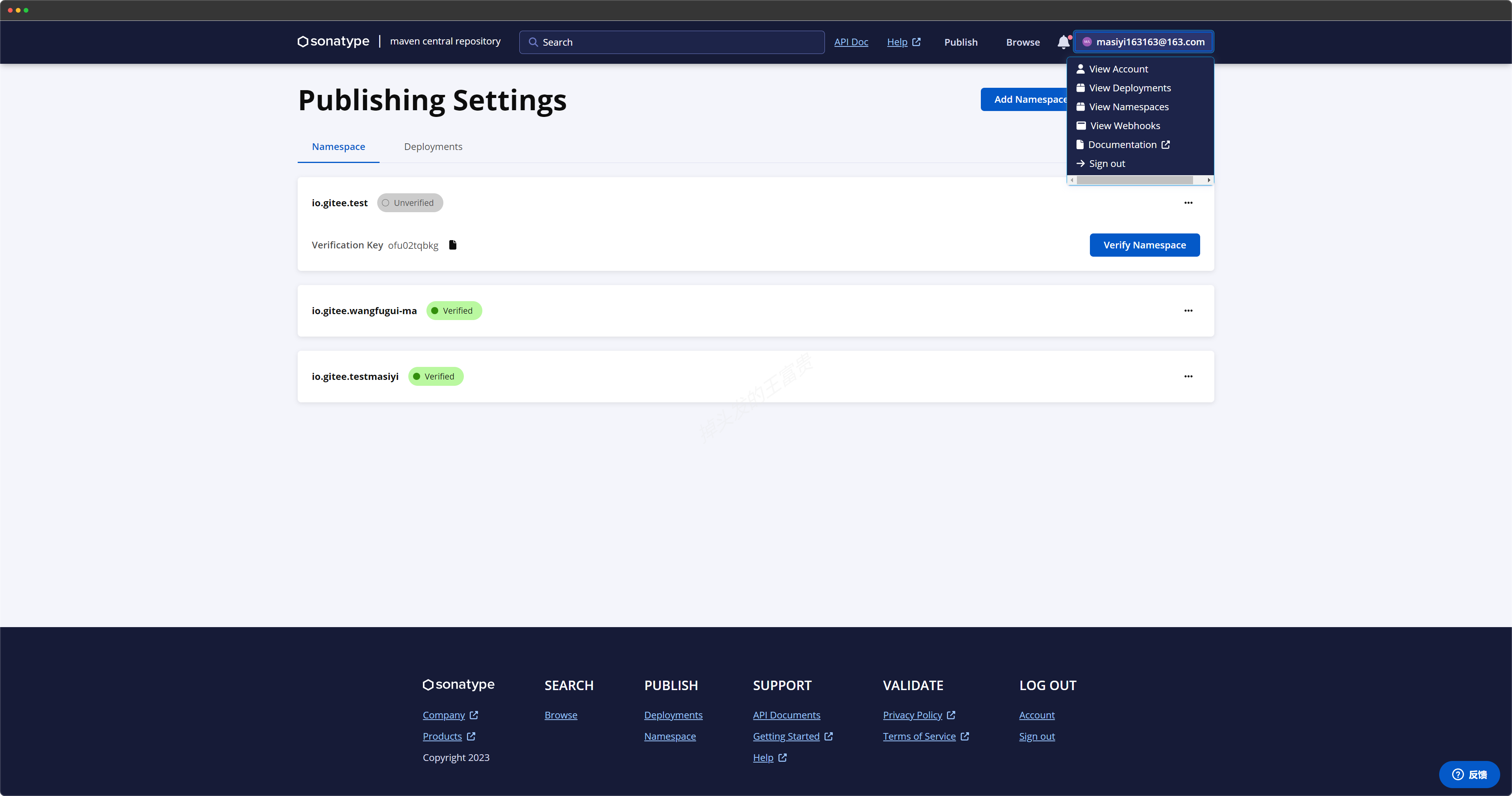
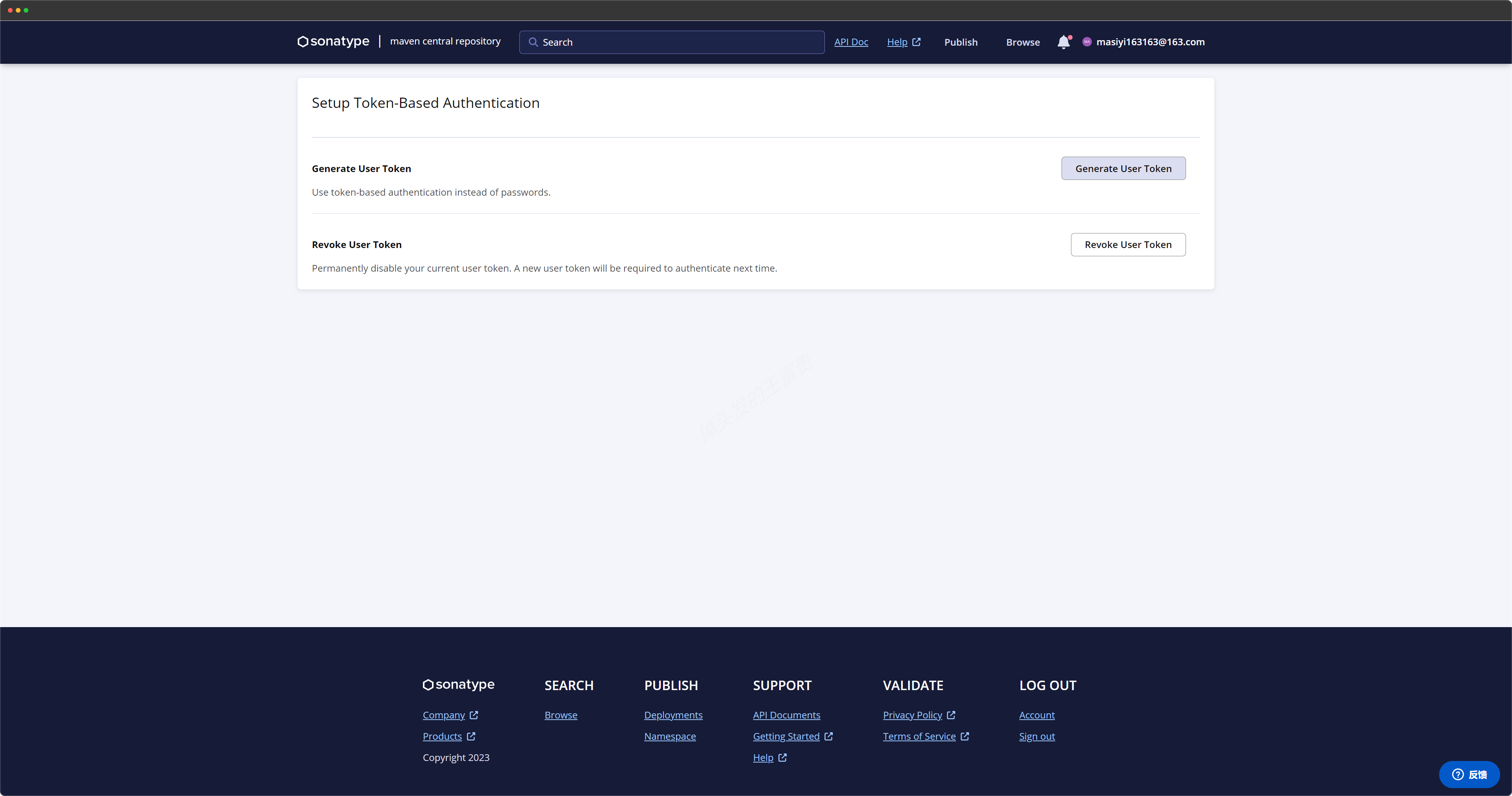
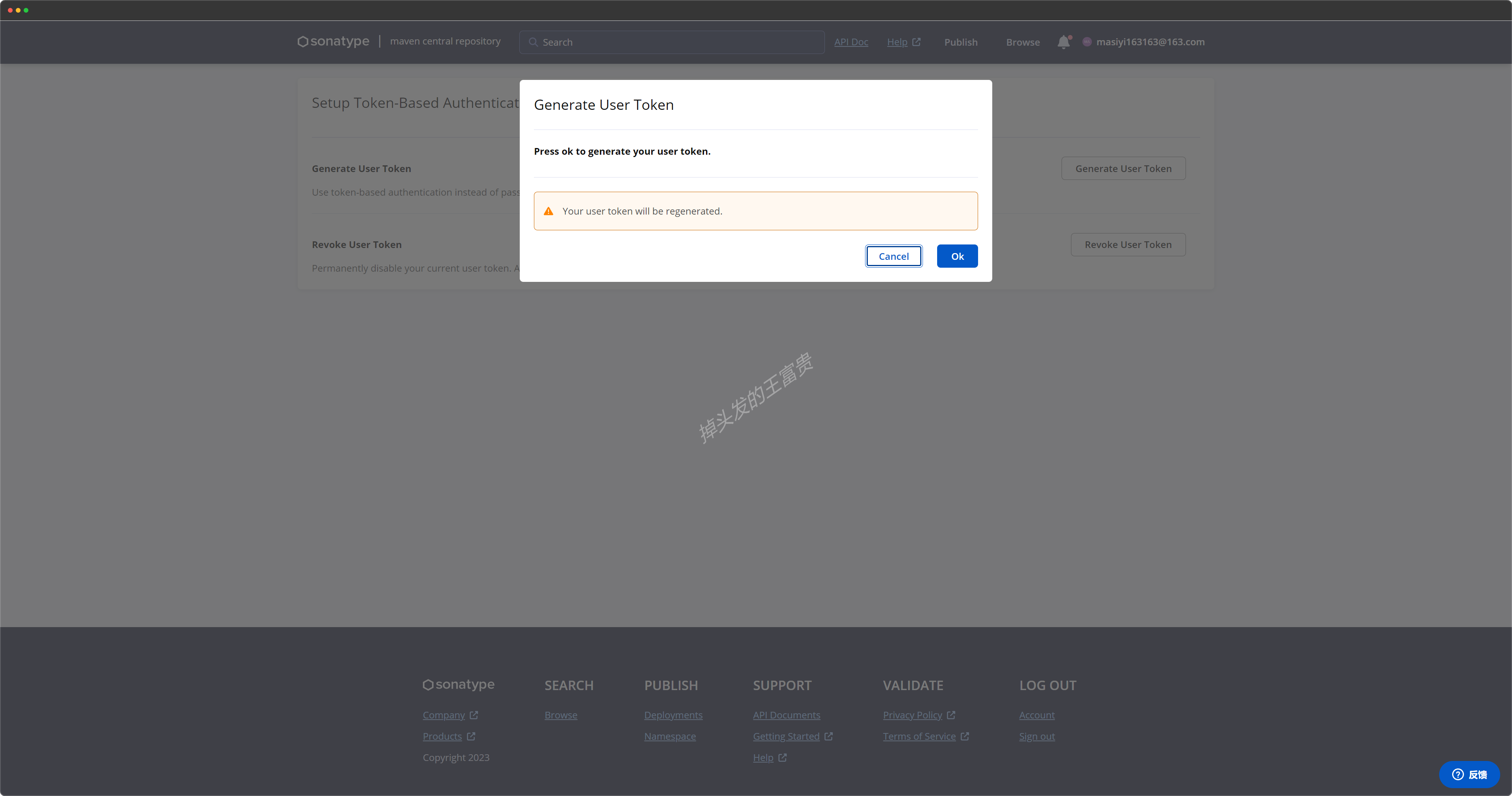
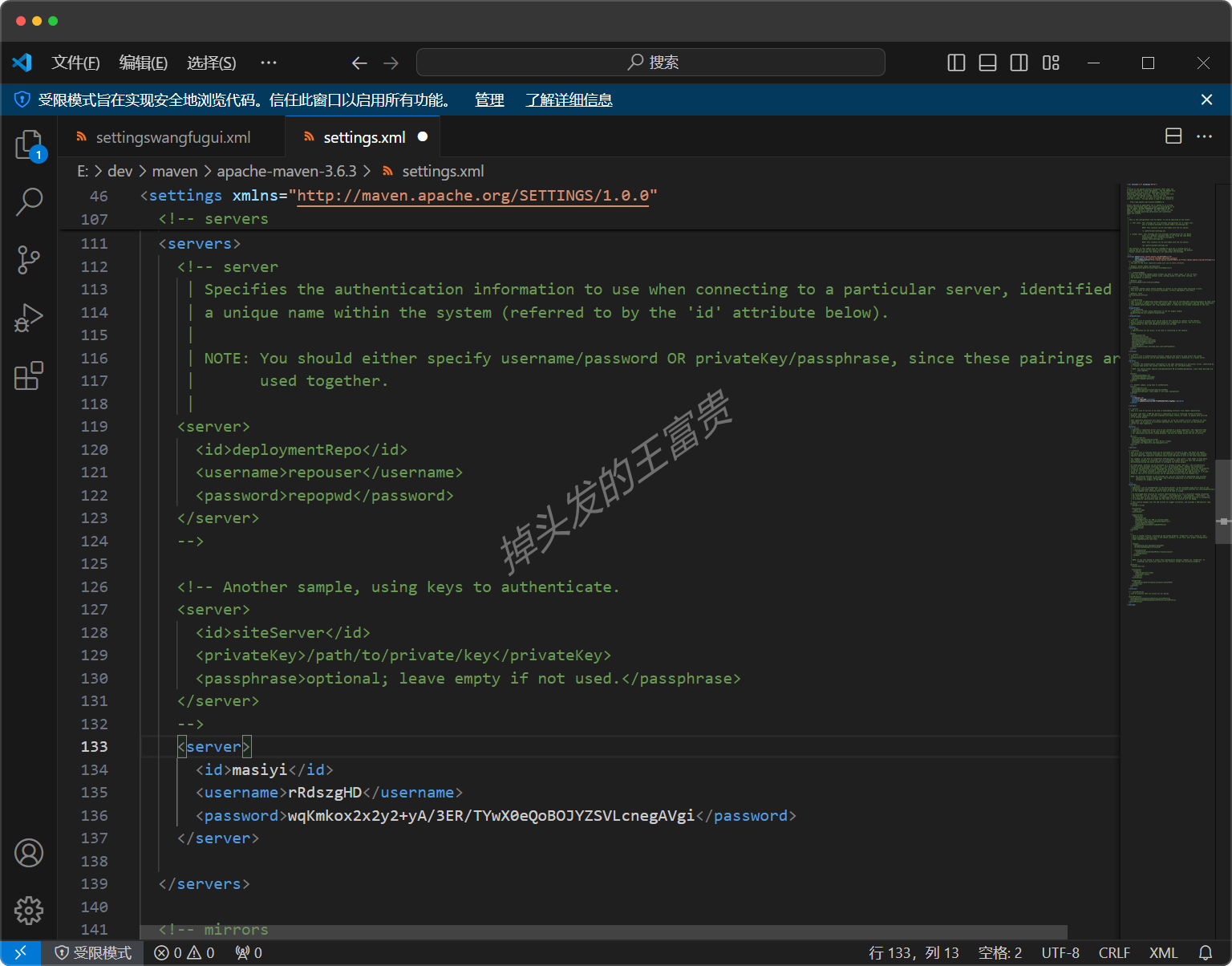

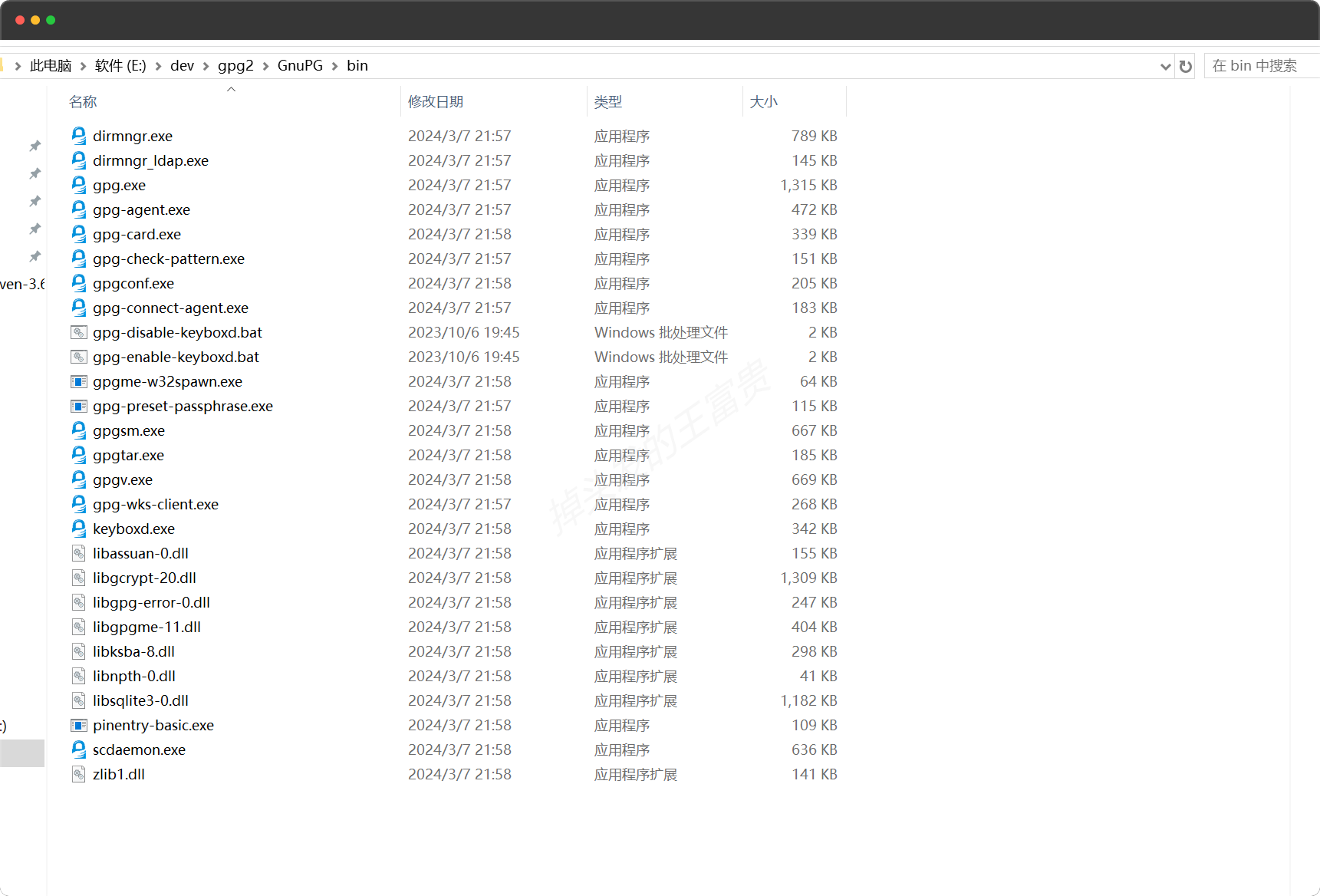
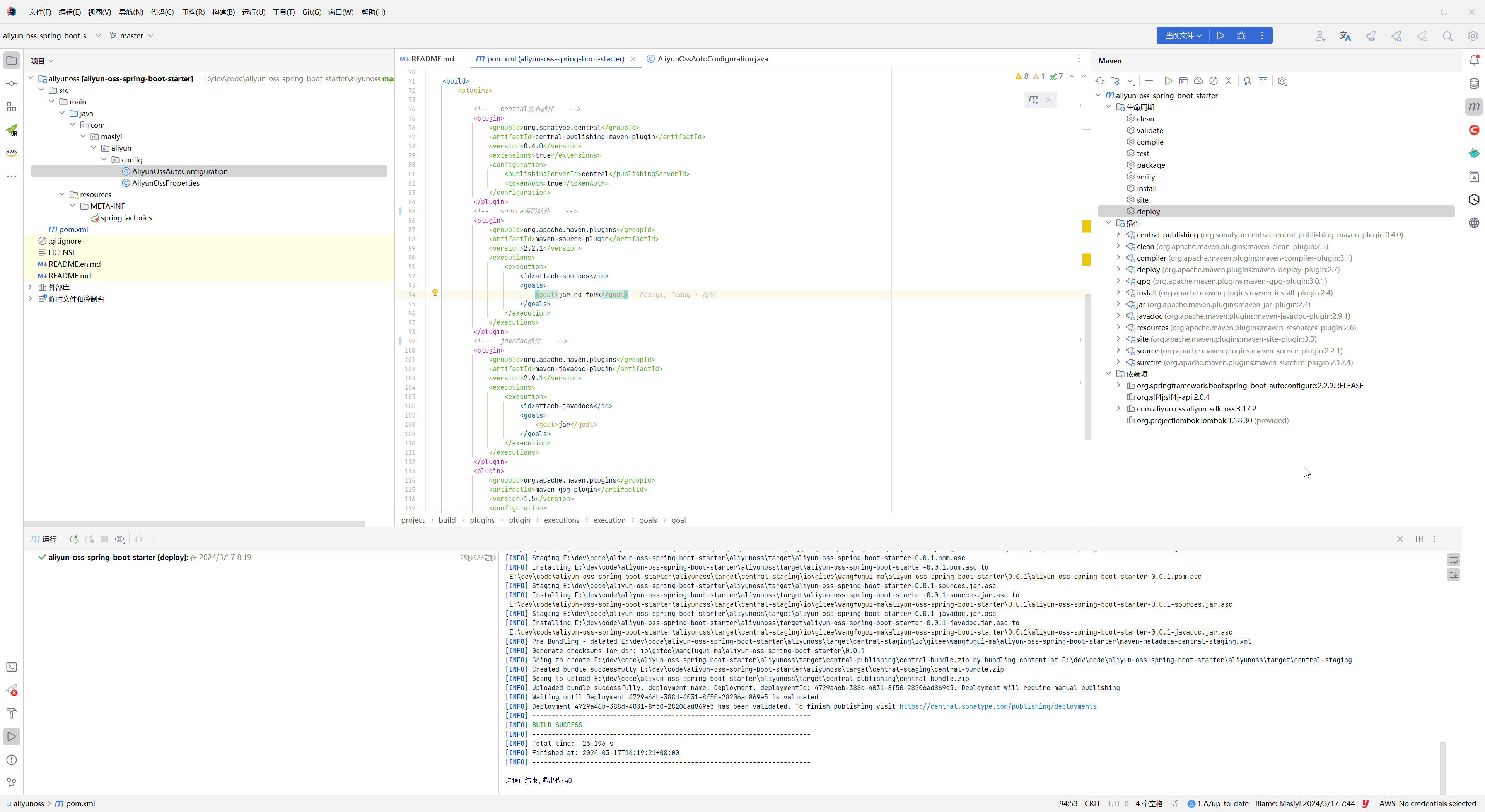
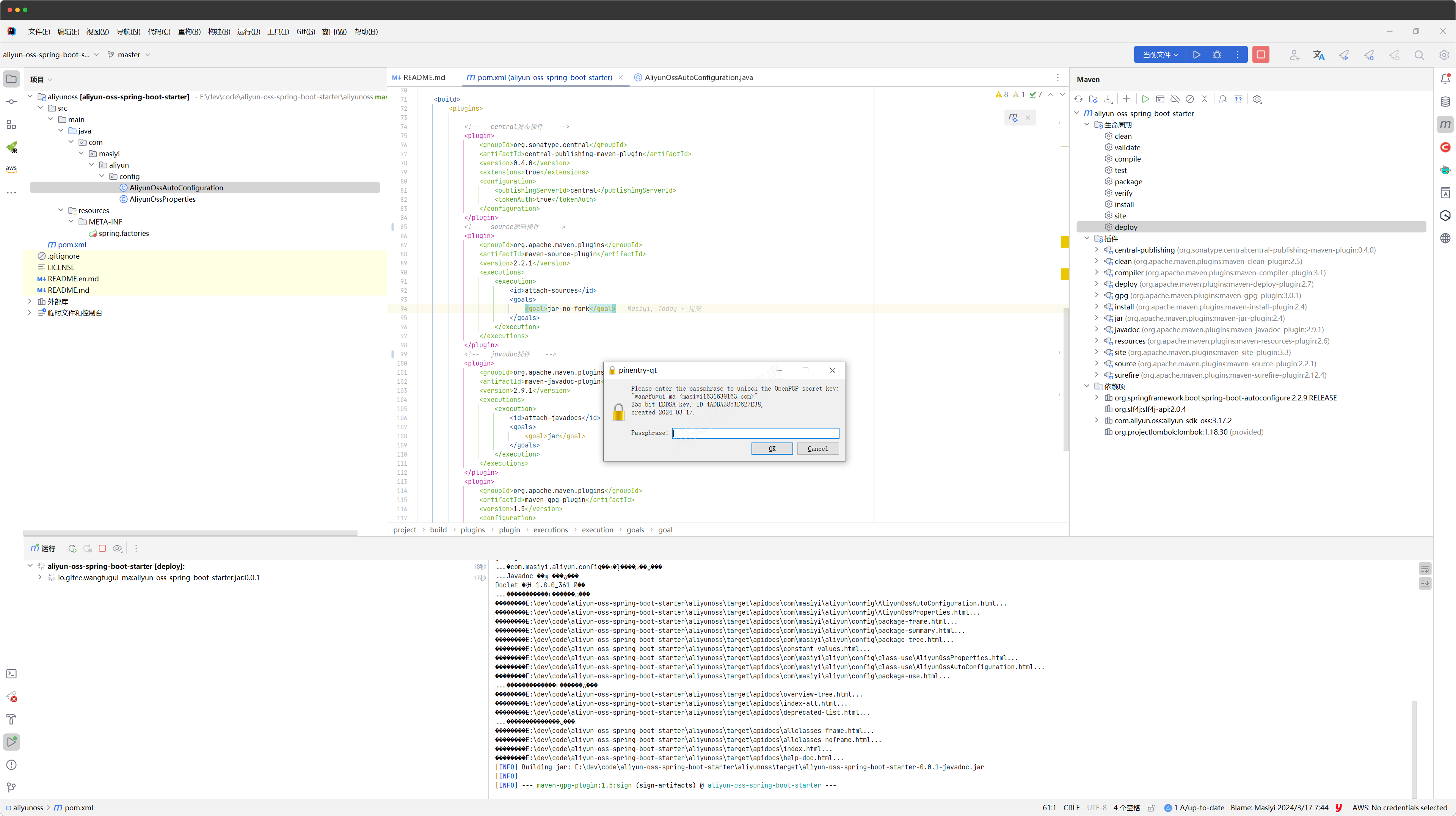
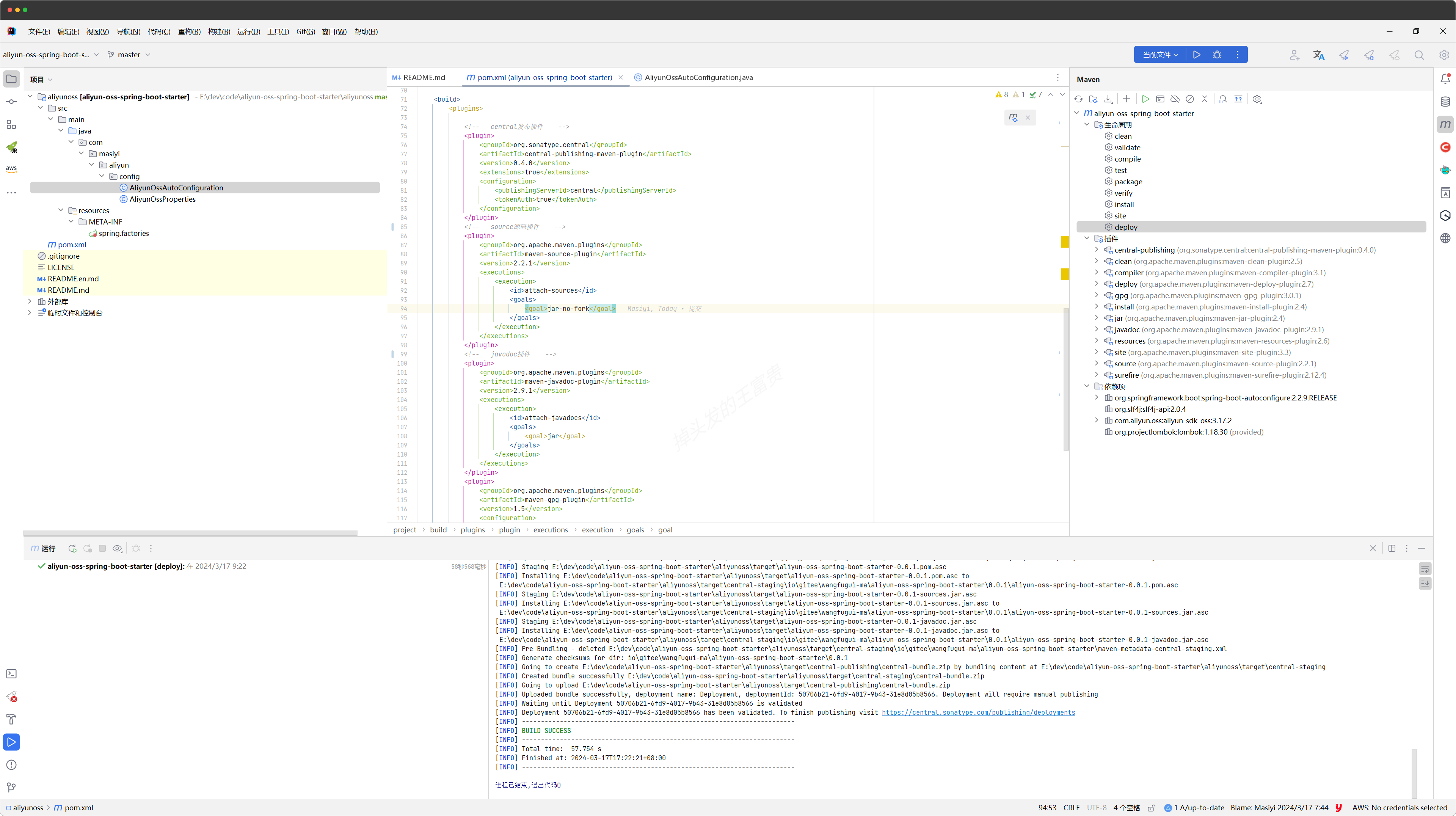
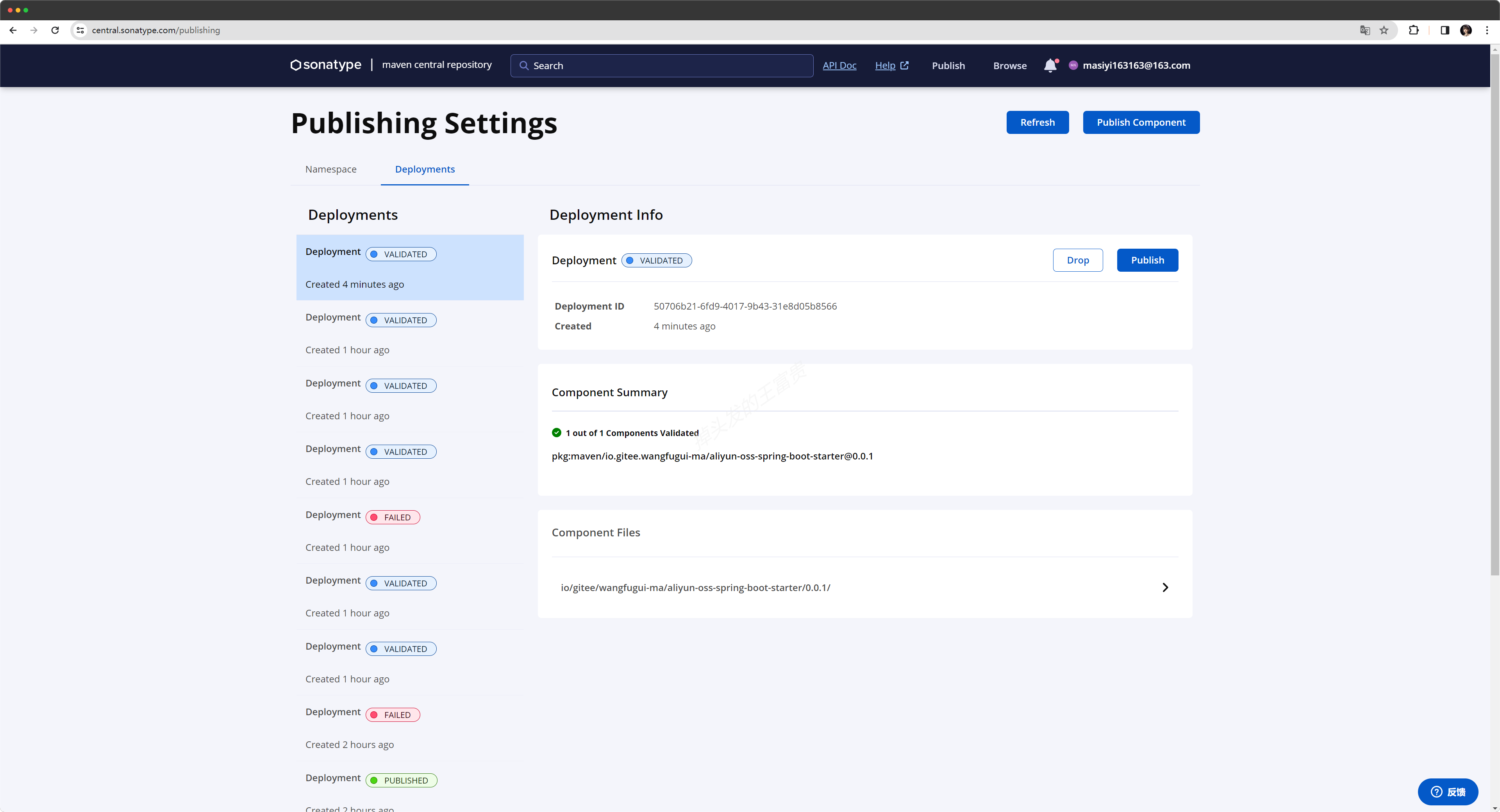
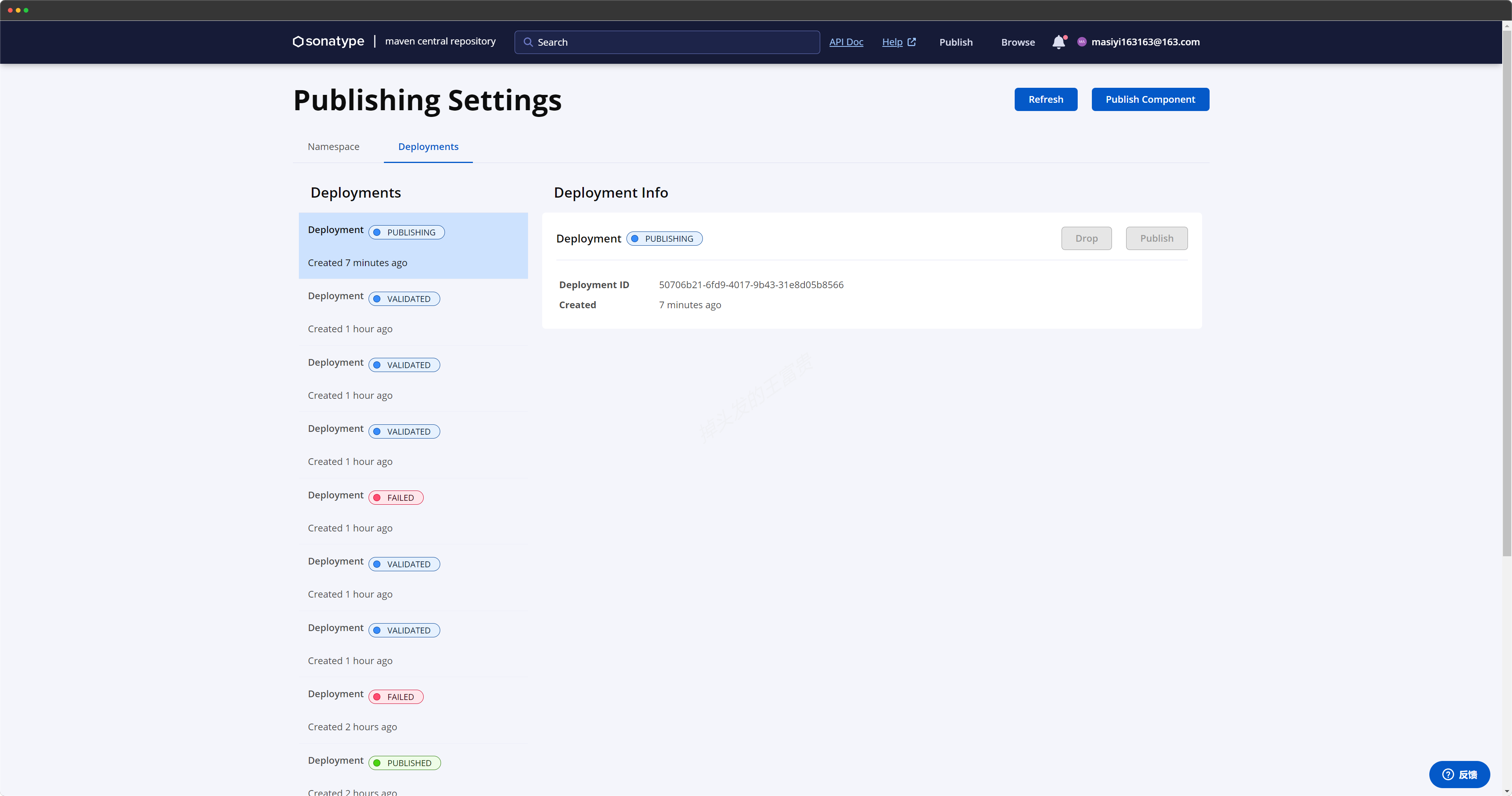
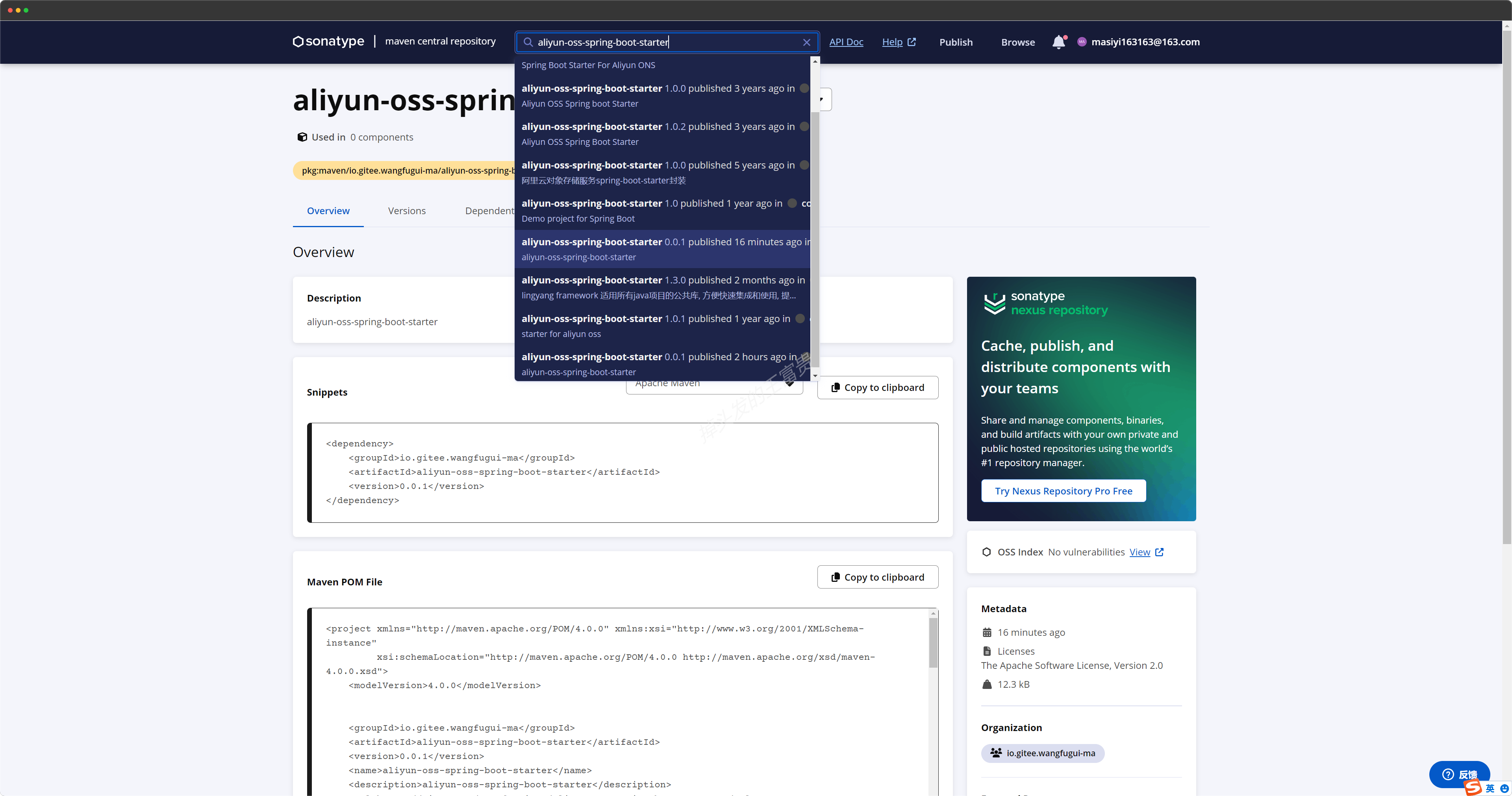
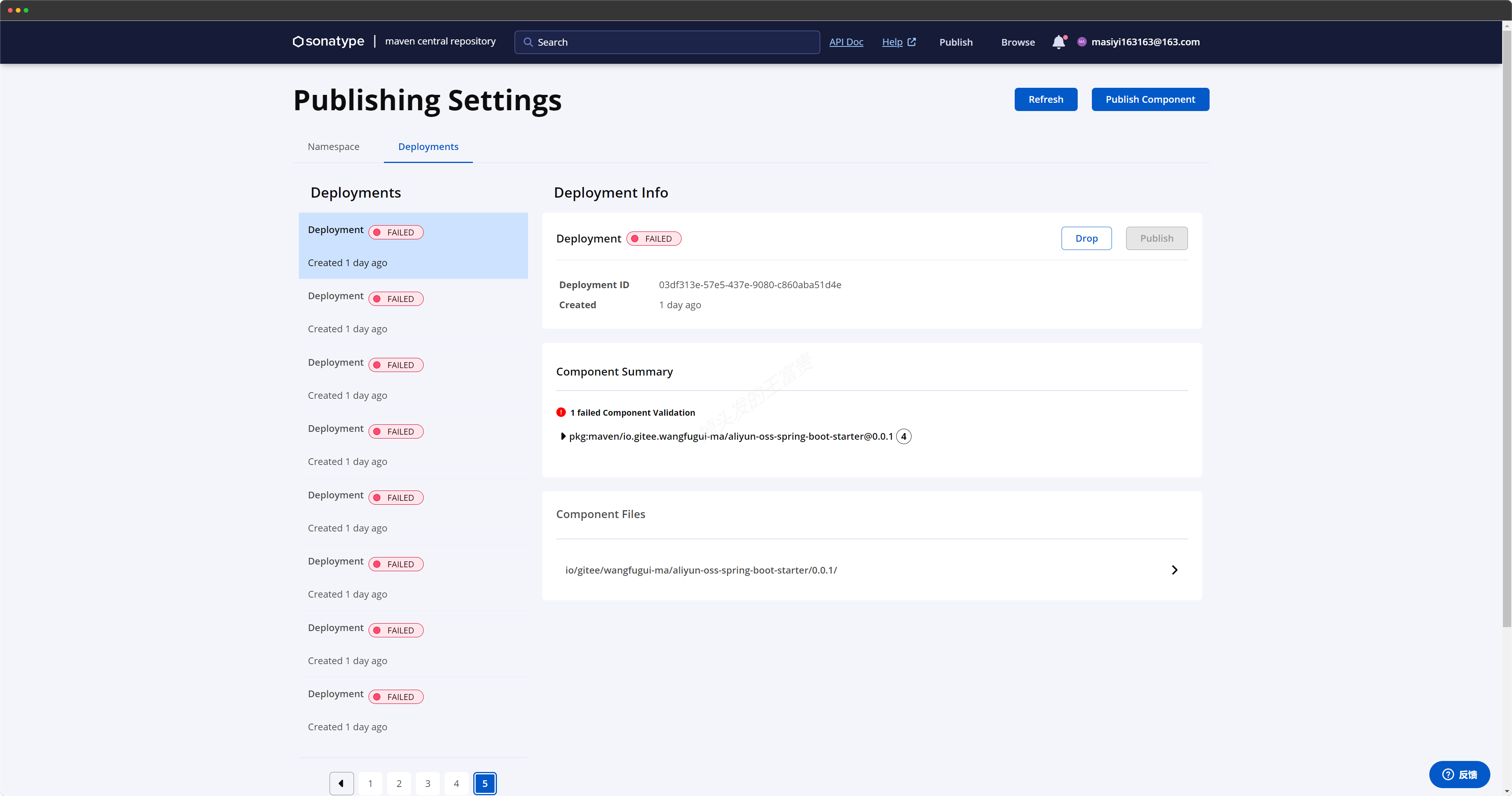















 2156
2156











 被折叠的 条评论
为什么被折叠?
被折叠的 条评论
为什么被折叠?










