项目添加 C 和 C++ 代码
创建新的Native工程
勾选支持c++即可,生成的项目结构如下:
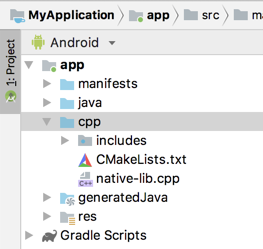
现有工程中添加Native代码
- 创建cpp目录:在src/main目录下创建cpp目录;
- 创建cpp文件:New > C/C++ Source File,想要创建头文件需勾选 Create an associated header 复选框;
- 创建CMakeLists.txt:在module根目录下创建txt文件;
- 关联gradle:见【使用GUI关联gradle】和【手动关联gradle】两个章节;
- 应用更改和更新:首次关联CMakeLists.txt或者Android.mk之后,需点击Sync Project 图标应用修改;后面修改相关脚本后应该从菜单栏中依次选择 Build > Refresh Linked C++ Projects将更改进行同步。
使用GUI关联gradle
在module根目录右键,选择 Link C++ Project with Gradle,可以选择CMake 或 ndk-build。如果选择CMake则需指定CMakeLists.txt 脚本文件,如果选择 ndk-build指定Android.mk 脚本文件(如果 Application.mk 文件与您的 Android.mk 文件位于同一目录下,Android Studio 也会包含此文件)
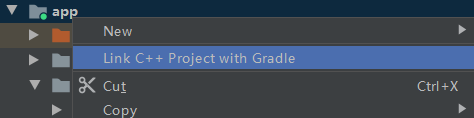

手动关联gradle
只需将 externalNativeBuild 块添加到模块级 build.gradle 文件中,并使用 cmake 或 ndkBuild 块对其进行配置:
android {
...
defaultConfig {...}
buildTypes {...}
// Encapsulates your external native build configurations.
externalNativeBuild {
// Encapsulates your CMake build configurations.
cmake {
// Provides a relative path to your CMake build script.
path "CMakeLists.txt"
}
// or ndkBuild {...}
}
}
还支持利用变体为每个变体指定可选配置:
android {
...
defaultConfig {
...
// This block is different from the one you use to link Gradle
// to your CMake or ndk-build script.
externalNativeBuild {
// For ndk-build, instead use the ndkBuild block.
cmake {
// Passes optional arguments to CMake.
arguments "-DANDROID_ARM_NEON=TRUE", "-DANDROID_TOOLCHAIN=clang"
// Sets a flag to enable format macro constants for the C compiler.
cFlags "-D__STDC_FORMAT_MACROS"
// Sets optional flags for the C++ compiler.
cppFlags "-fexceptions", "-frtti"
}
}
}
buildTypes {...}
productFlavors {
...
demo {
...
externalNativeBuild {
cmake {
...
// Specifies which native libraries or executables to build and package
// for this product flavor. The following tells Gradle to build only the
// "native-lib-demo" and "my-executible-demo" outputs from the linked
// CMake project. If you don't configure this property, Gradle builds all
// executables and shared object libraries that you define in your CMake
// (or ndk-build) project. However, by default, Gradle packages only the
// shared libraries in your app.
targets "native-lib-demo",
// You need to specify this executable and its sources in your CMakeLists.txt
// using the add_executable() command. However, building executables from your
// native sources is optional, and building native libraries to package into
// your app satisfies most project requirements.
"my-executible-demo"
}
}
}
paid {
...
externalNativeBuild {
cmake {
...
targets "native-lib-paid",
"my-executible-paid"
}
}
}
}
// Use this block to link Gradle to your CMake or ndk-build script.
externalNativeBuild {
cmake {...}
// or ndkBuild {...}
}
}
CMakeLists.txt示例文件
# Sets the minimum version of CMake required to build your native library.
# This ensures that a certain set of CMake features is available to
# your build.
cmake_minimum_required(VERSION 3.4.1)
# Specifies a library name, specifies whether the library is STATIC or
# SHARED, and provides relative paths to the source code. You can
# define multiple libraries by adding multiple add_library() commands,
# and CMake builds them for you. When you build your app, Gradle
# automatically packages shared libraries with your APK.
add_library( # Specifies the name of the library.
native-lib
# Sets the library as a shared library.
SHARED
# Provides a relative path to your source file(s).
src/main/cpp/native-lib.cpp )
# Specifies a path to native header files.
include_directories(src/main/cpp/include/)
find_library( # Defines the name of the path variable that stores the
# location of the NDK library.
log-lib
# Specifies the name of the NDK library that
# CMake needs to locate.
log )
# Links your native library against one or more other native libraries.
target_link_libraries( # Specifies the target library.
native-lib
# Links the log library to the target library.
${log-lib} )
调试原生代码
使用 LLDB 来调试代码
























 1500
1500











 被折叠的 条评论
为什么被折叠?
被折叠的 条评论
为什么被折叠?








