Alternate the logo in the right-hand side of the initial screen of SAP
The System administration can change the SAP Easy Access initial screen, including:
1. Global settings for all users.
a. Change the logo in the right-hand side of the initial screen.
b. Deactivate SAP menu, all user menus and workflow.
c. Change SAP menu.
2. User-specific settings.
a. Activate/Deactivate menus for individual users.[@more@] Use
This section describes all necessary activites for the changing the logo in the right-hand side of the initial screen of SAP.
Prerequisites
Before starting activities in this section, you need to create or select your picture as your logo, for a sample:
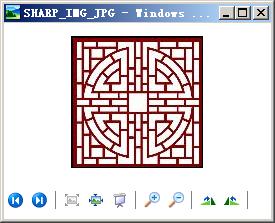
Process Flow
To put your logo in the right-hand side of the initial screen:
Put your picture in the database with transaction SMW0 "Binary data" operations, e.g. in ".GIF", ".JPG", etc .
Put a record with the picture name in the key "START_IMAGE" of the table SSM_CUST in the View maintenance transaction SM30.
1. Run T-Code: SMW0

2. Select "Binary data for WebRFC applications "
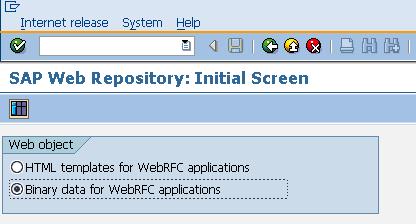
3. Execute
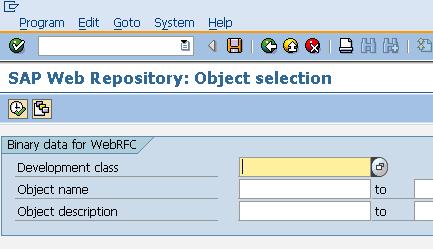
4. You are now working at SAP Web Repository.
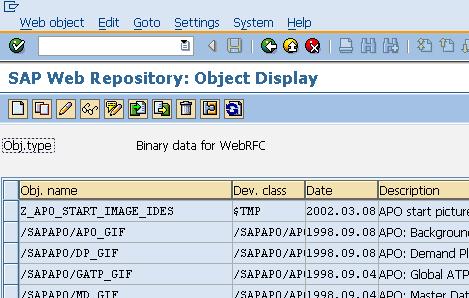
5. Select Settings --> Assign MIME Editor.
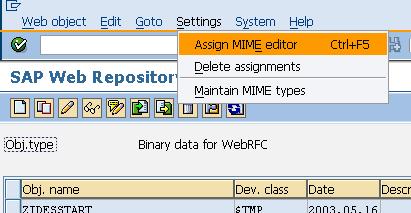
6. Select the MIME Type , such as .GIF, .JPG. You can maintain the MIME Types.
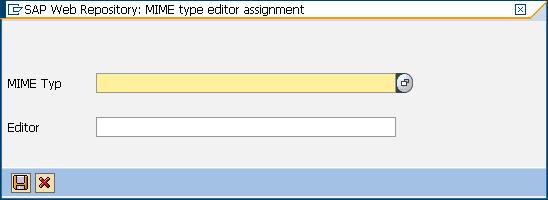
7. In this case, the jpgbild maintain the*.JPG format, select it and continue.
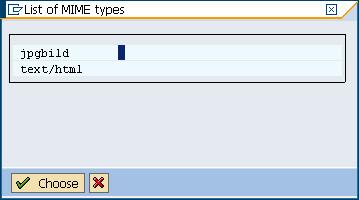
8. Select you logo picture and click Save button to continue.

9. Click New button to create object in Web Repository, type your object name and description, and click import button to import logo picture.
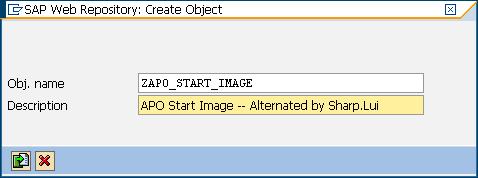
10. Import you logo picture and click transfer button to continue.
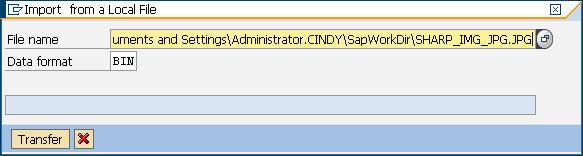
11. Sace as local object.

12. Run T-Code: SM30

13. Maintain the View SSM_CUST.
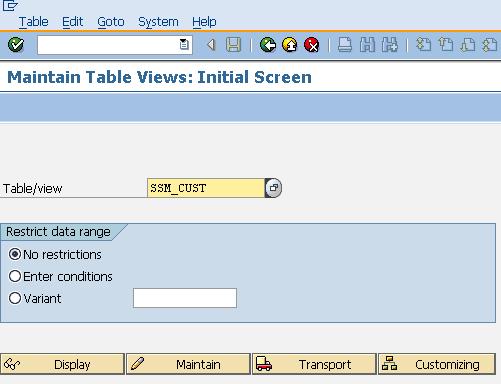
14. Go on...
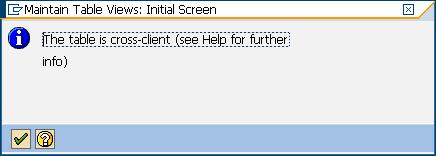
15. Set the value for the START_IMAGE.
You can set the value of RESIZE_IMAGE as YES if you want the image can to be resized.
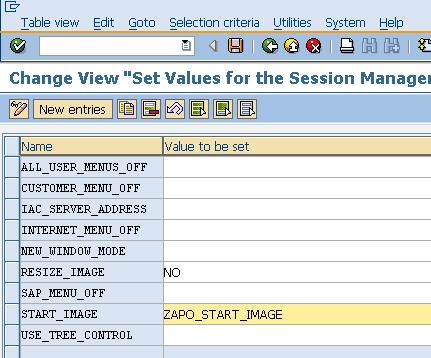
16. Select your request and go go.

17. Retuen the initial screen.
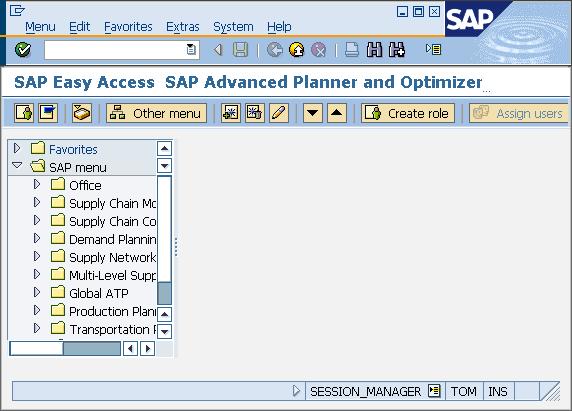
18.Select Extras --> Settings
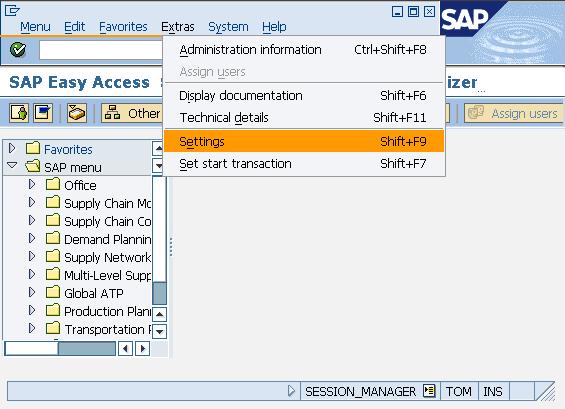
19. Uncheck "Do not display picture"

20. Very nice.
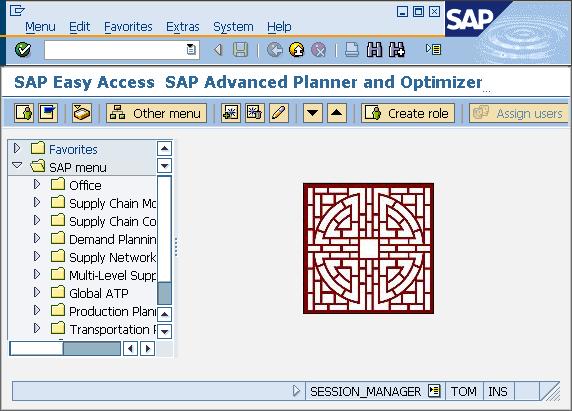
The System administration can change the SAP Easy Access initial screen, including:
1. Global settings for all users.
a. Change the logo in the right-hand side of the initial screen.
b. Deactivate SAP menu, all user menus and workflow.
c. Change SAP menu.
2. User-specific settings.
a. Activate/Deactivate menus for individual users.[@more@] Use
This section describes all necessary activites for the changing the logo in the right-hand side of the initial screen of SAP.
Prerequisites
Before starting activities in this section, you need to create or select your picture as your logo, for a sample:
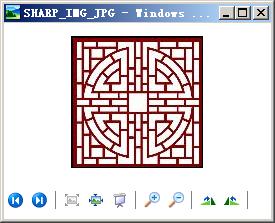
Process Flow
To put your logo in the right-hand side of the initial screen:
Put your picture in the database with transaction SMW0 "Binary data" operations, e.g. in ".GIF", ".JPG", etc .
Put a record with the picture name in the key "START_IMAGE" of the table SSM_CUST in the View maintenance transaction SM30.
1. Run T-Code: SMW0

2. Select "Binary data for WebRFC applications "
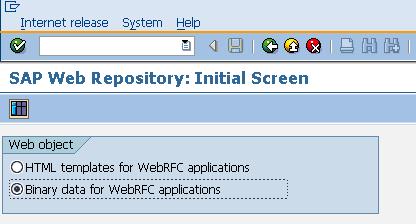
3. Execute
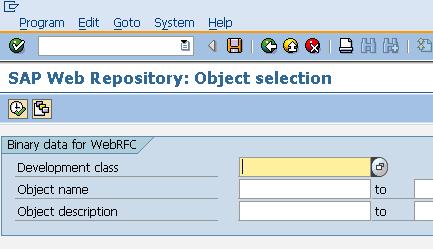
4. You are now working at SAP Web Repository.
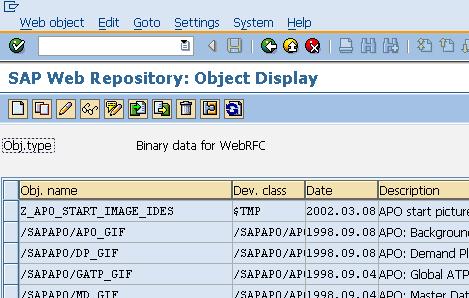
5. Select Settings --> Assign MIME Editor.
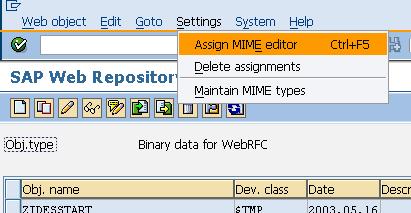
6. Select the MIME Type , such as .GIF, .JPG. You can maintain the MIME Types.
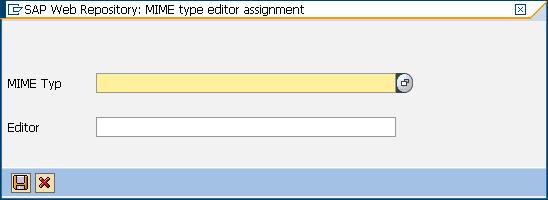
7. In this case, the jpgbild maintain the*.JPG format, select it and continue.
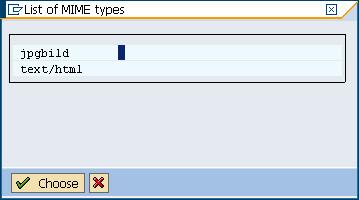
8. Select you logo picture and click Save button to continue.

9. Click New button to create object in Web Repository, type your object name and description, and click import button to import logo picture.
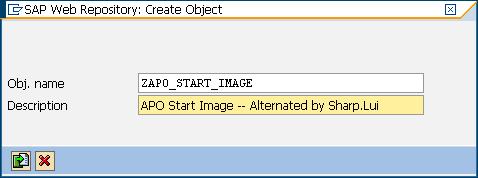
10. Import you logo picture and click transfer button to continue.
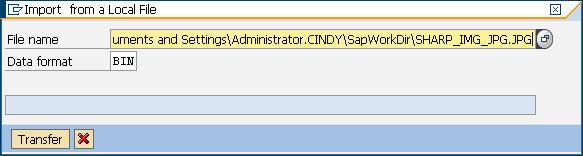
11. Sace as local object.

12. Run T-Code: SM30

13. Maintain the View SSM_CUST.
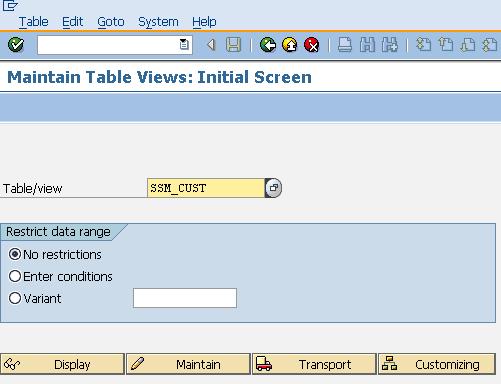
14. Go on...
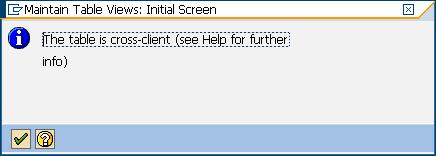
15. Set the value for the START_IMAGE.
You can set the value of RESIZE_IMAGE as YES if you want the image can to be resized.
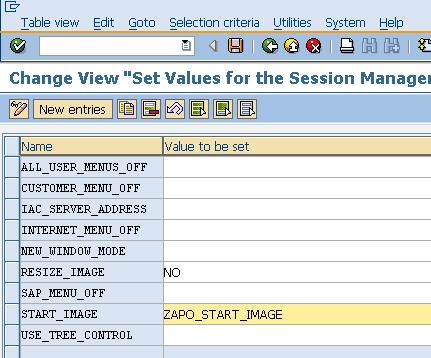
16. Select your request and go go.

17. Retuen the initial screen.
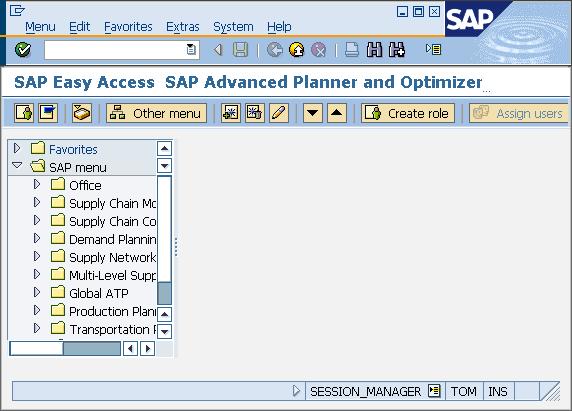
18.Select Extras --> Settings
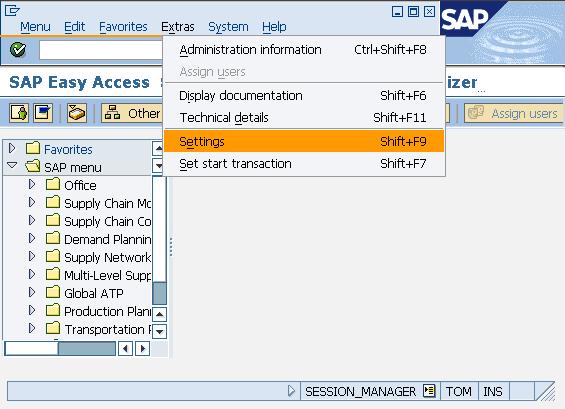
19. Uncheck "Do not display picture"

20. Very nice.
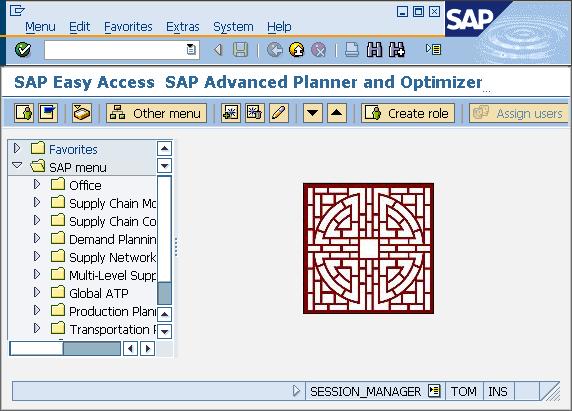
来自 “ ITPUB博客 ” ,链接:http://blog.itpub.net/175419/viewspace-914790/,如需转载,请注明出处,否则将追究法律责任。
转载于:http://blog.itpub.net/175419/viewspace-914790/





















 8万+
8万+

 被折叠的 条评论
为什么被折叠?
被折叠的 条评论
为什么被折叠?








