rcp扩展文本编辑器
Before going to sleep, at 10pm, I answered the most important emails I had in the inbox.
在晚上10点睡觉之前,我回复了收件箱中最重要的电子邮件。
I slept 8 hours straight (the minimum amount that makes me properly work as a human) and I woke up with 67 new emails.
我连续睡了8个小时(这是使我能够正常工作的最短时间),并且醒来了67封新电子邮件。
I am launching my JavaScript Full-Stack Bootcamp and that’s part of the fun of doing a launch. I get a lot of emails from people asking questions, students that want to join the students plan, and also signup notifications.
我正在启动我的JavaScript Full-Stack Bootcamp ,这是启动乐趣的一部分。 我收到很多人问的电子邮件,想加入学生计划的学生以及注册通知。
Part of those emails want the same exact answer as a base, with some personalization. For example, every time I hand out a students or purchase power parity discount, there is a lot to write.
这些电子邮件中的一部分希望获得与基本邮件相同的准确答案,并需要进行一些个性化设置。 例如,每次我分发学生或购买力平价折扣时,都有很多东西要写。
So I set up a way to make this process faster, without losing the personal touch that I want. By making it faster to answer common requests that take me a lot of time to answer, I can dedicate more time to answering less common requests.
因此,我设置了一种使此过程更快的方法,而又不会失去我想要的个人风格。 通过更快地回答需要花费大量时间的常见请求,我可以将更多的时间专用于回答较少的常见请求。
There are many apps that can do this, but I had one already installed, so I used that.
有许多应用程序可以做到这一点,但是我已经安装了一个应用程序,所以我使用了它。
It’s a macOS app called Dash. It helps us developers quickly find code documentation, and it’s very usable even in its free version.
这是一个名为Dash的macOS应用程序。 它可以帮助我们的开发人员快速找到代码文档,并且即使在其免费版本中也非常有用。

You can download the documentation for all the stuff you use:
您可以下载所有使用的文档:

Then you can search for the things you need, without using Google all the time:
然后,您可以搜索所需的内容,而无需一直使用Google:

One feature this application has is called Snippets. You need to enable it in the settings:
此应用程序具有的一个功能称为“ 片段” 。 您需要在设置中启用它:

Then you’ll see the New Snippet option in the File menu:
然后,您将在“文件”菜单中看到“ 新建代码段”选项:

There we go:
我们去了:

Now you can write some text in the main part of the window, and add the abbreviation you want. I start mine with the backtick, to make sure I do not accidentally trigger them, but you can use anything you want:
现在,您可以在窗口的主要部分中写一些文本,并添加所需的缩写。 我从反引号开始,以确保我不会意外触发它们,但是您可以使用任何您想使用的东西:
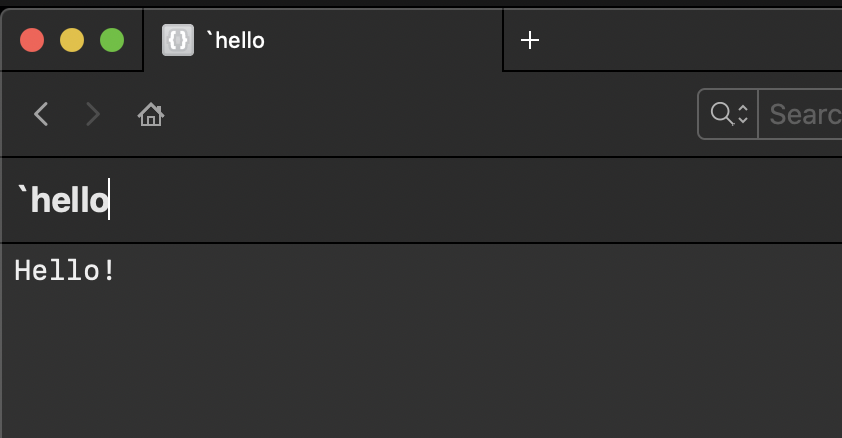
Now I can open any application, and typing the backtick followed by hello will automatically transform that to Hello!.
现在,我可以打开任何应用程序,并在键入“ tick”后再打“ hello”会自动将其转换为“ Hello! 。
With longer text this will prove to be very useful.
如果文本较长,这将非常有用。
One thing you can have is placeholders.
您可以拥有的一件事是占位符。
Click the far-right button and choose “Placeholder”
点击最右边的按钮,然后选择“占位符”

You’ll see it being added to the text:
您会看到它被添加到文本中:
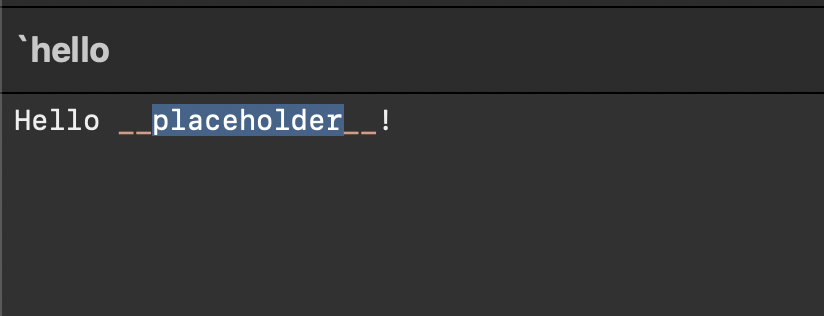
Now when I type my snippet abbreviation, I get a popup that lets me enter the value I want:
现在,当我输入代码段缩写时,会弹出一个窗口,让我输入所需的值:

You can have multiple placeholders, and also you can use the other options to add the content of the clipboard, the date, place the cursor where you want… it’s handy.
您可以有多个占位符,也可以使用其他选项来添加剪贴板的内容,日期,将光标放置在所需的位置……非常方便。
It’s mostly meant for code snippets, but I found it very useful for this option, too.
它主要用于代码段,但是我发现它对于此选项也非常有用。
Once you have many code snippets, you’ll want to set up a search profile, so you can search just snippets instead of also searching in all the docsets you installed, to find them more easily.
一旦有许多代码段,您将要设置一个搜索配置文件,因此您可以仅搜索代码段,而不是也搜索所有已安装的文档集,以更轻松地找到它们。
Otherwise by default search will look everywhere, and it might be impossible to find your snippets quickly:
否则,默认情况下,搜索将随处可见,并且可能无法快速找到您的摘录:

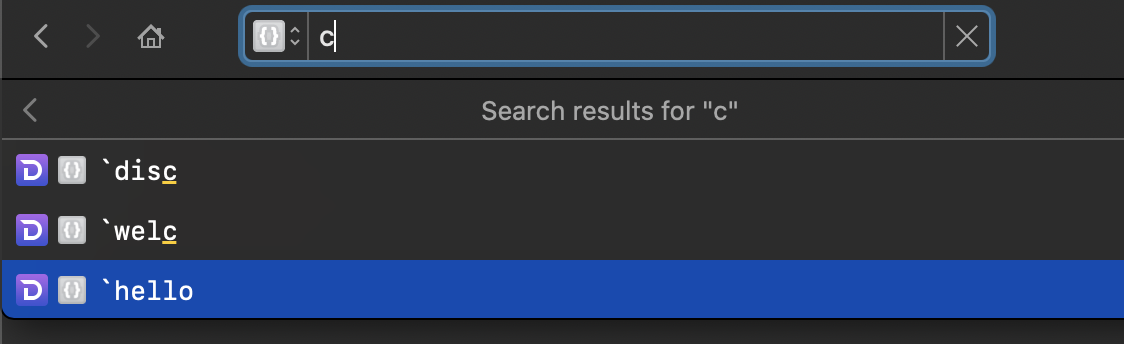
rcp扩展文本编辑器





















 673
673

 被折叠的 条评论
为什么被折叠?
被折叠的 条评论
为什么被折叠?








