In this tutorial you will learn about installing android studio and environment setup.
在本教程中,您将学习有关安装android studio和环境设置的信息。
Android Studio is an official IDE for developing android applications. For running Android Studio you must have minimum 2 GB RAM but 4 GB RAM is recommended. As I already told you in previous tutorial that android apps are developed in Java language so JDK is also required. Below I have explained each and every step with screenshots wherever required.
Android Studio是用于开发android应用程序的官方IDE。 要运行Android Studio,您必须至少具有2 GB RAM,但建议使用4 GB RAM。 正如我在之前的教程中已经告诉您的那样,Android应用程序是使用Java语言开发的,因此也需要JDK。 下面,我在需要的地方用了屏幕快照,解释了每个步骤。
Note: The procedure that I have explained below is for Windows OS, so it will be little bit different for other operating systems.
注意:我在下面说明的过程是针对Windows OS的,因此对于其他操作系统,此过程将稍有不同。
安装Java JDK (Installing Java JDK)
1. Go to http://www.oracle.com/technetwork/java/javase/downloads/index.html
1.前往http://www.oracle.com/technetwork/java/javase/downloads/index.html
2. Now click on Download button, this will redirect you to JDK download page.
2.现在单击下载按钮,这会将您重定向到JDK下载页面。
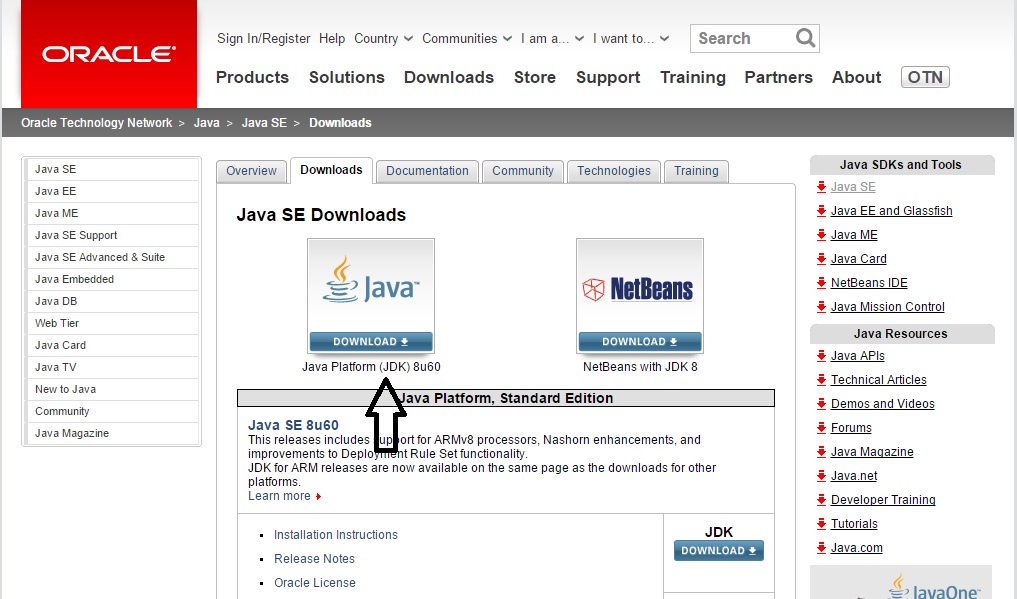
3. Accept License Agreement and then download 32 bit or 64 bit version depending upon your Operating System.
3.接受许可协议,然后根据您的操作系统下载32位或64位版本。
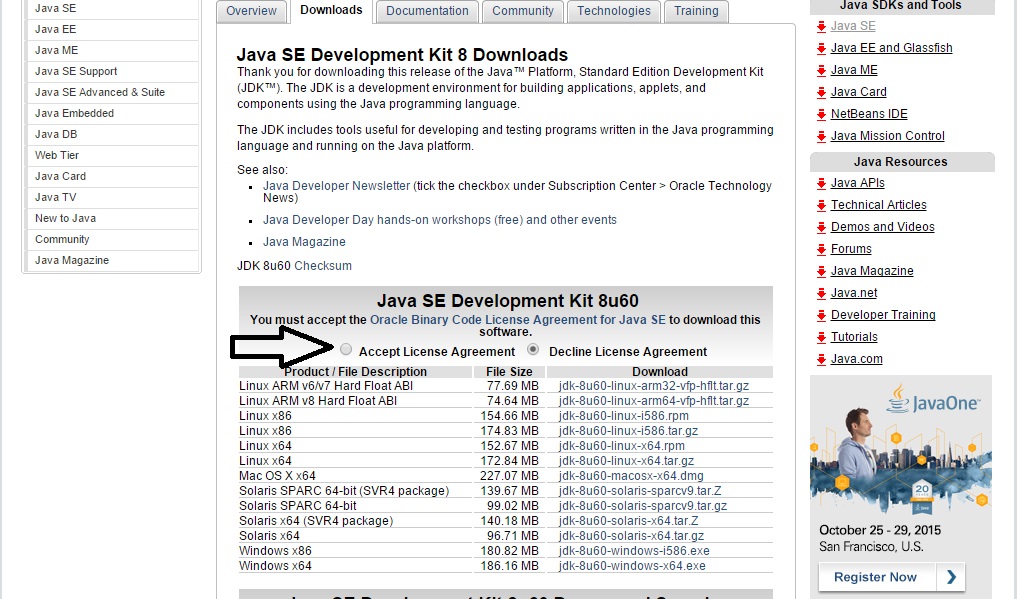
4. Finally install the Java JDK.
4.最后安装Java JDK。
设置环境变量 (Setting Environment Variable)
For running Android Studio you need to set the path of JDK in environment variables. Follow below steps.
为了运行Android Studio,您需要在环境变量中设置JDK的路径。 请遵循以下步骤。
1. First of all go to the directory where JDK is installed. By default it is in C:\Program Files\Java. Now copy the path of JDK as shown in below image.
1.首先转到JDK的安装目录。 默认情况下,它在C:\ Program Files \ Java中 。 现在复制JDK的路径,如下图所示。
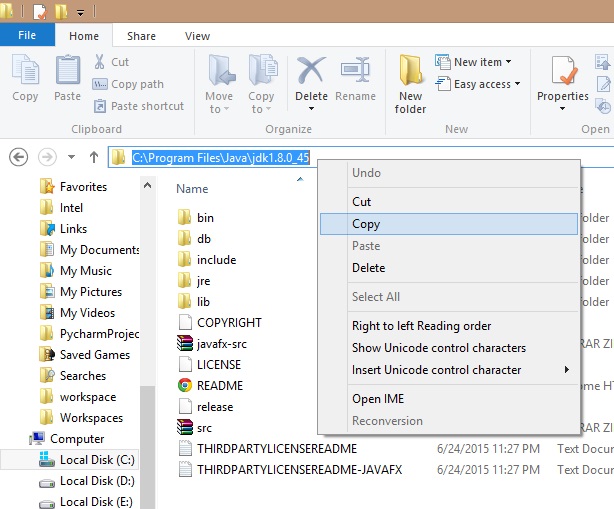
2. After that right click on Computer icon and then click on Properties.
2.之后,右键单击“ 计算机”图标,然后单击“ 属性” 。
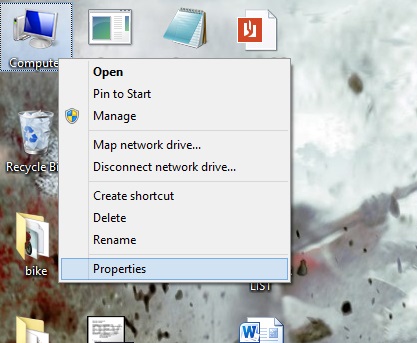
3. Now select Advance system settings and then Environment Variables.
3.现在选择高级系统设置 ,然后选择环境变量 。
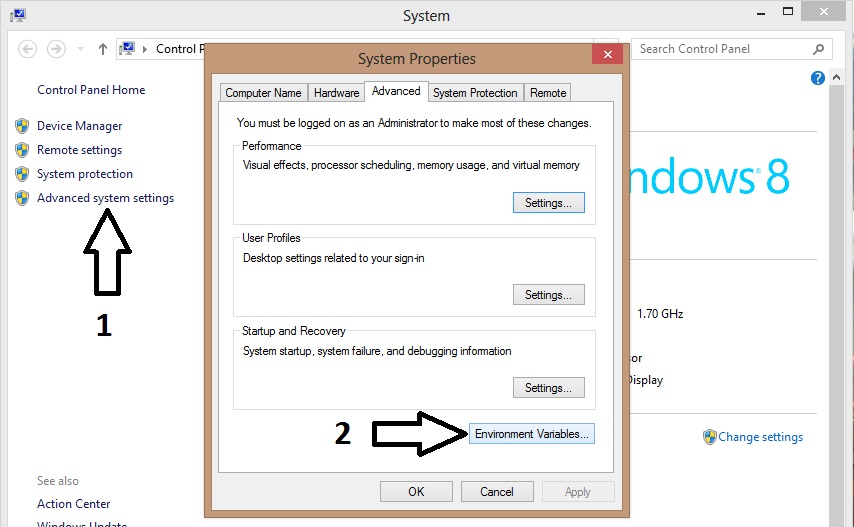
4. Click on New button. In Variable name field type JAVA_HOME and in Variable value field paste the path of JDK that you have copied earlier.
4.单击新建按钮。 在“ 变量名”字段中,键入JAVA_HOME,然后在“ 变量值”字段中,粘贴您先前复制的JDK的路径。
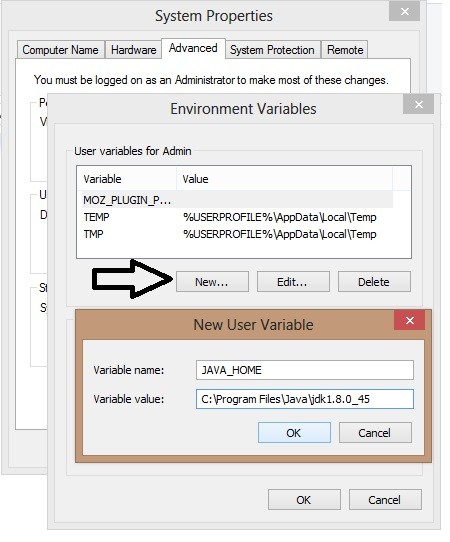
5. Now click on all OK buttons to save the settings.
5.现在单击所有确定按钮以保存设置。
安装Android Studio (
Installing Android Studio)
1. Go to official android developer website by following below link. http://developer.android.com/sdk/index.html
1.通过以下链接转到android开发人员官方网站。 http://developer.android.com/sdk/index.html
2. Now scroll to bottom of the page until you see the options as shown in below image.
2.现在滚动到页面底部,直到看到下图所示的选项。
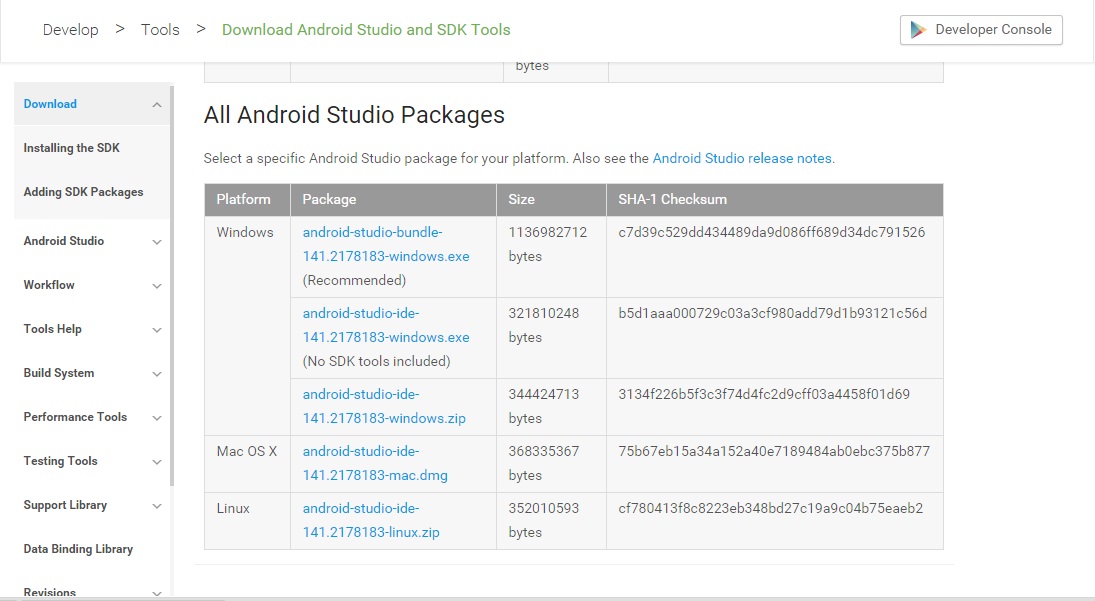
3. Download the Android Studio IDE setup and then install it.
3.下载Android Studio IDE设置,然后安装。
4. Now open Android Studio, for first time it will download the additional components. It is one time process only.
4.现在打开Android Studio,它将首次下载其他组件。 这只是一次过程。
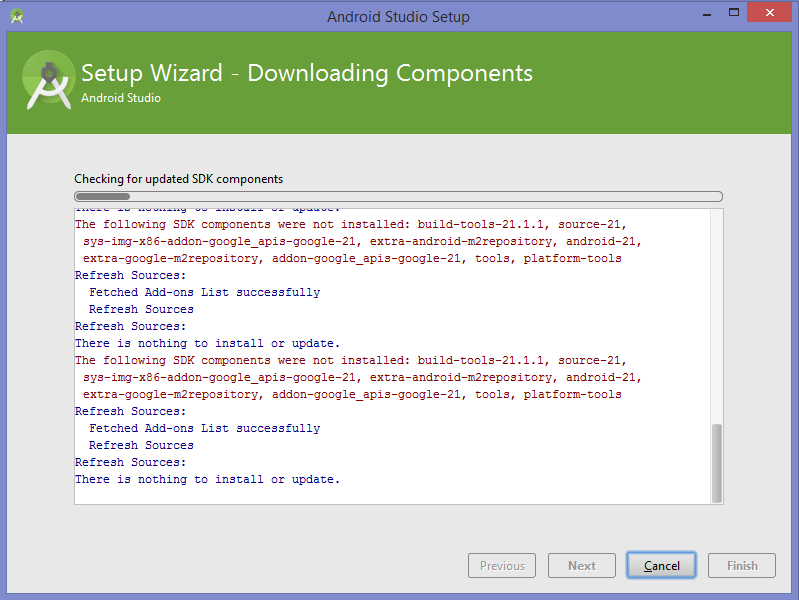
5. Everything done!
5.一切都做好了!
From next tutorial we will start the actually android programming. You can comment below if you are facing any difficulty in installing Android Studio.
在下一个教程中,我们将开始实际的android编程。 如果您在安装Android Studio时遇到任何困难,可以在下面发表评论。
翻译自: https://www.thecrazyprogrammer.com/2015/09/installing-android-studio.html





















 544
544

 被折叠的 条评论
为什么被折叠?
被折叠的 条评论
为什么被折叠?








