
gimp 2 照片 换底色

You’ve probably seen lots of vintage photo effects, or maybe even made some of your own using software like Instagram. Today we’ll look at a few “vintage effects” and see how they can be replicated in either GIMP or Photoshop.
您可能已经看过许多老式照片效果,或者甚至使用Instagram之类的软件制作了一些自己的照片。 今天,我们将介绍一些“老式效果”,并了解如何在GIMP或Photoshop中复制它们。
Vintage effects like Instagram are simple, and can be approximated or reverse engineered quite easily if you know how. We’ll take a look at how even free software like the GIMP can replicate effects of iPhone photographers and pros alike.
像Instagram这样的老式效果很简单,如果您知道怎么做,可以很容易地对其进行近似或逆向工程。 我们将研究甚至GIMP之类的免费软件也可以复制iPhone摄影师和专业人士的效果。
使用Photoshop Actions自动拍摄老式照片 (Automatic Vintage Photos with Photoshop Actions)
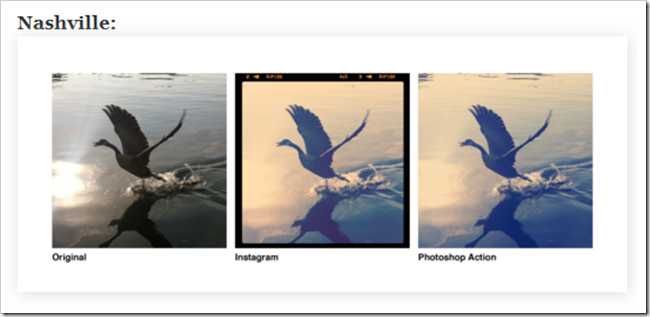
In case you hadn’t seen them already, Gizmodo has blogged about the very excellent Photoshop Action set by Daniel Box. Great as they are, Daniel was far from the first photographer to offer vintage style photo effects packaged as PS actions. A few quick searches on Vintage Photo Photoshop Actions will bring you loads and loads of gorgeous, easy to use actions that will instantly transform a photograph.
万一您还没有看到它们, Gizmodo已在博客中发表了Daniel Box设置的非常出色的Photoshop Action 。 丹尼尔(Daniel)确实很棒,但他并不是第一位提供打包成PS动作的复古照片效果的摄影师。 在Vintage Photo Photoshop Actions上进行一些快速搜索,将带给您无数华丽,易于使用的动作,这些动作将立即转换照片。
If you’ve never used Photoshop Actions before, they’re like little programs you can create in Photoshop to save, load, and share. But for those of us that can’t use Photoshop Actions (or want to create out own unique photo effects) there’s always the manual method.
如果您以前从未使用过Photoshop Actions,它们就像您可以在Photoshop中创建的小程序来保存,加载和共享 。 但是对于那些无法使用Photoshop Actions(或想创建自己独特的照片效果)的人来说,总是有手动方法。
手动创建“纳什维尔”效果 (Manually Creating The “Nashville” Effect)
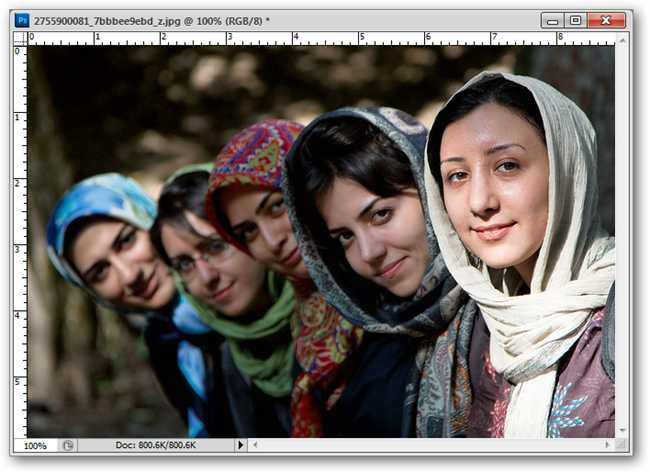
Let’s recreate one of these effects in Photoshop or GIMP, using similar tools either program can handle. Find an image you’d like to play with, and fire up either image editor. Save an alternate copy of your image so that you can revert at any time you need to.
让我们使用程序可以处理的类似工具在Photoshop或GIMP中重新创建这些效果之一。 找到您要使用的图像,然后启动任一图像编辑器。 保存图像的备用副本,以便您可以随时还原。
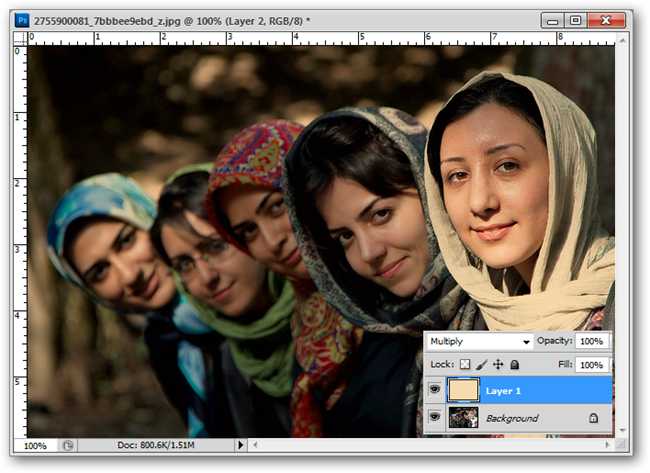
Create a new Layer and fill it with a pale yellow color, then set that layer’s blending mode to multiply.
创建一个新图层,并用浅黄色填充它,然后将该图层的混合模式设置为相乘。

You can use a color similar to this RGB recipe, if you prefer. The RGB recipe of 250, 220, 175 and the hex #fadcaf will both recreate a similar color in either program.
如果愿意,可以使用类似于该RGB配方的颜色。 250、220、175和十六进制#fadcaf的RGB配方将在两个程序中都重新创建相似的颜色。
(Author’s note: Changing this color can definitely affect your final result—so experiment with it!)
(作者注释:更改颜色肯定会影响您的最终结果-请尝试一下!)
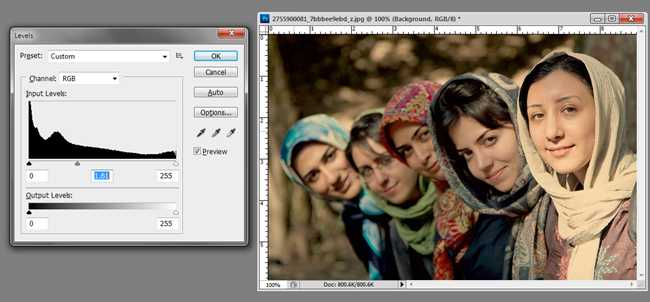
Jump back to your background layer. We’re going to make three quick adjustments to the background. First, adjust the central slider bar, moving it over toward the left side of the histogram. You should be adjusting in all three channels of your RGB.
跳回到背景层 。 我们将对背景进行三个快速调整。 首先,调整中央滑动条,将其移至直方图的左侧。 您应该在RGB的所有三个通道中进行调整。
To open Levels, Press Ctrl + L in Photoshop, or navigate to Colors > Levels in GIMP.
要打开色阶,请在Photoshop中按Ctrl + L,或导航至GIMP中的“颜色”>“色阶”。
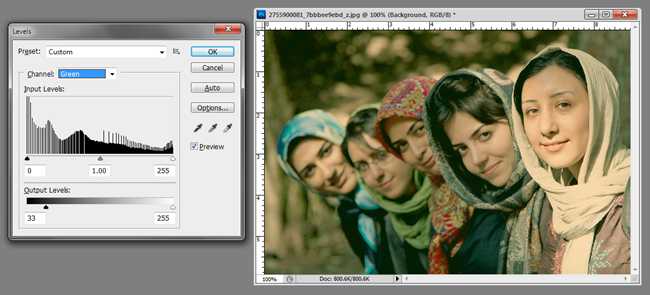
Then, change levels to work in the “Green” channel, and adjust the output levels by moving them closer to the right side of the screen. Be certain to do this in the Green channel, and not any other, or the RGB channel.
然后,更改电平以在“绿色”通道中工作,并通过将输出电平移近屏幕右侧来调整输出电平。 确保在绿色通道(而不是其他通道)或RGB通道中执行此操作。
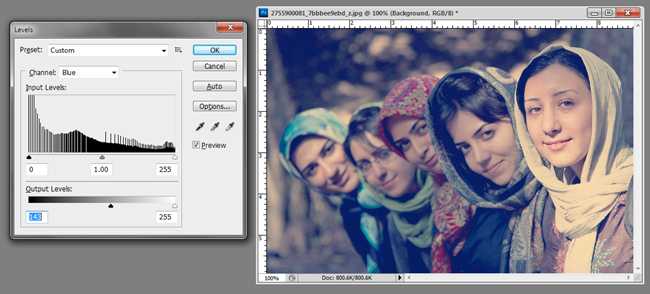
Change your levels to adjust the “Blue” channel, and dramatically adjust the Output Levels slider. Once you’ve done all three of these, you can press OK.
更改电平以调整“蓝色”通道,并显着调整“输出电平”滑块。 完成所有这三个步骤后,可以按OK。
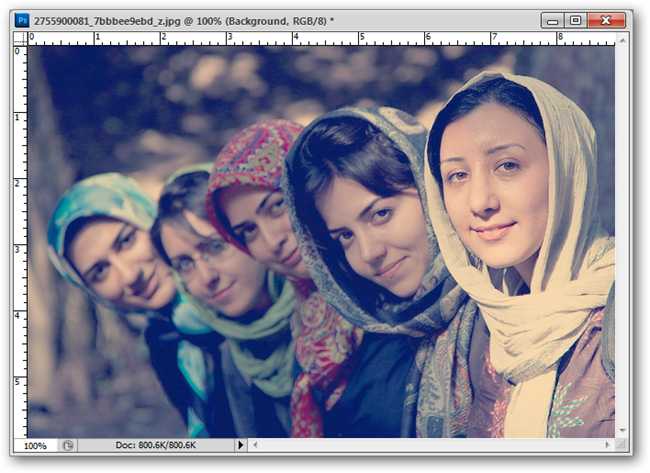
With only those few steps, a photo can be dramatically transformed. You can always go further, but this is a fine vintage look in and of itself.
仅需很少的几个步骤,就可以对照片进行大幅变换。 您可以始终走得更远,但这本身就是一个很好的复古外观。
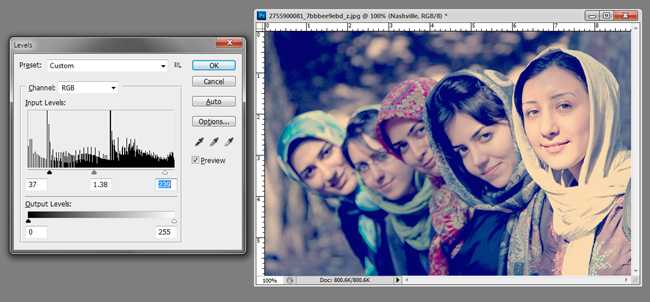
Vintage photo effects sometimes try to destroy detail, such as the flattened blacks and highlights to simulate bad prints or aged photo papers. Additional adjustments to levels can add to this effect, but are not necessary.
老式照片效果有时会尝试破坏细节,例如变黑的黑色和高光以模拟不良打印或老化的相纸。 可以对级别进行其他调整,但这不是必需的。
手动创建“开尔文勋爵”效果 (Manually Creating the “Lord Kelvin” Effect)

Let’s do one more of the Instagram effects, this time one similar to “Lord Kelvin.” Start with another image, and this time, we’re going to make some adjustments to the curves. If you’re unfamiliar with the curves tool, read about how they can help you adjust contrast like a pro. Remember to save an alternate copy of your image before you start working!
让我们再做一个Instagram效果,这次是类似于“开尔文勋爵”的效果。 从另一张图片开始,这次,我们将对曲线进行一些调整。 如果您不熟悉曲线工具,请阅读有关它们如何像专业人士一样帮助您调整对比度的信息。 在开始工作之前,请记住保存图像的备用副本!
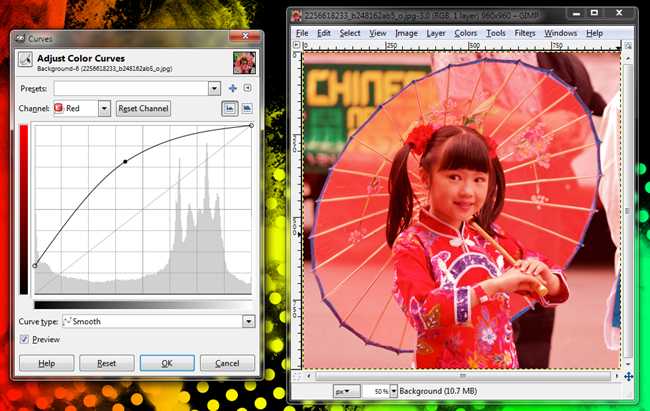
Open curves in Photoshop by pressing Ctrl + M. In GIMP, Navigate to Colors > Curves.
通过按Ctrl + M在Photoshop中打开曲线。在GIMP中,导航到“颜色”>“曲线”。
We’re going to be adjusting the curves of each channel separately. For the Red channel, create a curve similar to this one. Note that the leftmost point is raised up off the bottom of the curves box.
我们将分别调整每个通道的曲线。 对于红色通道,创建一条与此曲线相似的曲线。 请注意,最左边的点从曲线框的底部向上抬起。
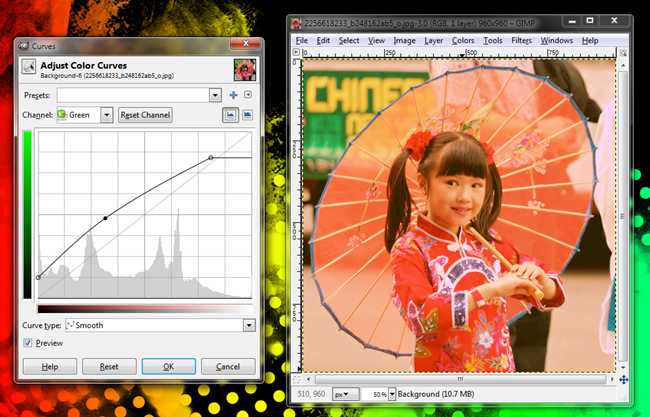
Now let’s adjust the Green channel. Again, raise the leftmost point, curve the line slightly with the midpoint shown above, and lower the rightmost point and bring it in, so that the line plateaus on the right.
现在让我们调整绿色通道。 同样,升高最左边的点,使线与上图所示的中点稍微弯曲,然后降低最右边的点并将其引入,以使该线在右边达到平稳状态。
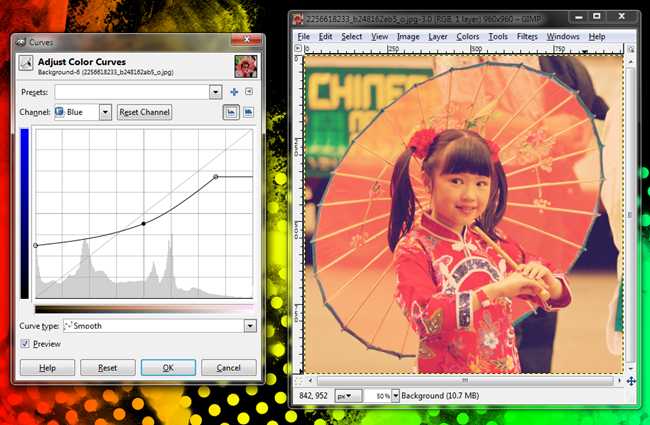
Finally, adjust the Blue chanel. It’s bizarre and radical compared to the last two channel adjustments. Raise the leftmost point up fairly high, and drop the rightmost point inward and downward as shown. Then bow the line slightly downward, and press OK.
最后,调整蓝色香奈儿。 与最后两个频道的调整相比,它是离奇而激进的。 如图所示,将最左边的点提高到很高,然后将最右边的点向内和向下放。 然后将线稍微向下弯曲,然后按OK。
(Author’s note: You can use whatever values you want for any of these three adjustments. These are values similar to the ones Daniel Box uses to replicate Instagram, but there’s no single way to create a vintage effect. Change it to your liking and make a crazy vintage effect of your own, if you like!)
(作者注:您可以将所需的任何值用于这三个调整中的任何一个。这些值与Daniel Box用于复制Instagram值类似,但是没有一种创建复古效果的方法。根据喜好进行更改并进行制作如果您愿意,可以拥有自己的疯狂复古效果!)
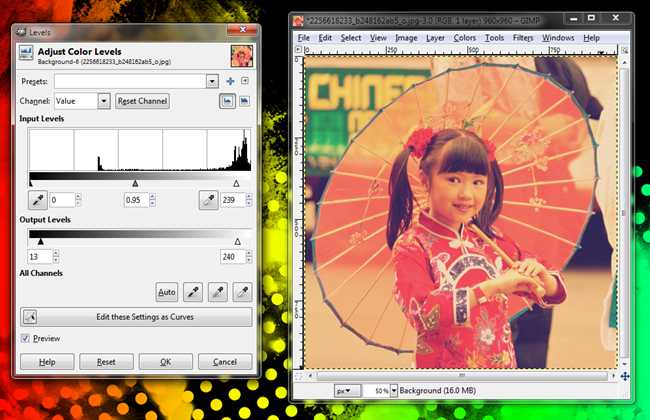
You can create additional subtle changes in levels or curves to tweak your image to your liking. Both tools are equally useful, but give you control over subtly different parts of the image. Play with both of them, and create the effect that works the best for you.
您可以在级别或曲线上创建其他细微的变化,以根据自己的喜好调整图像。 两种工具都同样有用,但是可以让您控制图像的不同部分。 两者都玩,并创建最适合您的效果。
Have questions or comments concerning Graphics, Photos, Filetypes, or Photoshop? Send your questions to ericgoodnight@howtogeek.com, and they may be featured in a future How-To Geek Graphics article.
对图形,照片,文件类型或Photoshop有疑问或意见吗? 将您的问题发送到ericgoodnight@howtogeek.com ,它们可能会在以后的How-To Geek Graphics文章中介绍。
Image Credits: Friends by Alireza Teimoury, available under Creative Commons. Chinese New Year by Brian Yap (葉), available under Creative Commons.
图片来源: Alireza Teimoury的《 朋友》 ,可在“ 创用CC”下找到 。 Brian Yap(叶)的 《农历新年》 ,可在“ 知识共享”下找到 。
翻译自: https://www.howtogeek.com/68431/create-instagram-style-photo-effects-with-gimp-or-photoshop/
gimp 2 照片 换底色
























 被折叠的 条评论
为什么被折叠?
被折叠的 条评论
为什么被折叠?








