
outlook 日历 桌面
Have you ever wanted to just “stick” your Outlook calendar to the desktop? For those of us with multiple monitors it makes even more sense… just having your calendar open on the second monitor at all times would be a great productivity boost.
您是否曾经想过将Outlook日历“粘贴”到桌面上? 对于拥有多台显示器的我们来说,这更有意义……只要始终在第二台显示器上打开日历,将大大提高生产率。
Over the years I’ve experimented with having multiple copies of Outlook open or using desktop widgets, but nothing works quite as well as the Michael Scrivo’s Outlook Desktop tool.
多年以来,我尝试过打开多个Outlook副本或使用桌面小部件,但没有比Michael Scrivo的Outlook Desktop工具更好的工作了。
This great little application sits right on your desktop and gives you a fully operational Outlook view of any folder you’d like.
这个出色的小应用程序直接位于您的桌面上,并为您提供所需文件夹的完全可操作的Outlook视图。
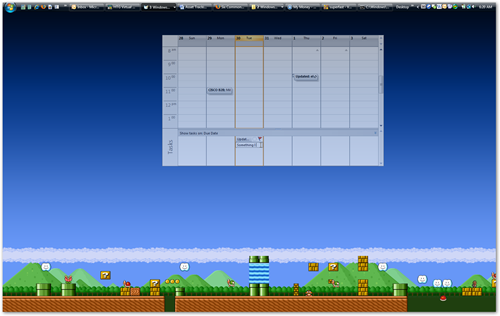
You can directly interact with these windows, even add new items directly from the pinned views.
您可以直接与这些窗口进行交互,甚至可以直接从固定视图中添加新项目。
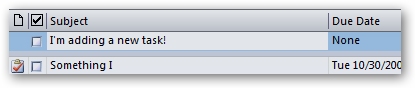
To get into the settings, you’ll need to use the new tray icon, where you can select between Outlook views or open the preferences.
要进入设置,您将需要使用新的任务栏图标,您可以在其中选择Outlook视图或打开首选项。
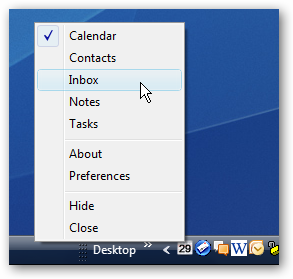
If you’d like to resize or move the widget you can use the sliders found in the preferences.
如果您希望调整窗口小部件的大小或移动窗口小部件,则可以使用首选项中的滑块。
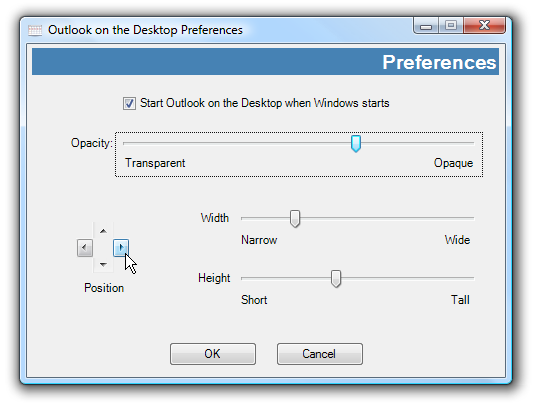
You can modify the opacity of the window with the slider, although I’ve found the default to be fairly useable.
您可以使用滑块修改窗口的不透明度,尽管我发现默认值相当有用。
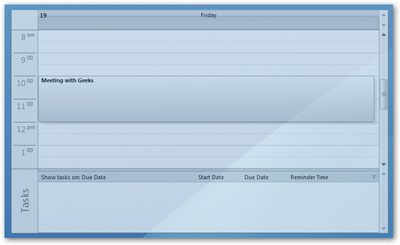
Switching to Calendar Month View
切换到日历月视图
One of the things I immediately noticed was that if I’m on the daily calendar view, I can’t switch to month view easily. What you have to do is right-click the calendar and choose “Go to Date”.
我立即注意到的一件事是,如果使用的是每日日历视图,则无法轻松切换到月视图。 您要做的是右键单击日历,然后选择“转到日期”。
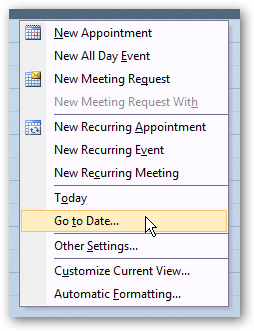
Switch the drop-down menu to “Month Calendar” instead of whatever is there.
将下拉菜单切换为“月历”,而不是那里的任何内容。
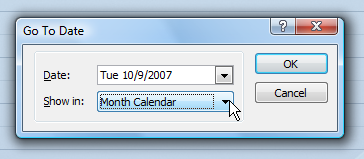
Now it will switch into Monthly calendar mode.
现在它将切换到每月日历模式。
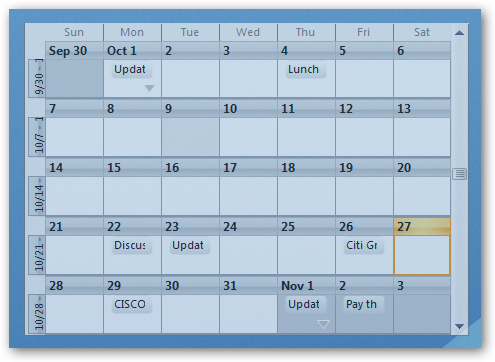
Note that you can go directly into the day mode by double-clicking on the day header.
请注意,您可以通过双击日头直接进入日模式。
Running Multiple Copies
运行多份副本
If you’d like to show your calendar and another folder at the same time, you can launch a separate copy of the application. The application doesn’t strictly allow this, so the second copy will inherit the settings of the last one opened… which means you’d have to configure it every time you open it.
如果您想同时显示日历和另一个文件夹,则可以启动该应用程序的单独副本。 该应用程序严格不允许这样做,因此第二个副本将继承上一个打开的设置……这意味着您每次打开时都必须对其进行配置。
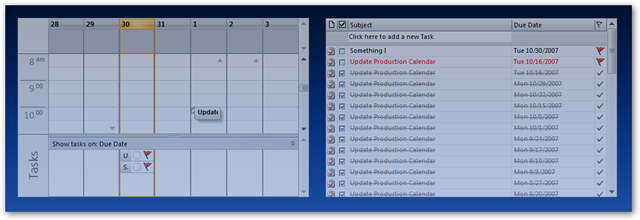
If you have a desktop that always stays on, this is a workable hack.
如果您的桌面始终处于打开状态,那么这是可行的方法。
Download Outlook Desktop from michaelscrivo.com
翻译自: https://www.howtogeek.com/howto/microsoft-office/pin-microsoft-outlook-to-the-desktop-background/
outlook 日历 桌面







 本文介绍了如何使用Outlook Desktop工具将Outlook日历直接置于桌面,以便在多显示器环境下提高生产力。这个小应用允许你在桌面上直接与日历互动,调整大小和透明度,方便在日视图和月视图之间切换。虽然可以运行多个副本来显示不同文件夹,但这需要每次打开时重新配置。
本文介绍了如何使用Outlook Desktop工具将Outlook日历直接置于桌面,以便在多显示器环境下提高生产力。这个小应用允许你在桌面上直接与日历互动,调整大小和透明度,方便在日视图和月视图之间切换。虽然可以运行多个副本来显示不同文件夹,但这需要每次打开时重新配置。
















 1989
1989

 被折叠的 条评论
为什么被折叠?
被折叠的 条评论
为什么被折叠?








